Duplicates! Always confuse us with the originals. If Gemini duplicate file finder deletes originals by mistake, what do you do? Don’t get confused. The solution is clear. Use Remo Mac File Recovery software, an effective and efficient tool to recover all your deleted files!
You wanted to get rid of all those duplicate documents and images that you have. You installed Gemini Duplicate Finder and hit the “clear All” button. Oops, it wiped the originals too! Now what? Hang on - before you lose your heart, take a minute to read this article. In this post you’ll learn the secure & easy way of restoring deleted files by Gemini Duplicate Finder. Can you get those files back? Well, the answer is a big “yes”. You can definitely recover files deleted by Gemini duplicate file finder. Before I come directly to solution, it’s better to educate yourself what could possibly go wrong?
Gemini is a duplicate file finder and used to remove duplicate files from your Machine. When you use this, it scans your Machine's hard drive for duplicate files and wipes them out. So, there can be accidental data loss as well. The common scenarios where users can lose their files due to Gemini are:
Gemini provides 2 options for deletion - moves files to trash or erase files immediately. No matter which option you set as default, you can still recover files deleted due to Gemini with the help of a Mac File Recovery tool.
Remo Recover Mac is a a recovery wizard, recovers and restores all your lost files due to Gemini. It helps you to recover deleted documents, emails, PDFs apart from photos, videos, music files, and more than 300 file types on all verions of macOS including the latest Sonoma version.
Download and install the software and select Recover Files from the main screen, then follow the below-mentioned instructions:
Step 1: Select the drive from where the files were deleted and click on Scan
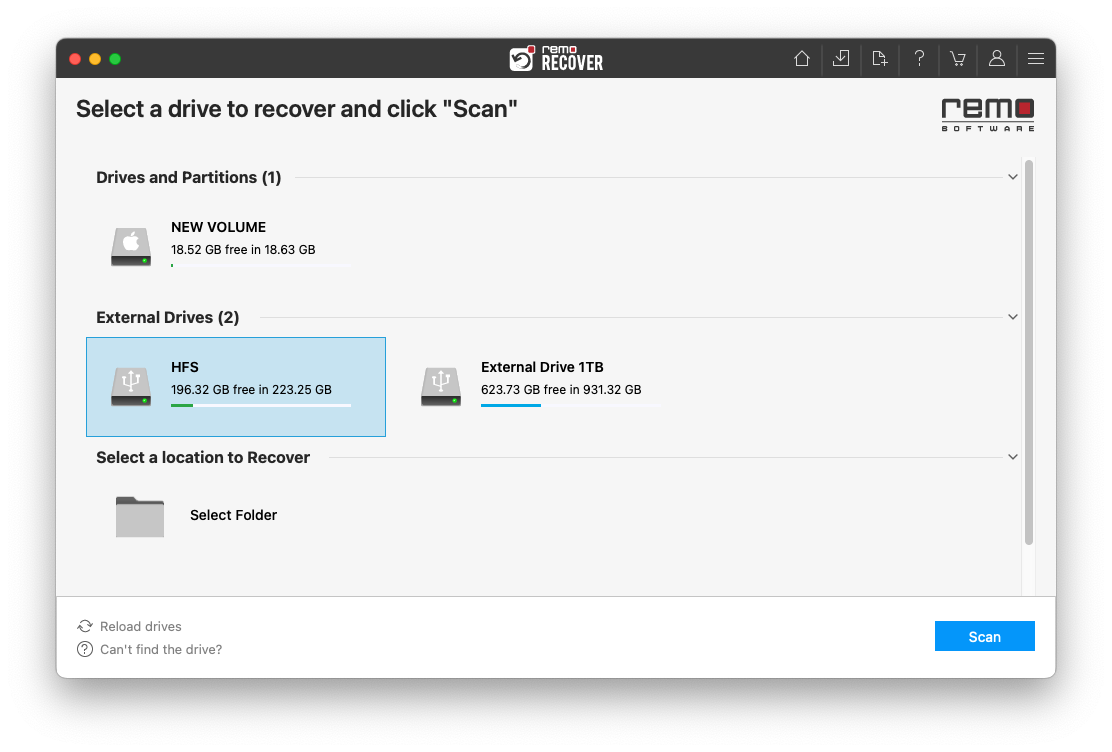
Step 2:During the scanning Process, the program will list out all the deleted files.
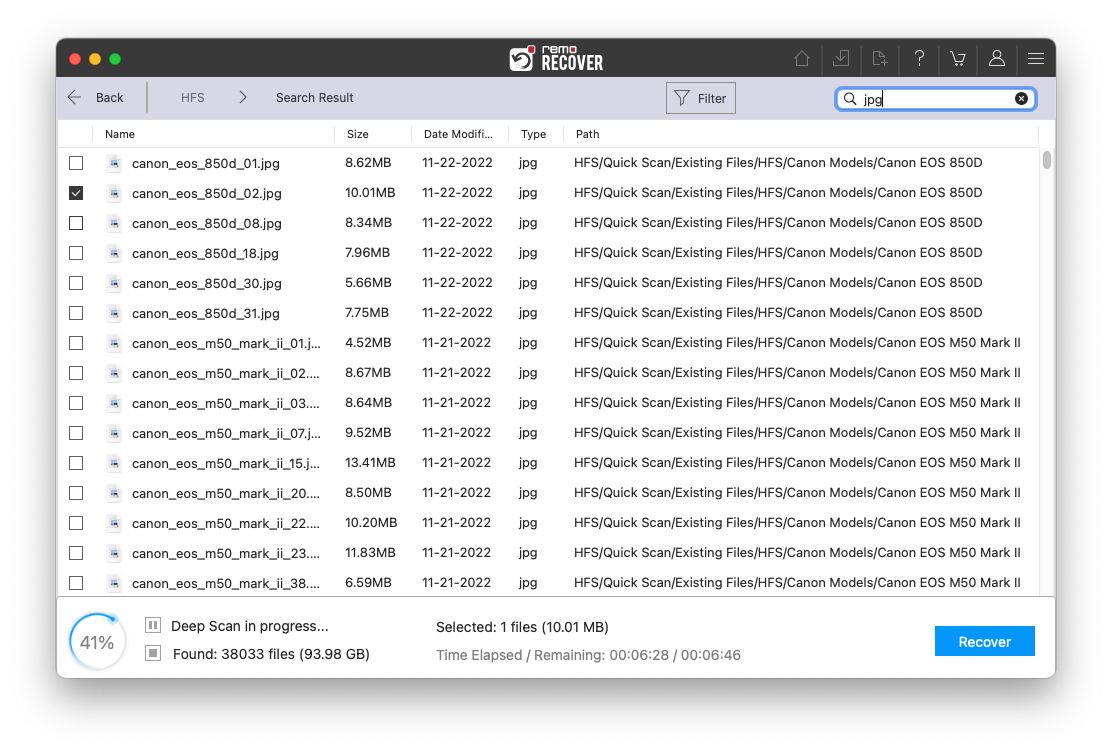
Step 3: Once you select the files you want to recover, click on Save to save the session.
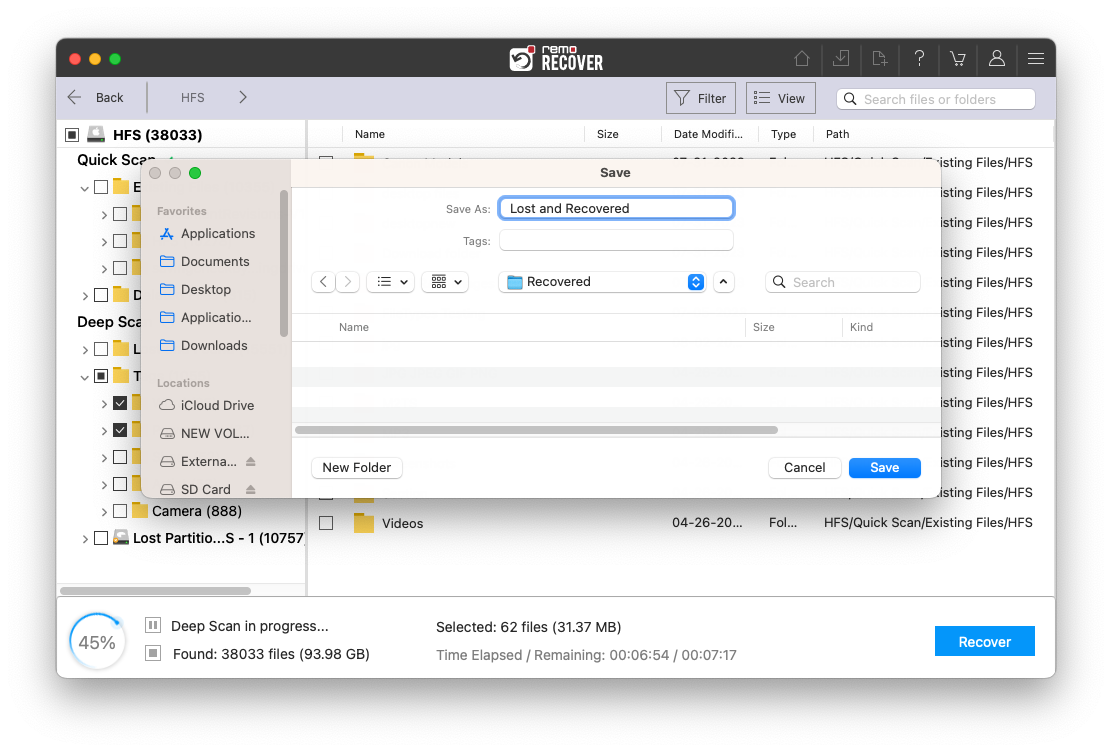
It also has the option to preview the recovered files to assess the recovery
Some circumstances are unavoidable, but you can avoid data loss by being little careful. Double-check your trash before emptying and selecting only those files you want Gemini to remove are couple of things you can do avoid file deletion.
Why Choose Remo?
100% safeSecure
100% SatisfactionGuarantee
10 Million+Downloads
Free TechSupport
Live Chat24/7 Support