Did you delete or lost Keynote files on Mac? Here is an article for you. This article will discuss how to restore lost Keynote files safely. You can try recovering them from the Trash or use those files from Backups. Additionally, you can use Remo Mac File Recovery, a specialized tool built with a robust algorithm to scan your drive and quickly recover lost or deleted Keynote files.
Download the tool now to scan and preview your lost Keynote files easily.
"Today, about half an hour before an important meeting at work, I checked my presentation on Keynote '09 version 5.3 OS 10.8.4 to ensure all the slides are presented well. During the slide show, Keynote hung for a while and then suddenly quit, leaving me looking at my desktop with no other error message. I tried reopening the presentation, but the file was gone. It had simply vanished from the folder where it used to be. How do I recover my Mac Keynote files? Please help me."
Keynote is a Mac-only tool that lets you make multimedia presentations. It's an excellent tool for sharing text, images, and even videos with others. It is possible to devote significant time to crafting the ideal commercial or educational presentation.
Losing or mistakenly deleting your presentation the night before a big meeting is a nightmare. Don't be concerned. So you don't have to start over, we'll show you how to restore deleted Keynote files on Mac using a variety of approaches.
The trash folder is where all your deleted files from your Mac will be saved after you delete them from their original location.
So if you have deleted the Keynote files recently, I recommend you try to restore them from the Mac Trash folder.
If you have synced your iCloud account to the Mac system, access iCloud and restore your Keynote file.
If Time Machine backup has been enabled, then Keynote files can be easily restored from your Mac system. Follow the steps given below to restore your lost Keynote file.
If you were unable to restore Keynote files from the above-mentioned locations, recovering Keynote files with the help of a professional Mac data recovery tool will be your last resort.
Remo Mac File Recovery Software is a perfect Mac data recovery tool tried and tested by millions of Mac users across the globe.
The tool is built with our most advanced algorithms to recover Keynote files as well as recover iWork files from all versions of Mac OS, including Ventura, Monterey, Big Sur, and Catalina.
Step 1: Download, install, and launch Remo Mac File Recovery Software. From the main screen, click on Recover Files; on the next screen, click on Recover Deleted Files option .

Step 2: Select the Volume from which you want to recover the Keynote files and click Next.
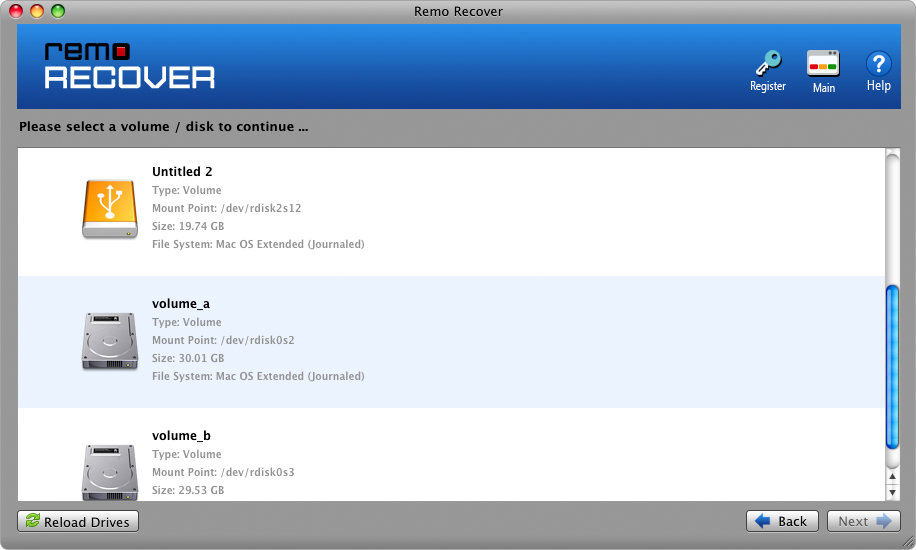
Step 3: In the next screen, the tool will start the Keynote presentation drive scanning process.
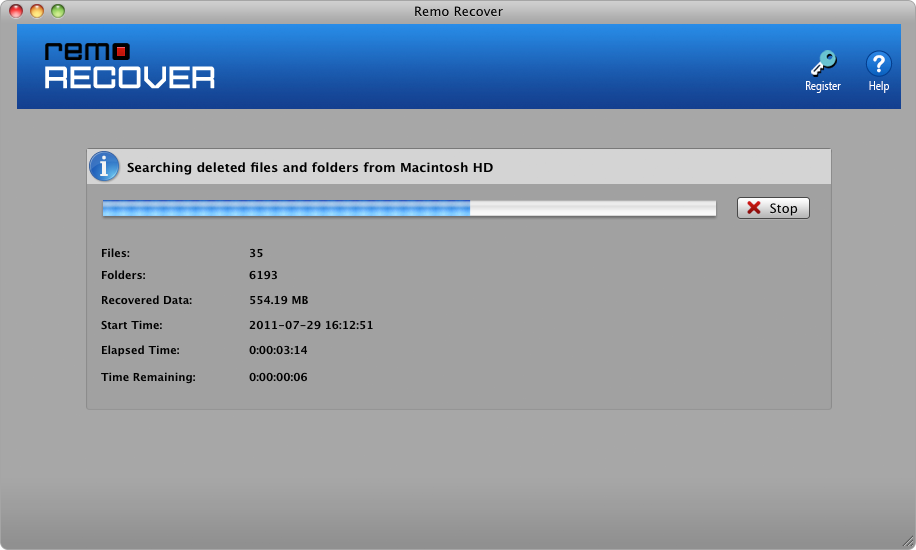
Step 4: Now, in the search file type box enter the file extension that is .key.
Step 5: The software upon completion of the drive scanning process displays the recovered keynote files. Click on the Save option to get back the recovered Keynote files on the desired location.
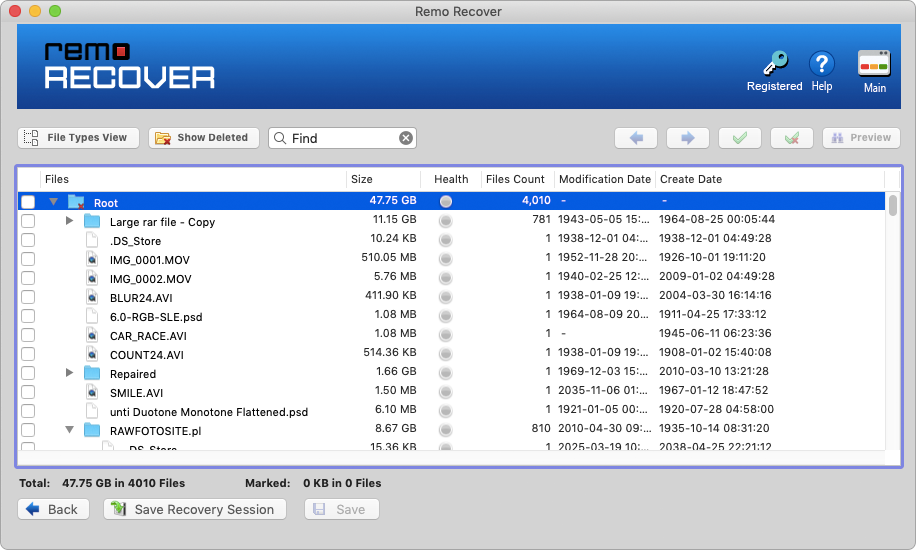
Hopefully, by now, after trying the solutions mentioned in this article, you were able to restore the deleted keynote files from your Mac. If you have recently emptied the Trash bin or don’t have any backups, you can always count on tools like Remo.
Why Choose Remo?
100% safeSecure
100% SatisfactionGuarantee
10 Million+Downloads
Free TechSupport
Live Chat24/7 Support