Wondering how to recover deleted or lost RTF files or documents from Windows or Mac systems. Then you have ended up in the right place. This updated guide will show you how to recover deleted RTF files with ease.
Try Remo File Recovery Software to flawlessly recover RTF files lost due to any reason from any storage devices and any version of Windows and Mac.
You have saved many RTF (Rich Text Format) files on your desktop. Since these files provide universal exchange of text files between different Word processors in different operating systems, you prefer using RTF file format for most documents. Moreover, RTF files safely transmit text documents and require a small memory space for storage. So creating .rtf files is easy, and also converting them to other file formats such as .doc or .docx can be done by just changing the file extension.
The RTF(Rich Text Format) was intended to help people share documents with users who don’t use Word application. This makes it very useful to share and use the file across other platforms such as macOS.
However, RTF files, just like any other file can get deleted from your storage medium due to unfortunate circumstances. There are many ways by which .rtf files gets deleted, let’s see few reasons behind it –
Some users might have lost their RTF files after using CCleaner to erase some unwanted files to increase storage space. If you are one of those who has encountered the same issue. Then refer to this article to find out how to recover files deleted by CCleaner.
You might be of the opinion that RTF files once deleted from the storage device cannot be recovered. But that is not true; as it is possible to get back the .rtf files. The deleted RTF files reside in the drive itself with a deleted tag. So as long as you do not write new data on the drive, deleted RTF files can be recovered with help from a File Recovery tool.
Fortunately, there are other ways to recover lost or deleted RTF documents. Follow the information given in the article to know more.
You can recover deleted RTF files from the Recycle Bin of your Windows system. But if you didn't find them in the Bin then we suggest you try any of the DIY methods to recover files from any version of Windows.
The first thing you have to do when you delete an RTF file is to check the Recycle Bin. Any deleted file from the computer can easily be recovered through Recycle Bin.
In order to recover deleted RTF files from the Bin folder follow these steps.
The above solution will help you recover deleted RTF files, only if it is available in Recycle Bin. If you are unable to recover deleted files from the above method, there can be chances that your RTF file is deleted permanently.
Worry not, you can also try restoring them from the backups, File History or Previous Versions, etc.
However, if you are looking for a super quick and reliable way to recover Rich Text Files that were deleted or lost from Windows or Mac make use of a good file recovery tool such as Remo File Recovery Software.

Files that are missing from the computer can be very tricky to be traced and recovered. However, by utilizing the right data recovery software not just lost RTF files but files of any format can be recovered effortlessly.
Remo File Recovery Software is the best option to recover deleted, lost or missing RTF files easily.
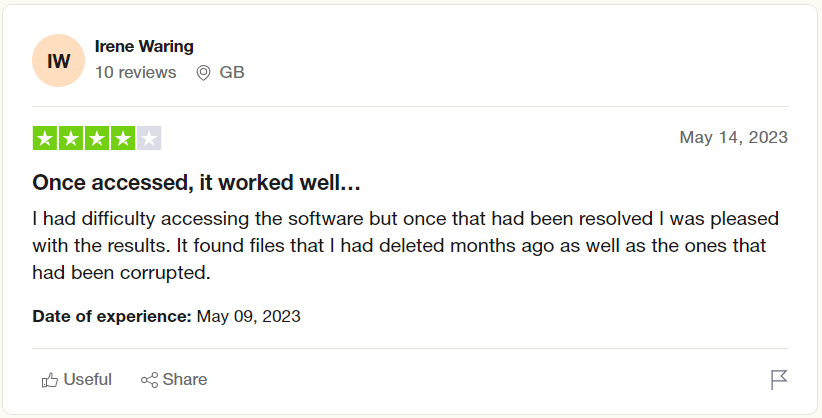
Source: Trustpilot
The powerful deep scan algorithms thoroughly scans the selected drive sector by sector to pull back files of any file type effortlessly. The tool comes in handy when you are looking to restore deleted RTF documents from any internal or external storage devices such as Hard drives, Memory cards, USB drives, Flash Drives, etc.
Download Remo and start recovering Rich Text Files from Mac and Windows easily.
Step 1: Download the tool and set it up on your system.
Step 2: Launch Remo File Recovery Software, from the main screen select the drive or the folder from where you want to retrieve deleted or lost RTF files and click on the Scan button.

Step 3: Remo will start locating your data, upon completion of the Quick scan. The tool will start the Deep scan process, Meanwhile you can make use of the Dynamic Recovery View option to quickly have a look at the recovered files and also restore them.

Step 4: Once Remo completes that scanning process. A comprehensive list of all recovered files and folders from the selected drive will get displayed on your screen.
Step 5: Use the Advanced Filter option to easily search for RTF files.

Step 6: The tool is in-built with a Preview option that lets you have a quick look at the recovered RTF files, even before saving them.
Step 7: Select the files and folders that you want to pull back. Click on the Recover button which will prompt you to select a location where you want to save the recovered RTF files.

Remo starts the recovered data saving process.

You have successfully recovered all of your RTF files.
Download the tool to find out what more can Remo do for you.
Additional information: Click on the link to learn how to get back deleted or unsaved MS word files using the Remo File Recovery tool.
Conclusion
Data loss can occur anytime and if you don’t act quickly to restore those deleted files, it might result in permanent data loss. Hence, it is always important and safe to have a regular backup of data. In case you don’t have a backup of data, you can make use of DIY methods of file recovery such as Recycle Bin, restoring files from backups, using File history and Previous Versions as well as using Microsoft Windows File Recovery tool. However, if the manual method does not help you recover RTF files, use Remo File Recovery Software to restore deleted RTF files and recover lost RTF files from any drive.
Why Choose Remo?
100% safeSecure
100% SatisfactionGuarantee
10 Million+Downloads
Free TechSupport
Live Chat24/7 Support