A user Folder is a folder that gets created by default when any user creates a User profile on the Windows system. The folder contains all the crucial information related to the user. So, if you delete or lose your user folder, it becomes nearly impossible to access your Windows system.
This is where specialized tools like Remo File Recovery Software come to your rescue. To help you recover deleted user folders from any version of Windows OS and any Computer or Laptop.
Start the user folder recovery process now by clicking on the download button.
The Users folder is essential to a Windows computer. Every user will have a unique User folder consisting of important library folders such as documents, downloads, pictures, and music; more importantly, it stores the user's credentials and necessary information to run the computer. Functioning of Windows 10 or 11 or any other Windows OS becomes impossible if the Users folder is lost or deleted.
Usually, when the C drive is full, users delete large folders to free up storage space on the C drive. However, in this process, if you delete the user folder, you cannot log in to Windows, as your files with your old user account will be unavailable.
If you have ended up in this situation, acting smart and making the right decision is crucial. Therefore, stop using the system immediately and go through the complete information given below to recover the deleted Users folder on Windows 10, Windows 11, or any other version of Windows.
To recover deleted folders or the entire C Drive where your user folder was stored earlier. you must remove and connect your internal hard drive to another computer to start the user folder recovery process.
Recovering the Deleted User folder is a 4-step process; follow the steps carefully to recover and safely restore the user folder on your Windows system.
If you are stuck in the login screen and not able to login to your device after deleting the User folder, follow below mentioned steps to start with User folder recovery on your Windows computer:
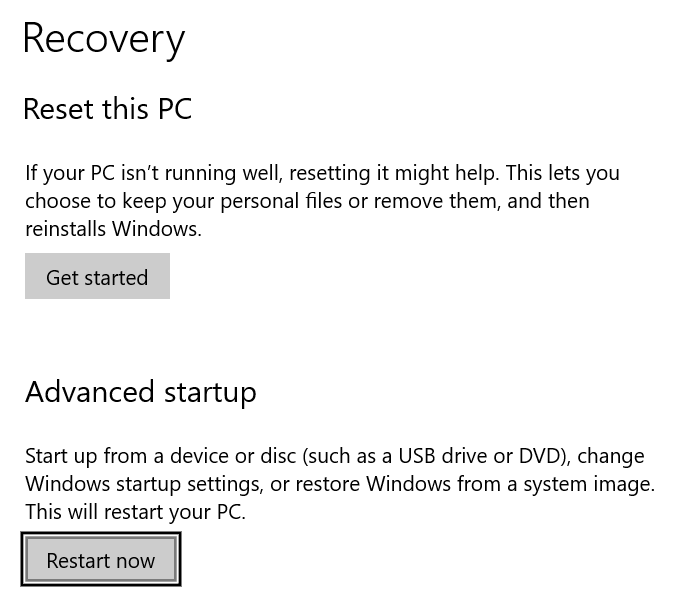
Once the Windows is started in Safe Mode, you can follow the below-mentioned steps to restore deleted User folders.
Recovering a deleted user profile or the entire User folder from the C Drive from your Windows 10 computer or laptop is the first step in the Windows User folder recovery process. Keep reading the following section to find out about a proven solution that can help restore deleted user folder on all versions of Windows.
Remo File Recovery tool is one of the most renowned data recovery tools that has helped millions of Windows users across the world to recover deleted files as well as files and folders that are lost or missing not just from Windows 10 but various other older and newer versions of Windows including Windows 11.
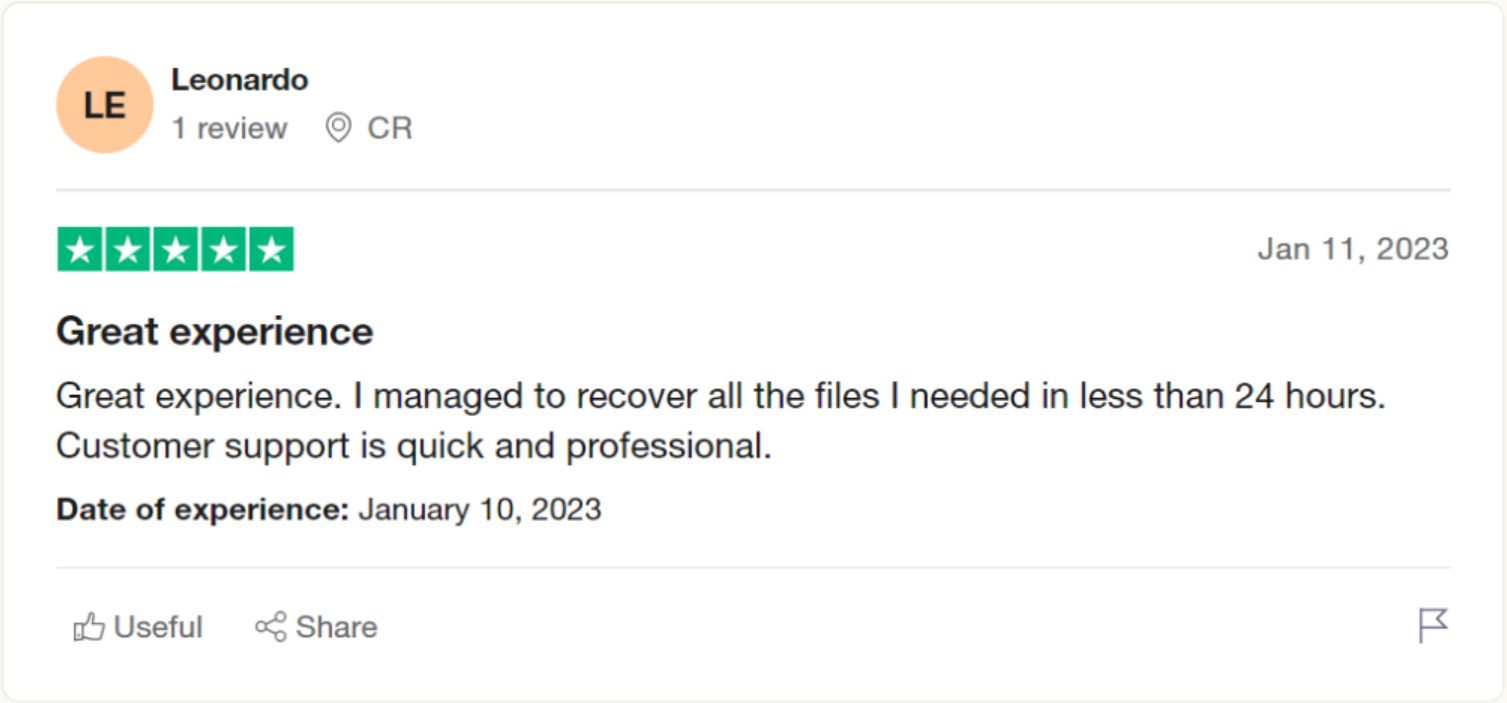
Source: Trustpilot
Starting with our thoughtfully designed interface is loved and approved by thousands of users and tech experts as well. Making the process of user folder recovery as simple as booking a cab or ordering groceries. The tool is also loaded with other vital and useful features such as the “Choosing where to recover option, Advanced Filter option, Preview option, and our best-in-class tech support.”
Moreover, Remo is a free-to-use tool that is also compatible with all computers and laptops.
So what are you waiting for? Download Remo File Recovery Tool now and start recovering accidentally deleted user folder on Windows 10 and other versions with just a few simple clicks.
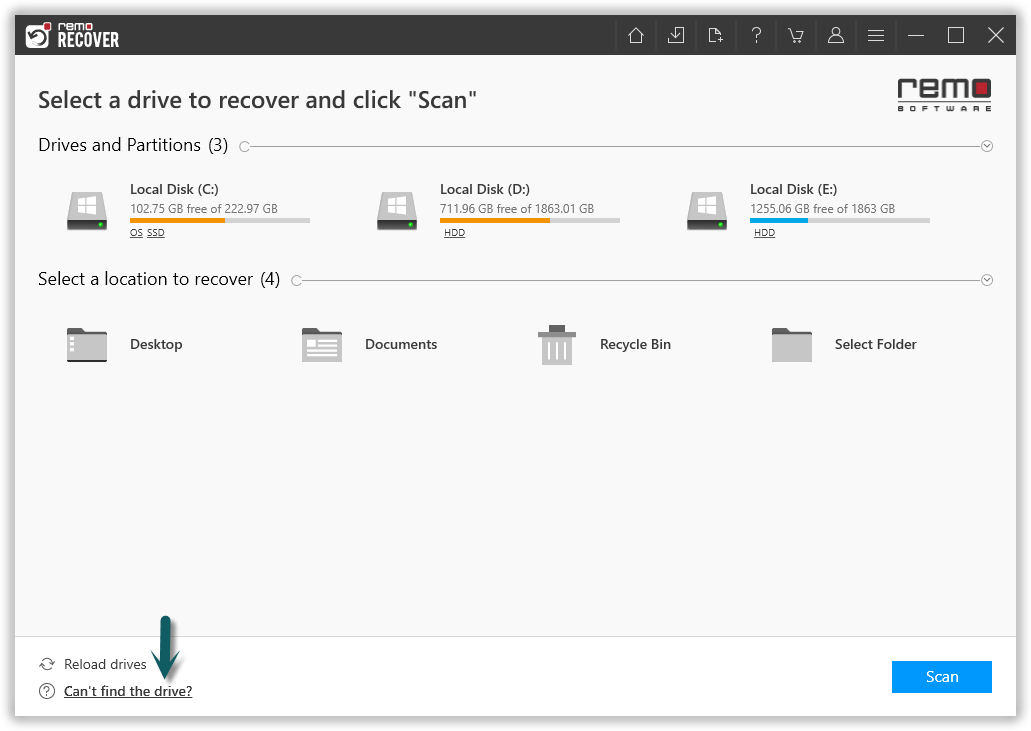
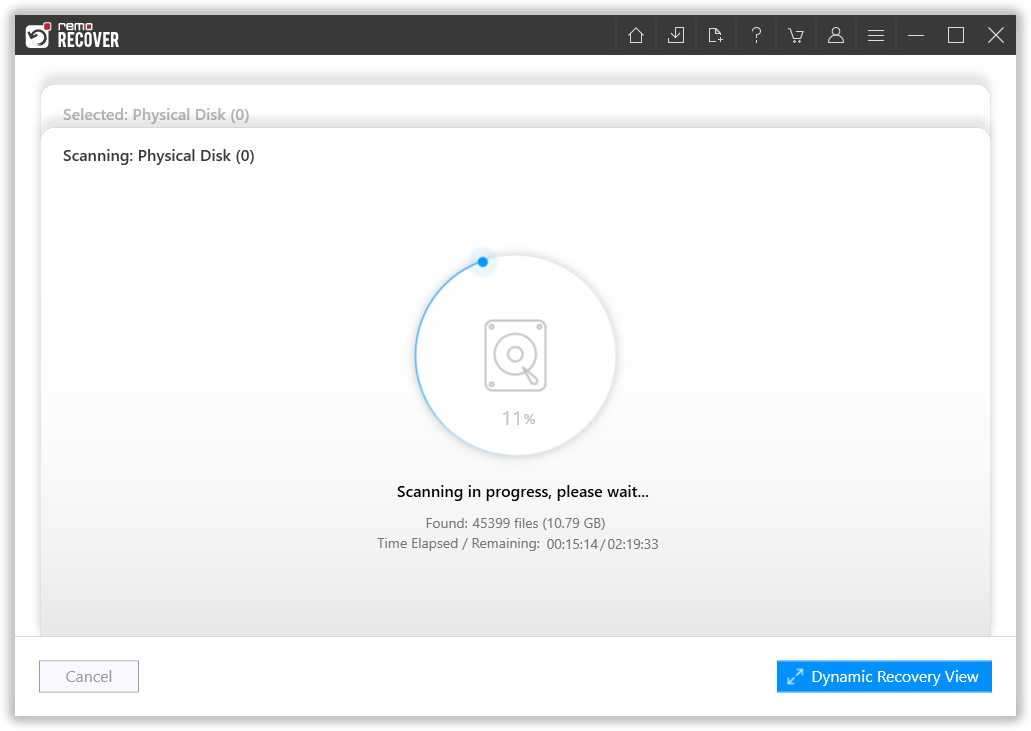
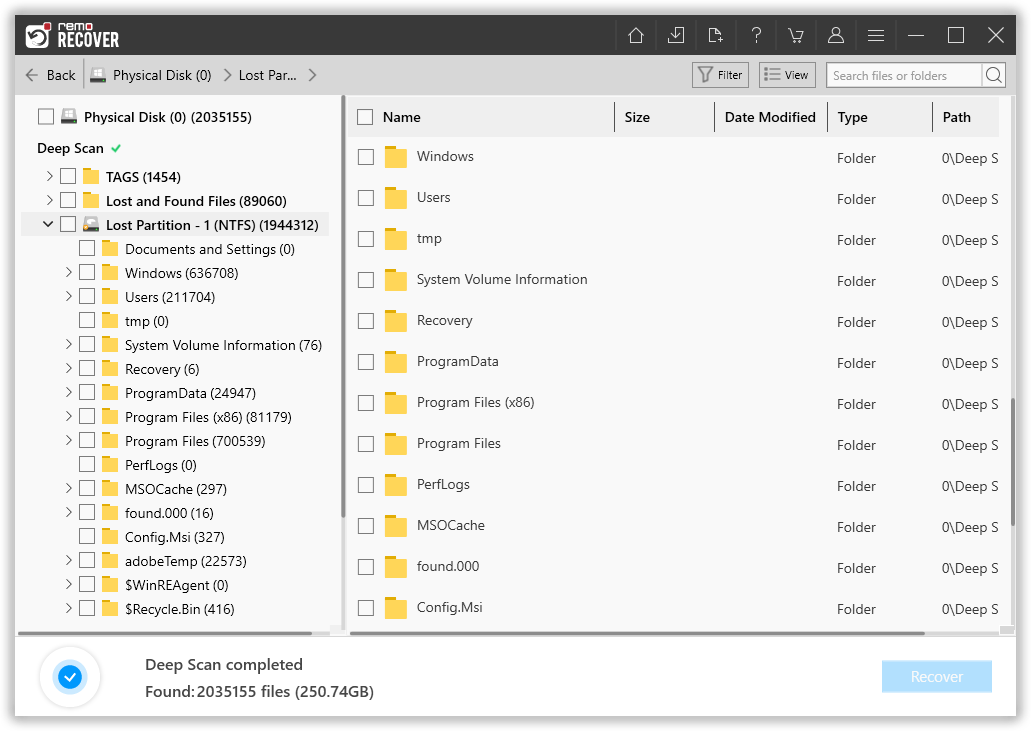
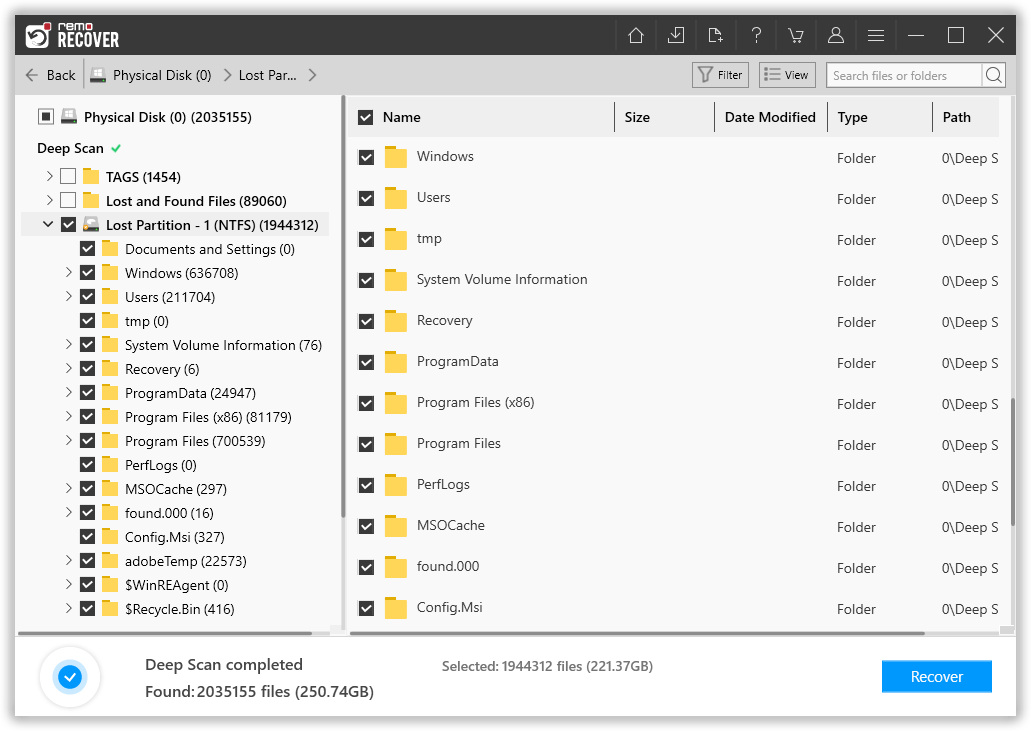
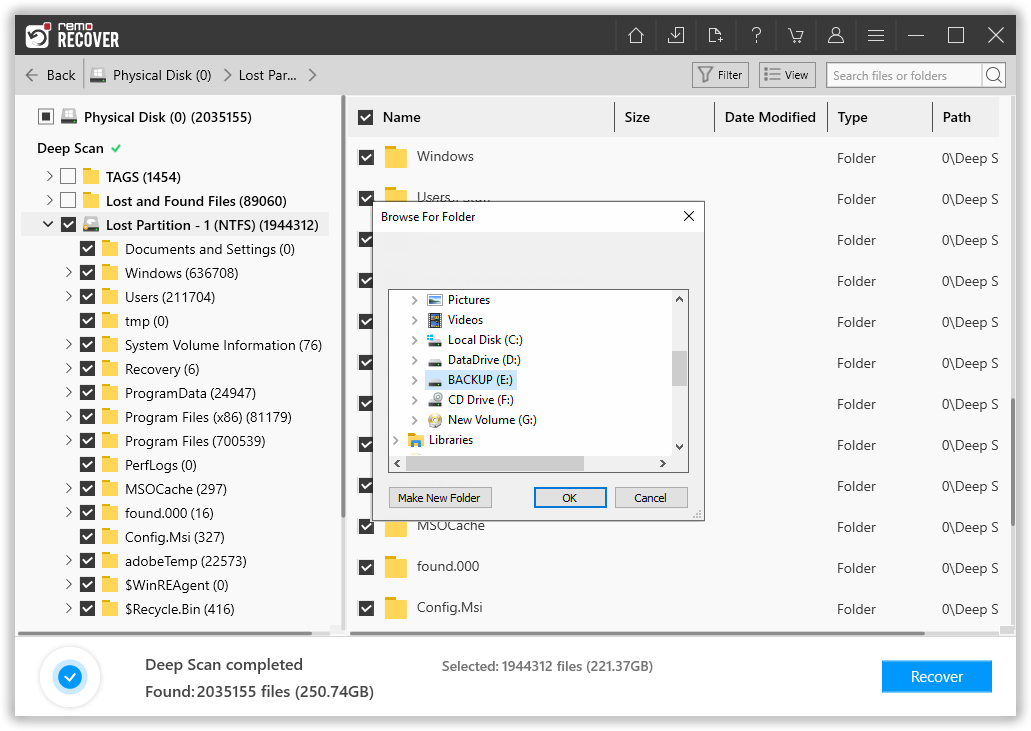
Note: Please save the recovered data on a different drive, volume, partition, or device. This prevents data overwriting.
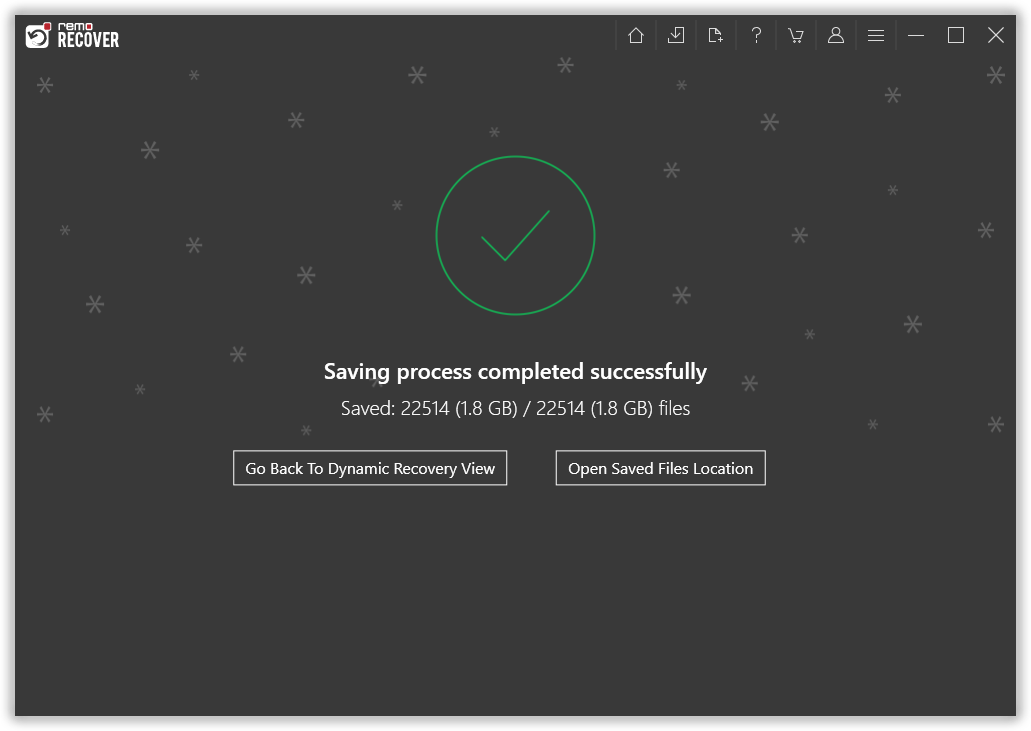
After restoring the User folder and other folders, such as the AppData folder and user profile folder, by following the above method, continue with the below-mentioned steps to restore your Windows to normalcy.
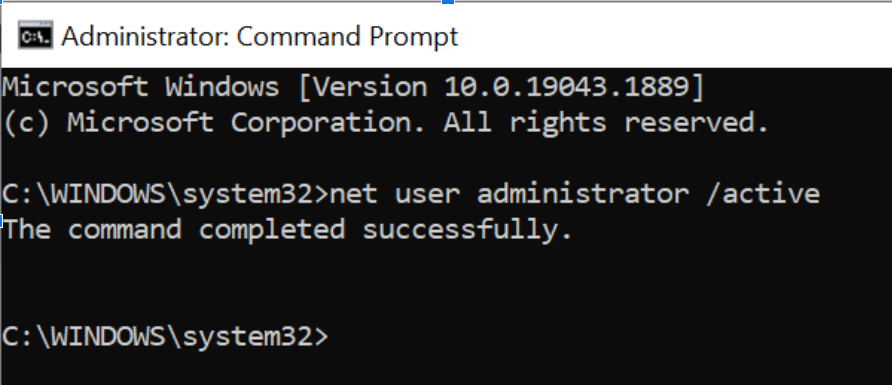
Once you have enabled the administrator account, you can restart the computer and create a new user account.
Follow the below-mentioned steps to create a new user account on your Windows computer:
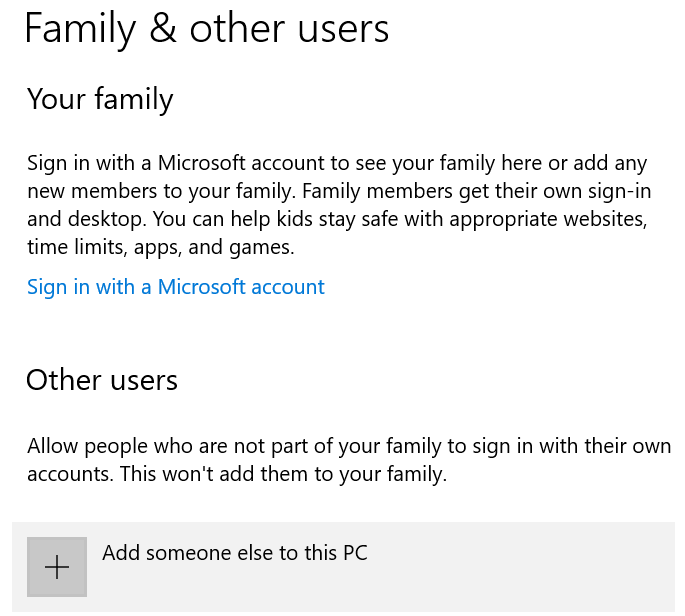
Restart the PC, and you have successfully recovered the deleted User folder into the new folder, which is ready to use.
Conclusion:
Although it is very difficult to delete the Users folder, the possibility cannot be denied. After recovering data from Windows by following the steps mentioned in this article, you can reset the computer and copy the recovered data. This User folder can also be missing from accidental deletion due to Windows update, drive corruption, virus infection, or even. Regardless of why you have lost the data in the Users folder, always use Remo File Recovery software to retrieve the folders and files.
Frequently Asked Questions
When you delete or lose your user folder from the local disk of your Windows system. You might encounter severe consequences, including:
1: Loss of User Data: The user folder contains files and data associated with the user’s profile, such as Documents, Downloads, Pictures, Music, and other Personal files. Deleting the user folder leads to permanently losing these files and folders.
2: User Profile becomes Inaccessible: The user Profile folder associated with the User folder becomes inaccessible. This means you can no longer log in to Windows using the User account; all the settings, preferences, and personalized configurations specific to that particular user account will be lost forever.
3: Improper Working of Applications Working Improperly: You might also face issues such as constant disruption in the functioning of the User Account. The applications and programs that depend on the particular user-related files or settings stored in the User folder might encounter errors or fail to work correctly.
Deleting your User Folder might also delete or lose your application data, such as Outlook data PST files.
4: System User Profile Corruption: Deleting the User folder can result in profile corruption. This can further escalate into severe issues such as the inability to log in to your system, regular system crashes, and encountering frequent errors.
Yes, you can recover accidentally deleted Users' profiles in Windows. When the Users folder is deleted from the C drive, you cannot log in to the computer. All the necessary data required to load the user profile will be deleted from the computer.
Freeing up some disk space on the C drive can be troublesome since the C Drive contains some of the essential files and folders that are important for smooth working on the OS and other applications.
Here are a few tips to make freeing space on the C Drive easy.
Why Choose Remo?
100% safeSecure
100% SatisfactionGuarantee
10 Million+Downloads
Free TechSupport
Live Chat24/7 Support