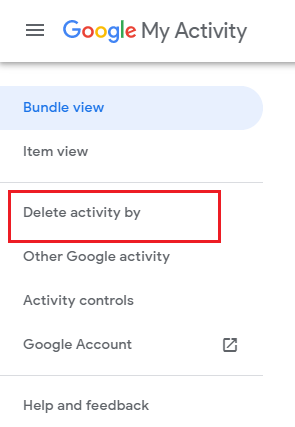Whenever you visit a website or search for information on the internet, your web browser automatically records data about the website you visited or any information you searched on the web. This data comes in handy to quickly access the site through history or bookmarks. However, deleting browsing history or cookies will safeguard your privacy and also save local storage space. Continue reading the write-up to learn how to delete browsing history, cookies, and search history.
How to Delete Browsing History on Various Browsers
Browsing history is very useful to quickly access any recently used web pages. If you are sharing your computer in the workplace, it's good to delete the history of your banking or eCommerce website for security reasons. you can refer to the information below to delete browsing history on the most widely used web browsers
Clear Browsing History on Chrome Browser
- Open the Chrome browser and click on the menu on the top right corner
- Click on History from the drop-down
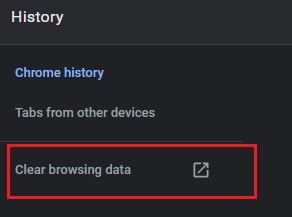
- To the left of the screen choose Clear browsing data
- From the window, you get to choose if you want to delete browsing history, cookies or cached images and files

- Select your preferences and click on Clear data.
Delete Browsing History on Internet Explorer
- Open internet explorer and select Tool option at the top right corner of the screen
- Navigate to Safety>Delete browsing history
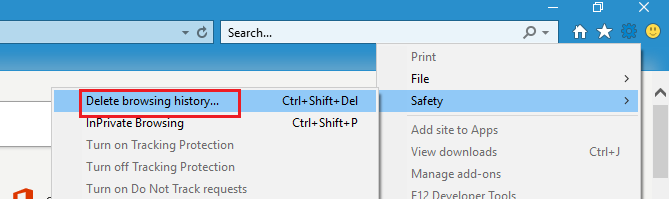
- The Delete Browsing History window provides you with a checklist containing browsing history, cookies, download history, etc
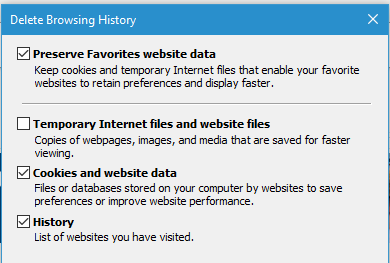
- Check History and hit the Delete button
Erasing Browsing History on Microsoft Edge
- Launch edge and hit the menu icon with three horizontal dots in the top right
- Click the Settings at the bottom of the menu.
- Hit the Choose What to Clear button under the Clear Browsing Data label
- Click the checkboxes next to the category of things you want to delete.
Deleting Browsing History on Firefox
- Select the menu icon with three lines on the upper-right side of the browser and choose the Library icon from the drop-down
- Click on the History and choose View History in the sidebar. Choose the time range from month or day you want to delete
- Right-click on the option you want and press Delete.
Clear History on Safari
- Launch the Safari web browser.
- Select the History tab, in the top menu.
- Click on Clear History and Website Data
- Choose the time range that you wish to clear.
- Finally, click on Clear History to delete all history
Bonus Information: Organizing or deleting large data such as browser history, and the cache is very time-consuming. You can use effective tools such as Remo Optimizer to delete and organize your information with ease.
How to clear Cookies on Browser?
Cookies mainly track your shopping information, login credentials, and personal information such as your name, address, account login credentials, and more. It makes your work easy by auto-filling the forms and other personal data on the website.
But they can also pose security and privacy risk because this information can be accessed by many search engines and websites to display ads or track consumer behavior. Therefore, it is a good option to have them deleted from your browser on a timely basis.
Clear Cookies on Google Chrome
- Launch Google Chrome.
- On the top right corner of the browser choose settings menu indicated with three dots
- Scroll down to the bottom of the page and click on Advanced
- Click on the section Clear browsing data.

- Under the All cookies and site data section, you can choose to delete data based on.
- Finally, click on Clear data to complete the deletion process.
Frequently clearing cookies on your Google Chrome browser prevents HTML5 video not found error, 102630 error, etc.
Deleting Cookies on Firefox
- Open Firefox on your computer.
- Click the menu bars indicated with three parallel lines In the upper right-hand corner
- Click on the Privacy tab and you can select Clear your recent history.
- Check the Cookies option is checked, and then choose a time frame for which you would like to delete your cookies.
- After selecting the time range hit Clear now
Internet Explorer
- Launch Internet Explorer
- Select Tools from the menu
- Choose the Safety option from the drop-down and then select Delete browsing history
- Check the Cookies and website data checkbox and then click on Delete button
Microsoft Edge
- Launch Microsoft Edge and go to the More menu
- Next, choose the Settings option
- Navigate to Clear browsing data
- Finally, select Cookies and saved website data and then select Clear button
How to Clear Search History on Chrome
Every query you search on Google will be stored on Chrome. Having them deleted will not only help you speed up our browser but can prevent any data going to the hands-on hackers. Hence is a good practice to have the Google search history deleted from the browser. Here is how you can do it.
- Launch Chrome and click on Google apps icon represented with nine dots on the top and select Account
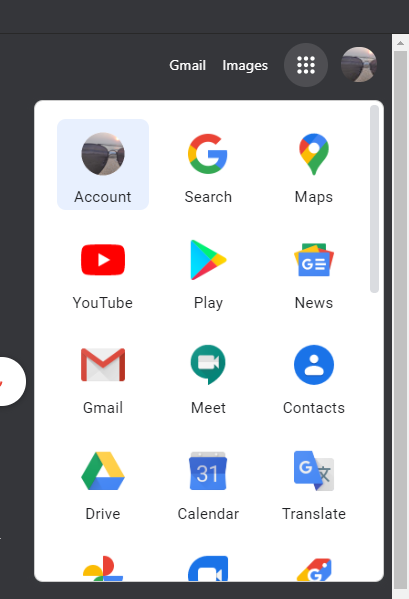
- Under Privacy & personalization click on Manage your data & personalization
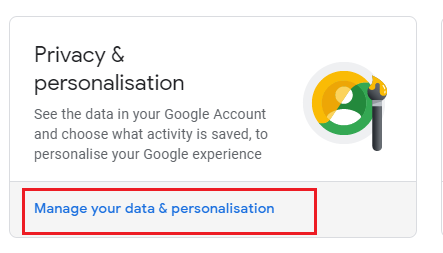
- Here you can find all the activities on the web and mobile apps
- From the left column click on Delete activity by and choose the time frame from when you want to delete all your search activities