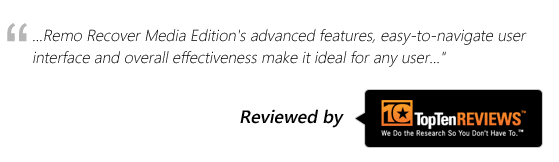“I have few .m4v videos and the media player installed on my system will not play those M4V file formats. The file seems to start playing, but there is no audio or video output. Is there any reason for this and how to play M4V files on my computer?”
What is an M4V File?
M4V is a video file format developed by Apple Inc. to encode files on its devices and platforms like iTunes. M4V file format is similar to MP4 but, M4V videos are DRM (Digital Rights Management) protected.
Typically, DRM encoded M4V files can be opened only on iTunes and QuickTime. If you are able to play M4V on Windows or on Mac OS X without iTunes/QuickTime player, then your M4V files are not DRM protected.
In case, your M4V file does not play on any other media player including QuickTime/iTunes then, it looks like the file is corrupted or damaged.
In such instances, try to download M4V video file again or check you have any backup. Try playing the re-downloaded M4V file using the QuickTime or iTunes player then, give a try for other third-party media players. In case, M4V file won’t play on any media player then try below steps.
How to Fix M4V Files And Make Them Playable?
There are various ways to play or open M4V video files, the below mentioned are some of the common ways to open and play M4V files:
- Play M4V File on other Media Player
- Convert M4V Videos using VLC
- Download the right set of Codec
Before moving ahead with solutions let us first understand the common scenarios for the corrupt or unplayable M4V files in the below section
Causes for Corrupt / Inaccessible M4V files
- Abrupt interruptions during the file conversions of M4V file
- M4V file header corruption causing damage
- Unsupported or old codec versions could be to unplayable M4V file
- Corruption or virus intrusion of the M4V files
- Incomplete download of the M4V files can make it inaccessible
Now, that we know the causes of the corruption of the M4V File, we will move on to the methods to recover the corrupted M4V File.
Methods to Recover Corrupt M4V File
Try playing the M4V file on Different Media Players
As mentioned earlier, M4V file format is the natively made for the Apple environment. The chances of M4V not playing on your Windows computer is quite common. You can simply fix this by trying to play the video file on VLC or any other media player.
If you are not able play video on VLC player or Windows Media Player then move on to the next method.
Convert M4V Videos using VLC
Convert your M4V video to MP4, AVI, MOV, MP3, or any other video file formats and then play.
- Open your VLC Player.
- Click on the Media, click on the Convert/Save option
- Click on Add and select the M4V file you want to convert
- Go to Profile select the format you wish to convert the M4V file (like MP4)
- Click on Browse option and choose Destination file and press the Start button.
- This way you can easily play your M4V file that refuses to play on your computer.
Download to Supportive Codecs
H.264 is a video compression standard that converts the video into a format that requires less space when required transmission or storage. M4V file uses H.264 for video compression. Hence we recommend you to download the latest H.264 compression codec online to fix the unplayable M4V file
Install the latest version of drivers
The M4V video will stop working if your system has outdated video drivers. So, always perform a regular check that the drivers are updated or not. If the drivers are not updated then launch the latest version of drivers to avoid any error.
If you are not able to Fix Corrupted M4V file, not to worry you can fix it through Remo Video Repair Software
How to Fix M4V video File using Remo Repair Video?
Remo Repair Video file is a powerful video repair software. Designed to fix corrupted video files safely without any damage.Irrespective of the severity of the corruption of the M4V file, with Remo you can easily repair your video and make it playable.
.
Steps To Repair M4V file
- First download and install Remo Repair M4V Software on your system. Run the software
- On the main screen click on “Browse” option to select M4V file that needs to be fixed
- After selection of the file, click on “Repair” option to start the repair process
- Once the repair process is completed you can preview the M4V file using “Preview” option
- Finally, save the fixed file on a location of your choice
Precautionary Measures:
- Make a habit of creating regular backups of your important M4V files on any safe storage device
- Do not try to play M4V video files on any unsupported devices