Remo Recover provides you with the best way to recover data from Samsung SSD drives with distinguished features like advanced & efficient scan engines, recovery of all file types, and support for all models of Samsung SSDs. Use its advanced in-built filters to search specific files through the recovered list of data and many more! Download now!
Samsung SSDs offer several advantages over traditional hard drives. They provide faster boot times, quicker application loading, and improved overall system responsiveness. However, despite the remarkable progress in SSD technology, the persistent concern of data loss continues to haunt both individuals and enterprises.

If you have lost all your data from a Samsung SSD, you have come to the right place. In this article, we will guide you on how to perform Samsung SSD data recovery using one of the best SSD recovery tools available. Keep reading!!
Want to skip the introduction and jump directly to the Samsung SSD recovery part? Click here.
Table of Contents
Yes, it is possible to recover data from an SSD (Solid State Drive). However, the chances of successful recovery may be lower compared to traditional hard drives. This is because SSDs use a technology called TRIM, which helps improve their performance and lifespan. TRIM communicates with the operating system to identify and erase data blocks that are no longer needed. Once data is trimmed, it becomes extremely difficult to recover.
If TRIM was disabled when the data was lost, there is a better chance of recovery. To increase the chances of NVme SSD data recovery, it is very important to stop using the Samsung SSD drive immediately to prevent overwriting of data.
When you find that data is lost from SSD drives, choose Remo Recover for a simplistic and reliable way to recover data from SSD. With support for a huge number of file types, Remo can recover almost any type of file. Be it documents like Word, Excel, PDF, or PPT, images like JPEG, JPG, PNG, PSD, or videos and audio of any format, the tool can recover them.
Remo Recover supports Samsung SSD data recovery from all models such as Samsung Portable SSD T5, Samsung 840 EVO, 830 EVO, 850 EVO, 860 EVO M2 SATA, Samsung 860 EVO mSATA, 860 Pro, 970 Pro, 970 Evo Plus, 970 EVO NVMe, and many more.
Follow the below steps to start the data recovery process from your Samsung SSD using Remo Recover:
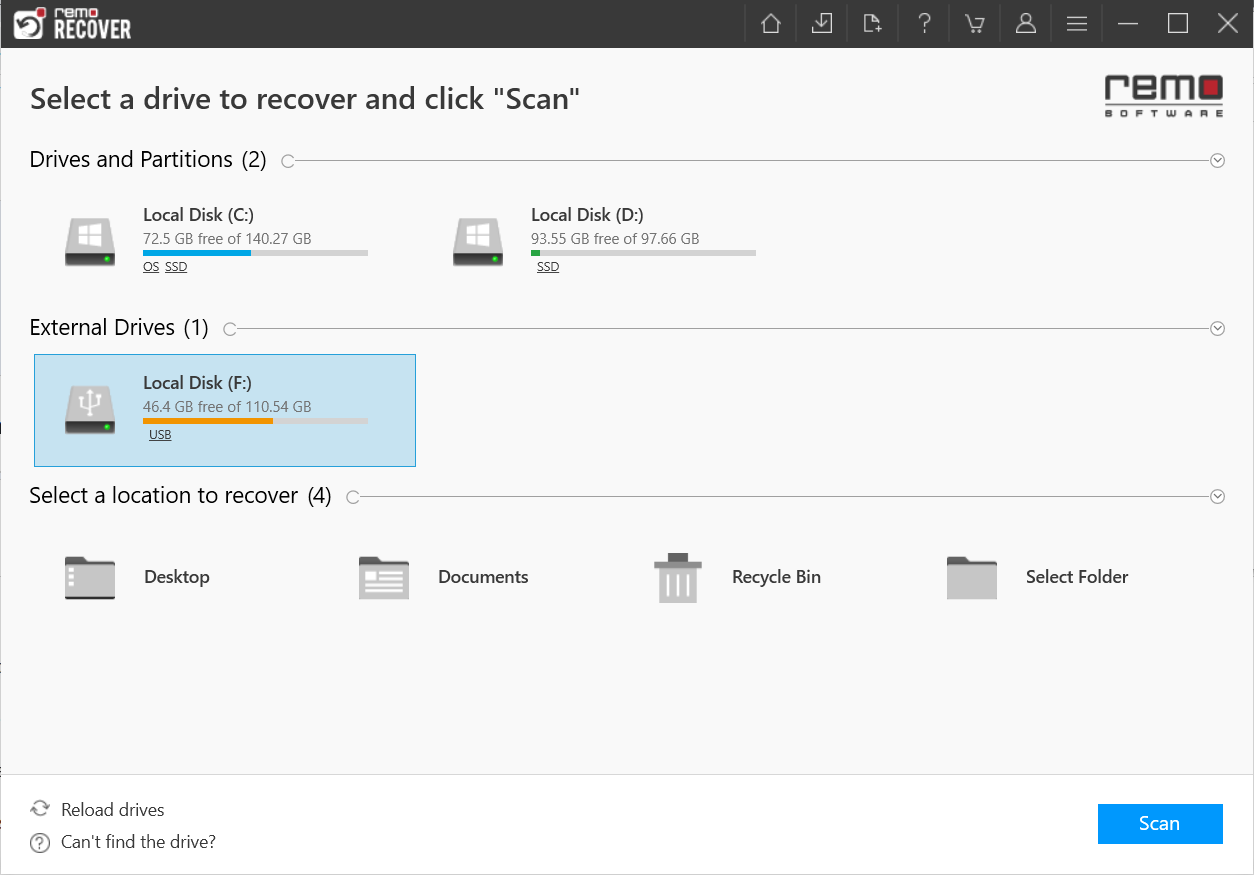




What makes Remo Recover a great Samsung SSD Recovery Software?
While Samsung SSDs are known for their reliability, they can still fail due to various reasons. Understanding the common causes of failure can help you take preventive measures and minimize the risk.
Here are some common factors that can contribute to Samsung SSD failures and data loss:
Final thoughts on Samsung SSD data recovery
It is very important that you deal with any data loss situation in an informed way. Always make use of trustworthy data/drive recovery software like Remo Recover. A 24*7 guidance is available for any queries you may have on the product or the recovery process.
Remo Recover is not only a hard drive recovery tool, but can also be used on USB flash drives, SD cards and external hard drives. Hence, this multi-device friendly tool can be a saviour for you in any kind of data loss situation.
Frequently Asked Questions
Yes, you can recover data from a broken or damaged SSD using data recovery services and the recovery rate is solely dependent on the extent of damage on the SSD.
To recover data from a corrupted, failed, crashed, or dead Samsung SSD:
Step 1: Download and install the Remo Recover tool.
Step 2: Launch the tool and Scan your corrupted SSD.
Step 3: Preview the recovered files for free.
Step 4: Select the files that you want to recover and hit the Recover button.
Yes, you can recover data from Samsung SSD with bad sectors using efficient data recovery tools like Remo Recover.
Why Choose Remo?
100% safeSecure
100% SatisfactionGuarantee
10 Million+Downloads
Free TechSupport
Live Chat24/7 Support