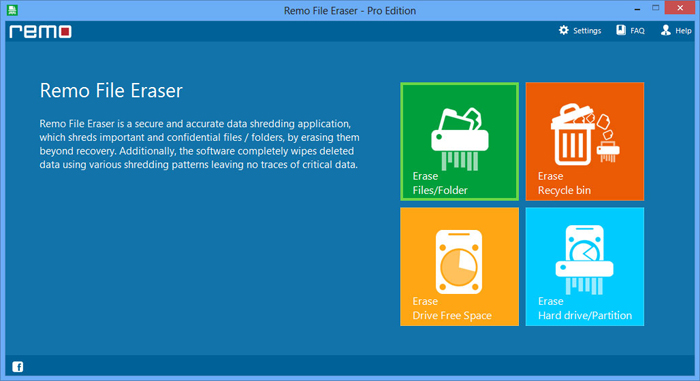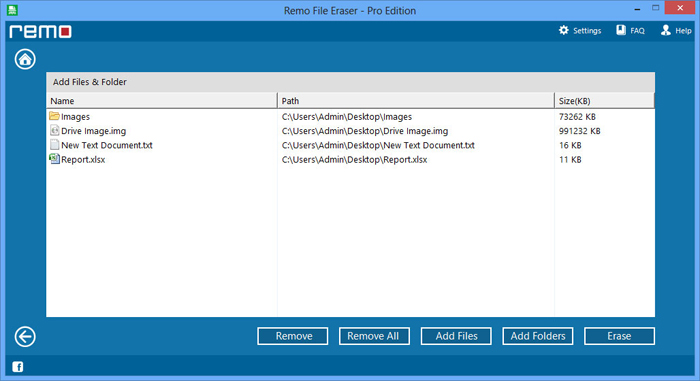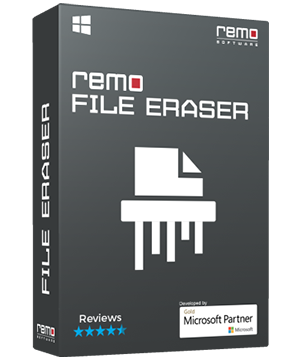
Remo File Eraser Software - Free Download..!
- Free file eraser tool - used by professionals
- Erase confidential files and folders beyond recovery
- Erase free disk space and improve performance
- Erase recycle bin files permanently
- Option to wipe entire partition or drive data
- Advanced shredding patterns for complete data security
*Free demo allows to erase files using basic wiping standards