Windows 7 File Shredder
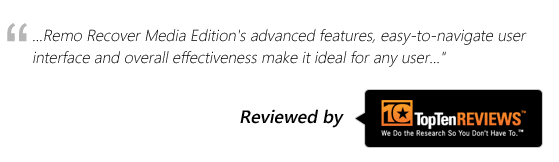
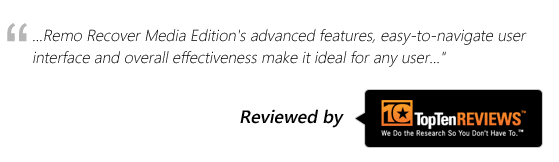
How can I erase my files permanantly from Windows 7?
“Want to sell my old hard drive containing few confidential files that stores account passwords and business related data on my Windows 7 OS. I want to get rid of these files permanently before selling it. How can I do this? I thought of shift-deleting them or formating my Windows 7 installed hard drive several times. But one of my friends said that even after formatting or deleting, my files will still be present hard drive and can be easily retrieved! Is that true? If yes, then how can I erase my files completely from the Windows 7 systems? I am confused and worried about my confidential files! Can anyone help me? It’s urgent…”
Yes! Your friend is right; your files can be easily recovered by any miscreants!! Of course, deleting a file or formatting the hard drive several times or even reformatting the drive on Windows 7, all will erase the files from your hard drive! But it’s just temporary deletion. In this digital era, you can find many tools that could easily recover all your files on Windows 7 systems even if you have hard-deleted the files or formatted your device. Actually, when you delete a file or format your Windows 7 drive, your files will not be removed from the hard drive. They will be hidden from the file system, and will be inaccessible. There are some powerful recovery tools that can scan your drive and extract these files bypassing Windows’s file system. Hence, you need a way to remove them permanently from your device beyond recovery. How will you achieve it?
Don’t worry; you are on the right page. You can surely delete all your vital files permanently from your hard drive. It can be achieved only with the help of the best software. Remo File eraser is a free program that can effortlessly shred files completely that too beyond recovery.
Know more about the software….
Remo File eraser is an efficient tool that can easily and securely remove all your private files from Windows 7 systems within few minutes. Some of it’s the best and amazing features are:
How Remo File Eraser works?
In order to achieve this, the free software overwrites your files with random values several times and thus making your files inaccessible to any of the powerful recovery tool. It is designed with robust engine that utilizes different shredding patterns that are suggested and approved by several organizations dedicated to data security and protection. You can choose one among them. Number of times overwriting and the random value used to overwrite will all depend on the shredding pattern that is being used. With 9 nine different patterns, it offers you higher level of security to your data on Windows 7.
Steps to shred your files on Windows 7:
Download and Install Remo File Eraser on your Windows 7 system
Step 1: Open the application to view its main screen
Step 2: Click on "Erase Files / Folder" option to start erasing operation as illustrated in figure
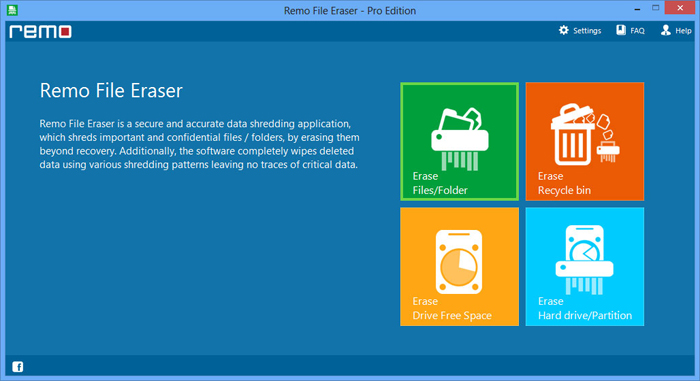
Step 3: Select the files that are needed to be erased using "Add Files" option
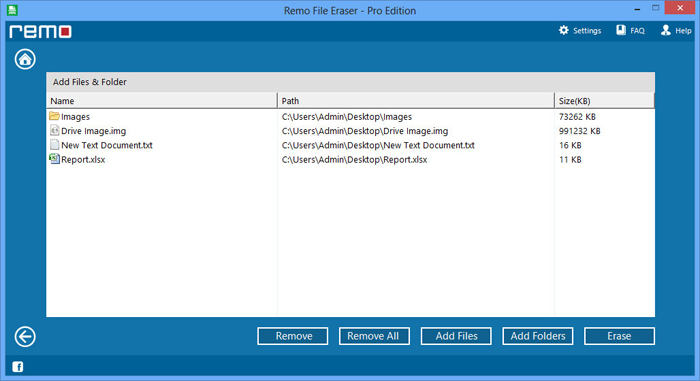
Step 4: Now opt for "Erase" and then choose the shredding pattern from the available methods
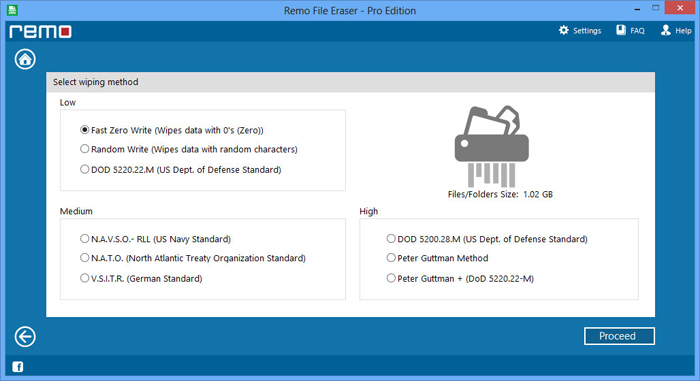
Step 5: After completion of the process, you will receive a confirmation message
Situations in which you can use this tool:
Remember: Be careful while selecting the files for shredding. Since this tool can remove the files permanently you may lose your vital files. Think twice before removing files from “Shredding Zone”
Why Choose Remo?
100% safeSecure
100% SatisfactionGuarantee
10 Million+Downloads
Free TechSupport
Live Chat24/7 Support