Did you format or accidentally delete your Transcend memory card data? Do you need to recover all the data from it? Relax, we've got you covered. Remo Recover can retrieve all the lost files from your Transcend memory card, making it seem as if they were never gone. Best of all, it's free to download and try, so you can regain access to your precious data with ease
Transcend makes some of the best portable storage devices including pen drives, memory cards, SD cards, Compact Flash cards , external hard drives, etc. that are known for their quality and reliability. However, it doesn’t mean transcend memory cards are not prone to data loss.
Permanent data loss can happen when you accidentally format or delete photos or any other files from your transcend memory card.
Before we start talking about how to recover data from Transcend memory cards, let’s have a quick look at various reasons that lead to the loss of data from Transcend memory cards.
Note: If you are struggling to recover your lost photos need not worry refer to this article to get information on how to recover your lost photos
Quick note before we start, in case of Transcend SD card corruption, you can repair it using the cmd built-in function to access your drive. But remember, it is always suggested to first recover data from unreadable memory card and then try fixing it. Wrongly implementing any step or code while repairing your Transcend SD card might lead to permanent loss of data.
If you are looking to recover photos, videos, or any other important files that are missing that you might have accidentally or intentionally deleted or formatted memory card.
You can opt to use the free-to-use recovery tool by Transcend RecoveRX.
Transcend has developed data recovery software for the recovery of photos, documents, music, and videos. Follow the steps given below to recover data from your transcend memory card.
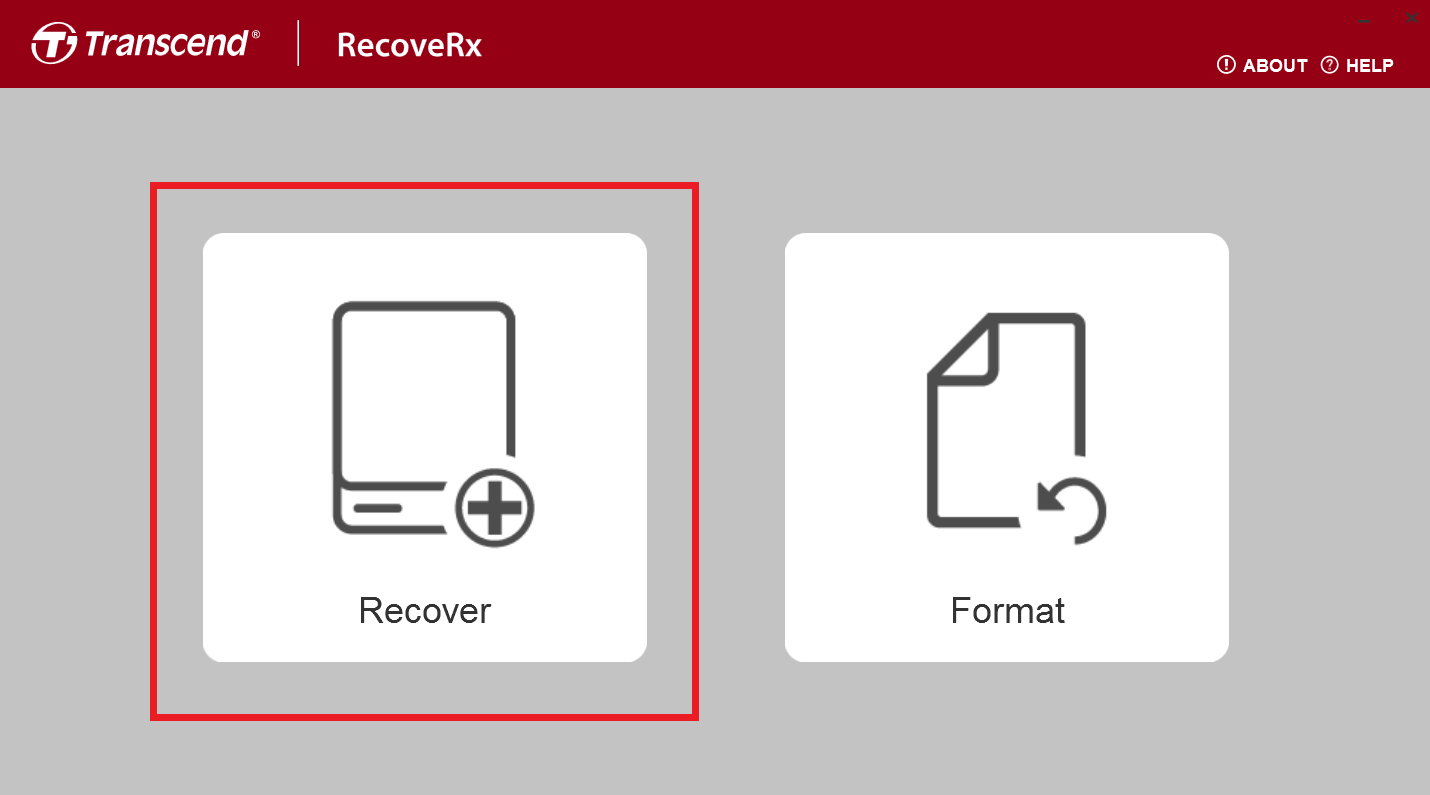
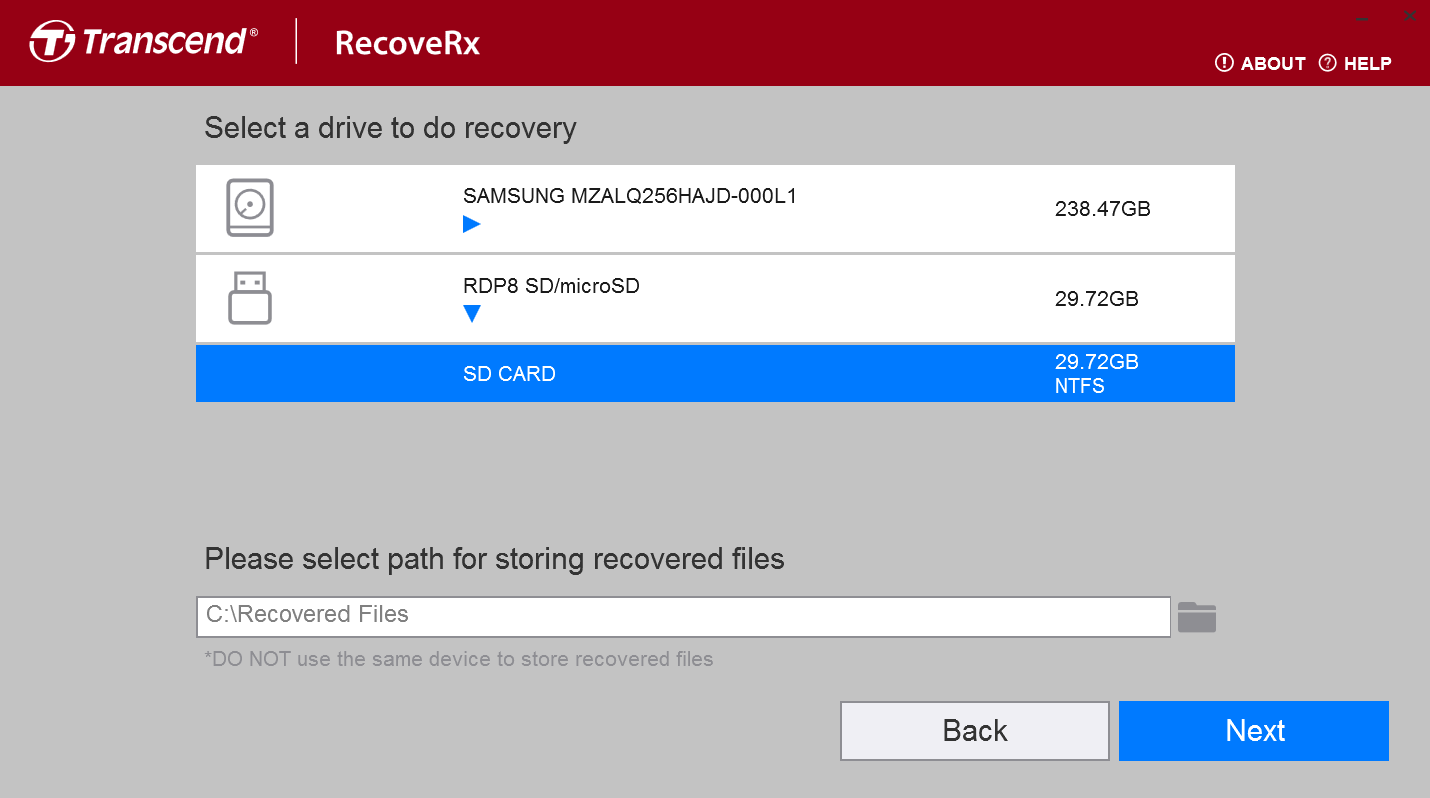
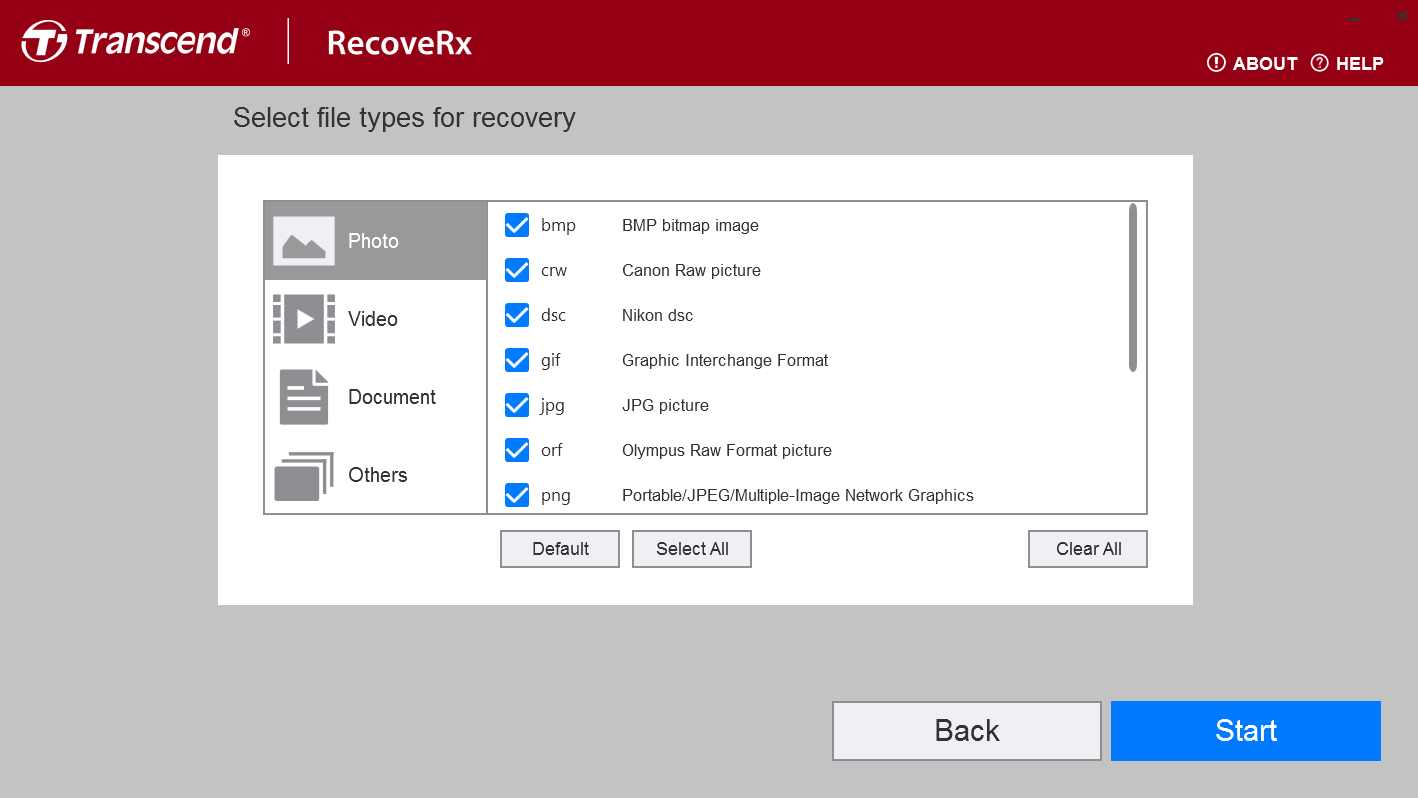
Although, RecoveRX is a reliable, tailor-made data recovery software for Transcend storage devices; it does come with some restrictions over its usage. Here are some of the issues you may face while using RecoveRX.
Taking all the above limitations into consideration, you will require specialized, robust, and trustworthy data recovery software to recover data from your transcend SD cards.
Do not worry. Your search for the perfect data recovery software ends today for we have brought to you a sure-shot way to recover data lost under any of the above mentioned data loss scenarios.
Remo Recover is compatible with various types of Transcend memory card including SDC700S, SDC500S, SDC340S, USDC500S, CFexpress 860 and many more.
Remo Recover is compatible with both Windows and Mac OS and supports data recovery from various memory card brands like HP, Lexar, Samsung, SanDisk, Sony, Nikon, Kingston, and many more.
Download Remo Recover now for free and get back your important data within a few minutes.
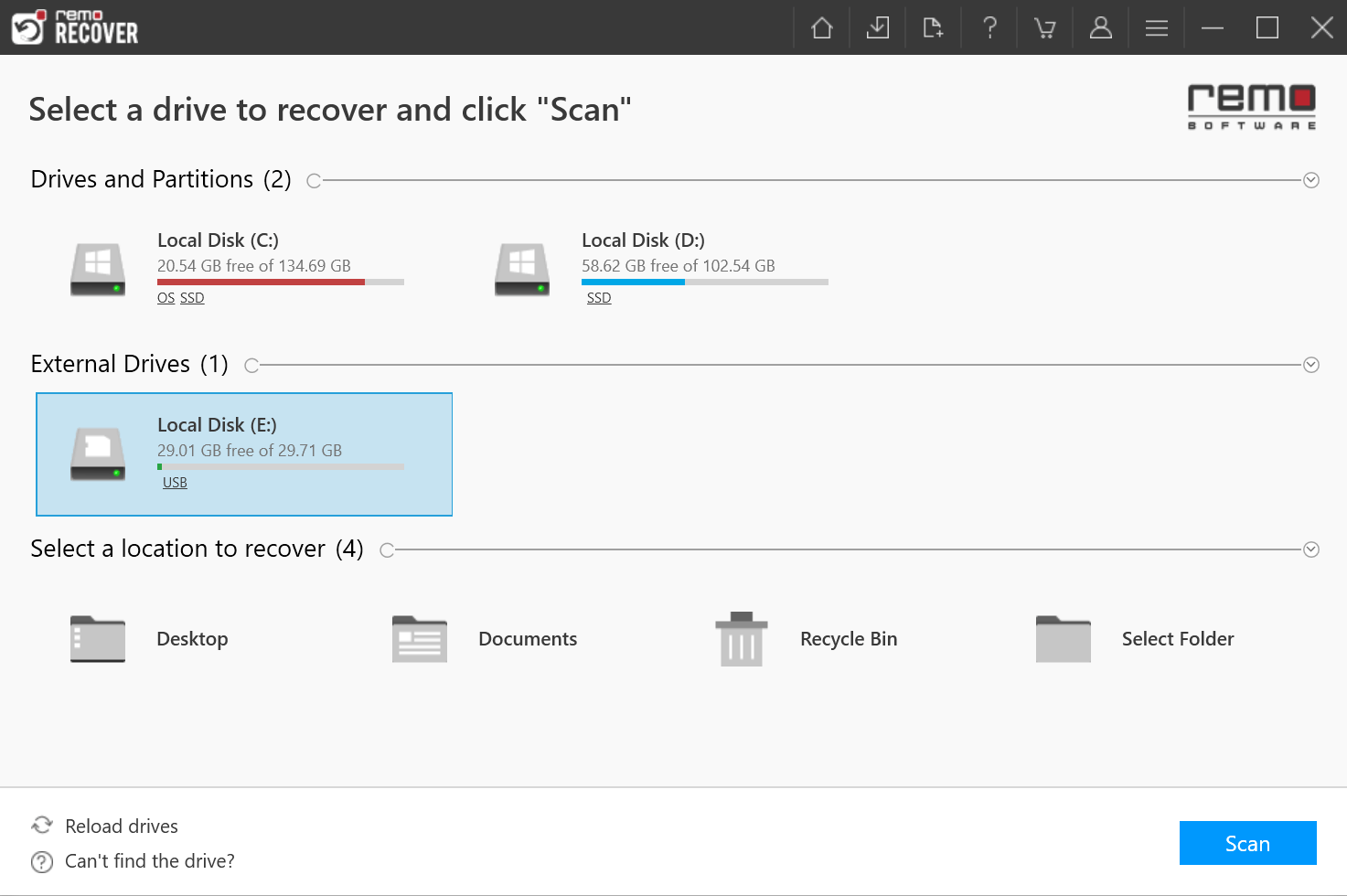
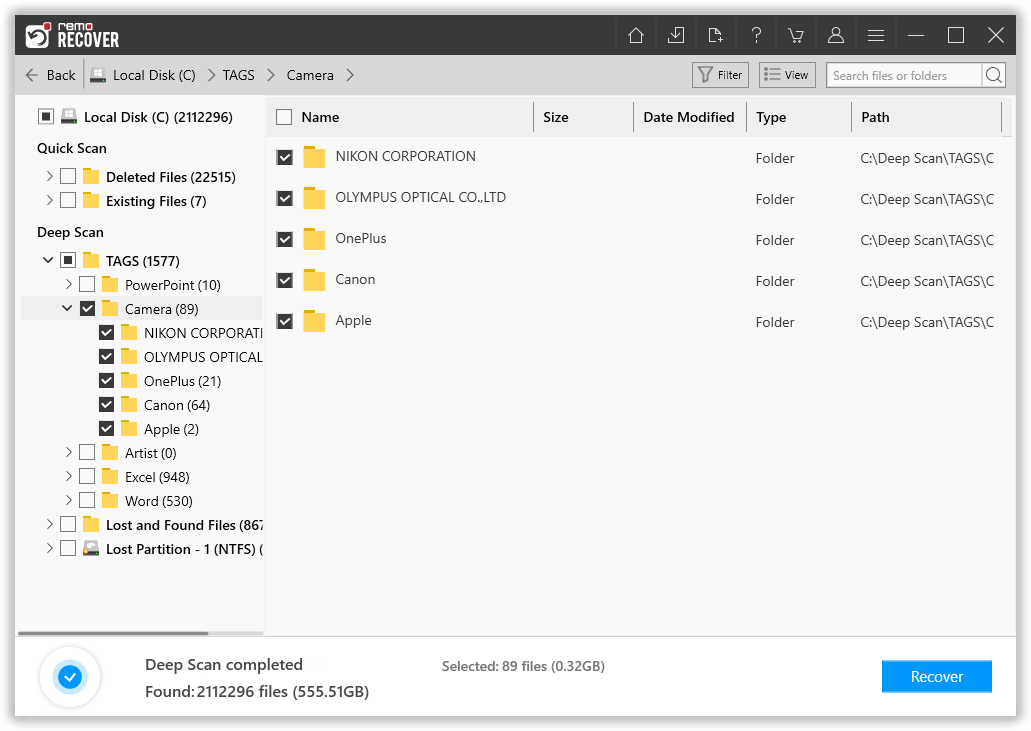
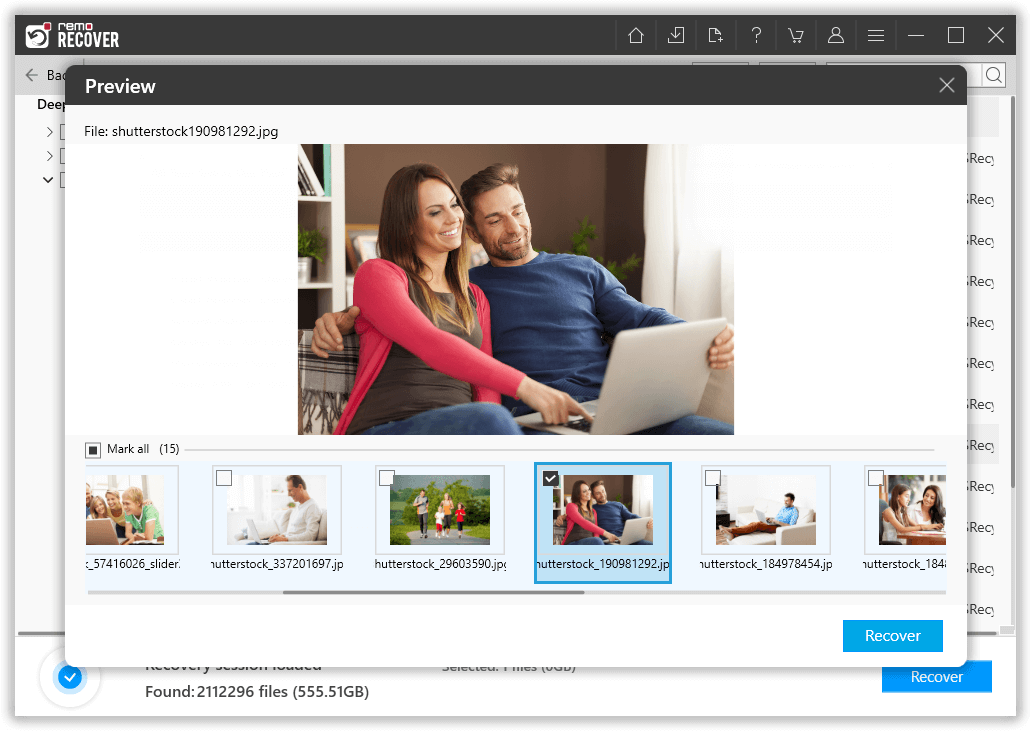
We highly recommend you to take regular backup of your important files. Which can be used in the event of data loss. In this article, we have talked about the easiest and the most effective way to perform Transcend SD card recovery.
If you need help with our product you can contact our support team. Hope you have found this article helpful in solving your problem.
Frequently Asked Questions
To recover data from your Transcend SD card:
1. Download and Install Remo Recover on your computer system
2. Connect your Transcend SD card and click on Scan.
3. Preview the recovered files and Click on Recover to save.
If your memory card is not detected then:
1. Check the physical connections.
2. Try a different card reader or device.
3. Run CHKDSK.
4. Use data recovery software.
Why Choose Remo?
100% safeSecure
100% SatisfactionGuarantee
10 Million+Downloads
Free TechSupport
Live Chat24/7 Support