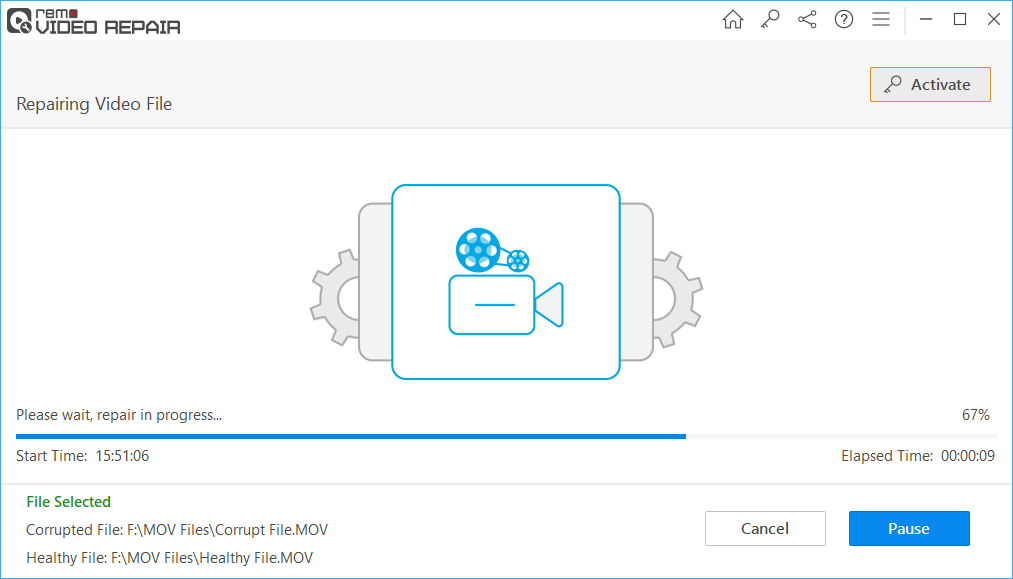What Causes XVID Files to Get Corrupt?
The reasons why your XviD files get corrupt can be due to virus infection, unexpected power surge issues, sudden system shutdown while transferring XviD videos, Xvid codec error, etc. Improper download of the Xvid files can also make them unplayable.
If you have accidentally or intentionally deleted your video files or they are no longer available on your system. You can use Remo Recover, our top-selling product that can help you effortlessly recover video files.
If you are wondering how to fix unplayable XVID Videos, then keep reading the next section to find out an answer.
How To Repair Unplayable XVID Video Files?
Here is a list of methods that are guaranteed to fix and repair corrupt or unplayable XviD files and make them healthy and playable.
- Redownload the XviD files.
- Convert unplayable XviD files into any other video file format
- Repair corrupt XviD files using the VLC media player
- Repair severely corrupt XviD video files using a powerful video repair tool.
Method 1: Redownload the unplayable XVID videos
We always begin our lists with the easiest solutions first. As mentioned earlier improper or incomplete download of XviD videos can be the simplest reason why the files might be unplayable.
The easy solution is to redownload them from the internet or retransfer them from any storage device.
Try playing the video file. If the newly downloaded or transferred files are also unplayable. Kindly try the next method.
Method 2: Convert Unplayable XVID Files into Other Formats
Some of the media players might not support XVID file format or require XVID codecs. Then, how should you deal with this problem? The simplest way is by converting the XVID video format into any other popular video file format such as AVI or MP4.
The easiest way to convert them is by using any reliable video format convertor. But you have to be very careful, any untrustworthy video convertor can do more harm to your video files than any good. You can also do it manually by following the steps mentioned below.
Step 1: First, launch the VLC Media Player
Step 2: Next, click the Media icon. Now, select Convert/Save.
Step 3: Next, click the Add button and enter the video file you want to convert.
Step 4: Next, pick MP4 or AVI (or any other format) as the output format from the Profile that appears.
Step 5: Now, click the Browse button to choose the Destination file and provide a file name.
Step 6: Finally, press the Start button to begin converting your XVID file to MP4.
Method 3: Repair Corrupt XVID Files Using the VLC Media Player
VLC Media Player is one of the most widely used video players. What most users don’t know is that it can also repair minor corruption and other small issues in the video files. Here’s how you can use VLC Media Player to repair unplayable XviD files.
Step 1: Run VLC Media Player on your PC.
Step 2: Click on the Tools button and then pick Preferences from the menu.
Step 3: The next step is to choose Input / Codecs from the available options.
Step 4: Now, navigate to the Files section and choose Always repair in the drop-down next to the Damaged or incomplete AVI file.
Step 5: Save the file.
As mentioned earlier VLC media player can only fix minor video file corruption and it won’t fix extremely corrupt XviD Video files.
Method 4: Repair Severely Corrupt or Damaged XVID Video Files Using a Powerful XVID Video Repair Tool
In case all of the earlier DIY methods have failed to repair the unplayable XVID Videos. Then make use of an advanced video repair tool. Remo XVID video Repair Tool is one such utility that is built specially to fix and repair even the most severely damaged XVID videos in a few simple clicks.
The tool is built with powerful algorithms that use a piecemeal approach to carefully repair the corrupt XVID video file by separating the audio and video stream, fixing them, and rejoining it. Giving you a healthy file. The software works on the read-only mode that safely repairs video file corruption without damaging the original source file. Compatible with all the newest versions of Windows and mac os.
Download and try the tool for free now!!!
Download Now
Download Now

How To Repair XVID Video Files?
To fix the XVID file, download and install the Remo Video Repair software on your PC and follow the below-mentioned steps:
Step 1: Run the software, then select the corrupted video file to be repaired by clicking on Select File.

Step 2: Click the Repair button to begin the video repair procedure.
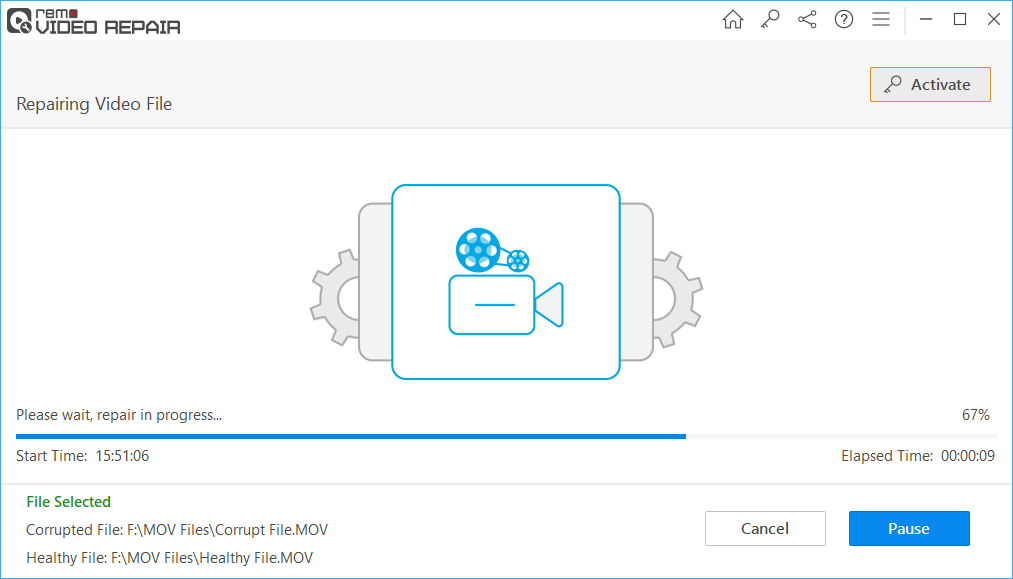
Step 3: The tool allows you to Preview the repaired corrupted video file.
Step 4: If you are happy with the efficacy of the tool, you can purchase the activation key and save the repaired XVID File in any safe location of your choice.

Conclusion:
Here we end our discussion on how to repair corrupt XVID video files. XVID format of videos might get corrupted due to any reason, which ultimately makes them unplayable. Mentioned here are methods that are expert-approved and are also tried and tested by thousands of users across the globe. Hopefully, this article was helpful in solving your problem.