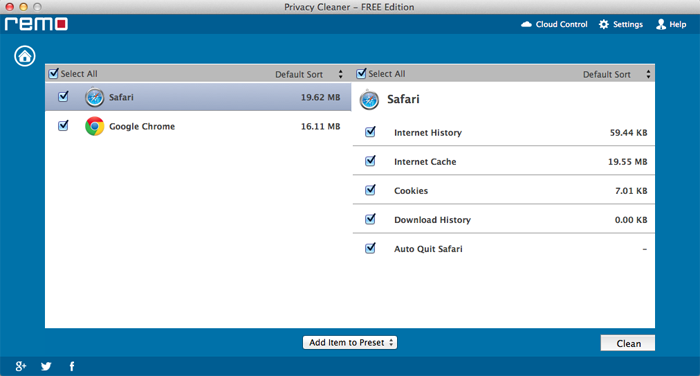Remove bookmarks on Mac machine
People often surf internet to buy or sell goods, email, play games, watch movies, videos, listen to music etc. And as they find good websites which they want to revisit again then they simply bookmark them on their internet browsers. These bookmarks are stored on their Mac computers and are invisible to users. However, as days go by you start to bookmark more and more websites, which eventually slows down your internet performance. So, if you are a Mac user who have a lot of unwanted bookmarks and want to delete the same, then here is an article just for you. After reading this article, you can delete all bookmarks present on Mac easily, just go through the below mentioned procedure to remove all bookmarks.
In Safari:
- Click "Safari" icon on your Mac to launch the web browser
- Click "Bookmarks" from Safari menu and then click on "Show All Bookmarks"
- The browser displays a list of your bookmarked pages
- Choose the bookmarks which you want to delete and click on “Delete” to remove the bookmark (You can also select one or multiple bookmarks and press “Delete” key)
- If you want to delete all bookmarks at once then simply go to "Edit” > "Select All”, and finally click "Delete" button
In Chrome:
- Open “Google Chrome” and then go to “Bookmark Manager”
- Simply right-click on the bookmark that you would like to delete
- And then choose “Delete” from the menu
In Mozilla:
Open Firefox> Go to “Bookmarks” and then “Show All Bookmarks” > Choose the desired bookmark, then right click and press “Delete” key (if you wish to remove all bookmarks then go to “All bookmarks” Tab and click on “Delete” option from the menu)
Nevertheless, this manual method is time consuming, little bit complicated and the bookmarks option differs on different internet browser versions. However, you can make use of reliable third party software like “Remo MORE” to automatically search and remove all bookmarks on Mac machine with ease. This app is the best answer for the question how to delete all bookmarks on Mac machine.
Brief introduction
Remo MORE is an outstanding application to delete all bookmarks stored on your Mac computer. This tool is designed with advanced built in algorithms using which you can clear all bookmarks from your Mac based desktop or laptop in a very short amount of time. Other than bookmarks the tool also helps in clearing history, cookies, temp files, cache files, log files, etc which in turn saves a lot of free space on your Mac machine. It even allows you to remove duplicate files from your Mac machine hard drive.
Salient features of the product
- It is compatible to run on all the latest versions of Mac operating systems
- The tool is very portable, user can easily carry it in their pocket pen drive or memory card
- This app is completely free of cost
- It is designed with simple and user friendly interface
- Technical assistance is provided to its users on all 365 days of the year
Follow these steps to delete all bookmarks on Mac
Step1: Download Remo MORE software on your Mac Machine and install the same, select “Optimize” option form the main window as given in the image
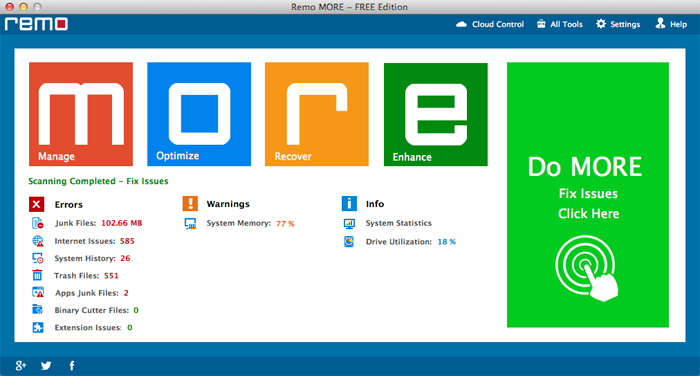
Step 2: From the next screen select "Privacy Cleaner" option to delete bookmarks on Mac as given in the image
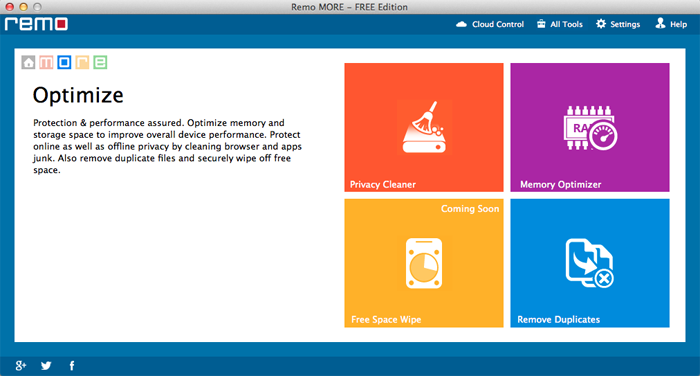 .
.
Step3: From the third screen select “Clean Browser Junk” option to clear all bookmarks
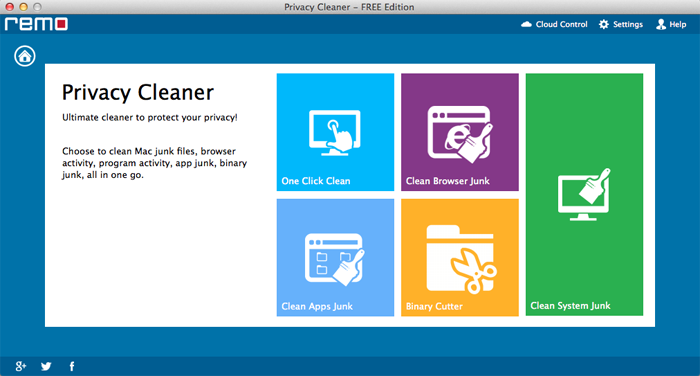 .
.
Steps 4: Now from this screen select the browser and data that you want to clear. After this click on “Clean” button to delete all bookmarks on Mac as given in the image