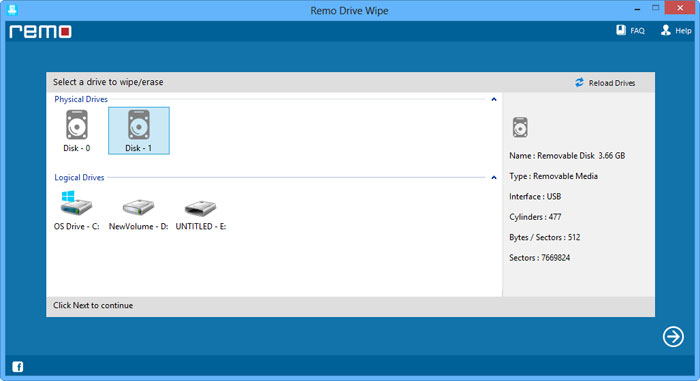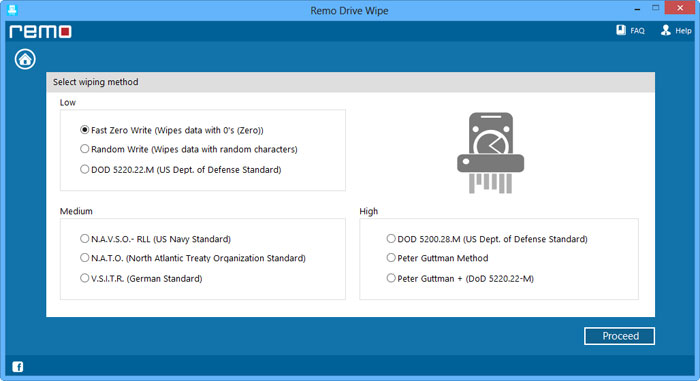Hello, I am planning on selling my external hard drive, however, I am sceptical about the privacy of my data on the drive. So, I am wondering if Shift+Delete will be able to delete the data from my external hard drive permanently before I hand it over? Or is there any other way to delete the data permanently from the external hard drive? If yes, please let me know is the best way to delete data from an external hard drive?
Yes, there are a lot of ways to permanently delete data from your external hard disk. Before that, it is important to understand that just by pressing the Shift+Delete key, you are not erasing your data permanently, as it requires overwriting in order to prevent future data recovery. Let us try to understand in depth about permanently deleting data from the external hard drive.
Why Do I Need To Delete Data From An External Hard Drive Permanently?
Since the external hard disk is widely used for its mobility purpose. Sometimes you may have to share a single external HDD among multiple users. At those times you can’t expect your friend or a foe to play a fair game. A question may arise that "I have already deleted my unwanted and confidential data." Then why do I need to be afraid?
Well, there are multiple data recovery softwares that can easily recover deleted data from an external hard drive. If you want to make your personal data recovery proof or unrecoverable from any recovery software read this guide to permanently delete the data from external hard drives.
Key Reasons to Wipe Your External Hard Drive
- Data privacy issues: When you have decided to sell your external hard drive or send it for repair or convert a personal hard drive to office work or vice versa, you need to permanently delete data from an external hard drive.
-
Virus issues: Sometimes the data in your external hard drive might be corrupted due to a virus or malware attack. To get rid of this issue, it becomes important to wipe the external hard drive.
How Do I Permanently Delete Data From External Hard Drives So They Cannot Be Recovered?
There are three major ways in which you can permanently delete external hard drive data, they are as follows:
- Formatting the external hard drive
- Delete external hard drive data using CMD
- Permanently delete data from an external hard drive using Remo Drive Wipe software
Method 1: Formatting the External hard drive using PC settings
You can attach your external hard drive to a PC and delete the files in the drive using the format option. All you need to do is just Select the external hard drive from the “My Computer/ This PC“ home screen, Right-click on your external hard drive and click Format.
However, after formatting the hard drive you need to replace the blank hard drive with the other data to avoid accessing the data using hard drive data recovery software.
Method 2: Deleting data from external hard drive using Command Prompt
Step 1: Press the Windows + R keys to open the Run command.
Step 2: Enter CMD and hit the OK button.
Step 3: In the command window, type diskpart and press Enter.
Step 4: Then select the “External Hard Drive” you need to delete the data from.
Step 5: Finally, type clean all to remove all the files from the external hard drive and hit Enter.
When you use manual methods, you run the risk of losing your secure data. Instead, make use of reliable software like Remo Drive Wipe software.
Method 3: Permanently delete data from an external hard drive using Remo Drive Wipe software
Remo Drive Wipe software is designed with a unique mechanism that completely wipes all traces and trails left while deleting data. This tool consists of nine different algorithms to securely wipe the sensitive data from the external hard drive.
Note: Once the drive wipe process is completed on your external hard drive, it is impossible to get back the data.
Steps to Wipe data from external hard drive using Remo Drive Wipe software:
- Download and install Remo Drive Wipe software on your Windows PC.
- Launch the software and choose the external hard drive that needs to be wiped.
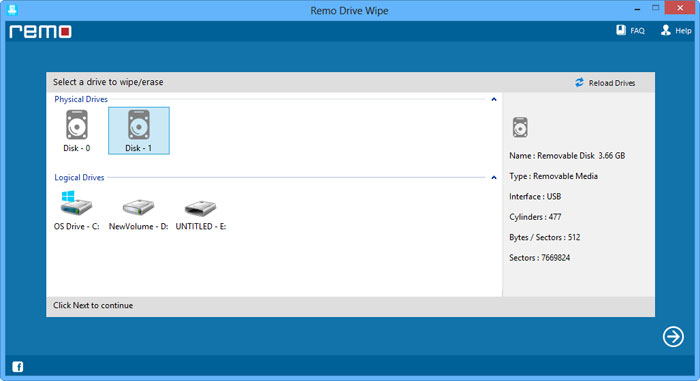
- Choose the type of mechanism that you want to implement on your external hard drive.
- Now hit Proceed button to start wiping the data.
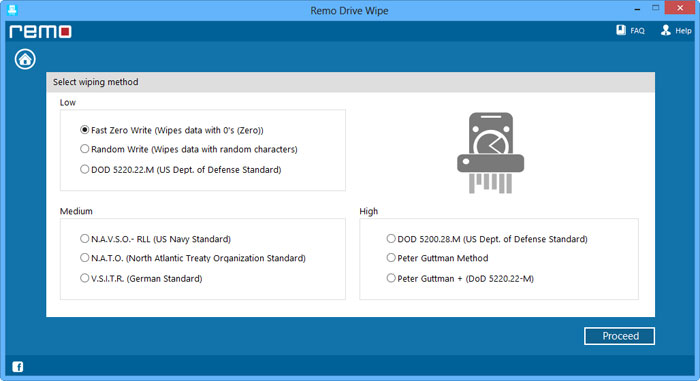
Once you have performed a successful drive wipe on an external hard drive, the drive will be empty.
Follow this link, if you need to wipe free disk space from your external hard drive.
Why Should I Use Remo Drive Wipe software?
Remo Drive Wipe software provides its users with nine different algorithms to securely wipe their sensitive data. The most powerful and secured wiping methods used by Remo Drive Wipe are:
- Fast Zero Overwrite
-
Random Overwrite
-
US Navy, NAVSO P-5239-26 – RLL
-
US Department of Defense (DoD 5220.22-M)
-
DOD Standard 5220.28 STD
-
The North Atlantic Treaty Organization – NATO standard
-
Peter Gutmann Secure Deletion
-
German: VSITR
-
US Department of Defense (DoD 5220.22-M) + Gutmann Method
There are chances that even after wiping the data using some other ways or tools, some distinctive defensive mechanism algorithm can restore data from the external hard drive. So, most users of those kinds choose the Remo Drive Wipe tool with the most advanced machinery to wipe the external hard drives. This advanced mechanism used here not only wipes the deleted data but also restructures the internal memory and the cleared hash tables were filled with unwanted but safe junk values.
Moreover, this tool is compatible with Microsoft Windows 11, Windows 10, Windows 8 & 8.1, Windows 7, Windows Vista, Windows XP, Windows 2003 and Windows 2008 on both 32-bit and 64-bit PC's.
Note: If you are a normal home user and just want only the low-level drive wipe, no problem Remo Drive Wipe allows you to switch among these nine algorithms.
Bottom line:
Data security is most important than anything else since the data can lead to various types of losses to anyone. So keep regular data backup and think twice before you wipe your sensitive data external hard drive.