Smart media cards are no longer in production or being used anywhere now, but if you came across one of those which can contain some childhood pictures or videos and that you would like to recover data from the smart card? Then you can use Remo Software to perform SmartMedia data recovery.
It is intuitive and easy to use and free to Download, try it now!
SmartMedia Card or SM card was a popular fash type of memory card that were popular during the late 90s and early 2000s, It was designed and manufactured by Toshiba. At the time it was the easiest portable storage device and it was one of the earliest forms of removable flash memory used for digital cameras, portable audio players, and other electronic devices.
SmartMedia Card offered storage capacities from low as 2MB to a maximum of 128MB, which was considered large enough to store data from the cameras and devices available during that era.
SmartMedia card data can be recovered using one of the best data recovery software such as Remo Recover. The software is incorporated with advanced algorithms that can perform SmartMedia card recovery within a few minutes.
The user interface is simple and clean, which would make the SmartMedia recovery fluid, even if you are a new user.
Remo Recover is the complete data recovery solution that you’d ever need as it is capable of recovering 500+ file types from SD cards, CF cards, XD cards, and USB flash drives to SSDs from simple deletion to major corruption issues.
Great Software!
"Great Software, great support team! I recovered all the pictures from my old compact flash and the support team was very quick to solve my issues. "
Source: Trustpilot
Follow these steps for a simple and easy SmartMedia recovery:
Step 1: Download and Install Remo Recover on your computer.
Step 2: Launch the software and select the SmartMedia card from which you’d like to recover photos and videos and click on Scan.
NOTE📌: Unable to locate the SmartMedia Card? then click on Can’t find the drive? option to locate them.

Step 3: After QuickScan completion in a few minutes, you can click on Dynamic Recovery View to locate the recovered files from SmartMedia Card.

Step 4: You can locate the recovered SmartMedia card files under the Lost and Found Files and Deleted Files folders.
TIP💡: Make use of Advanced filter options to sort the recovered files as you need or a Search box to search for specific photos or videos.

Step 5: Double-click on any recovered files from the SmartMedia card to preview them for free, Once satisfied with the results click on Recover to save them on your device.
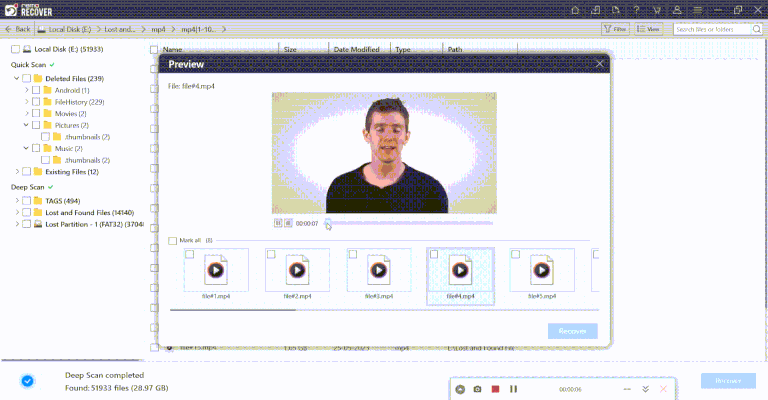
Caution🛑: Save the recovered data from the SmartMedia card in a different location from the previous one to avoid losing them.
Note📌: If you are trying to recover data from a TF card then refer to the attached article.
Only a handful of tools are currently available that can understand and recover data from SmartMedia cards. One such tool is Remo Recover. With this tool, you can bring back all your childhood photos and videos. Give it a try and see for yourself.
We hope you find good presentable pictures, not embarrassing ones.
Frequently Asked Questions
You can recover data from an inaccessible SM card using powerful data recovery software like Remo Recover.
Yes, you can recover data from a broken SmartMedia Card through specialized data recovery services.
No, SD card readers will not support SmartMedia cards due to different form factors and pin configurations.
Why Choose Remo?
100% safeSecure
100% SatisfactionGuarantee
10 Million+Downloads
Free TechSupport
Live Chat24/7 Support