Table of Contents:
- Why do Files Disappear from my SD Card?
- Recover Missing Files from Memory card Using Remo Recover
- Steps To Recover Files Deleted By SD Card Using Remo Recover
- How To Fix SD Card Deleting Files By Itself Issue?
- Unhide Disappearing from SD Memory Card.
- Scan your SD Memory card using the Error Checking Tool.
- Fix The SD Card Corruption Using CHKDSK Command.
- Resolve SD Card Error By Unmounting & Reinserting The SD Card
- Format SD Card To Fix SD Card Deleting Files By Itself Issue
- Uninstall The Faulty Applications
- Delete Nomedia Files
- Conclusion
It’s quite natural to get panicked when suddenly you see that important files are disappeared or have been lost from the SD card. However, even if you find out that the SD card is blank, it doesn’t mean that you have lost your files permanently.
Did you know that these missing files can be efficiently recovered?
Before diving into the recovery process, it is crucial to understand the causes of files going missing from an SD card.
Why Do Files Disappear From My SD Card?
Here are a few common reasons behind lost or disappeared files from the SD card:
- SD card is corrupted or damaged due to bad sectors.
- File system corruption.
- Files are hidden.
- Write-protected SD card.
- Accidental deletion or formatting of the SD card.
- Virus Attacks.
If files are deleted from your computer, you can recover them using Recycle Bin. But what if files are lost or deleted on SD card? No worries! All the missing files can be easily recovered from blank SD cards or inaccessible SD cards with the help of the steps mentioned below.
Recover Files Deleted By SD Card Using Remo Recover
Remo Recover is a go-to software in situations like these, the tool is easy and effective is recovereing automatically deleted files from SD cards back from all kinds of SD cards with various file formats.
The tool is capable of bringing data back from RAW SD cards, and corrupt SD cards as well, you can go ahead and try it out.
Recover Files Deleted By SD Card Using Remo Recover
Remo Recover is a go-to software in situations like these, the tool is easy and effective is recovereing automatically deleted files from SD cards back from all kinds of SD cards with various file formats.
The tool is capable of bringing data back from RAW SD cards, and corrupt SD cards as well, you can go ahead and try it out.
- Download and Install the Remo Recover Software on your computer and keep your SD card connected.
- Run the Software, Select the SD card and click on the Scan button.
- Note- If you do not find your SD card in the displayed drives, Click on Can’t find the drive?
- After the quick scan is completed,click on Dynamic Recover View. Here, you can find all the files that the software has found.
- After the scan is completed, Preview the files by double clicking on it. Select all the files you want to and click on Recover to save the files in the desired location.
Note: Check out this article if you are just looking to restore disappeared photos from camera SD card using Remo Recover.
How To Fix SD Card Deleting Files By Itself Issue?
Here are some manual methods to fix SD card deleting files by itself issue. These troubleshootings will also help you in fixing any faulty SD card because these methods are mainly targeted toward SD card corruption.
1. Unhide Disappearing from SD Memory Card
Sometimes when files from your SD card keep disappearing it may stay as hidden files. Configure the settings to view those files.
- Connect your SD card to your computer.
- Open the File Explorer.
- Click on the View tab, and check the box Hidden Files.
2. Scan your SD Memory card using the Error Checking Tool
- Open the File Explorer. Click on This PC.
- Right-click on your SD card and select Properties.
- In the new pop-up window, go to the Tools tab.
- Under the section Error checking, click on the Check.
3. Fix the SD card corruption Using CHKDSK Command
This is one of the easiest ways to fix the problematic SD card that is deleting files by itself. Use the CHKDSK command.
- Go to the search bar in Windows and then type ‘cmd’. This will open the command prompt interface.
- Next, type ‘chkdsk x: /r/f’ in the command prompt and then hit Enter. [NOTE: You can replace X with your SD card’s drive letter].
This command will start repairing your SD card and once the process is done, you can check the SD card to see if it’s working fine now.
4. Resolve SD Card Error By Unmounting & Reinserting the SD Card
If you are facing the micro SD card deleting files by itself on your Android phone then this troubleshooting will help you in fixing the SD card.
- On your phone go to ‘Settings’ and then click on ‘Storage’ option and then select the ‘Unmount SD card’.
- After this, remove the SD card from the device and then again re-insert it to the device.
- Lastly, you have to remount the SD card and then use it just to check if the issue is fixed or not.
5. Format SD Card To Fix SD Card Deleting Files By Itself Issue
If the CHKDSK command was not able to resolve the files disappearing from the SD card issue, you need to format the memory card. Formatting the SD card will remove any kind of bad sectors, corrupted partitions, or corrupted files. However, before formatting the SD card, make sure that you have a backup of the files that are still saved on the SD card. This is because formatting your SD card may delete all the data from it.
- Go to Windows Explorer and then click on the ‘Computer/This PC’ option.
- Next, select the SD card you want to format. Right-click on it and select ‘Format’.
- Then select the file system- NTFS or FAT32 for 32GB cards and exFAT for 64GB sd cards. After selecting the file system click on ‘Start’ to begin the formatting process.
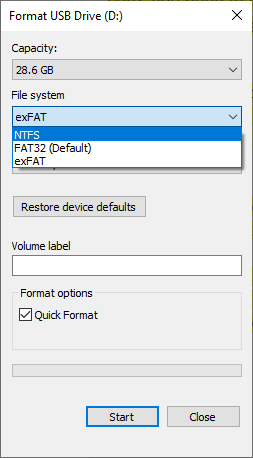
If you are unable to format the SD card, know why and what to do.
6. Uninstall The Faulty Applications
Sometimes, files keep disappearing from the SD card issue takes place because of a new application that you might have been installed on your device. And due to the incompatibility of the program with your device, the SD card is deleting files by itself.
So, in this case, you need to uninstall the application that is affecting your storage device. After uninstalling the application and clearing all its data from the device, check once if the issue is resolved or not.
7. Delete Nomedia Files
Check if the SD card contains Nomedia files with the extension .nomedia, which can prevent other files on the SD card from being 'indexed' or shown in folders.
You can delete these nomedia files from your SD card to prevent files from disappearing. All you have to do is open the file explorer on your device, navigate to the SD card's local folders, locate the nomedia files, and delete them.
8: Avoid Transfer Many Files At The Same Time (Bonus Solution)
Whenever a large number of files are moved to the SD card at the same time the SD card can get corrupted. This can be one of the reasons why the SD card is deleting files by itself. So, it is always recommended to transfer not more than 5 files at a time. This is more of a precaution that you need to take, rather than a solution.
Precautionary steps to avoid file loss
- Backup essential files in external storage devices
- Do not connect your SD card to any infected devices
- Avoid using SD card inappropriately
Conclusion:
It is incredibly frustrating when you are unable to locate your favorite images or videos on your SD card, especially if you haven't intentionally deleted them. They may be either hidden or accidentally deleted.
This article discusses various DIY methods to make all the files visible and provides guidance on using Remo Recover to recover them in case they have been unintentionally deleted.