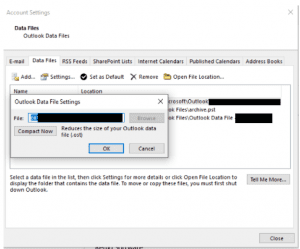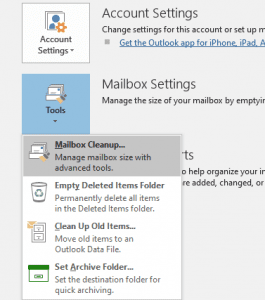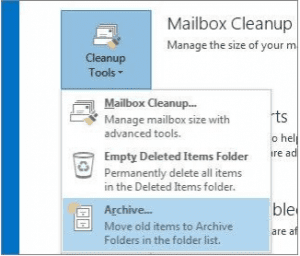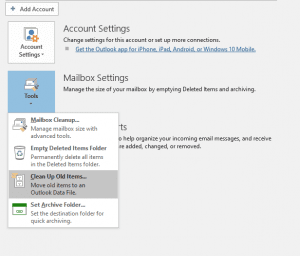You may be wondering why your computer lags when processing a large OST file while it can easily run a 100GB game at full HD resolution. This is because a large OST file or an oversized OST file may require a lot of bandwidth to sync with the server where your OST file is located.
If you forget to delete unnecessary items, they will slowly accumulate and the OST file exceeds the file size limit . This leads to OST file corruption and problems while using Outlook.
Table of contents:
- Why is Outlook ost file too big?
- Why are large OST files such a big problem?
- How to reduce OST file size?
- Why is my mailbox larger than the OST file?
- How to fix OST that has reached maximum size?
Why is Outlook OST file too large?
The OST file stores all Outlook data collected from the time you created your account. In addition, all emails, attachments, contacts, tasks, notes, etc. are also saved. In general, this doesn't sound like much, but in the long run, the OST file will grow slowly and steadily, deleting duplicate Outlook data.
If you forget to delete the unnecessary items, they will slowly accumulate and exceed the Outlook OST file size limit. This leads to Outlook OS file size corruption while using Outlook.
Why are large OST files such a big problem?
Firstly, an OST or offline storage table file works on the principle of synchronization. This means that you can also work on your Outlook offline and later synchronize with the server when the internet connection is available.
Since the functioning of an OST file completely depends on synchronization, the larger the OST file is, the longer it takes to synchronize with the online server .
It doesn't stop there, Outlook continues to perform regular data integrity checks. The bigger the OST takes longer to check, sometimes it can simply get stuck on verifying integrity, also known as Outlook stuck on verifying data integrity error . Because of this, handling a large OST file that sounds mild can become very complicated.
An oversized OST file can lead to the following problems:
- Cannot access ost file document.
- Cannot add data to existing Exchange OST file.
- MS Outlook program hangs or freezes
- Error messages during the synchronization process
How to Fix Outlook OST File Size?
| version | OST file size limit |
| Outlook 2007, 2003 | 20GB |
| Outlook 2010, 2013, 2016 | 50GB |
Note: Whenever you troubleshoot an error, it is a wise step to archive the contents of the OST file. Because when you are working to fix Outlook related errors, the OST file may get corrupted. The instant and effortless way to backup OST file is to use Remo Outlook Backup and Migration , a one-stop tool for all your Outlook related problems. With the help of Remo, you can backup, restore and even migrate the OST file.
Fortunately, you don't need to worry about how to repair the oversized OST file as Outlook already has a built-in utility to help you reduce the size of the OST file, which is known as the “compact now” option .
How to Reduce OST File Size in Outlook?
- Reduce OST file size using Outlook Settings
- Compact OST file that has reached the maximum size
- Use the method to archive OST files
How to Reduce OST File Size in Outlook?
Luckily, you don't need to worry about how to fix OST file too large as Outlook already has a built-in utility to help you reduce the size of OST file, known as Compress Now option .
You can easily compress OST file in Outlook to make Outlook OST file smaller. Follow the steps below to compress Outlook OST file:
1: Go to the File tab.
2: Then click on Account Settings .
3: Select the Data File option.
4: Double click on the Data File option which is the . Opens Outlook Data file settings dialog box with Compress now option.
5: Click on compact Now to reduce the size of the OST file.
Why is my mailbox larger than an OST file?
Mailbox is larger than OST files due to inconsistencies in calculation. In Outlook 2007 and earlier versions of Outlook, there were inconsistencies in size calculations and file structure, causing Mailbox to be 20% to 30% larger than equivalent OST files.
For Outlook versions above 2010, the calculation of the Outlook size is given greater consideration. The latest Outlook uses compression technology that automatically compresses text. Which in turn made the OST file smaller than the corresponding mailbox.
How to fix OST that has reached maximum size?
Here are five manual methods to reduce the size of .ost files that have reached the maximum limit.
Method 1: Cleanup OptionUsing n to Reduce OST File Size
Outlook also provides an option to remove all unnecessary files from Recycle Bin with a single click. Since the OST file also stores the deleted items, the deleted items do not pile up and result in a large OST file. To archive the file, follow the steps listed below:
1: Open Outlook and Go to the File tab.
2: Click on the Tools option and then select Mailbox Cleanup
3: Then select the Empty deleted items folder to delete all deleted items with a single click.
Additional Info : If an error occurs in Outlook saying that the Outlook data file has reached the maximum size. It is due to oversized PST file, know how to deal with large PST file that has reached its maximum size .
Method 2: Disabling all enabled add-ins
There is a possibility that add-ins can disrupt the normal functioning of MS Outlook. So it wouldn't be a bad idea to disable them. Follow the steps below to disable add-ins and solve ost file issue efficiently.
1 : Open Outlook. Go to the File menu. In the options, click Add-ins .
2 : In the Manage option of Add-ins located below, select the COM Add-ins and hit Go .
3 : Disable the add-ins that are not in use and click OK .
However, these are temporary solutions and they cannot guarantee that the oversized OST error will not repeat itself. Luckily, there are some adjustments you can implement in Outlook to avoid the oversized OST issue.
Method 3: Use Auto Archive to Reduce OST File Size
Automatic archiving is a comprehensive tool that can be very convenient for heavy Outlook users. It will streamline regular archiving without any intervention. Below are instructions on how to use Auto Archive to avoid an oversized OST file:
1: Go to the Cleanup option.
2: Click on the Cleanup option and then select Mailbox clean up
3: You will get an AutoArchive option . Select this option to move older items in the mailbox to the archive folder.ost file shrink
Method 4: Alternative method to avoid OST file too big
1 : Open Outlook and click on Tools option.
2 : Then click on the Mailbox Cleanup Wizard, a dedicated wizard that provides all the options that help manage redundant data in your mailbox.
3 : In the Mailbox Cleanup dialog box, click the Show Mailbox Size option to view your mailbox size, i.e. the local OST size and the mailbox size on the server
4 : To compress the OST file, select any of the given options,
- Find items older than : To find and delete emails older than a certain number of days that you no longer need.
- Find items larger than : Find and delete emails larger than a certain size.
If you want to reduce OST file size without deleting older emails, follow the next method.
Does archiving reduce OST size?
Yes, archiving the OST or Outlook data file regularly creates a backup which relatively reduces the size of the OST file on the server. This will also prevent the OST file size from reaching the limit. You can archive the file with Cleanup option to avoid Outlook ost file too large.
Method 5: Move email items from OST to PST or Archive folder
You can compress the OST file size and also backup the older emails by exporting the emails to a local PST file. This method significantly reduces OST size without deleting Outlook data. OST file compress
- In Outlook 2013,
- Navigate to File > Cleanup Tools > Archive
- In Outlook 2016 or 2019,
- Navigate to File > Info > Tools > Clean up old items
- Then select the ' Archive this folder and all subfolders ' option
- Select an email folder from the Archive list
- Then select date in ' Archive items older than: ' option
- Click on Browse to select a location, then click OK It will create a PST file in the selected location and a folder in your Outlook profile. However, the data stored in this folder is stored locally and is not synced to your mailbox.
The Outlook OST file fixes have reached the specified size limit. This article will help you reduce OST file size or free up space on server. However, oversized OST file generally leads to data file corruption. And if this is the case, your Outlook data may be at risk.
To protect your data from loss, you need a professional tool to solve the problem of oversized OST file that caused inaccessibility issues in Outlook .
Remo Outlook OST to PST Converter can safely convert damaged, damaged, orphaned or inaccessible OST files to PST. This tool recovers all your Outlook data such as emails, contacts, calendars, notes and other Outlook items. The best part is that the original OST file folder structure, rules, auto-fill text, etc. are retained in the new PST file.
Conclusion:
The above are some methods that can help you deal with an oversized OST file. This article will be further updated as we come across new updates related to the compact Outlook OST file. Suppose you are facing any issues not mentioned above, let us know in the comments section below and let us know if this article helped you.