Microsoft really wants to integrate all of its desktop users into Windows 10, its latest model. This is clear from the constant consumer education under Windows 10, thanks to display notifications and pop-up windows. Some users have no problem with these notifications, but others consider it a disruption and even think of going back to a previous version of Windows without neglecting the other features of Windows 10.
In this article, let's see how to disable this feature (probably unwanted for most users) in a few steps. Before you try these steps, be sure to run the latest Windows 10 update.
- Open the PC settings. You can search PC Settings on Cortana or click on the far right end of your taskbar, where new notifications appear. In this notification pane, click All Settings .
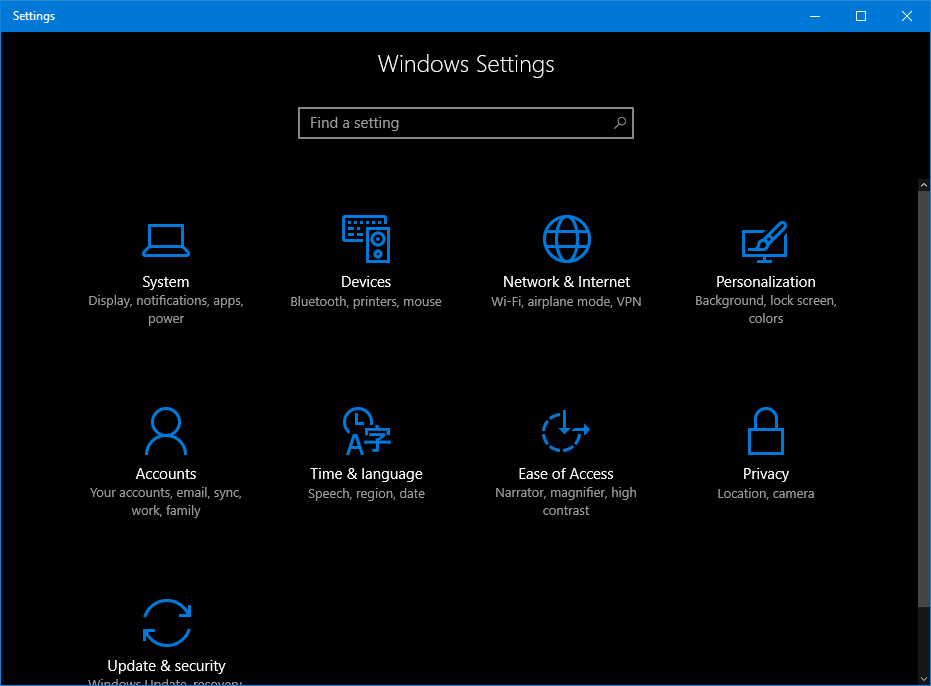
- Choose the first option System .
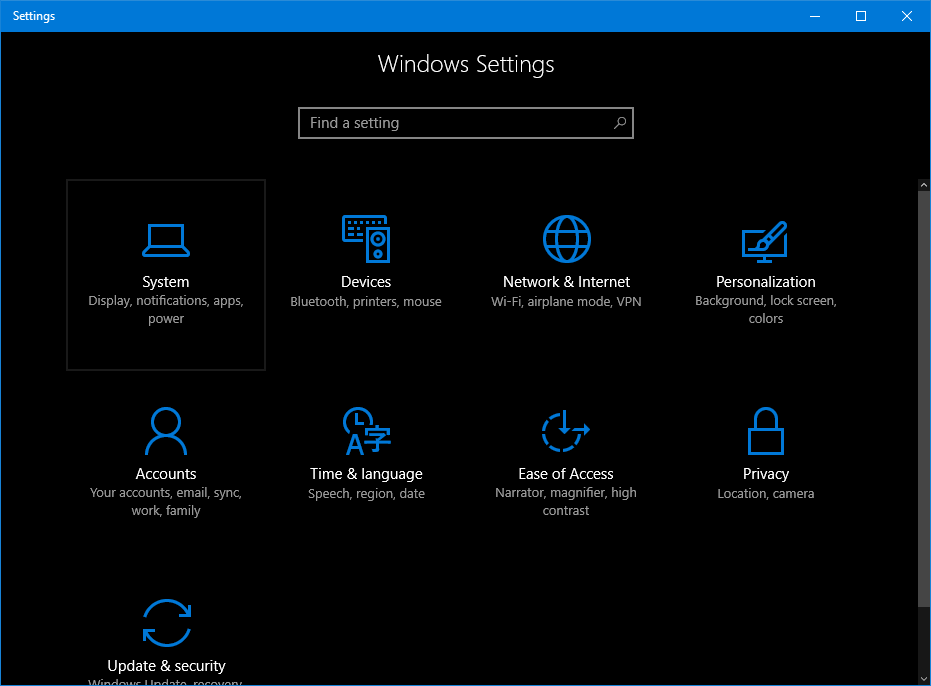
- Navigate through the options in the left pane of your screen. Find and choose the Notifications and Actions option
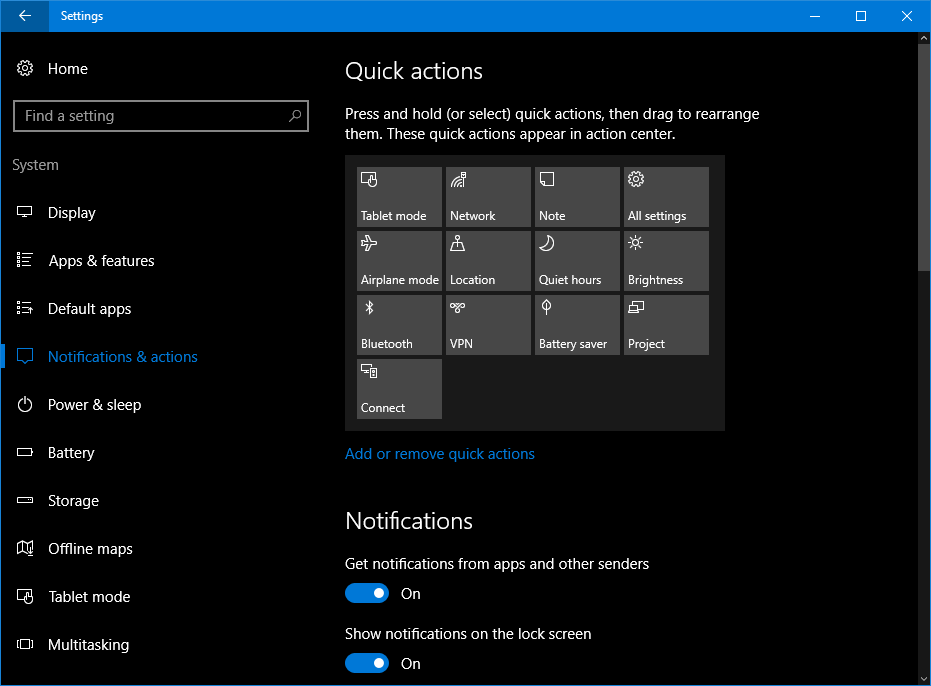
- Scroll down and at the end of the notification options, an option titled Get tips, tricks, and suggestions when using Windows . By default, this option will be in the On position. Turn it off. If you have not updated the latest version, you may not find this option. Instead, there would be only one option among the notification options: stop tips and suggestions from Microsoft.
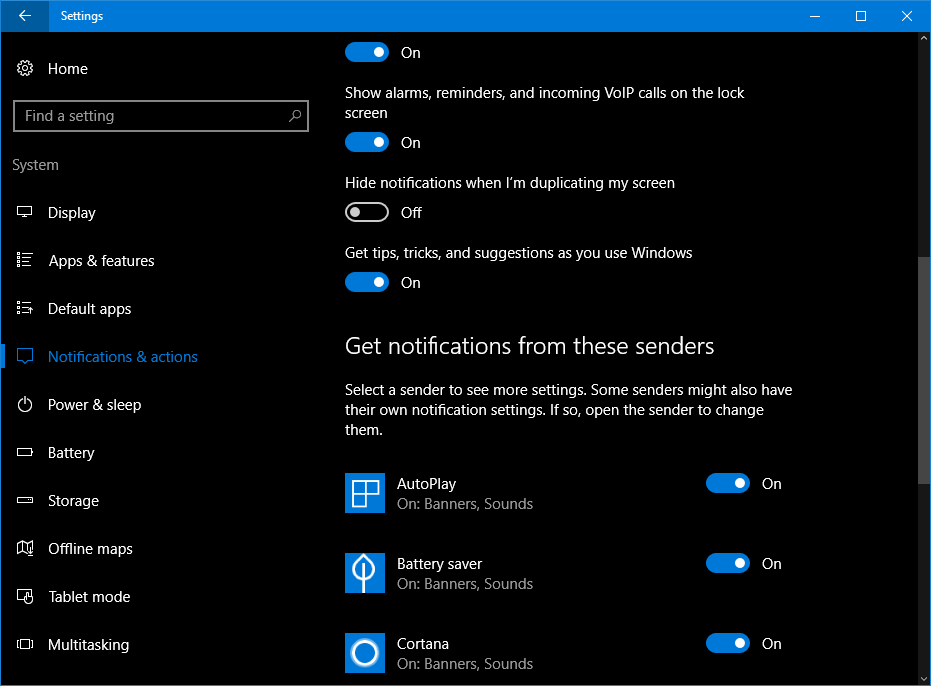
From now on, you will not receive notification alerts based on improving your use on Windows services like Cortana, Maps, Mail, Microsoft Office, etc. And, if you want to remove Office Get Notifications , you have both disable Get Office Application and uninstall it completely from your system. In the same way, you can uninstall Get Skype App on your PC.
How to prevent the display of tips in the Windows 10 Start menu?
- To do this, go to PC Settings -> Personalization and choose the Start tab on the left.
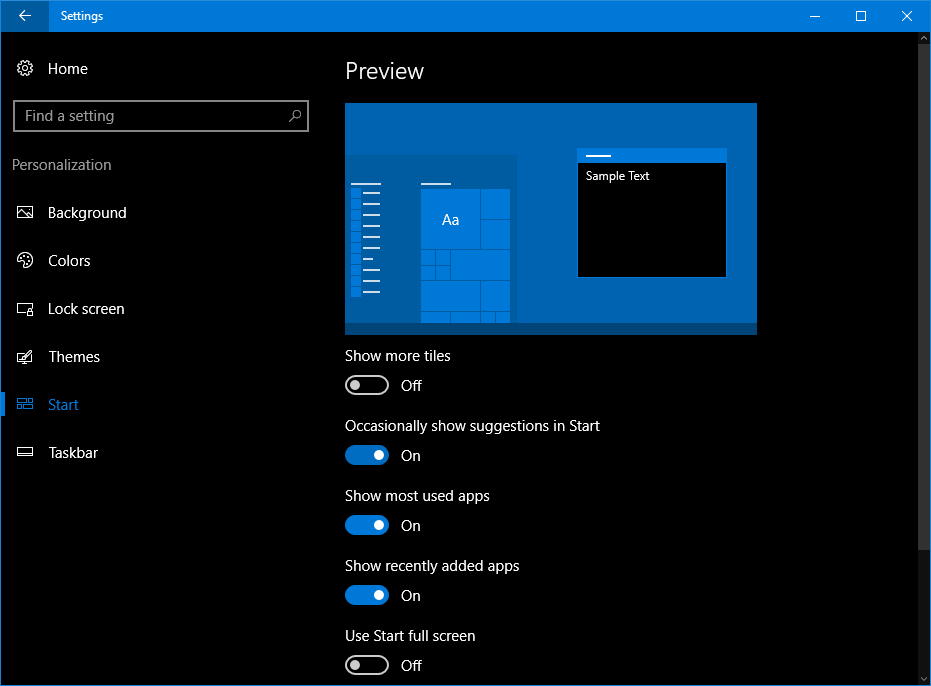
- Look for the option to show suggestions in Start . Disable this option.

You will no longer receive tips and tricks from Microsoft on the Windows 10 Start menu.