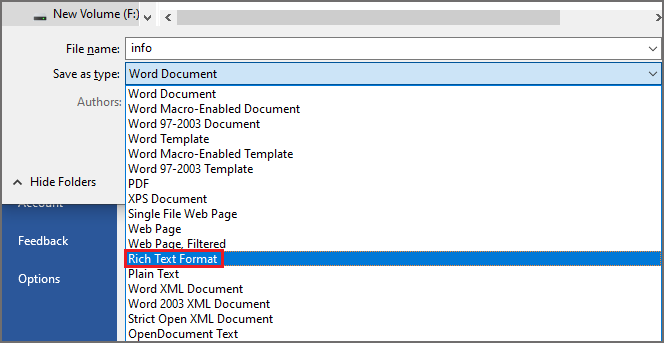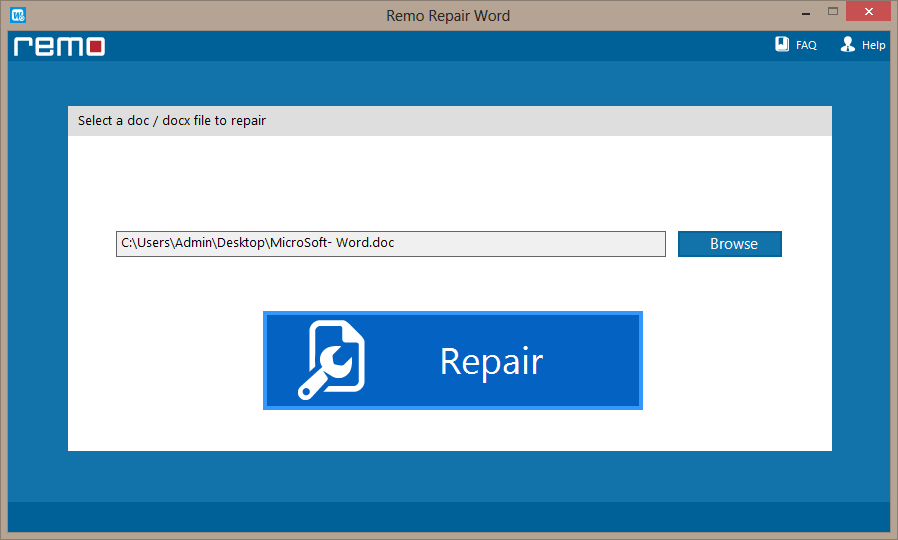“Recently I created a word document about business tactics, which is about a 2000 word count and stored it into my Pendrive. Moreover, it was created using the MS office 2019 version but after a few days, when I opened the document in my friend's system using the MS office 2016 version, I could not find the complete word file and then I got to know that system was fully corrupted by virus attacks.Due to which I have lost some text from my word document and shows only a 400-word count. Please can anyone help me out to recover text from a corrupt word document since it is a valuable document for me?”
It is very frustrating if you catch up in a similar situation like this, unknowingly losing their valuable document after getting corrupt due to virus attacks. In fact, it takes a lot of time to recreate and even you do not find time to do it. In such a situation, it is best to get assistance from third party repair application like Remo Repair Word that can easily fix corrupt or damaged word document that is created on any version of MS Office application and even recover deleted metadata from Word documents including text, images, hyperlinks, format, etc.

What are other various reasons results in loss of text from word document?
- User mistakes: Attempting to access word file from pen drive sometimes results in inaccessible file if you eject pen drive even though word document is in use.
- Round tripping: User frequently changing word file format from one to other will results in corruption of file and leads to loss of data from it.
- Other reasons: user attempting to open word file in corrupt MS Office application also results in loss of text from it.
How to Recover Text from Damaged Word Document?
Here are 4 Ways To Recover Corrupted Word File
- Change the document format
- Open and Repair a corrupted file in MS word
- Fix with the Text Recovery Converter
- Repair Damaged Word Document with Software
Method 1: Change the Document Format
Step 1: Start the MS Word, click on the File button on the Ribbon and then select Open.
Step 2: Select the damaged document and then select Open.
Step 3: Again click on the File button and select Save as.>
Step 4: In the Save as file type list, select Rich Text Format (*.rtf) or Plain Text (*.txt).
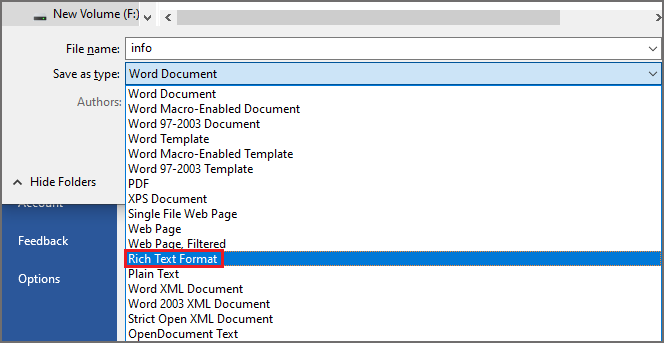
Step 5: Select Save and then close the application.
Method 2: Open and Repair Damaged Word Document
Step 1: Start the MS Word, click on the File button on the Ribbon and then select Open.
Step 2: Select the damaged document and click the arrow on the Open button and then select the Open and Repair option.

If this method repaired the document successfully, your corrupted word file will open in MS Word. If you are getting the same damaged word document error, you should go to the next method.
Method 3: Open the File with the Recover Text from Any File
In this method, you will be trying one more built-in feature Text Recovery Converter to fix the corrupted text in the Word document.
Step 1: Start the MS Word, click on the File button on the Ribbon and then select Open.
Step 2: Select the damaged document, click the arrow on the All Word Documents and select Recover Text from Any File option.

Step 3: Click Open.
If the above-mentioned methods did not help you fix the corrupted text, you can try the most effective solution to recover text from a damaged Word file using the Remo Repair Word tool.
Method 4: Repair a Corrupted Word File with Remo Repair Word
Whatsoever might be reasons behind loss of text from a corrupt word document. You can now easily restore the lost text with the use of Remo Repair word application in a few simple steps. This application scans and extracts the text from damaged or corrupt Word files (.doc, .docx) that may refuse to open. Once a file is repaired using Remo Repair Word, the extracted text can be saved in a new healthy blank Word file.
The tool is compatible with all the newer and older versions of Windows. Furthermore, the tool is entirely free.
Download Now
This application also fixes inaccessible, error displaying, damaged word documents on various versions of Windows OS such as Windows XP, Vista, 7, 8, etc.
Steps to recover text from corrupt word document using Remo Repair Word
Step 1: Launch the application and initiate the repairing process.
Step 2: On the main screen, click on the Browse option to locate the corrupt word document on your system and click on the Repair button.
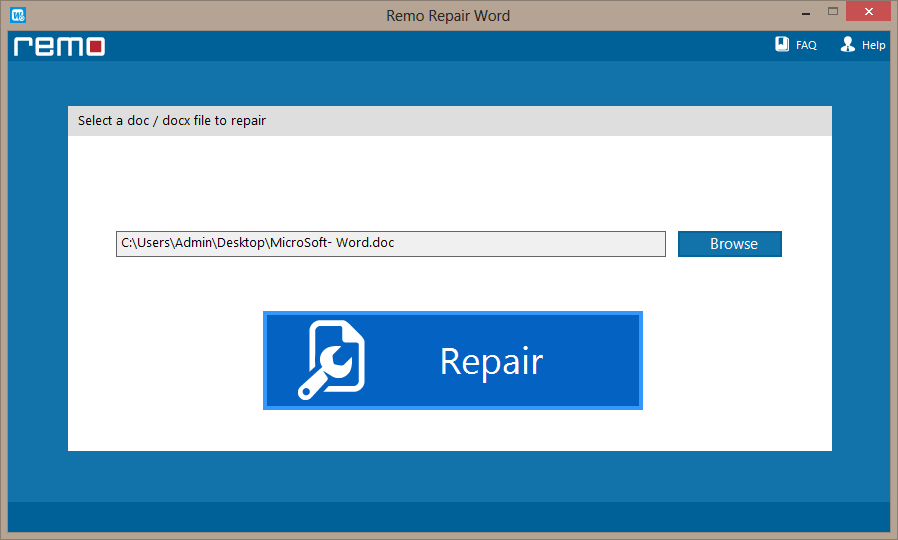
Step 3: If you are satisfied with the results then click on the Save button by providing a path to save the file to the desired location.

Note: Remo Repair tool is also well known as File Fixer because it has a group of file fixer software to fix file formats of MOV, AVI, PPT, PST, RAR, PSD, etc.
Final Words
Hoping that the above-mentioned solutions in the article have delivered great results, saving your day dealing with corrupt word documents. Well, as you are now relieved and would like to hear from you if the article has helped you. Drop us a comment below if you have anything to say.