What is Metadata on Word?
In any Microsoft Word document, the metadata contains information such as author name, hidden comments, embedded documents links, etc. Every time you create an MS Word file this information will be embedded within the document. If your Word file is to be shared among many people, you might not want this information to be revealed to everyone who uses the file. Here you will learn how to remove metadata from a word
How do I remove my name, comments, and other personal information from Word documents?
Microsoft Word does offer a solution to remove your name and other crucial information from a Word document. This can be done easily by removing metadata from the file.
What Metadata can be Hidden in a Word document?
Your Word file can contain the following information in its metadata, which can be stripped to have a clean document
- Versions, Comments, Revisions, and inks
- Properties and personal information
- Headers, footers, and watermarks
- XML data
- Hidden text
- Document server properties
How do I Remove Metadata from a Word document?
- Remove metadata from Word document on Windows
- Remove metadata from Word on Mac
- Repair corrupt word document
Remove Metadata from Word Document on Windows
- Open your word file on MS Word
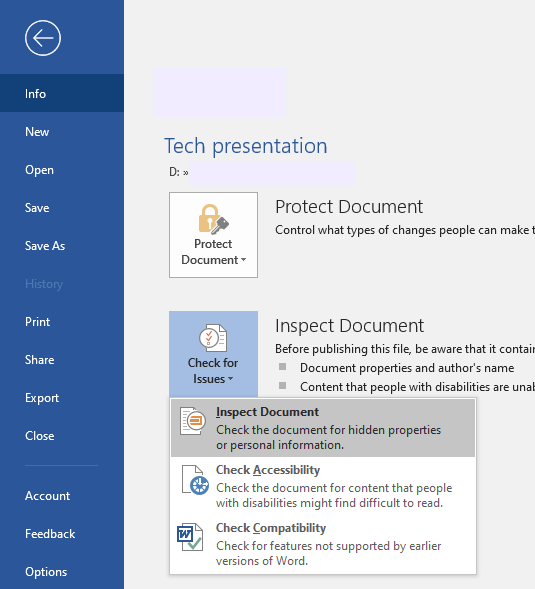
- Click on the File tab from the top left corner
- Choose Info from the left column and select Inspect Document
- From the Document Inspector dialogue-box, you can view the metadata that can be removed
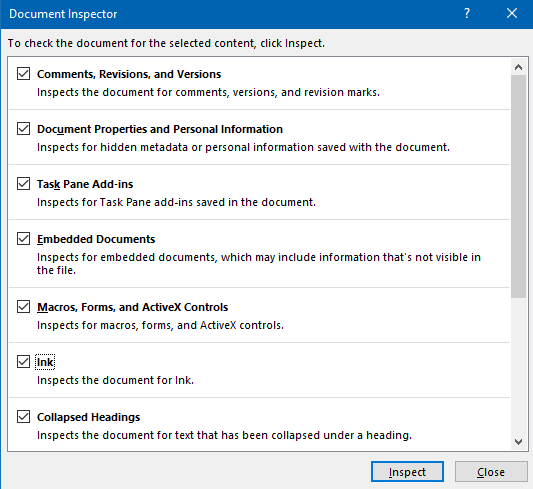
- Select all or the ones that you wish to remove and click on Inspect
- You will be shown all the available metadata on the document
- Finally, click on Remove All to delete metadata from the word file
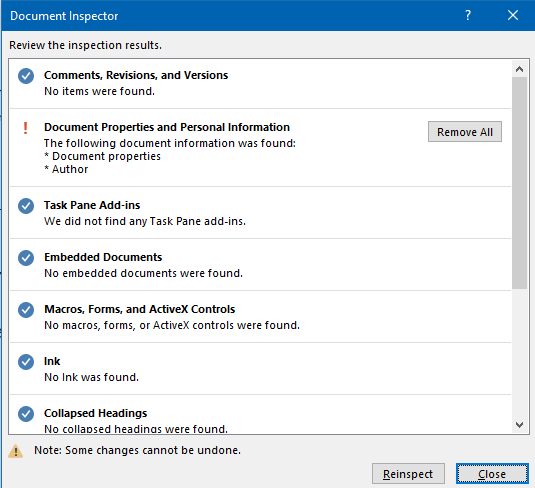
After removing all the metadata you can share across all the files without any worries.
How to Remove Metadata from Word Using Mac
- Remove the metadata from Mac by following the below-mentioned steps:
- Open the file that you want to remove metadata from
- Click on the Tools and select Protect Document Option
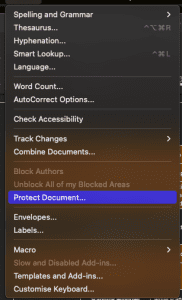
- Now, In the “Protect Document” check the box next to Remove personal information from the files on Save.
- Once the file is saved and the above setting has been activated the files will no longer have any information associated with the file.
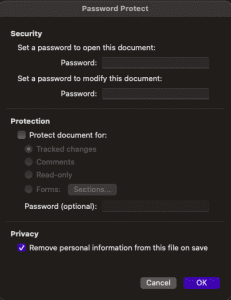
Remove Metadata by Repairing Word Document.
What if you are not able to remove the metadata? This could happen if your word document is corrupted. However, by repairing the Word document, you will be able to delete the metadata from the Word file.
Remo Repair Word is one of the safest tools to fix any corrupted Word file. The software uses a read-only mechanism, which makes a copy of the original file and performs repair operations. Therefore, your original file remains unchanged. The tool repairs the Word file that was created on MS Word 2021, 2019, 2016, 2013, and 2010. Download and try the software for free now.
After downloading the tool, you can fix the corrupted word document for any errors. After repairing the document, follow the steps mentioned in the article
Also Read: How to move pages in Word
Conclusion
This article emphasis on how to remove metadata from word, in this article you have learnt effective methods to remove metadata. If you have any further queries regarding the article, you can make use of the comment section below