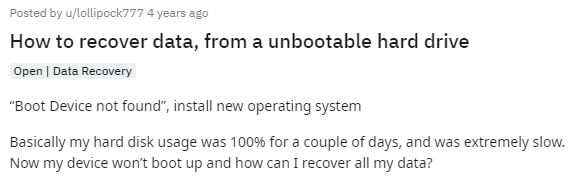User Query: How to Recover Data From an Unbootable Hard Drive?
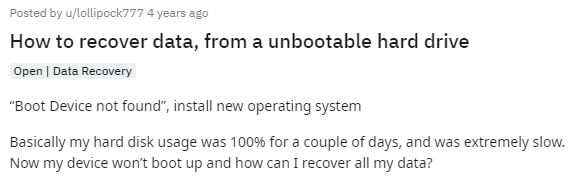
Source: Reddit
Solution: Imagine a situation, you have started your PC or your laptop but the internal hard disk refuses to boot. Now the data which was saved in the drive becomes inaccessible.
If you are one of the users who has faced the same situation or any other similar situations such as:
- Computer crashed and refuses to boot.
- Computer won’t boot with an external hard drive plugged in.
- Your new computer won’t boot with the old hard drive.
If you have faced any of the above scenarios and are searching for answers to questions like why my hard drive doesn’t boot or how to retrieve data from an external hard drive that won’t boot or how to recover data from PC that won’t boot. Then you have ended up in the right place. This article has everything you need to know about recovering files from an unbootable PC or external hard drive. But before we start talking about the recovery process from unbootable drives, let's have a look at what are the main causes behind this issue.
Table of Contents:
- Why Does Your Hard Drive Refuse to Boot?
- Is Data recovery even possible from an unbootable hard drive
- How To Recover Data from a Computer that won’t boot?
Reasons why your hard drive refuses to boot
Mentioned below are the reasons why your laptop won’t boot or your PC doesn’t turn on.
- Hardware failure: This means that something inside the hard drive has broken or stopped working properly. For example, the hard drive's read/write head may have become damaged or the motor that spins the platters may have failed. If this happens, the hard drive won't be able to start up.
- File system corruption: It happens when the part of the hard drive that keeps track of all the files and folders on the drive becomes damaged. This can happen due to a sudden power loss or a virus/malware infection. If the file system is corrupted, the hard drive won't be able to start properly.
- Boot sector corruption: The boot sector is a part of the hard drive that's responsible for starting up the operating system. If it becomes damaged, the operating system won't be able to start.
- Bad sectors: A hard drive can develop bad sectors over time due to physical damage or other issues. Bad sectors are parts of the hard drive that are no longer able to store data properly. If the bad sectors are in important areas, such as the boot sector, it can prevent the hard drive from booting.
- Virus or malware infections: These can cause a lot of problems for a hard drive, including corruption of the file system or boot sector. This can make the hard drive unbootable.
Is Unbootable Disk Data Recovery possible?
The answer is “Yes” if the reason is any of the above-mentioned causes then for sure you can recover files from a hard drive that won't boot. But if it’s physical damage on the disk that made your bootable disk unbootable. Then the process of data recovery becomes difficult if not impossible.
Continue reading the below section to find out how to recover an HDD that won’t boot.
How to Recover Data from an Unbootable Hard Drive?
To easily and safely recover data from hard drive make use of Remo Recover Software. Remo Recover is a professional data recovery tool to recover data from the unbootable hard drive. This tool works with advanced data recovery algorithms to scan and recover more than 500 file formats (like photos, raw images, videos, documents, etc) in simple clicks. Moreover, this hard drive recovery tool can also recover data from damaged, unrecognized, and unreadable drives and other storage devices like SSD, SD/Memory cards, etc.
Note: Make sure you convert your unbootable hard drive into an external hard drive and make use of a Hard Drive Recovery tool that can help you recover precious data from a hard drive.
Download Now
Download Now
Steps To Recover Data From Unbootable Hard Drive
Follow the below steps to start the recovery process from your unbootable hard drive:
Important Note: You need to remove the unbootable hard drive from the current system and connect it to another healthy bootable computer as a secondary drive. Follow the steps carefully.
Step 1: Connect your unbootable hard drive as a healthy secondary drive
An internal hard drive that won't boot up presents a trickier issue than an external drive. The majority of novice users find it challenging to resolve it on their own. We recommend you follow the steps to safely remove the unbootable hard disk.
- Take the hard disc out of the computer. For detailed instructions that apply to the model you use, check the website of your manufacturer. Make sure you have all the necessary equipment, such as flathead and Torx screwdrivers.
- Get an external hard drive enclosure and place your internal hard drive into an enclosure.
- Your internal hard drive should have been converted to an external hard drive by this point.
- Check to see if it boots by connecting it to a computer through a USB port.
Step 2: Recover Data from Unbootable hard drive using Remo Recover
Download and install Remo Recover on your computer, make sure the unbootable hard drive is connected to the computer, and proceed with the following steps:
- Launch the software, select the unbootable hard drive from the list of available drives, and hit the Scan button. If you are unable to find the drive, then click on the Can’t find the drive? option.

- Choose the unbootable drive from the list and hit Scan to initiate the scanning process.
- After completion of the scanning process, the recovered files will get displayed.

- Preview the files by double clicking on them.

- Click on the Advanced Filter option and sort the files based on the file status, file type, etc.
- Select the files that you want to recover. Also, select the folder where you want to save the recovered files.

- Once the scanning process gets completed, the following image will pop up on your screen notifying you about the selected data getting safely restored.

Conclusion:
Here we end our discussion on how to recover a hard drive that won’t boot. We have provided the reasons why your PC refuses to boot and have also comprehensively explained the easiest and the most widely used method of recovering data from a hard drive. The Remo Hard Drive Recovery tool supports recovery from various internal and external hard drive brands and models such as Western Digital hard drive, Seagate, Buffalo, Lexar, Maxtor, Transcend, etc. Hope you have successfully recovered the data from the unbootable hard disk. If you are facing any issues with the Product you can contact our support team, to assist you in recovering important data.
Related Articles:
1. Recover data from undetected HDD?
2. Recover data From Virus Infected Hard Drive
3. Recover Data From Unbootable Mac?
4. system won’t boot from the Hard drive.