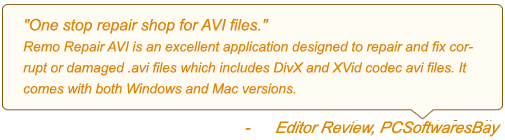In order to play an Xvid video, you need a computer program called Codec. Without a codec, you will come across an error message stating that an XviD codec may be required to view video while playing the video. Fortunately, there is a way to resolve the Xvid codec error message. This article talks about what causes the Xvid codec error, and how to fix the problem. Read the complete article to know more.
What is Xvid codec?
Xvid codec is an open-source platform that compresses videos based on the MPEG-4 ASP standard. This video file format is used to play the movies in high quality. Because of its high quality and low file size, it is a quite popular video format. Despite having a higher compression ratio, you can rely on Xvid to produce videos with high picture quality.
But, sometimes due to notable usage of the Xvid file errors are quite common which will result in Xvid video file corruption. In this article, we will discuss how to fix the Xvid codec errors.
What causes XVID Codec error?
There are various possible reasons behind the XVID codec error. Some of the causes are –
- XVID video codec corruption
- Damaged Windows media preview driver
- Missing system files
- Incomplete installation of the media player
Few other reasons for Xvid codec error include – unstable system, improper maintenance of computer, malware activity, etc. When you come across the Xvid codec error, you will find changes in the system’s behavior thereafter.
You might be unable to play videos on the computer, or even if you did, you would come across choppy videos, video with no sound, etc.
How to play videos by fixing the Xvid Codec error
In order to fix the Xvid codec error, follow these to manually repair the error –
- Firstly, update the Xvid codec, for this, you have to download and install the codec on your computer.
- Next, update the entire Windows OS driver to the latest version
- If your PC is infected with viruses or malware, remove it by installing an antivirus. This can remove the virus from the infected video file, that is showing codec error
- Try playing the video with another media player. Sometimes, an updated media player can help you to play videos without showing Xvid codec error.

These above-mentioned methods will help you resolve the Xvid codec error. The manual methods listed above will fix the Xvid codec errors. In most of the cases, the Xvid codec error will be fixed after updating the media player with the codec.
However, if you are not able to play the Xvid video even after performing the above troubleshooting steps, chances are that the video file might be corrupted. However, you can fix the corrupted video by using an Xvid video repair tool.
Fix XVID Codec Error using Remo Video Repair
Remo Video Repair tool fixes Xvid codec error issues effortlessly. It works on read-only mechanisms which only extract data from the corrupt .xvid file. The application separates the audio-video streams, fixes the issue, and later adjoins the streams to create a playable Xvid video. Hence, with this powerful application, not only does the original corrupt file remains unmodified but you will also have a healthy playable video file.
Steps To Fix Xvid Codec Error
Download and install Remo Video Repair software on your system and follow the instructions.
From the main screen click on the Select File option to select the XVID file to be repaired.
Next, click the Choose Reference MOV File button and select the reference healthy Xvid file.
Now click on the Repair option.
Once the repair process is completed, click on Preview to validate the repaired Xvid video.
Finally, click on the Save button to get back the repaired Xvid file to the desired location.
Conclusion
The methods given in the above article will help you resolve the Xvid codec error message. Additionally, make sure you clean junk files from your system, remove unwanted apps, and defrag hard drive to avoid such errors in the future. If you are not able to play the video, there might be corruption in the video file. In such cases, use the Remo video repair tool to fix the corrupted Xvid file.