Doc File Association can be due to various reasons starting from missing data in Windows registry to Word file corruption. In case, if your Word file is severely damaged or corrupted due to interruptions while working on Word document or malware attack. Then Remo Repair Word is the best choice to fix the Doc file problem effortlessly. The tool is compatible with all the operating systems including MS Word 2019, 2016, and the earlier versions,It's available for free.
I am unable to open my doc file due to an association problem. When I double-click on the Doc file, it is showing me an error saying “This file does not have a program associated with it for performing this action. please install a program or if one is already installed create an associate in the default programs control panel". How do I restore file associations to default? Please Help!
Doc File association is a correlation between the Document and Microsoft Word that ensures that any file with a .doc file extension will open in MS Word. Your PC keeps a track of all the programs that are being installed in the system and associates them with the file types that will open through them. In this scenario, file types like .doc, .docx, .docm, etc should be associated with the program Microsoft Word.
This Word error arises if the Doc file is not associated with the designated application i.e, MS Word. In such cases, even if the Doc file opens it won’t be in the proper format or in the expected application.
Generally, a file association error pops up when you are trying to open a doc file that you might have received via email. Or when you have recently upgraded the MS Word version. Besides this, if your doc file is incorrectly associated then you may also come across the following symptoms:
The following methods will assist you in fixing the Doc File association problem.
The “Open with” option will allow you to select the program with which you want to open the doc file. To do so, follow the below-mentioned steps:
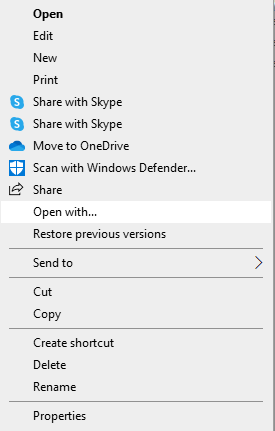
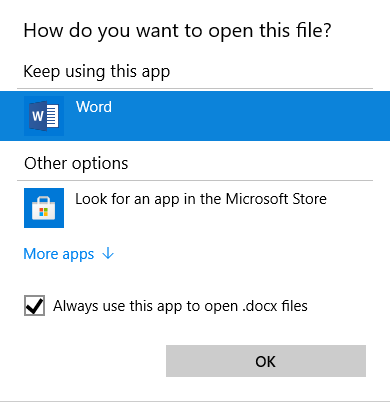
This method should resolve the file association problem but sometimes you might not get the option to choose MS Word from the list. Then this fix will be invalid. In that case, you can go ahead with the next procedure of fixing the issue.
You can solve this issue by setting Microsoft Word as the default app to open your Documents on Windows. Follow the below-mentioned steps to make MS Word the default application:
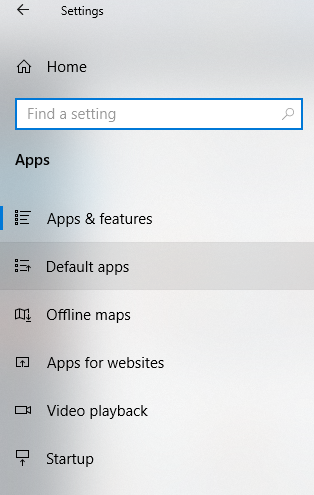
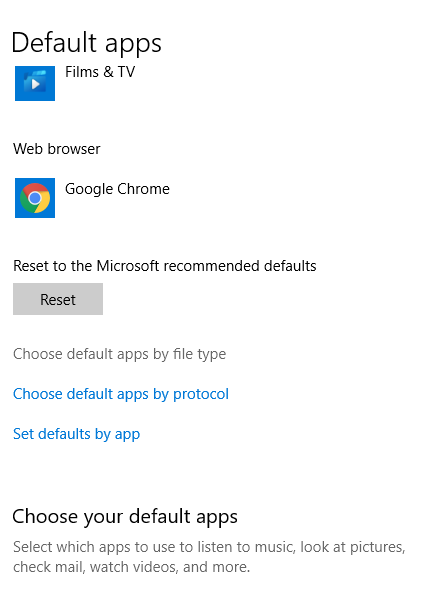
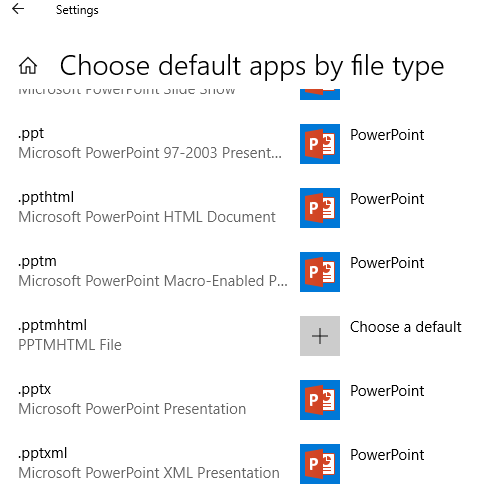
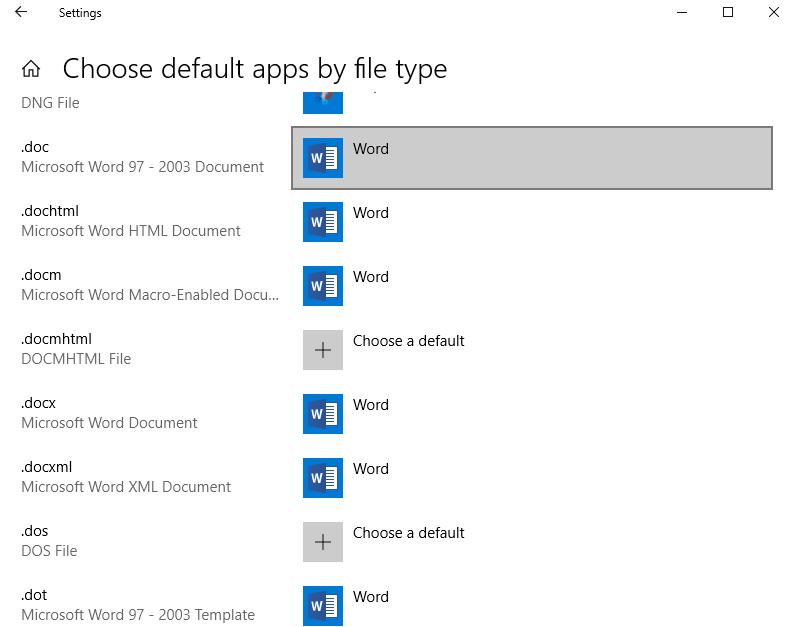
Hopefully, the above methods will solve the issue. But if the problem still persists there are high chances that the Word file is damaged and needs to be repaired. Go ahead with the next solution to fix the Word file corruption.
If the Doc file association error is still popping up while you are trying to access the file, this indicates that the doc file is corrupted. Corruption can occur because of various reasons like virus infection, power surge during editing, or if you modify the file association or change the file extension repetitively. In such a context, it is necessary to repair the doc file with a proficient tool.
Use Remo Repair Word, which not only repairs the corrupt Doc file but also retrieves the data from it completely including the text, images, hyperlinks, charts, table, etc. This tool ensures the safety of the Word file by working in read-only mode.
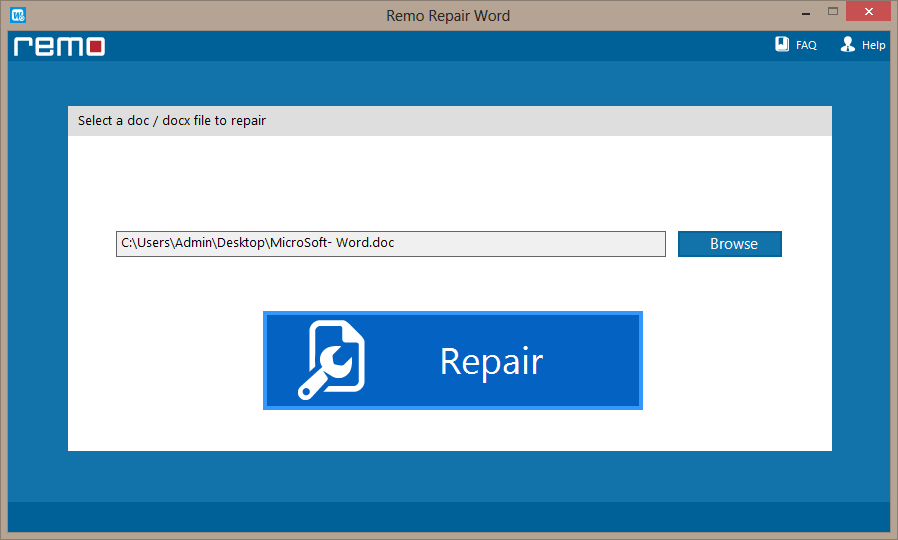
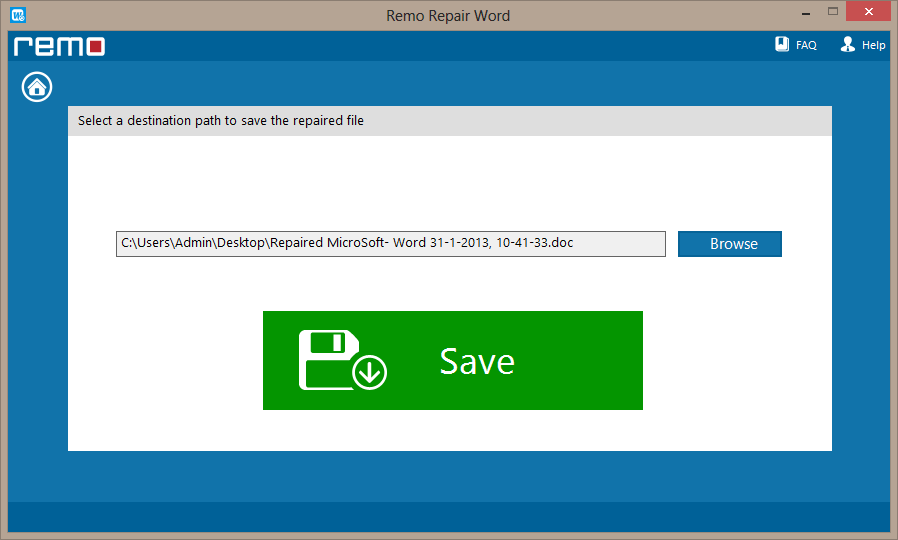

Extra Info: The file association error is just not restricted to doc files. You can face a file association issue in PPTX or PPT files as well. If you are unable to access your PowerPoint file because of a corrupted file association, then read to resolve the problem.
Why Choose Remo?
100% safeSecure
100% SatisfactionGuarantee
10 Million+Downloads
Free TechSupport
Live Chat24/7 Support