Are you one of those who have lost valuable data after you have formatted your USB Flash Drive? Then you have landed at the right place. In this article, we have explained a surest way to recover data from any formatted USB drive. But, if you are looking for a quick and safe way to recover data then we recommend you make use of the USB Recovery tool by Remo.
Table of Contents:
When a storage device, including a USB flash drive, is formatted, the old file system is removed and replaced with a new one, erasing any existing data. Your priceless data and other vital information stored on the USB flash drive are permanently lost when you format, also known as erase, it.
Now let us understand some of the File Systems which you can your USB might have formatted with.
Formatting is an external storage device that will help you install the compatible file system for USB. Usually formatting is of two types i.e., Quick Format and Full Format. A typical format does erase the data, sometimes by writing zeros across every drive sector.
Here are some of the scenarios to understand what happens to the data when you format the USB with Quick format or Full format.
| What happens with data? | Quick Format | Full Format | Data gets overwritten after formatting USB |
|---|---|---|---|
| Data gets erased | Data does not get erased | Data gets erased | Data gets overwritten |
| Data can be recovered easily | Yes | No | No |
Before we answer that question, let’s quickly understand what formatting does to your drive. Formatting the USB drive always results in the discarding of the old file system. When your old file system gets discarded then the operating system can’t access the files which were earlier saved in the drive.
To answer the above question yes, it is possible to recover a formatted USB flash drive. As long as you have not saved any new data on the formatted drive. However, in case your drive gets overwritten by any new data. It becomes really difficult at times impossible to get back your deleted files.
Here is proven method that is tested to recover formatted data from any USB drive.
Step 1: Download and install Remo Recover software on your Windows or Mac and connect the formatted USB drive to your system to restore data from it.
Step 2: Select the formatted USB drive to recover files from it and click on Scan.

Step 3: After the scanning process completes, the software will display all the recovered files from the formatted USB drive in a Dynamic Recovery View. Now, you can double-click on recovered photos or videos from the formatted USB drive to preview them using the Preview feature.

Step 4: Select the files that you want to recover from a formatted USB drive and click the Save option to restore them at any location of your choice.
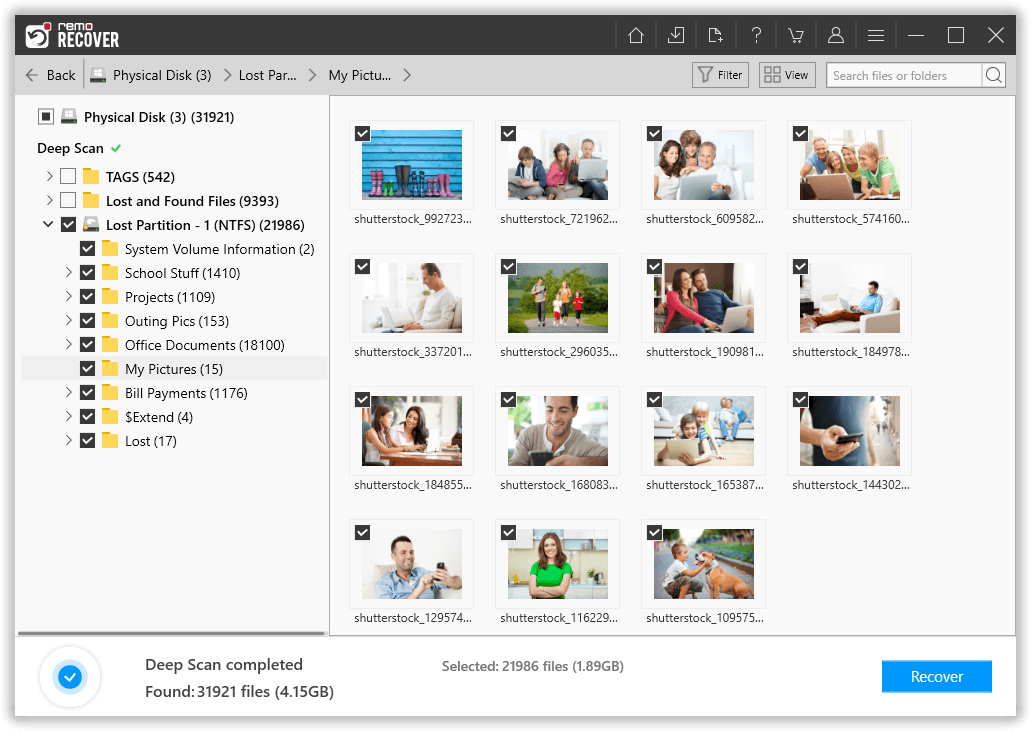
In addition to recovering formatted data from USB drive, Remo can also help you recover deleted files and folders from USB flash drive.
At times, in many situations formatting a USB drive becomes not just an option but also a necessity. Situations such as:
Follow this article, if your USB Drive has gotten corrupt and you are furiously searching for ways to recover files from corrupt USB.
Sometimes even if you try formatting the USB drive it becomes difficult to format the USB drive. Here are few reasons for ‘Can’t format USB on Windows 10/11'
Irrespective of the reasons, why you have formatted your USB flash drive, it completely erases the data that was saved on it. If you have not taken a backup of your important files prior to formatting your flash drive. Then, you might lose your data permanently.
There’s no need for you to worry, here's a complete guide on how to recover formatted data from a thumb drive.
Frequently Asked Questions
Follow the steps below to check the file system of your flash drive.
The safest yet most reliable way to recover data before formatting the drive is by making use of Remo Recover. Which can effortlessly recover inaccessible files from any healthy or corrupt USB flash drive or any storage device. We highly recommend you extract files prior to formatting a USB flash drive, thereby significantly reducing the chances of losing data.
As explained earlier in the article. Formatting does not erase the data from the thumb drive or the flash drive. However, it makes the stored files inaccessible to the user by erasing the entries.
The easiest way to recover formatted files from a USB flash drive is by using command prompt (CMD). If you have a backup of the files that were saved in the Pendrive. Then you can also restore a backup and use it.
This error appears on the drive when you try to connect the damaged file system or unrecognisable file system.
To recover data from a USB flash drive that needs formatting we recommend you to make use of the USB Recovery tool by Remo.
1. Download and install Remo Recover and connect the USB flash drive to the Windows computer.
2. Now select the drive from where you want to recover data and click on the Scan option. In case you are unable to find the drive then you can click on the Can't find the drive option.
3. Now the tool will initiate the Quick Scan followed by Deep Scan. Once the files are recovered it will be displayed in Tree Structure.
4. You can navigate to the Lost Partition and select the files which you want to restore and click on the Recover option.
There are chances that your USB drive’s file system might be corrupted or damaged, or your file system is not recognised.
To properly format your Pen drive you need to connect your USB drive to the Windows computer and go to the Disk Management.
Why Choose Remo?
100% safeSecure
100% SatisfactionGuarantee
10 Million+Downloads
Free TechSupport
Live Chat24/7 Support