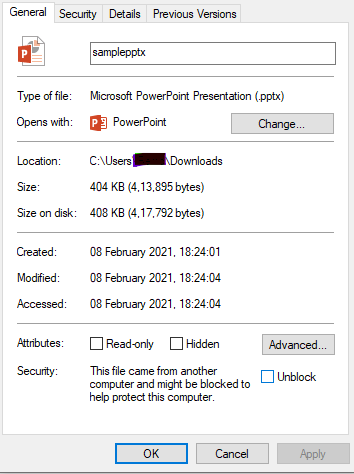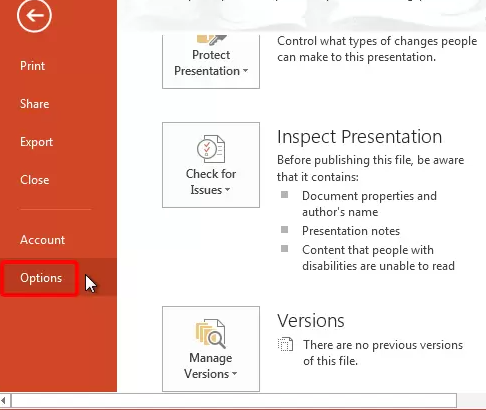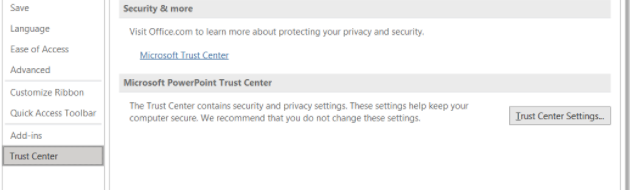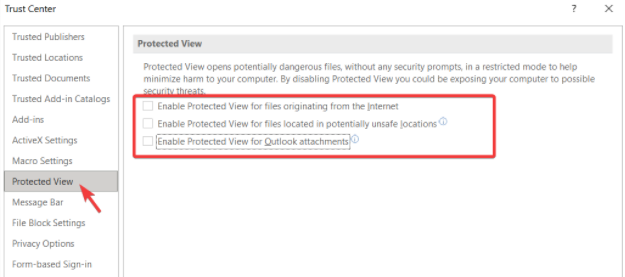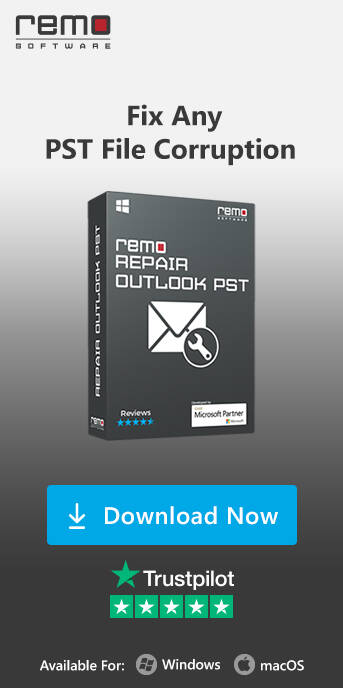“A PPTX file created by my colleague was emailed to me. After saving the file in a folder, I cannot open the PPTX file. I get the following error in the dialogue box:
Powerpoint found a problem with content in XYZ.pptx.”
Have you been through this unfortunate incident where your PPTX file won’t open in PowerPoint? Consequently, you have no idea how to fix the error. Moreover, it's the eleventh hour, and you don’t have enough time to prepare a new presentation. You tried every trick in the book, but there are still no ways to fix the issue and open the .pptx file. If this is the situation you are going through, just continue reading the article to find out the most successful methods to fix a PPTX file that is not opening.
PPTX File extension is a Microsoft PowerPoint Open XML presentation file. Also, PPTX is the default presentation file format for PowerPoint 2007 and all the newer versions.
Before going ahead with the fixation, let’s first understand why the PPTX file is failing to open.
Why PPTX File is Not Opening in PowerPoint?
There are two significant reasons why a PPTX file is not opening in PowerPoint.
Generally, users tend to keep the settings on their PowerPoint application to block any PPTX file that is downloaded from unknown resources. As a result, sometimes this error pops up because of security issues with the PowerPoint file itself. ‘Unblocking‘ the pptx file might solve this issue.
However, by default, this block mode will be enabled in MS PowerPoint, unless you change it manually. MS Office has the ability to block files that are not reliable to save your PC from corruption. Hence, the second most probable reason why you cannot open your PPTX file might be because it is damaged.
The powerpoint presentation is damaged and this is why it is showing errors and fails to open.
Reasons for PPTX file Not Opening due to Corruption
Whenever a PPTX file refuses to open by displaying errors like the “PowerPoint presentation is not found” or “PowerPoint cannot open the file”, or “Can't read file”, etc then it is an indication that your file is corrupted. There are various reasons that can lead to PPTX file corruption. A few causes are mentioned below:
- Sudden system shutdown while PPTX files are in the transfer or when a PPTX file is still in use.
- Interrupting the PPTX file while it still processing
- Repeatedly changing the file format of PPTX file i.e. from .pptx to .ppt and again back to .pptx from .ppt.
- Recovering deleted or lost PPTX files using unreliable tools
- Incomplete or improper installation of MS PowerPoint sometimes cause this problem
When the PPTX file gets corrupted due to the above-listed reasons, then you encounter issues such as
- Unable to open the PPTX file
- Texts overlap with other PowerPoint objects such as images or videos
- PPTX file displays an error message when you try to access it.
Under all such instances, repairing the corrupt PPTX file is the only possible way to fix your presentation. Considering the fact that a PPT is not just a file, it defines your research, your innovative ideology, your constant effort, thus losing access to your PPTX file is not an option. You have to fix the presentation, but how. In some cases, PowerPoint will ask you to Repair the presentation if the source of this presentation is trusted. Once you use the in-built repair feature, it will show you a message that Powerpoint removed unreadable content in XYZ.pptx [Repaired]. Once you review the presentation, you will see there are unexpected changes in the content. Either the damaged part is changed or removed.
It can also lead to additional problems like "image cannot currently be diplayed in PowerPoint". To avoid such scenarios refer to the following section that has the most suggested method to fix a PPTX file that failed to open.
Quickly Fix Not Opening PPTX File with Remo Repair PowerPoint
Remo Repair PowerPoint software is designed to fix the inaccessible PPTX files. It is a read-only tool that makes sure that your original .pptx file remains untouched even after fixing it. Because it only extracts data from the corrupt file and saves the retrieved data on a new file.
Also, during the repair process, the application recovers text, animations, images, OLE (Object Linking and Embedding) objects, sound effects from the damaged PPTX file. Remo can also fix severe PPT errors such as PPTX file accessing errors, PPTX not opening, and other PowerPoint-related errors in just a few steps.

Steps to Repair not Opening PPTX files
- Download the software and install it on your system to fix the error cannot open pptx file.
- Launch the application. Next, Browse for the PPTX file that should be fixed and click on Repair.

- After the repair process, preview the fixed file using the Preview option.

- Click on the Save option to get back the recovered .pptx file to the desired location.

This utility will restore the PPTX files with actual headers and footers after fixing them. It even allows you to repair corrupted PPT, PPS, and PPSX files that are not opening. PPTX files created on various versions of MS PowerPoint can be fixed efficiently and Remo Repair PowerPoint software supports all the versions of the Windows operating system including the latest Windows 10.
PowerPoint security settings might block the presentation from opening.
PPTX File not opening due to PowerPoint Security Settings
If you have downloaded the PPTX file from some unsecured sources, the file might not be accessible because it is blocked. The PowerPoint application has a security protocol that allows users to block the PPT file, if it is downloaded from an unsecured source.
However, you have to enable that feature manually. If you don’t remember blocking the PPTX file from opening, the error must be due to a damaged PPT file. We have explained everything about fixing a damaged PPT file in the previous section.
You can easily fix this problem by unblocking the pptx file using the following steps.
Steps to unblock the pptx file:
- Go to the pptx file location and right-click on the file.
- Then click on Properties.
- Then select the General tab and check the box named Unblock.
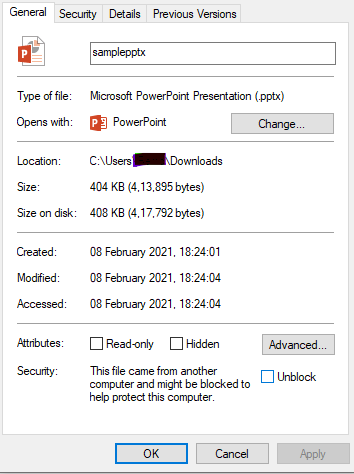
- Then click on Apply > OK.
The other way to fix the issue is by disabling the protected view in the PPTX.
Steps to disable protected view in PPTX:
- Launch the PowerPoint application and go to Files.
- Select Options.
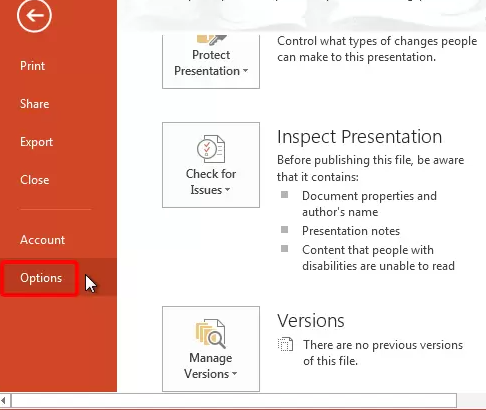
- In the dialogue box go to Trust Center > Trust Center Settings.
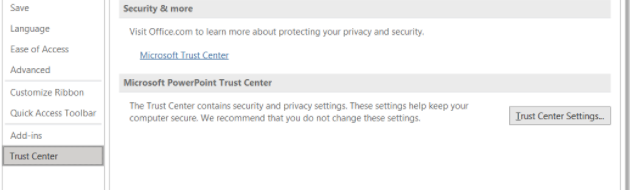
- Select the Protected View option on the left-side panel and then uncheck the options available under Protected View in the right-side panel.
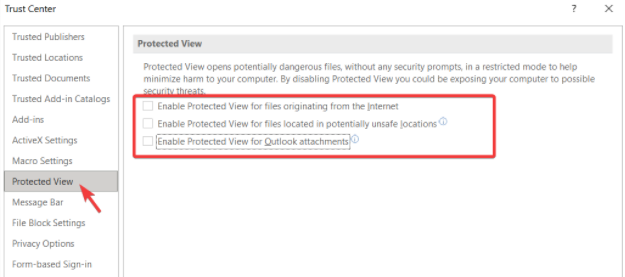
- Hit OK.
NOTE: Protected View does not allow pptx files to open directly in editing mode if the source is not trusted. For example, files opened from an internet location, files opened from an unsafe location, etc, in such cases pptx files open in read-only mode.
It is not recommended to disable the protected view option because then your computer will be more likely to get a virus infection.
Tips to Remember:
- Keep a copy of important PPTX files on an external storage device.
- Make sure you close the PowerPoint application properly.
- Never attempt to change the file format of the PPTX file.