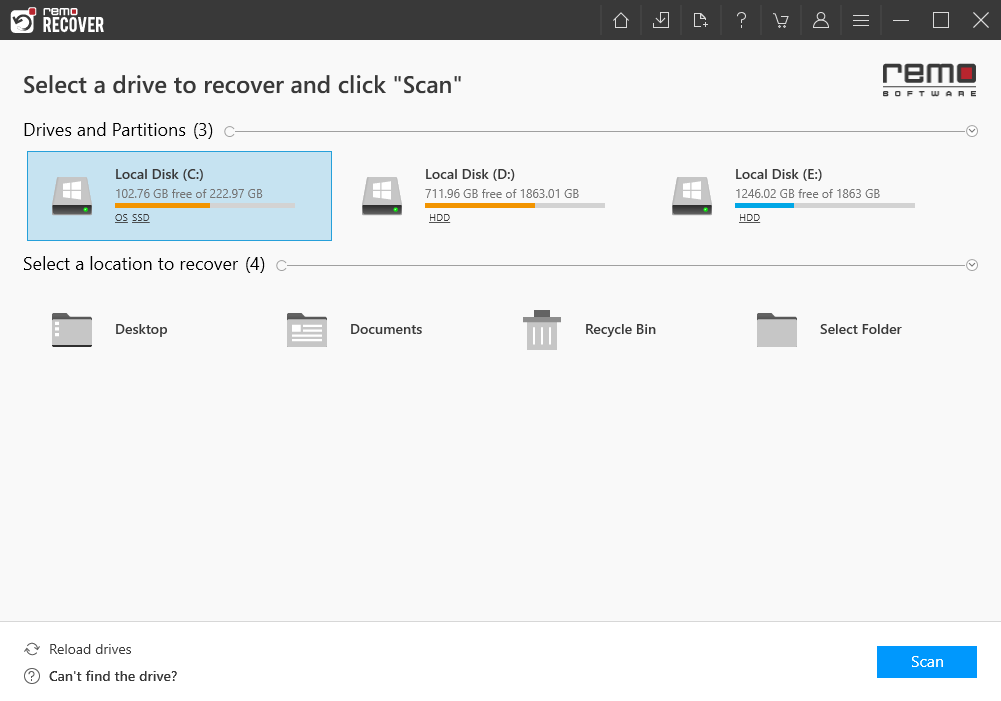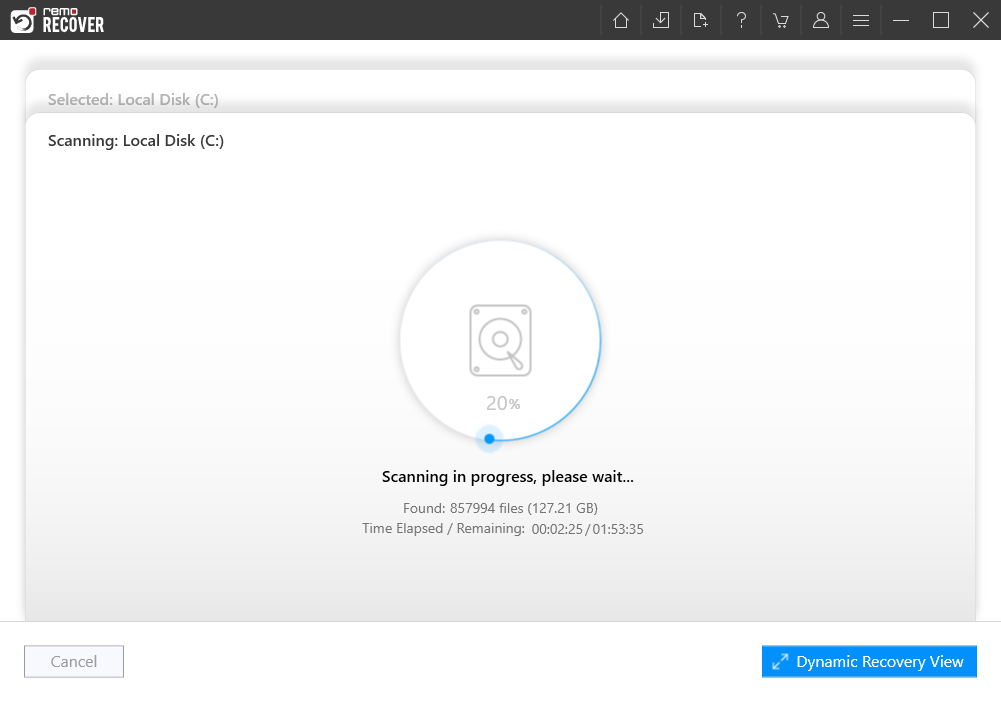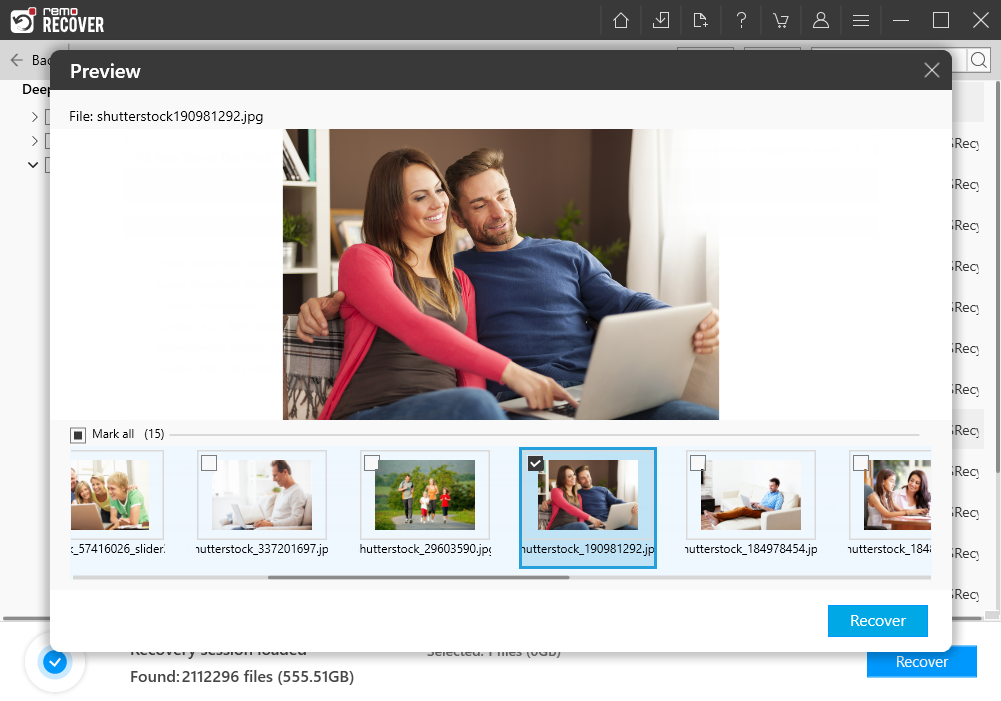Remo Recover Windows - Free Edition
- Recover data from your computer or any external storage drive for free
- Offers free preview of the recovered files to evaluate the recovery result
- Allows you to save the recovered files during the scanning process
- Automated Deep Scan to recover data in 3 steps under different scenarios
- Compatible with all the versions of Windows O.S. including Windows 11