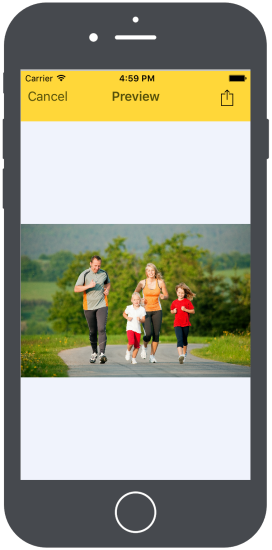Steps to Remove Similar Photos:
You can use Scan Similar option to find similar photos from your iPad / iPhone. Just follow few simple steps to remove similar duplicate pictures.
Step 1: Scan entire iOS device
Once you click Scan Similar option, the app will scan entire device and display all similar photos in sets as shown in below fig.

Step 2: Remove Similar Photos
- Deleting Particular photo in a set
- Deleting Multiple Sets of photos
To delete desired photos from a set, just tap on the checkbox option provided on the photo itself and then tap on Delete icon.
To delete multiple sets of photos, just tap on checkbox option provided at top corner of each set and then tap on Delete icon.
(Note: While deleting similar photos, application will ensure that one best copy of photo in each select set is kept safely in memory area of the drive.)
Step 3: Preview / share Photos
- Preview option:
You can view photos by just tapping on it and even you can zoom out / zoom in the picture. (Refer below fig.)