Wondering how to recover deleted or lost DAT files from Windows or Mac? Here’s an answer. Remo File Recovery is a purpose-built tool that can help you recover deleted DAT files from any computer or laptop running on any version of Windows and Mac OS.
Download the tool now and start the deleted DAT recovery process.
DAT files are a type of data file that store information in a pre-defined format (mainly in either text or binary form) intended mainly to be read by a specific software application(s). Do note that the DAT file's content and format depend on the application that creates them. For example, Many DAT files store data in an organized manner, such as spreadsheets, tables, lists, and databases. Many DAT files save unorganized data, such as documents, images, multimedia files, emails, chat, messages log, and other binary data. Most software applications use DAT files to store user preferences and configuration settings, cache data, Temp data, etc.
Mainly, DAT files are used to improve the application’s performance, provide fast access to commonly used data, compress files, backup files in a separate file, and transfer files from one application to another. In short, DAT files are robust and versatile, used for many reasons, such as storing and transferring data and boosting software applications' efficiency.
The answer mainly depends on the reason behind the creation, and it’s utility of the DAT file. If the DAT file is created to store cache or temp files, then deleting those files will not have any major effect. But if the DAT file is used to store application settings and other vital data, then deleting those files will result in the application working improperly or, in some cases, not working at all.
If you have decided you want to recover deleted or lost .dat files. Then the next section talks about the process of DAT file recovery.
Table of Contents:
In the section below, you will learn how to recover deleted DAT files. These methodologies include restoring DAT files from the Recycle Bin, retrieving through the backup, or with the help of reliable data recovery tools like the Remo File Recovery tool.
As we all know, all the deleted files from the system are to be found in the Recycle Bin; users can retrieve DAT files through the bin by following the steps mentioned below.
In a few instances, the data might not end up in the Recycle Bin or become completely inaccessible. If that is the case, you can follow this article to find out how to recover files deleted from the recycle bin.
You can also refer to this article to find other manual solutions for recovering deleted files from Windows .
If you have saved backup copies of your DAT files, you can try restoring them from a backup location, either an external storage device or cloud storage such as OneDrive, Google Drive, Dropbox, etc.
If you want a quick solution, look no further; Remo is undoubtedly one of the most reliable file recovery software.
Remo File Recovery tool is a reliable recovery utility that can restore deleted DAT files effortlessly. The tool is programmed with an advanced scan engine that can recognize and recover the DAT files in simple clicks.
The software has powerful data recovery modules to automate the fastest and risk-free DAT file recovery. If you want to recover a particular file not added to the list, you can add the signature of the specific file format.
Moreover, Remo is compatible with all the newer and older Windows OS versions.
So download Remo now and get back your .dat files with just a few simple clicks.





The software recovers more than 500 types of files, such as recovering deleted PDF files, DBF files, Office files, media files, compressed files, etc. Also, this file recovery tool is easy to use and has a very interactive interface to help novice users.
The solutions that can help you recover DAT Files from a MacBook or iMac from the Trash folder, Backups, and a powerful Mac data recovery tool. You can refer to this article to find various ways to recover deleted files on Mac.
The Mac Trash folder is where all your files will get moved to after they are deleted, so if you have deleted a DAT file(S) or any other file from your Mac. Never forget to check your Trash folder.
External Backups or Time Machine Backups are a great way to protect and prevent your vital files and folder from getting permanently deleted or lost forever. Suppose you saved copies of vital DAT files as backups before deleting or losing them. Then I recommend you find the files and restore the backup copies.
In case you have deleted Time Machine backups from external drives, refer to this article on how to recover deleted Time Machine backups.
Tools like Remo Mac File Recovery Software are specially built to recover DAT files and more than 500+ file types from any internal or external storage devices that were deleted, lost, or missing for any reason.
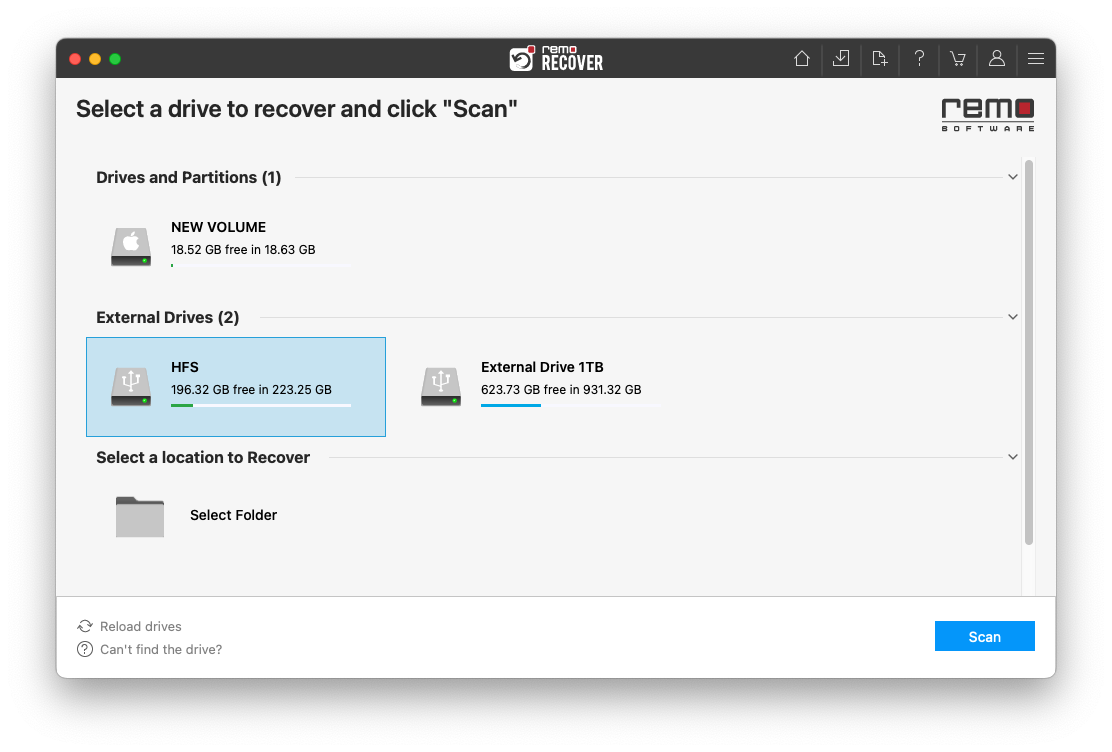
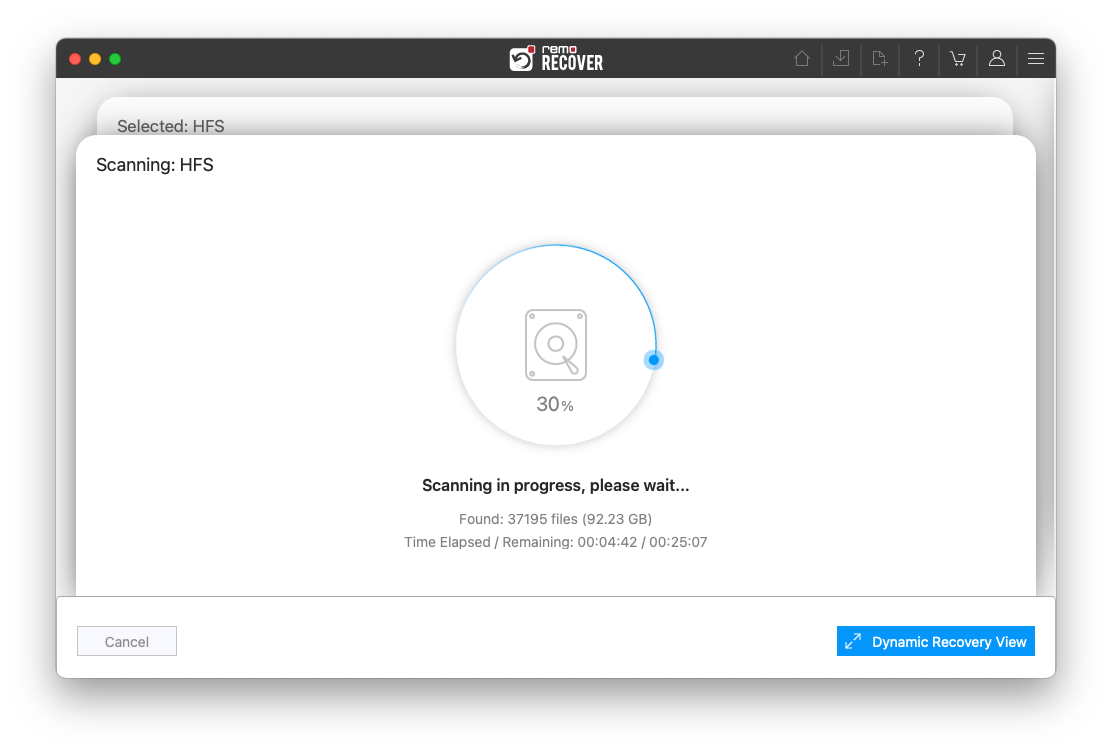
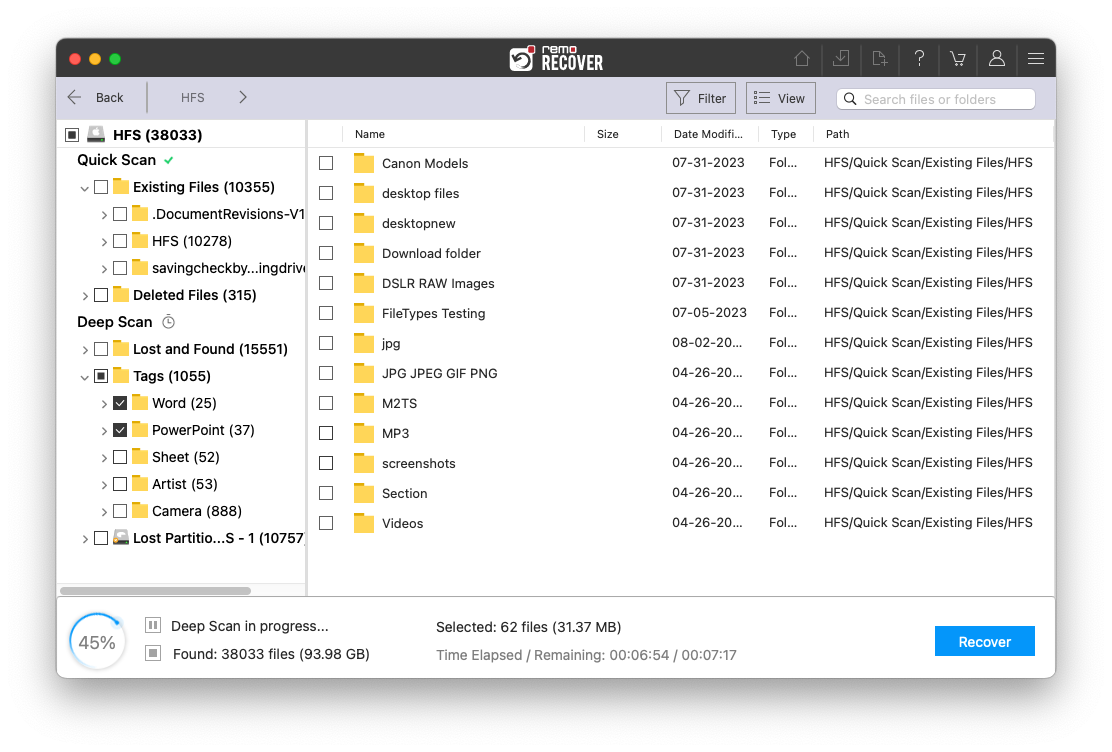
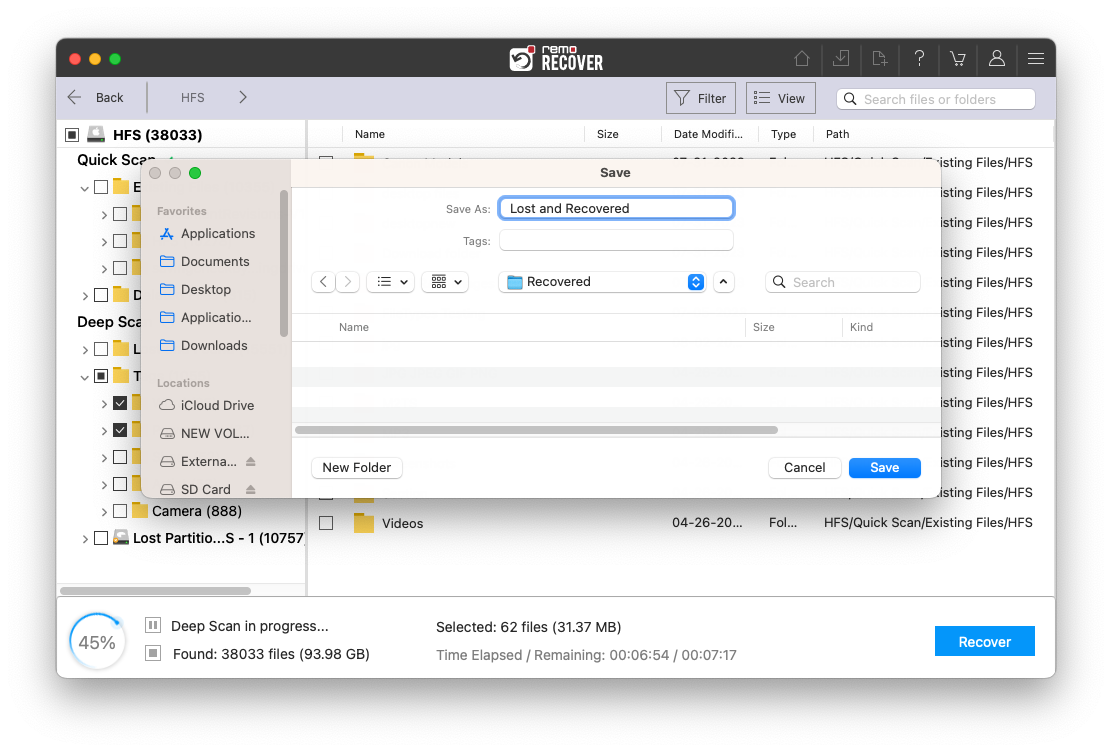
By now, you were able to safely recover the deleted, lost, or missing DAT files from your Windows or Mac systems.
Try the tips mentioned below to safeguard your DAT files.
Conclusion:
Here we end our discussion on recovering lost dat files. Where we have explained what DAT files are, where they are used, and their importance, we have also talked about what happens when you delete .dat files. After that, we explained in detail how to recover deleted DAT files from the Recycle Bin and showed you how Remo could help you bring the .dat files back to life.
Hope you have found this article.
Why Choose Remo?
100% safeSecure
100% SatisfactionGuarantee
10 Million+Downloads
Free TechSupport
Live Chat24/7 Support