Wondering what to do when your Word Documents do not open? Then make use of the Remo Repair Word tool to flawlessly and quickly repair inaccessible Word files that refuse to open.
Download and try the tool for free!!!
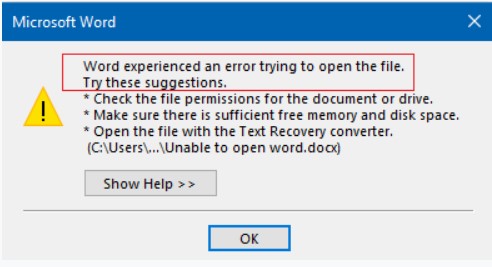
Every Word file can be easily accessed by simply double-clicking on the file; or by using right-clicking and choosing the Open option. But on some occasions, if you cannot open a Word document, the Word document might be due to issues with the Word File.
However, if MS Word is showing up an error while accessing the file there are other workarounds that help fix this issue. Continue reading the article to know more about the causes and their solutions.
Also read: Microsoft Word not Opening on Mac
Your Word file won't open because a default program hasn't been assigned, or it's corrupted. You can open and read the files without difficulty by setting a default program or restoring the damaged Word document.
You can set MS Word as the default app and open the doc file. Here is how you can do it
If you were unable to open your Outlook files due to privilege issues. Then go through this article to know how to get access privileges on Microsoft Word.
If you were unable to open the file, you should try opening the file in protected mode. Read the next section to know more.
The Protected View option will fix any technical issues and allow you to open and access the information on the Word document.
If this doesn’t help you fix the document, repairing the Word document is your only option
A corrupted application leads to you being unable to open or unable to create a new Word file. Microsoft Word does give you the option to repair the corrupted docx file and access the documents. By repairing the file, any logical errors or corruption will be resolved. Here are the detailed steps to Repair a Word document that refuses to open.
The Repair and Open features have certain limitations. It can only fix minor logical errors and minor corruption. If the word file is corrupted due to physical damage to the hard drive or any other major reasons, this method is not reliable. It can also damage the file even more and cause more corruption.
However, by using a dedicated Word repair tool you can fix the Word file safely without any trouble.
One of the safest and easiest ways to repair corrupt Word files is by using Remo Repair Word Software. This tool helps you repair the Word document regardless of the extent of corruption. Tool repairs documents that are created on all versions of MS Word including the latest 2019, Word 2016, Word 2013, Word 2010, Word 2007, and Word for Office 365.
Download the free tool and follow the instructions given below to repair the Word document that cannot be opened.
Download and install the Remo Repair Word on your computer by clicking on the download button given above.
To fix a Word document that cannot be accessed, follow the steps below:
To access a Word document that won’t open you can try using the inbuilt Open and Repair option or use a reliable tool like Remo Repair Word Tool which can repair any Word document regardless of the amount of corruption. The best part of the tool is the read-only mode so that your word data is safe and no further damage is caused. Let us know if this article helped you resolve the Word document issue.
If your Word file is opening as a blank page then Word file must be corrupted, Incompatibility, Software glitch or file permissions.
If your Word file is unresponsive then it can be:
1. Large file size
2. Auto save and Auto Recover failures.
3. Damaged file.
No, deleting Microsoft office does not remove any doc files.