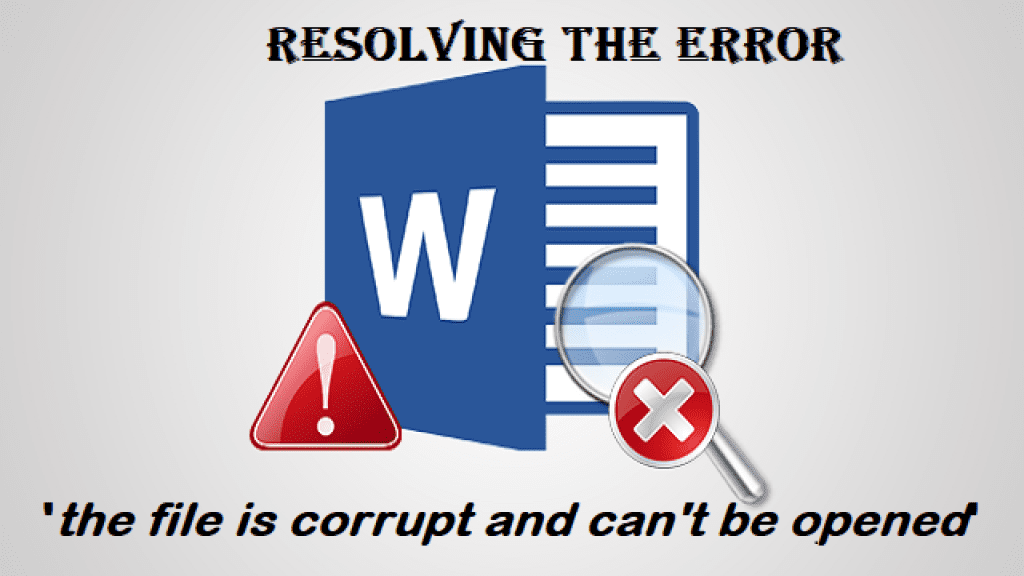
Microsoft Word is one of the most used applications on Windows. The same application has a fair share of users even on Mac platforms. However, at times Microsoft Word won’t open on Mac. This issue is frequently reported among other common Word problems by Mac users. In this article, we have found a few tried and tested methods that can easily help you fix Word not opening on Mac issues.
Before we go ahead and look at fixing Word failing to open on the Mac issue, let us see why this issue occurs.
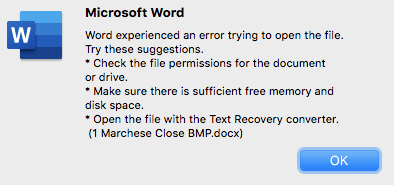
Why is Microsoft Word not Opening on Mac?
- The Word document you are trying to open is corrupt or damaged.
- Third-party applications are not allowing Microsoft Word to start.
- The installation file is corrupt.
- Outdated version of Word, which is not compatible with your current macOS.
The above-mentioned are a few well-known reasons that are responsible for Word, not opening or Word crashing on your Mac computer.
4 Free and Quick Ways to Fix Microsoft Word not Opening on Mac issue
Following are the 4 free and quick ways to fix Microsoft Word not Opening on Mac issue are as mentioned below, you can click any of them to start fixing the issue:
- Removing Word Preferences
- Repair Word with an inbuilt Repair Tool
- Utilize Disk Utility to fix this issue
- Open Microsoft Word in Safe Mode
Remove Word Preferences
Sometimes a faulty Word preference can cause this issue where Word fails to open on Mac. To fix this issue follow the below-mentioned steps:
- Go to the Word tab and select Preferences
- Now under Personal Settings go to File Locations
- Click on User Templates and select Reset
This should fix the issue, if you are still facing the issue then click on Modify.. and move the Normal.dotm file to another folder.
Repair Word with an Inbuilt Repair Tool
You can make use of the inbuilt repair tool to repair the Word file and fix the issue in no time. Do repair the Word file with the inbuilt Word Repair utility, then follow the below-mentioned steps:
- Open Word and go to the File menu click on Open
- Select the Word document that you want to open and under the Open button click on the arrow and click on Repair
- This will start the repair process where Word will look for potential errors and fix them if they are found.
If either of the above-mentioned methods helps you with Microsoft Word not Opening on Mac issue, then you need to run a disk utility to repair Word.
Make Use of Disk Utility to Repair Word Document
To repair Word using Disk Utility, follow the below-mentioned steps:
- Head over to the Go Menu, under the utility folder, and click on Disk Utility
- Select the hard drive of your Mac computer and click on First Aid
- Now click on Run which will start scanning the selected hard drive and fix if there are any errors that might be stopping your Word application on Mac from opening.
This method should fix the error of Word not opening on Mac. If you were not successful then the last resort is to run Microsoft Word in Safe Mode.
Run Microsoft Word in Safe Mode on Mac
To Run Microsoft Word in Safe Mode on a Mac computer, you should follow the below-mentioned methods carefully:
- Restart your Mac computer, and immediately press and hold the Shift key
- Release the Shift Key when you see Login Window
- Once your Mac computer is up and running in Safe Mode, open Microsoft Word
- You will be able to access the Word document successfully.
Important Note: If you have any trouble with Microsoft Word files on your Windows computer, you can make use of a Free Word Repair Tool by Remo. The tool is specially made to fix corrupt or damaged Word documents on your Windows computer.
Final but Important Words:
There are numerous errors and problems that we run into every day on Microsoft Word, Outlook, and PowerPoint. Keeping an eye on blogs like these can help you and many people like you out there to solve a problem and be at peace. For that to happen we need you to share this article if you found it helpful.