What’s Photo Corruption?
Photo corruption occurs when the image file structure or data within the file is damaged or altered in some way, resulting in broken or distorted images, damaged colors, or the inability to open the file, etc.
Though it sounds like an accident, not all file corruption are accidents; some are intentional. You can choose to corrupt a file to prevent access or destroy data for security reasons. Just remember to take backups before corrupting the photo.
You are on the safer side if you have a backup of these photos. If not, you still have a good chance of repairing the photos. Ask me how. Here's how photo repairing can be done.
5 DIY Solutions to Fix Corrupt Images
Before trying these solutions we hope you tried opening your photos in different photo viewers and updating them, if still you are seeing broken images then proceed with the solutions below.
Change Photo File Format
When the image doesn’t open in the current file format try converting it to another file format.
Changing the file format can reinterpret the image data and potentially fix the photo corruption.
When you choose formats like PNG with error-checking mechanisms that could potentially correct the image data and keep them safe in the long run.
To change the format you can use any free online photo convertor tool or use a tool that we all started basic computing with i.e., Microsoft Paint.
- Open the Corrupt image in MS Paint.
- Click on File and choose Save as option.
- Select an image format of your choice.
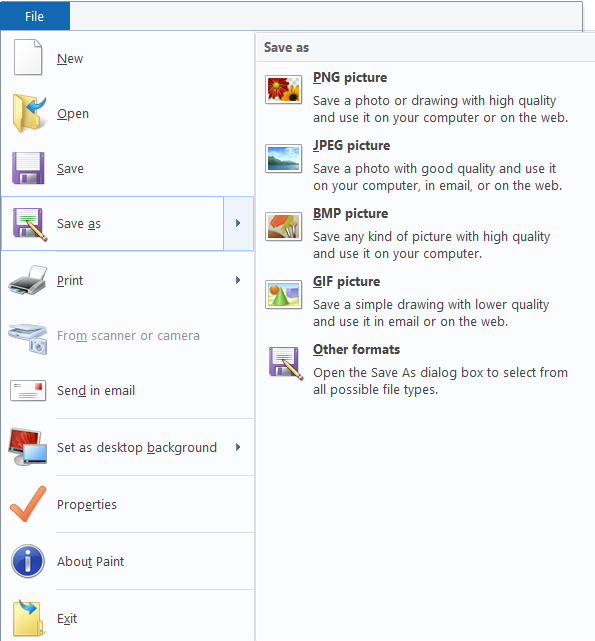
This should do the trick of undoing the corruption from images.
Try a Photo Editor
In case of minor color distortion or grey blocks use photo editing tools like Pixlr, Adobe Photoshop Canva, and Lightroom, features to correct these issues.
However, these tools won’t be helpful if your photo is severely corrupted.
Scan your Device
Photos are not the ones to be blamed always, sometimes it could be the drive in which they are stored.
If you observe unusual behavior when trying to access photos or other data in your storage device then you will have to check for errors on your drive or partition, you can make use of built-in utilities to fix these minor corruption issues on your drive.
Method 1: Run Chkdsk
- Open Command Prompt as Administrator.
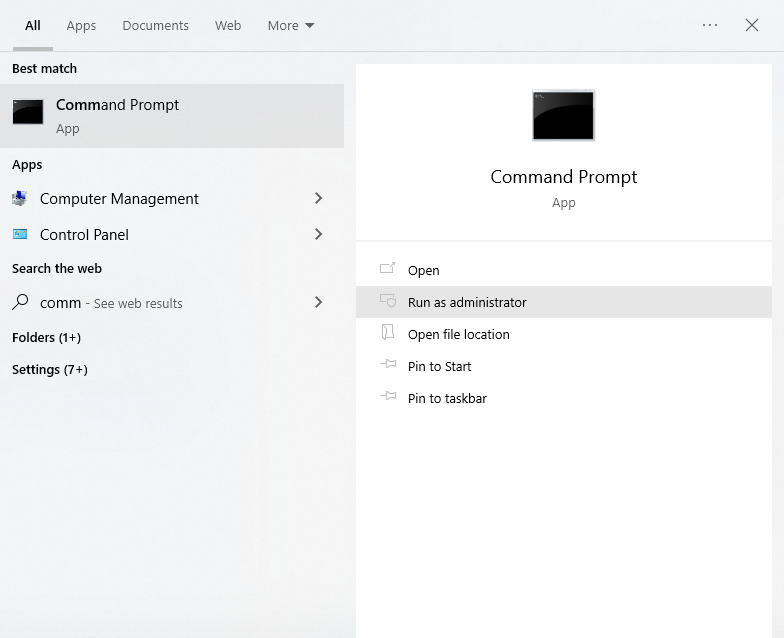
- Type: chkdsk /r /f X (Replace X with your storage device letter) and press Enter.
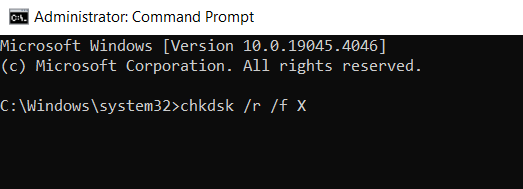
Once the scan is completed eject the storage device and connect it again to see if you can access the image files.
Method 2: Error-Checking Tool
Use this solution if you are uncomfortable typing the commands, here is how it is done:
- Open File Explorer and right-click on your storage device.
- Choose Properties and go to the Tools tab.
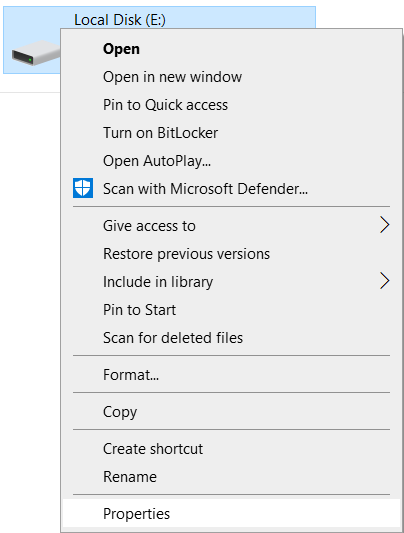
- Click on Check to scan the device.
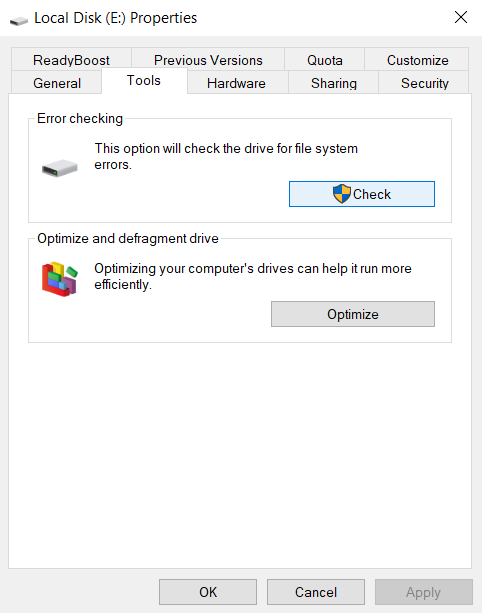
After completion of the scan, this process will check for errors on your drive and fix them. You can restart the computer and access the photos.
If these don’t fix your issues then your drive might be severely corrupt, try recovering data from the corrupt drive using a recovery tool like Remo Recover.
Re-download or Transfer the Photos
Incomplete data transfer is one of the major causes of photo corruption, Download or transfer the photo files again from the source device in a different folder and check if the pictures are still corrupted.
If these solutions above don’t work for you then you will need a third party tool to repair the photos.
Photo Repair Tools
Look for dedicated photo repair software designed to address specific types of damage, such as corruption, pixelation, or compression artifacts. Popular options are Picture Doctor, Stellar Repair for Photo, and File Repair.
If you are enhancing the quality of an old photo without any photo correction skills, Use AI tools that can enhance the quality of the images by upscaling resolution, reducing noise, or sharpening details. some of the popular options include VanceAI and Hotpot.
However, it might look artificial in some cases, the results depend on the quality of the original photo.
BONUS: Corrupted Photos When Editing
Photos can get corrupted during the editing process as well, using a photo editing tool that is incompatible with the file format or has glitches and bugs can lead to photo corruption.
So ensure that you use genuine photo editors like Adobe Photoshop, Lightroom, and Canva with compatible formats while editing your photos to avoid accidents like these.
Other factors that contribute to photo corruption while editing are:
- Abruptly terminating the application.
- Saving the image on a faulty or incompatible drive.
Also Read: How to Repair Corrupt PSD Files?
Tips to Tackle Photo Corruption in the Future
Follow these simple tips to avoid your photos from being corrupted
Backup: Schedule a backup for your pictures to avoid loss due to corruption, deletion, device crash, etc.
Work on copied files: Use copies while editing the pictures to avoid tampering with the original images, this way the original remains undamaged.
Use Antivirus: Scan your device for viruses and malware to prevent from attacks ruining your image files.
Avoid abrupt shutdowns: Make sure you have sufficient power backup while taking pictures or editing photos on your computer.
Avoid abrupt removal: Eject the storage devices safely from the device to avoid incomplete transfers.
Use Quality storage devices: Buy Storage devices from reputed brands for storing the image files as substantial storage devices are prone to corruption issues.
Conclusion:
Photo corruption is a frustration that many users face. According to research conducted by the Remo Research Lab, 18.09% of data loss is caused by corrupted storage devices, It's sad to think about all the great photos lost. We're sure you don't want to be part of that statistic.
Next time when you shoot photos make sure they are saved in some resilient photo formats that are against corruption like TIFF, JPEG, or PNG. but it doesn’t mean they are corruption-proof.
We hope by the end of this article that any solutions listed in this article have helped in repairing your photos and provided you with insights about repairing corrupt photos and restoring their life and shine.