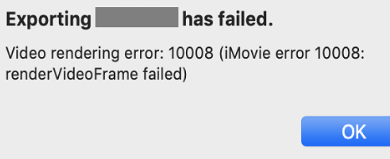
iMovie as you all are well aware is an inbuilt video editing application developed by Apple Inc. If you are one of the users who has come across iMovie Video Rendering Error Code 10008, this article is for you. The error often occurs due to corruption in the video project file. Nevertheless, by following the solutions mentioned in the below article you can easily fix the iMovie Video Rendering Error Code 10008
What is iMovie Video Error 10008?
The iMovie error code 10008 is usually encountered by video editors. The error code appears while you are trying to render a project that you have finalized. When you try to render, you will commonly encounter a ‘Video rendering error: 10008‘ error message.
It would be really disheartening if you encountered it after putting immense effort on the video project. The error code stops you from accessing the video files. In the section below we will get into details with solutions to resolve the error.
What are the Causes for iMovie Video Rendering Error 10008
The below listed are the usual causes reported by multiple users who have encountered the iMovie video rendering error code 10008
- Attempt to merge video clips of different formats
- Incomplete import or change in the disk path of video clips
- Due to corrupted / black frames
- Due to lack of storage space
- If the required video files for the project are not on the operating system
- Corruption of the project video file.
Nevertheless, following the listed solutions to get rid of the iMovie Video Rendering error code 10008.
How Do I Fix iMovie Video Error 10008?
- Remove the corrupt frames
- Verify if the video files on the project reside on your system
- Standardize the different format of video files including in the project
- Fix the corruption of the video with Remo Video Repair tool
Before moving ahead with the listed solutions, let us first understand the reasons for the iMovie error code 10008 to occur.
Method 1:Remove the corrupt frames or black frames
We recommend you to verify and eliminate the corrupt video frames on the project. The corrupted frames will usually make you encounter the error code. Hence by removing the black video frames manually after verifying will usually resolve the issue.
Method 2: Verify if the video files on the project exist on your system
If your system does not have the video files that are being used on the project, you will definitely encounter the error code. Hence we recommend you to verify if all the video files being accessed by the project are also present on the operating system. If they are not present on the operating system, save them to your system drive and check if the error is fixed.
Method 3: Standardize the Video File Formats on Project
iMovie Video Rendering Error Code 10008 can be encountered if you have different video file formats existing on the project. You will need to have a similar video file format for all the video files that are present on the operating system. Hence we recommend you to verify if all the video files and frames have similar video file format. By doing this you may be able to fix the iMovie Video Rendering Error Code 10008.
Even after trying all the above-listed solutions, if you still encounter the error, you will need a reliable video repair utility to fix the issue. Remo Video Repair Tool is a repair utility which can effortlessly fix any video file formats and can effortlessly fix the corrupted video files/frames that reside on the project.
Remo Video Repair Tool is built with a powerful algorithm that is designed to repair videos of contemporary file formats like MOV, AVI, MP4, XVID, DIVX etc. on both Mac and Windows. Within a matter of a few clicks the tool will be able to repair corrupt video files and make them error free.
Method 4: Repair the iMovie Video Rendering Error Code 10008?
- Click on Select File and choose the file that needs to be repaired
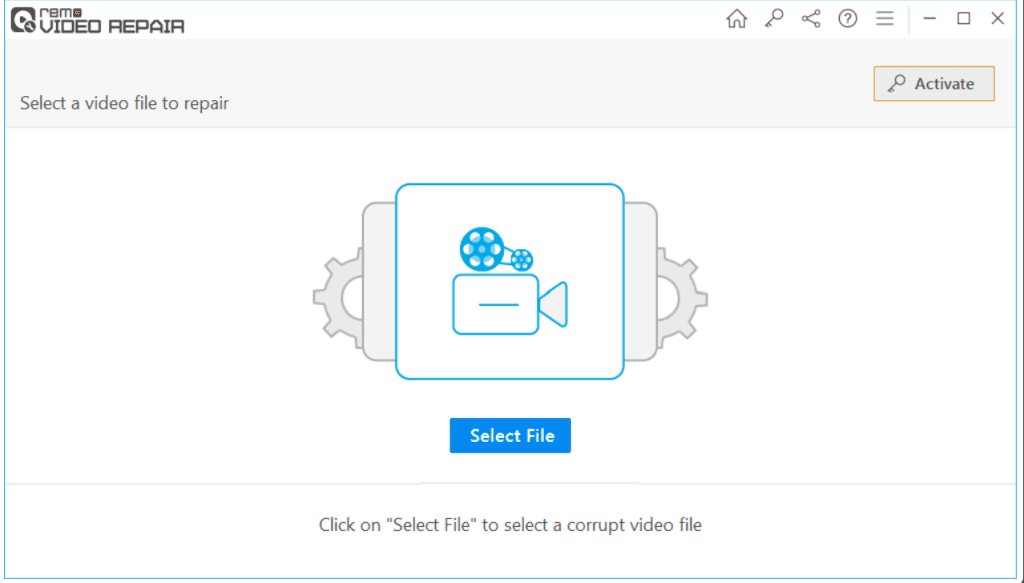
- Click on the Repair button to start the corrupted or damaged video repair process
- The tool facilitates a Preview of the fixed corrupted video file
- If you are satisfied with the repaired video file and if the error
Conclusion
The above article summarizes what is the iMovie Video Rendering Error Code 10008, why it occurs, and hassle-free solutions to fix them. If you have any further queries regarding the article, Please do mention in the comment section below.