Error Code 232011 is one of many error codes that you may come across. It is also one of the most common error messages to be displayed. If you are a victim of their playback error then you have my empathy, I too had the same problem, but it took me a while to rectify it.
So in this article, I have put together a few troubleshooting solutions that helped me fix video playback error code 232011.
What does Error code 232011 mean?
Error 232011 suggests that your internet browser causes the video playback issues that you are currently experiencing. It is a fairly common issue and is not serious. It can easily be done by trying out a few troubleshooting solutions on your browser.
Factors that Cause Error 232011
We can narrow down the cause for error 232011 down to 2 possibilities-
1. Internet Connectivity Issues
An Unstable or weak internet signal can cause error code 232011. Please check for internet connectivity issues or try playing the video later. If you continue to face internet connectivity issues, please contact your local internet provider for assistance.
2. Browser Issues
Internet Browsers may cause Error 232011. However, it can easily be fixed in a jiffy by adjusting a few settings here and there. You can also try playing the video using a different browser to confirm the cause.
Troubleshooting Solutions for Error Code 232011
Clear Browser cache and Cookies
Clearing your cache and cookies can solve common browser-related issues including error code 232011. To do so, please follow the instructions below-
Google Chrome
- Open Google Chrome and click on the 3 dots in the top right corner of the screen.
- Click on clear Browsing data.
- Go to the Advanced Tab.
- Set the time range to All time and tick the following boxes-
- Browsing history.
- Download History.
- Cookies and other site data.
- Cached Images and files.
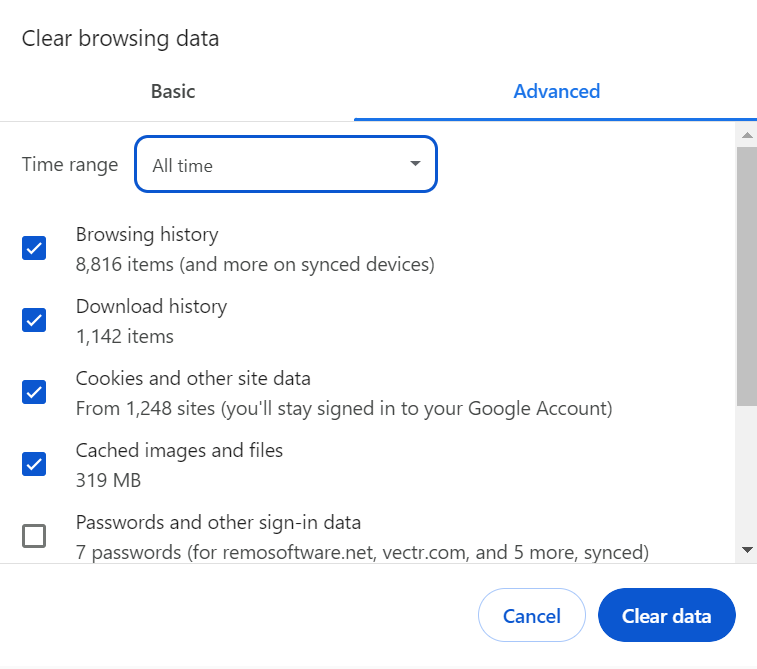
- Click on Clear data.
Safari
- Click on the Safari Tab.
- Select Preferences.
- Click on the Advanced Tab.
- Select Show Develop Menu.
- Choose to Develop.
- Click on Empty Cache.
Opera
- Click on the three horizontal lines in the top right corner of your screen.
- Go to Privacy and Security.
- Click on the Clear button beside Browsing data.
- Select Cookies and other site data.
- Click on Clear data.
Use Incognito mode or a Private Window
Try playing your video using Incognito mode or a private window to see if it works. If you can play your video there is a good chance it will play on other browsers.
In Chrome, you can use the Shift+Ctrl+N shortcut to open an Incognito Window.
Turn off Browser Extensions
Third-party browser extensions may disrupt your video playback experience. To fix error code 232011, disable your extensions by following the given steps-
- Open Google Chrome and click on the Extensions button.
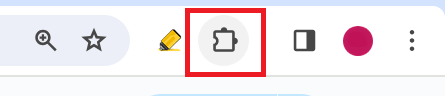
- Click on Manage Extensions from the drop-down box.
- Disable each add-on by toggling the slider.
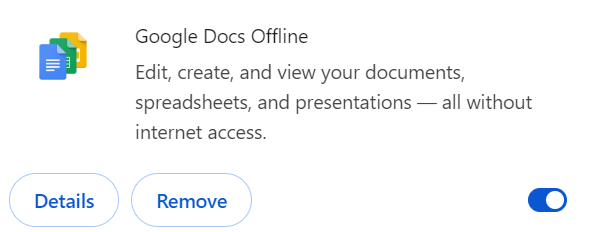
If you are unable to view your video, try downloading and opening it using a media player.
If you have a video file that does not work, It may be corrupted. In such situations, a professional repair tool such as Remo Video Repair is an ideal solution to turn to.
To Conclude
I hope that you were able to resolve your “this video file cannot be played” Error 232011 using this article, I understand that error codes do not directly help identify the cause, but they do help us narrow it down. Hence it is necessary to try out all possible solutions until it works. If you have any feedback, please feel free to reach out.
Frequently Asked Questions
Error Code 232011 is a Video playback error that is caused by your browser or a faulty Internet connection.
You can use any of the below methods to troubleshoot your issue-
-Clear Browser Cache and Cookies.
-Use Incognito mode or a Private Window.
-Disable Browser Extensions.
You can fix video playback error 232011 on Google Chrome by disabling your Chrome extensions. You can do so by following the steps below-
-Open Google Chrome and click on the Chrome Extensions button.
-Click on Manage Extensions from the drop-down box.
-Disable each add-on by toggling the slider.