Recovering old pictures that were deleted a long time ago may have been quite a feat back then, but with technology today and the options it provides, you could easily restore images that were deleted years ago if you are lucky. This article has a few methods that you can try, so let's cross our fingers and get to it.
How Do You Recover Old Pictures?
If you do not have an online or offline backup, the best course of action would be to use professional data recovery software. Such tools are extremely user-friendly and are capable of recovering old pictures that may have been deleted years ago if the conditions allow them to do so. Some recovery software such as Remo Recover even allow you to preview the results before you purchase the software to make sure you get the best that it can offer.
Along with the software, it is recommended that you use an empty hard disk to save the recovered photos. If you plan to recover old photos from an old hard drive, ensure that both the old and the drives are connected to your laptop.
- Download, Install, and Launch Remo Recover.
- Select the drive from which you want to recover your old photos and click on Scan.
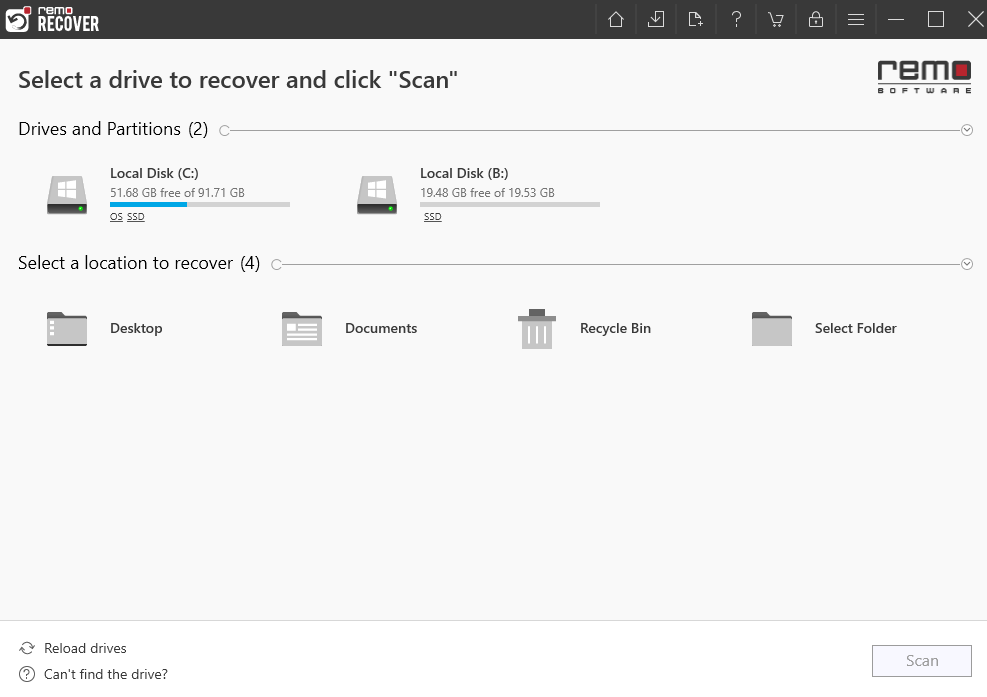
- The scan might take a while depending on your drive contents so you can use the Dynamic Recovery View option to view your photos during the scanning process.
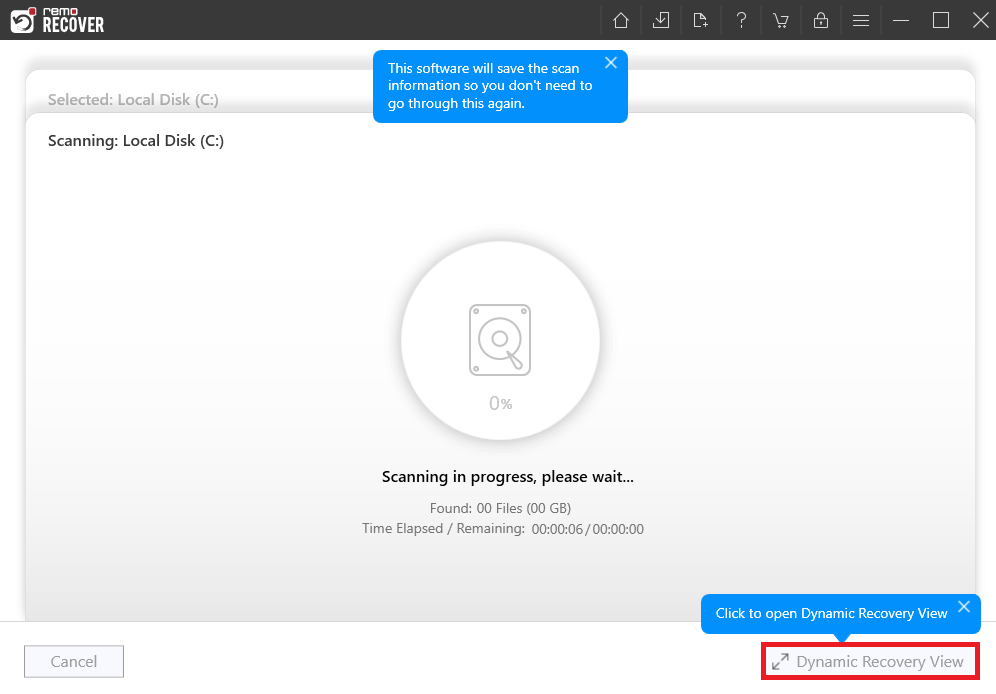
Preview all your photos before recovery and select the ones that you wish to save.

Select any location on your system (an external drive is always recommended) and save your images.
Recover Old Pictures with Backup
Google Photos
If your phone is synced with Google, all your images will be stored in Google Photos. Google provides 15GB of storage capacity for free. It will store all your media for an indefinite amount of time even after you delete it from your phone.
(If your account is inactive for over 2years, then Google will delete your account and all the photos in it.)
You can try recovering your old photos from Google Photos by using the steps provided below-
- Sign Into your Google Photos account on your Android phone or computer.
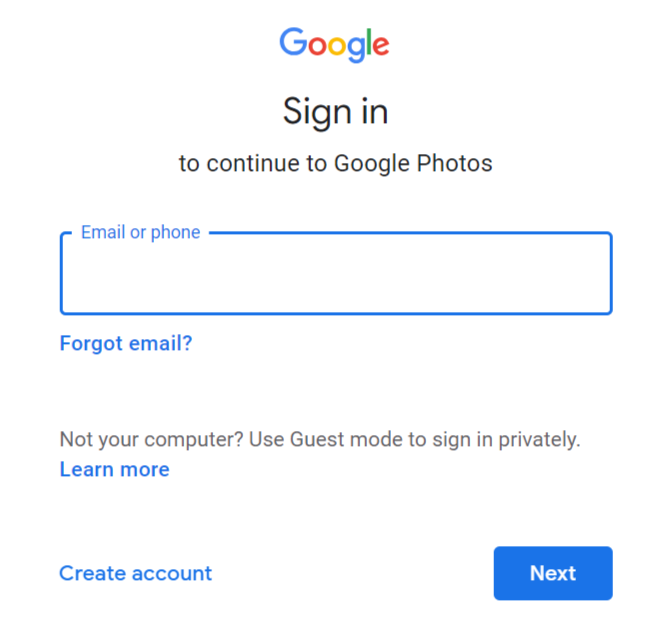
- Locate and select your images.
- Click on the options button (three dots icon) and select Download.
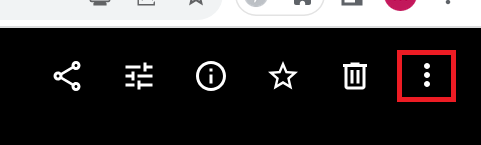
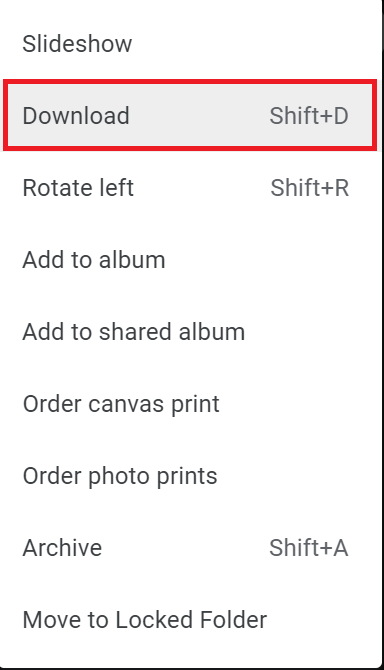
File History
While you would need to have taken a backup before for things to work, this is a fairly dependable method. However, it is more useful to recover recently deleted photos and files.
You can try recovering your old photos from Windows File History by using the steps provided below-
- Open the Control Panel and access File History using the Search bar.

- Click on Restore Personal Files.
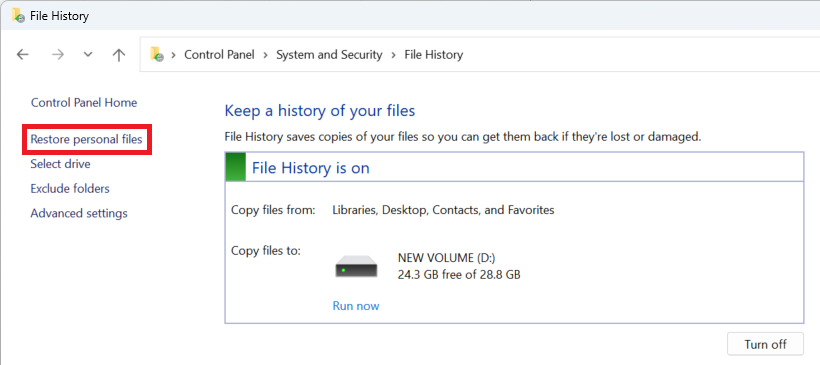
- Select the old photos that you wish to recover and click on the green recover button.
Windows Backup and Restore Utility
Windows Backup and Restore Utility is very similar to File History. While File History is ideal for recovering photos. Windows Backup and Restore Utility will take a backup of your entire system so it's much more heavy-duty when compared to File History.
(Just like File History, Windows Backup and Restore Utility also needs a backup drive)
You can try recovering your old photos from Windows Backup and Restore Utility by following the instructions below-
- Open the Control Panel and click on Backup and Restore using the Search bar.
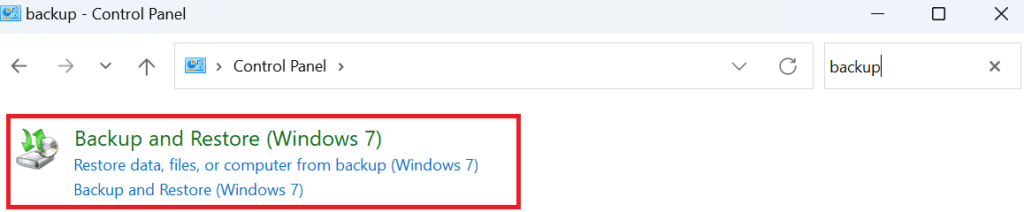
- Click on Restore My files.
- You can browse or use the search option to locate and select the photos you would like to recover.
- After selecting, click on Next.
- Click on Restore.
Also Read: Bring Back the Old "New User Account Prompt"
Time Machine
If you have a system running the Mac OS you can always make use of Time Machine. It can be enabled to automatically back up data regularly.
You can try recovering your old photos from Time Machine by using the steps provided below-
- Connect your backup drive to your Apple system.
- Open the Time machine application using the menu bar.
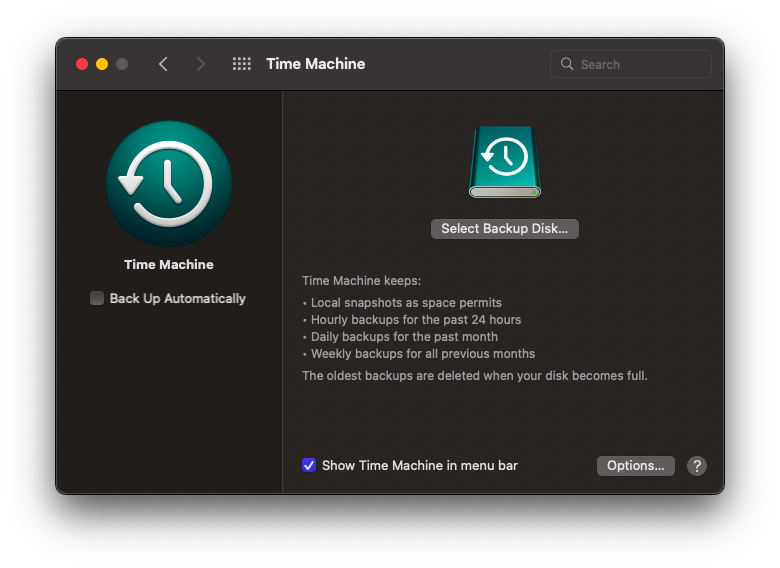
- Select a Backup disk.
- Select the pictures that you wish to recover and click on Restore.
Conclusion
Those were my solutions for today. In the cases that I have seen, most people want to recover their photos after coming across an old hard disk or have an old laptop that they cannot switch on. In these scenarios (or even otherwise) data recovery software works best. The second best thing that I have noticed is the Google Photos archive or Google Photos itself. Not only does it store photos after you delete them from your phone storage, but it also organizes your albums precisely. If you have any doubts or suggestions please let me know and I hope this article was helpful to you.
Frequently Asked Questions
You can use the following methods to recover all your old photos-
1. Data recovery software
2. Google photos
3. Google Drive
4. Time Machine
5. File history
6. Windows Backup and Restore Utility
Usually, if you have Google synced with your phone, all the photos you take are automatically saved. To access them you can access the following-
1. Google One app
2. Google Photos
3. Google Drive
As long as it's within Google's 15GB storage capacity limit, google will store your photos for an indefinite amount of time. However, all your photos will be deleted if you have been inactive for 2 years or more.