Are you frequently facing Outlook error 0x80040115? Worry not there are few quick methods you can follow to resolve this error. However if you have tried all possible ways then repairing Outlook profile is the best option. You can use reliable PST tool like Remo PST repair to fix this error.
The error 0x8004115 usually occurs when you are trying to send or receive emails in Outlook. The error code 0x8004115 affects the normal functionalities in Outlook and makes the Microsoft Exchange server unavailable. Due to this, you won't be able to send or receive emails.
If you are one of the users who has encountered error 0x8004115, you need not worry! In this read-up, you will learn effective solutions on how to fix error 0x8004115 in Outlook effectively. Let us understand the possible fixes for the error code.
These are some quick ways you can use to repair the Outlook error 0x80040115:
However, if you are looking for a quick and automated solution to save time and energy to fix the error Outlook 0x8004115, we recommend you make use of the Remo PST Repair tool to effortlessly recover the Outlook error with ease. The tool works on read-only mechanism to effectively repair the copy of the PST file thereby not altering the original file.
Before moving ahead with solutions, let us first understand the common scenarios for this error code to occur in the below section.
Nevertheless, with the effective solutions listed in the below section, you can effortlessly fix Outlook error 0x8004115.
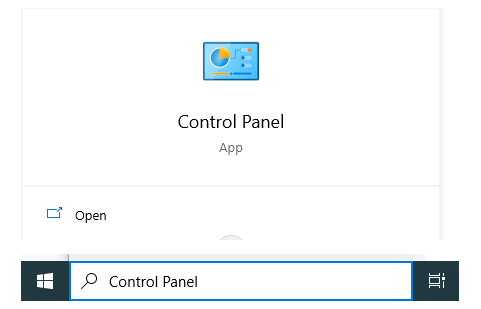
If the error 0x80040115 persists and you can access the internet then creating a new Outlook profile can solve the issue. We recommend you to use this as your last resort as your previous Outlook setting might be lost
If the issue still persists the probable reason is due to the corruption of the PST file, in such cases, you will need the best PST repair tool to fix the Outlook error 0x8004115 effectively
Remo PST Repair Tool is one such application that is designed with an advanced repair algorithm to fix PST files that are severely damaged, corrupt, or even inaccessible.
With this tool, you can not only repair your PST files but also recover all data items like email, contacts, notes, reminders, etc.
ScanPST is an inbuilt tool that comes with Outlook, It can be used to repair PST files with low or moderate corruption, you can repair your Outlook data file using ScanPST by following the instructions given below-
| Outlook Version | ScanPST Location |
| Outlook 2019 | 32-bit Version: C:\Program Files (x86)\Microsoft Office\root\Office19 64-bit Version: C:\Program Files\Microsoft Office\root\Office19 |
| Outlook 2016 | 32-bit Windows: C:\Program Files (x86)\Microsoft Office\Office16\ 64-bit Windows: C:\Program Files\Microsoft Office\Office16\ |
| Outlook 2013 | 32-bit Windows: C:\Program Files (x86)\Microsoft Office\Office15\ 64-bit Windows: C:\Program Files\Microsoft Office\Office15\ |
| Outlook 2010 | 32-bit Windows: C:\Program Files (x86)\Microsoft office\Office 14\ 64-bit Windows: C:\Program Files\Microsoft office\Office 14\ |
| Outlook 2007 | 32-bit Windows: C:\Program Files (x86)\Microsoft office\Office 12\ 64-bit Windows: C:\Program Files\Microsoft office\Office 12\ |
| Outlook 2003 | 32-bit Windows: C:\Program Files (x86)\ Common Files\System\MSMAPI\ 64-bit Windows: C:\Program Files\Common Files\System\MSMAP |
Note: PST file corruption may cause other errors like PST file is not a personal folders file error, 0x8004210A MS Outlook Time Out error, etc. Hence keeping the PST file healthy is very important.
In some operating systems anti-virus might be blocking the normal send-receive functionalities in Outlook due to their configuration policies. This might be causing the Outlook error 0x8004115. Disable your anti-virus and check the issue is resolved
Steps to Repair Outlook Error 0x80040115 Using Remo Outlook Repair
Step 1. Download and install Remo Repair Outlook Software to fix Outlook cannot open PST files.
Step 2.
Select PST Import Method
Launch the tool and select an option based on your need and click Next. Open Default PST File: Select this option if the corrupt PST file is located in the defined location.
Select PST File Manually: Select this option if you want to manually locate your PST file not opening.
Find All Your PST Files: If you have more than one Outlook profile then, select this option to locate all your PST files. Later, you can select the inaccessible Outlook PST file that needs to be repaired.
Step 3. Click the Smart Scan option and select a destination of your choice to save your Repaired PST file on your Windows and click Repair.
Step 4. After the corrupted Outlook PST file is repaired, check the destination path to view your repaired Outlook PST file.
Watch video tutorial to learn to repair PST file effortlessly.
Conclusion
The above article emphasizes how to fix the Outlook error 0x8004115, with manual methodologies and reliable repair utilities like Remo Repair PST you can effectively solve the issue. If you have any further queries regarding the issue, please make use of the comment section below.