The only thing that is as bad as forgetting to add your attachment before sending is that you can't open attachments in Outlook (especially if it is an important or tie-sensitive document). As someone who has experienced this scenario once or twice, I have brought together 5 unique methods that you can use to solve the issue.
How to Fix the "Can't Open Attachments in Outlook" Issue?
1. Right-click to Open Attachment
This may seem insignificant, but when clicking on the attachment does not work, simply Right-clicking on it and selecting Open should do the trick.
Note: there is a small possibility that you may have to unblock Outlook attachments to view them.
2. Install Outlook Updates
If your Outlook has not been updated in a while and is not equipped with the current update, you can expect to experience a few errors here and there. To update Outlook, simply follow the steps below-
- Open File Menu.
- Click on Office Account.
- Click on Update Options and select Update Now.
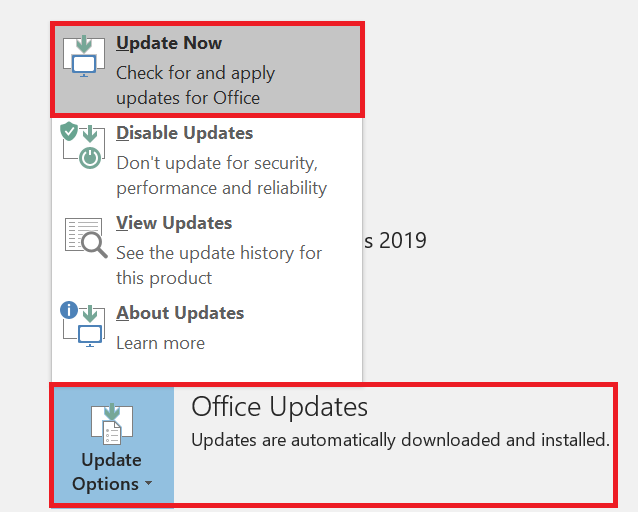
3. Repair Outlook 365 to Fix can't open attachments in Outlook
MS Office has an inbuilt repair tool that you can use to repair MS Outlook for free. Using the Quick Repair feature only takes a few minutes and is easy to try. It helped me when I was unable to open a PDF attachment in Outlook. You can do so by following the instructions below.
- Open Windows Settings.
- Click on Apps and open Installed Apps.
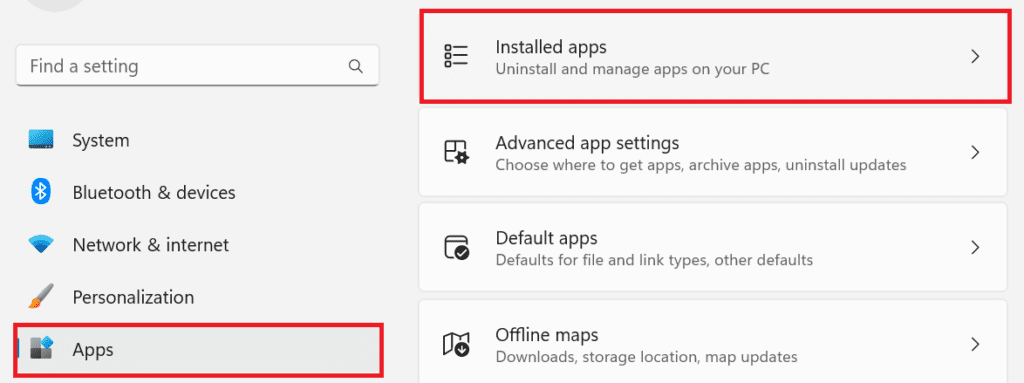
- Locate Microsoft Office and click on Modify.
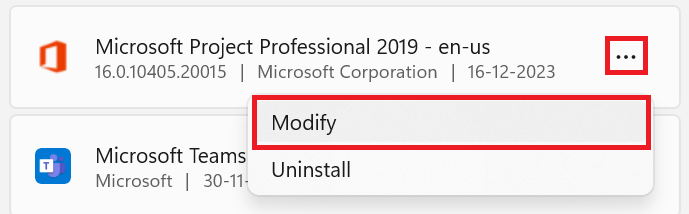
- Select the Quick Repair option and click on Repair.
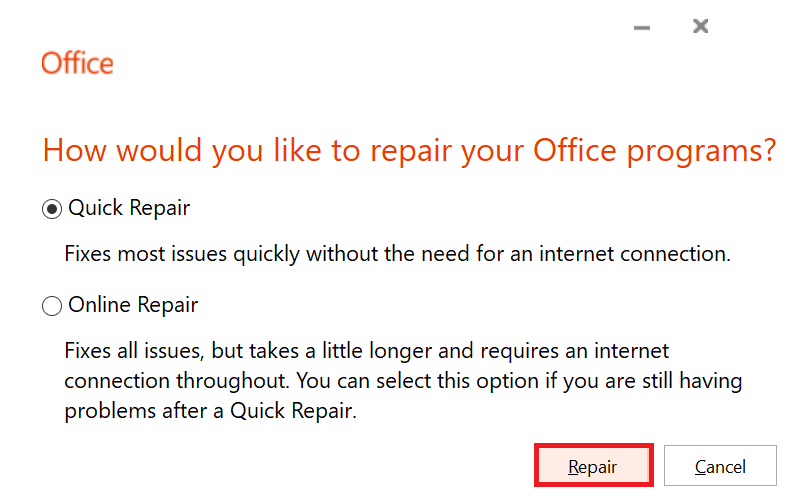
4. Fix Unable to Open Attachments in Outlook by Deleting Temporary Internet Files Folder
Note: This method is fairly technical and is not advisable if you are unfamiliar with computers.
When your Internet Files Folder is full, you may have trouble opening attachments on Outlook. You can empty the temporary Internet files folder by following the steps below-
- Use the Windows+R shortcut to open the Run command.
- Type regedit.exe and click on Enter.
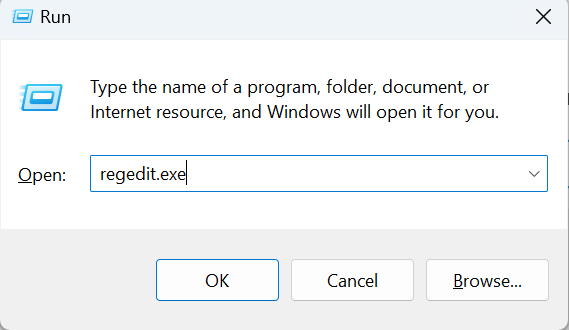
- Open the Edit menu and choose Find Next.
- Locate the registry key that has the folder’s location. Then, copy the folder’s location by double-clicking it in the right panel.
- Paste the location of the folder in the Run Utility and click on Enter.
- Delete all the stored folders.
- Restart Outlook and verify the results.
5. Repair PST File
If all the above methods have not worked out, there is a good chance that you have a corrupted PST file. You can repair your PST file using two different solutions-
- ScanPST
- Remo Repair Outlook PST
A. Repair PST File using ScanPST
ScanPST is a free, inbuilt PST repair tool that can fix PST files with light to moderate levels of corruption. It is very user-friendly and effective. You can do so by following the given instructions-
- Open ScanPST.

- Use the Browse option to select the corrupted PST file and click on Start to begin the scan.
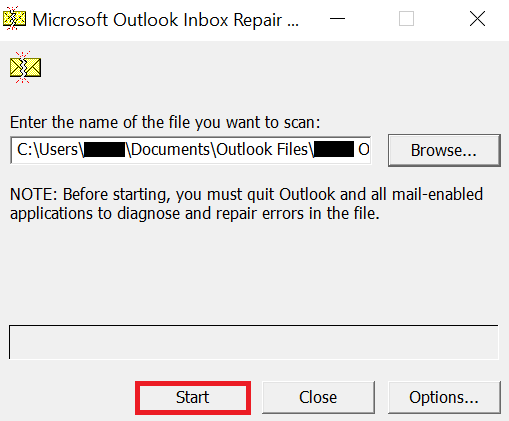
- After your file has been scanned, select a save location and click on Repair.
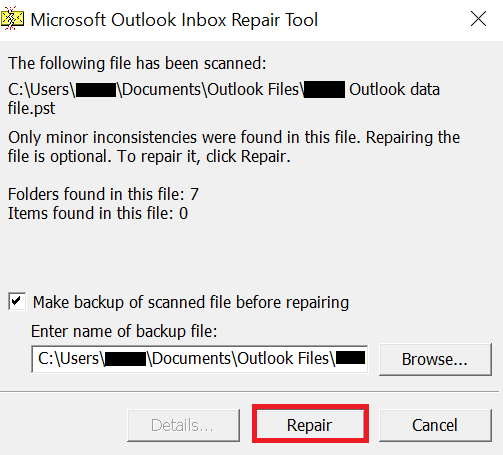
B. Repair PST File using Remo
If ScanPST did not work and you are still unable to open attachments in Outlook, Remo Outlook PST Repair is a professional Outlook data file repair tool that fixes PST files with extreme levels of corruption. You can try it out for free by following the methods below-
- Download, Install, and Launch Remo Outlook PST Repair.
- Choose How to Import your PST file.
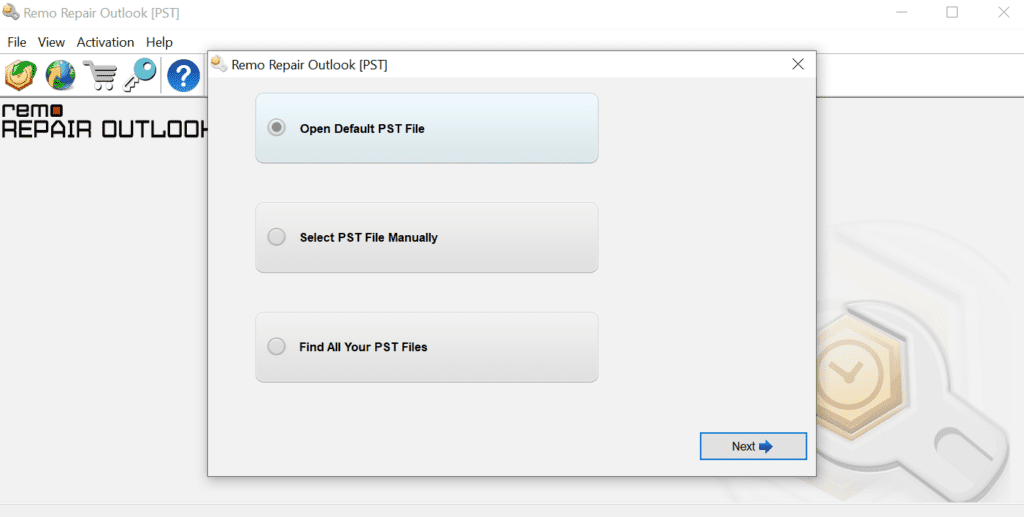
- Select Smart Scan, choose a destination location, and click on Repair.
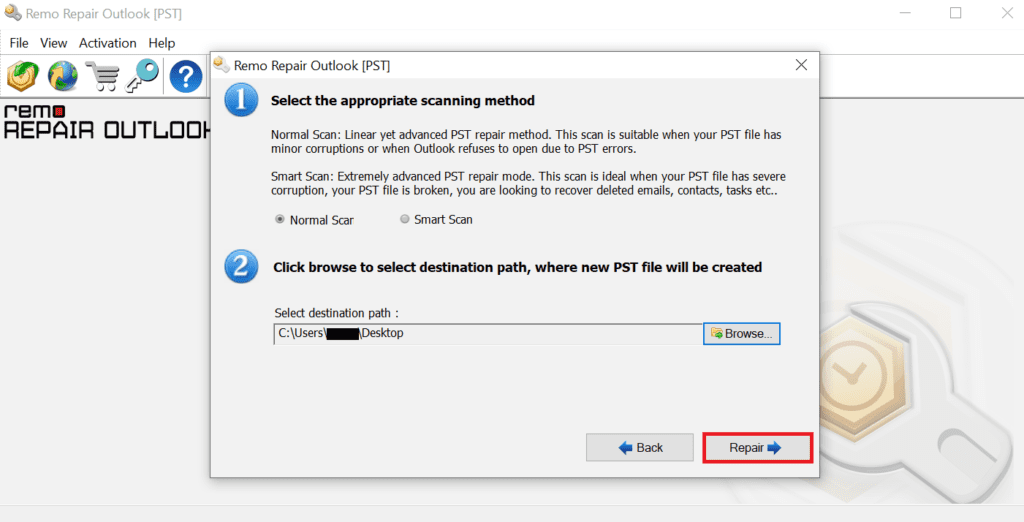
- Preview the results and Save the repaired PST file.
Conclusion
I hope that this article was able to help you regain access to your Outlook attachments. If you are still Unable to open Word or Excel attachments in Outlook, you could simply ask the sender to send the attachment via a different social platform or save all your Outlook attachments. If you have any methods that can fix attachments not opening in Outlook, please let me know.