Videos are one of the most worthwhile ways of storing your success or special moments. Shooting videos is not just limited to passion anymore; it is a serious profession to engage your users. Irrespective of the device you use to capture videos, they are prone to corruption. Be it your digital camera, camcorder, iPhone, or smartphone, you might have a video that is not playing for some reason.
However, with the help of reliable video repair software, you can easily fix video corruption. But finding out what is the best tool to repair your corrupt videos is not that easy. Any unreliable video repair tool can easily further damage your video, and you might lose it forever.
So let us start analyzing the top 5 video repair tools you must know in 2023 to repair corrupt MP4, MOV, AVI, or any other video file format.
Five Best Video Repair Software: With Real-Time Testing Results
The distinctive advantage of this review guide on the best video repair software lies in its provision of real screen recordings that depict the repair process during the performance and reliability testing I conducted at Remo Research Lab.
Each video repair tool, with a unique interface and features, showcased commendable performance. After reading this video repair review, which contains crucial data such as pros and cons, price, and performance evaluation data supported by the test video clips, you can confidently decide on the best video repair software you want to use on your Windows or Mac computer to fix your corrupted MP4 and MOV files.
Note: For every application, along with its pros and cons, we have included our test details and observations with in the Remo Research Lab section. Moreover, each product has been tested under multiple video corruption scenarios. You can find the supporting video clips that we have included as supplementary evidence.
Now, let's delve deeper and review each video repair software one by one.
1. Remo Video Repair software
Remo Repair Video is a user-friendly video repair tool that comes with self-explanatory instructions to repair MOV, MP4, and AVI videos. This tool is designed to fix various video corruption, such as unplayable video or audio, video corrupted while editing, malware infection, codec issue, audio-video sync error, video lag, header corruption, broken or damaged video, and many more.
Moreover, the Remo Repair Video is free from virus or malware attacks and safe to repair your videos recorded on different cameras and camcorders like Canon, Nikon, Olympus, GoPro, Sony, Kodak, etc.
PROS:
- It can easily fix severely corrupt or damaged HD/4k and 8k videos of .mov, .mp4, and .avi file formats.
- In contrast to Stellar, Remo Video Repair software offers an unlimited free preview of the repaired video, simplifying the process of verifying its integrity.
- Remo Repair Video is designed with a read-only mode interface to safely repair corrupt videos without altering the original content.
- It can easily repair videos recorded on digital cameras, camcorders, CCTV, drones, DSLRs, mobile phones, iPhones, etc.
- Compatible with Windows and Mac.
- It even supports repairing videos encoded with the H.265 codec, also known as High-Efficiency Video Coding (HEVC).
CONS:
- Batch video repairing is not supported. You should repair one video at a time.
- It needs a reference file if the video file is severely corrupt.
Remo Research Lab Data:
- Repaired corrupt video file successfully.
- Took just 9 seconds to fix a severely corrupt MP4 video of 271 MB.
- The preview feature was extremely helpful in deciding the quality of the repaired video.
Steps to Repair video using Remo Video Repair software:
Step 1: Download and install Remo Video Repair software on Windows / Mac.
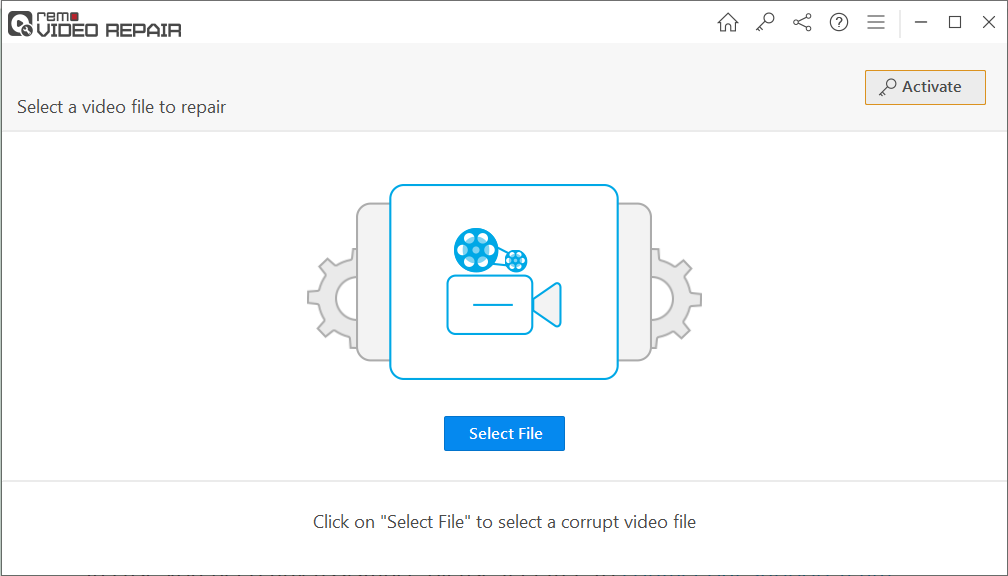
Step 2: Launch the video repair tool, click the Select File button to choose the corrupt video file, and hit the Repair button.
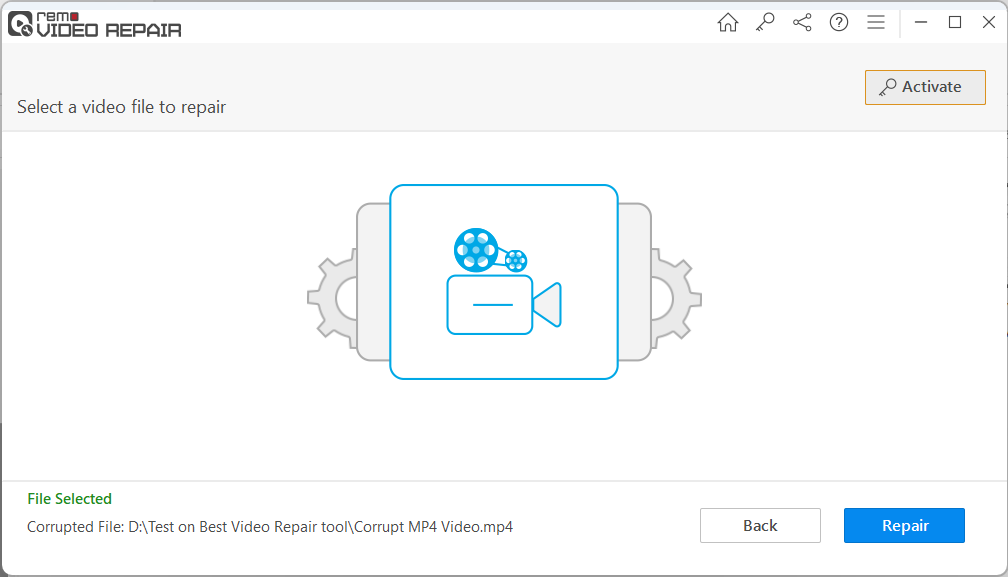
Step 3: After the video repair process ends, you can preview the repaired video for free. Once satisfied with the result, click on the Save button to restore the repaired video at any location of your choice.
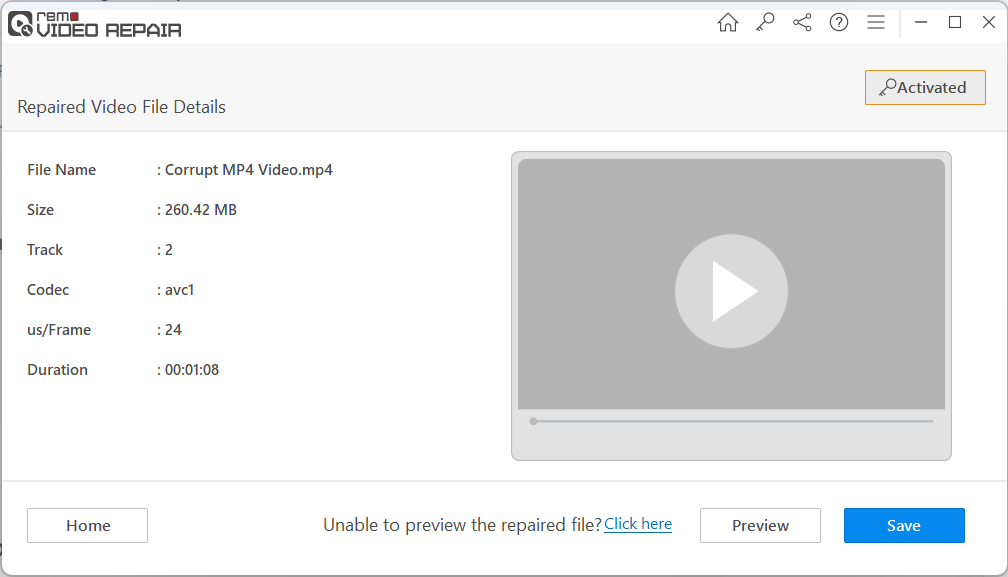
2. VLC Media Player
VLC Media Player is a free multimedia player. Most of the users are familiar with VLC Media Player as a tool to play multiple formats of videos but not as a tool to repair corrupt video files. It might be surprising to you, but VLC Player can easily fix MOV, MP4, and AVI video corruptions for free.
PROS:
- VLC Media Player is available for free and can repair minor video corruption.
- VLC can easily fix broken AVI file index, codec errors, video compression issues, etc.
- This video repair tool is compatible with all the latest versions of Windows, Mac, iPhone, and Android devices.
CONS:
- This tool cannot fix major or severe video corruption.
- VLC is majorly focused on playing multiple formats of videos than repairing them.
- It might alter the original video while repairing a severely corrupt video.
Remo Research Lab Data:
- Successfully fixed MP4 video with minor corruption.
- Failed to repair severely damaged video.
How to Repair Corrupt Video for Free Using VLC?
Follow the below-mentioned steps to repair the corrupted video using VLC
- Open VLC Media Player
- Click on the Media tab and select the Convert / Save option.
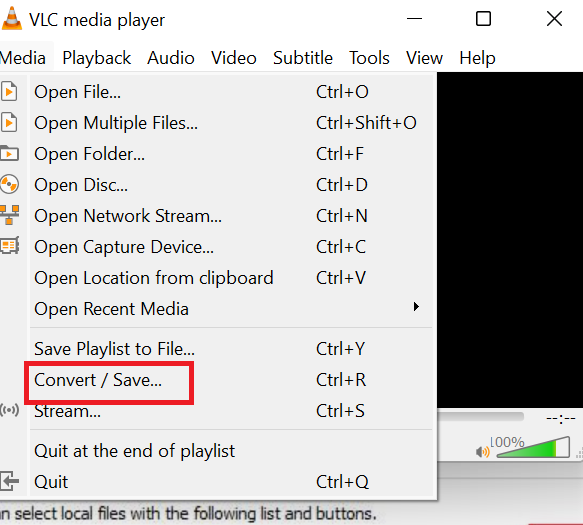
- Click on ADD button to insert the corrupt video. Once inserted, click on Convert and Save.
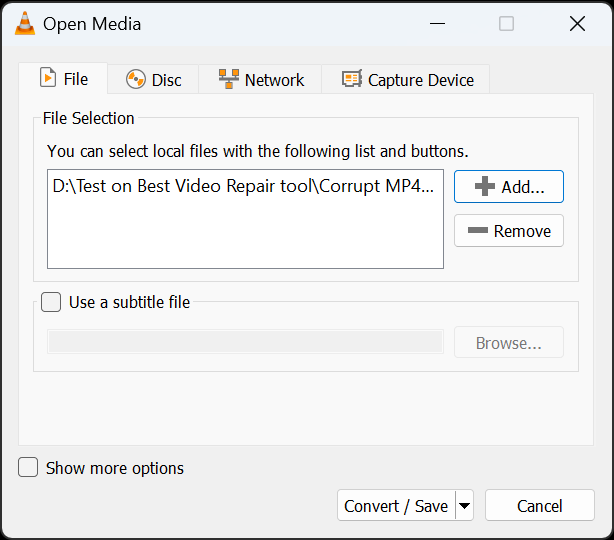
- In the convert window, click on the Browse button to select a destination to save the repaired video and click on Start.
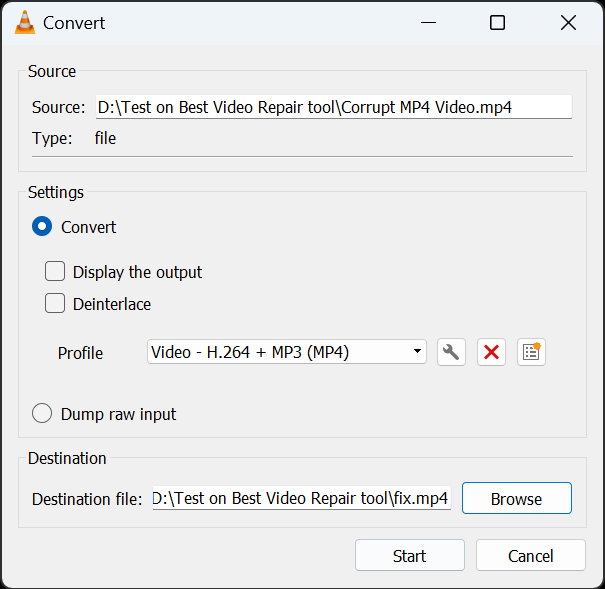
Once the process is complete, and you can play your repaired video on Windows or Mac. However, if the size of the corrupt video is large or severely corrupted, you must use professional video repair software.
3. Stellar Video Repair software
Stellar Video Repair software is a simple but effective video repair software to fix multiple videos in a batch. This video repair tool also offers a free preview of the repaired videos, and it can easily fix different formats of videos, such as .mp4, .mov, .avi, .f4v, .m4v, etc., at once. However, this video fixer tool can only repair severely corrupt videos using the sample video.
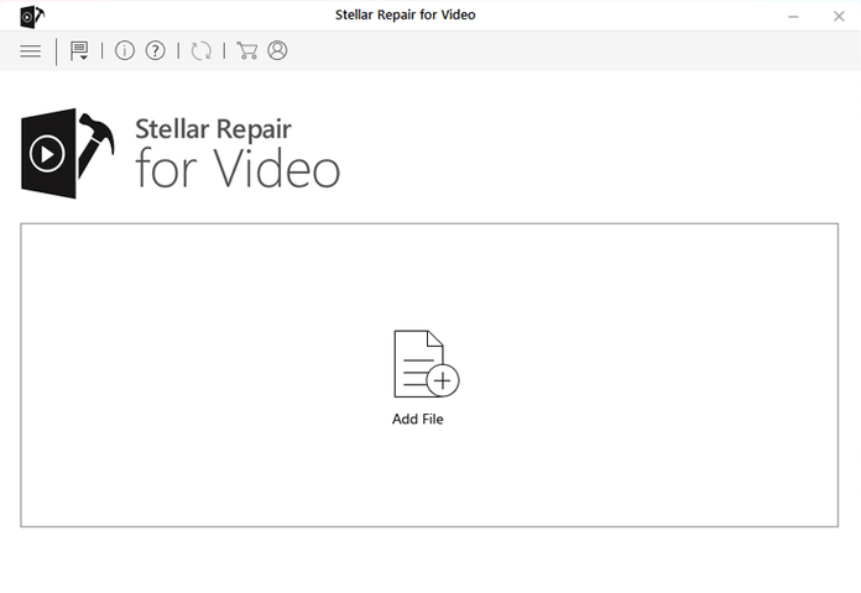
PROS:
- The Stellar Video Repair tool has the Advance Repair option to fix severely damaged videos.
- It supports batch video repair in just one click.
- With the help of this tool, you can fix video lagging on VLC, video header corruption, etc.
CONS:
- Verifying the integrity of the repaired video is challenging as the software only provides a free preview of 20% of the total video size.
- The speed of the batch video repairing process slows down when you repair more videos at once.
- To fix severely corrupt or damaged video, you must add a sample video of the same file format captured using the same device.
- Stellar Video Repair doesn’t provide a lifetime product license. Users should renew their subscriptions annually.
Remo Search Lab Data:
- Successfully repaired the MP4 video with the help of the advanced repair option.
- The advanced repairing process was slower compared to that of Yodot Video Repair software and Remo Video Repair software. Unfortunately, I was unable to record the precise time taken by the overall repair process as the interface did not provide that data. However, you can gauge the relative time difference based on the duration of the test video clips I have added, which can also indicate the time taken for the repair in comparison to the other video repair products.
- Throughout the repair process, we encountered a notable absence of the Home button, which can help users to stop or pause the ongoing video repair process.
4. Yodot Video Repair tool
Yodot Video Repair tool is designed with a user-friendly interface to exclusively fix MOV and MP4 videos with simple clicks. With the help of this tool, even novice users can effortlessly repair videos without any difficulty. This MOV repair tool is free from virus or malware attacks and advertisements. It also offers a free preview of the repaired .mov and .mp4 videos.

PROS:
- Repairs truncated, damaged, or corrupt MOV and MP4 video files.
- Available as a free demo version to evaluate its performance before buying it.
- 24/7 technical assistance regarding product installation and video repair process.
CONS:
- Must provide a healthy file as a reference video to repair corrupt MOV or MP4 video.
- Yodot MOV Video Repair tool cannot repair AVI, Xvid, and DivX video files.
- The tool cannot repair multiple MOV or MP4 videos at once.
Remo Research Lab Data:
- Successfully repaired the corrupt MP4 video file in just 7 seconds.
- Although the input corrupt file had a size of 271 MB, the resulting repaired video was slightly smaller, measuring 260.42 MB. It is worth highlighting that despite this reduction in repaired video file size, the content of the video remained completely unchanged and intact.
- In some repair cases, I encountered instances where the tool suddenly closed during the process.
- The software interface and its features clearly prioritize the repair of MOV files, which is inadvertently overlooks the repair of popular files like MP4 or AVI.
5. Digital Video Repair tool
Digital Video Repair tool has a single Window to exclusively repair your AVI video files. Most of the time, it throws an error saying unknown or not Supported Format even though you try to repair corrupt .avi videos. You can make use of this AVI repair tool to fix minor AVI video corruptions such as the AVI file not playing. However, it is suggested to either make use of VLC Media Player to fix minor AVI video corruption or Remo Repair AVI tool to fix major AVI file corruption.
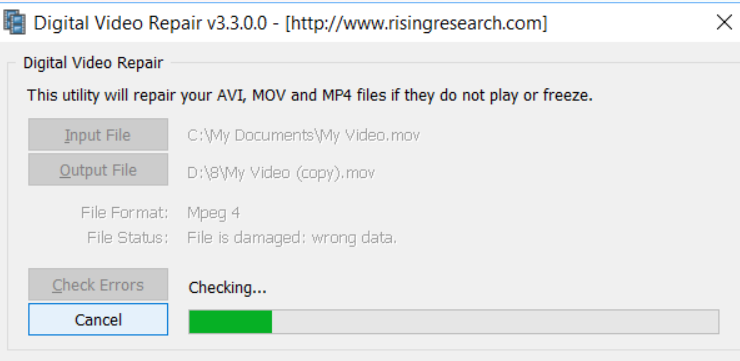
PROS:
- Simple interface to repair AVI, MOV, and MP4 videos not playing or freezing.
- It can help you fix audio-video sync errors, broken video, etc.
- This tool comes with a multilingual user interface.
CONS:
- This tool is not effective in repairing severely corrupt AVI, MOV, and MP4 videos.
- It is not compatible with the Mac operating system and doesn't offer a preview of the repaired video.
- The tool doesn’t provide any warranty to repair the video, which might severely harm your video.
Remo Research Lab Data:
- Despite the outdated interface, Digital Video Repair tool successfully fixed the corrupt MP4 video file.
- Although the repaired MP4 video maintained the same file size as the input file of 271 MB, the tool failed to provide the unaltered video repair result even after we provided a reference file.
- The quality of MP4 repaired video appears to be of lower quality as the repaired MP4 video was stuttering.
Before summing up we would like to outline some tips that you can follow to prevent video file corruption or damage, Continue reading the next section to learn more about it.
BONUS: How to Prevent Video File Corruption or Damage?
Follow these simple precautions to keep your video files safe at all times:
- Make sure you have sufficient battery while shooting or transferring videos, any disruption during these processes can cause video file corruption.
- Always eject your Storage device after shooting, do not abruptly remove it.
- Use reliable tools while converting and editing the videos.
- Regularly Scan your Storage devices using an updated antivirus tool to prevent viruses from corrupting your video files.
Conclusion:
Hope this article has helped you understand the best video repair tool under various circumstances. Whenever you make up your mind to buy a video repair tool, then it is recommended to try filtering out the different reliable video repair tools available in the market from different perspectives. You can also refer to this article to understand the different applications of video repair software, along with their pros and cons.
Always remember, even though fixing corrupt videos is the priority for you, you should not compromise on elements like the safety of the video, ease of repairing, speed of repairing process, and technical assistance from the sellers. Do let us know which of the above-mentioned video repair tools is the best according to you.
Frequently Asked Questions
Minorly corrupt video files can be fixed using VLC Media Player, In case of severe corruption use professional video repair tools like Remo Video Repair.
Videos with color damage, Black screen, no sound, jerky, and flickering could indicate corruption issues.
Video being corrupted continuously could be due to virus attacks, software issues, failed or damaged hardware.
The time required for Video repair processes can vary based on vary depending on the size of the video file and the severity of the damage.