There’s no feeling worse than opening up a video you recorded only to find that it’s not the quality you had hoped for. No one wants to sit through a video with muddled colors, shaky frames, or grainy images.
The good news is that you can enhance the quality of almost any digital video. In this guide, we’ll walk you through how to improve video quality using several different approaches.
How Can You Enhance a Video’s Quality?
Before we dive into specific methods for enhancing video quality, let’s talk about some of the modifications you might want to make to your video. Small changes can go a long way in turning your video from hard-to-watch to eye-catching.
- Increase resolution: Increasing the resolution of your video can make it look significantly better, especially on large screens that are designed for 4K or 8K playback. You can typically upgrade a 720p video to 1080p HD or a 1080p video to 4K without significant issues. If you experience difficulties playing 4K videos on VLC or any other media player, I highly recommend going through this Troubleshooting Guide for Playing 4K Videos on VLC.
Note that you may lose some detail when increasing a video’s resolution. This process involves creating new pixels and estimating what they should look like based on the existing pixels in your video. Video enhancement software does a good job with this, but it’s not always perfect. - Add stabilization: If your camera was moving around while you shot your video, it can result in a jerky series of images. This is easy to fix with stabilization, which slows down the motion or eliminates it entirely. Stabilization won’t eliminate all motion, but it can make most shakes disappear.
Note: If you are encountering issues with a jerky or choppy video, I recommend checking out this article for helpful solutions: How to Fix Jerky and Choppy Videos. Following the tips and techniques outlined in the article can effectively improve your video's playback quality and overall viewing experience. - Enhance colors: The colors in your video may not pop on your screen the way they did in real life. You can fix this by increasing the vibrance and saturation of your video with editing software. Some editing tools give you even more control, enabling you to change the hue and brightness of specific colors.
- Reduce graininess: Graininess often occurs when you shoot video in low light. Your camera’s image sensor is struggling to get enough light to form a clean image.
You can use tools called noise reduction software to smooth over this graininess. For all but the lowest-quality videos, video noise reduction is very effective.
Proven Ways to Enhance Video Quality
With these enhancements in mind, let’s take a look at 3 proven methods to improve your video’s quality.
Method 1: Online Video Enhancer Tools
Using an online video enhancer tool is the fastest and simplest way to improve video quality. You upload your video to the platform, select the enhancements you want, and then download the improved version of your video.
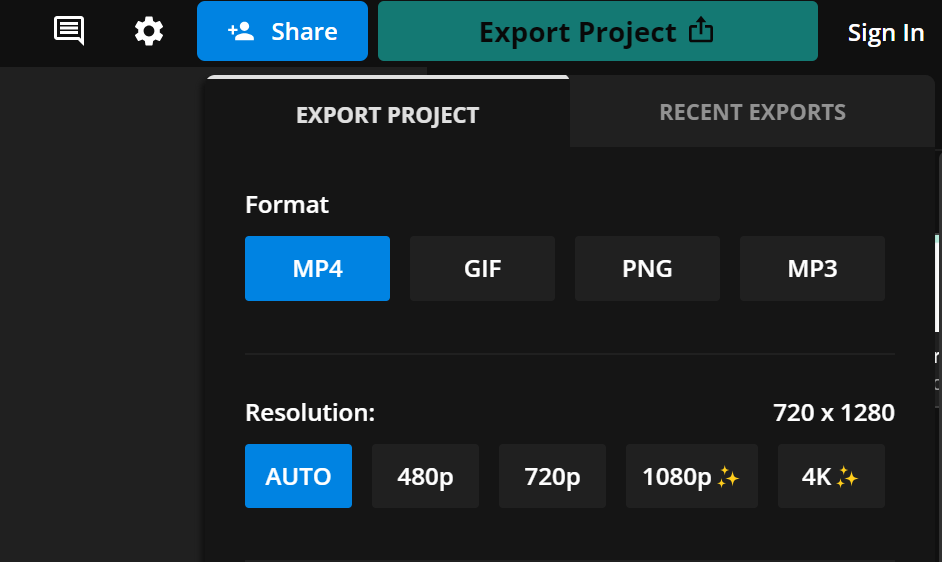
Different video enhancer tools offer different features, but most will allow you to increase your video’s resolution and add stabilization. Some online video enhancer tools you can use include:
- Flixier: Free for up to 10 minutes of video. Offers color enhancement, stabilization, filters, and more.
- Kapwing: Free for up to 4 minutes of video up to 720p resolution. Offers AI-powered color enhancement, subtitles, stabilization, and trimming tools.
- Cutout.Pro: Starts from $19 for 1 minute of video enhancement. Offers grain reduction and resolution increase up to 4K quality
Method 2: Video Editing Software
Video editing software like Adobe Premiere Pro and Final Cut Pro gives you more control over your video quality. You can add stabilization to only certain frames of your video, for example, or use different color enhancements for different scenes.
To use video editing software, first, import your video into the software and drag it onto the timeline. This will show all of the frames of your video in a linear display.
Now you can add filters to the timeline. Filter options include sharpening, color filters, stabilization, brightness, and more. Drag the desired filter to the timeline, then move it below the frames you want the filter to apply to. You can extend or trim the filter as needed to cover some or all of your video.
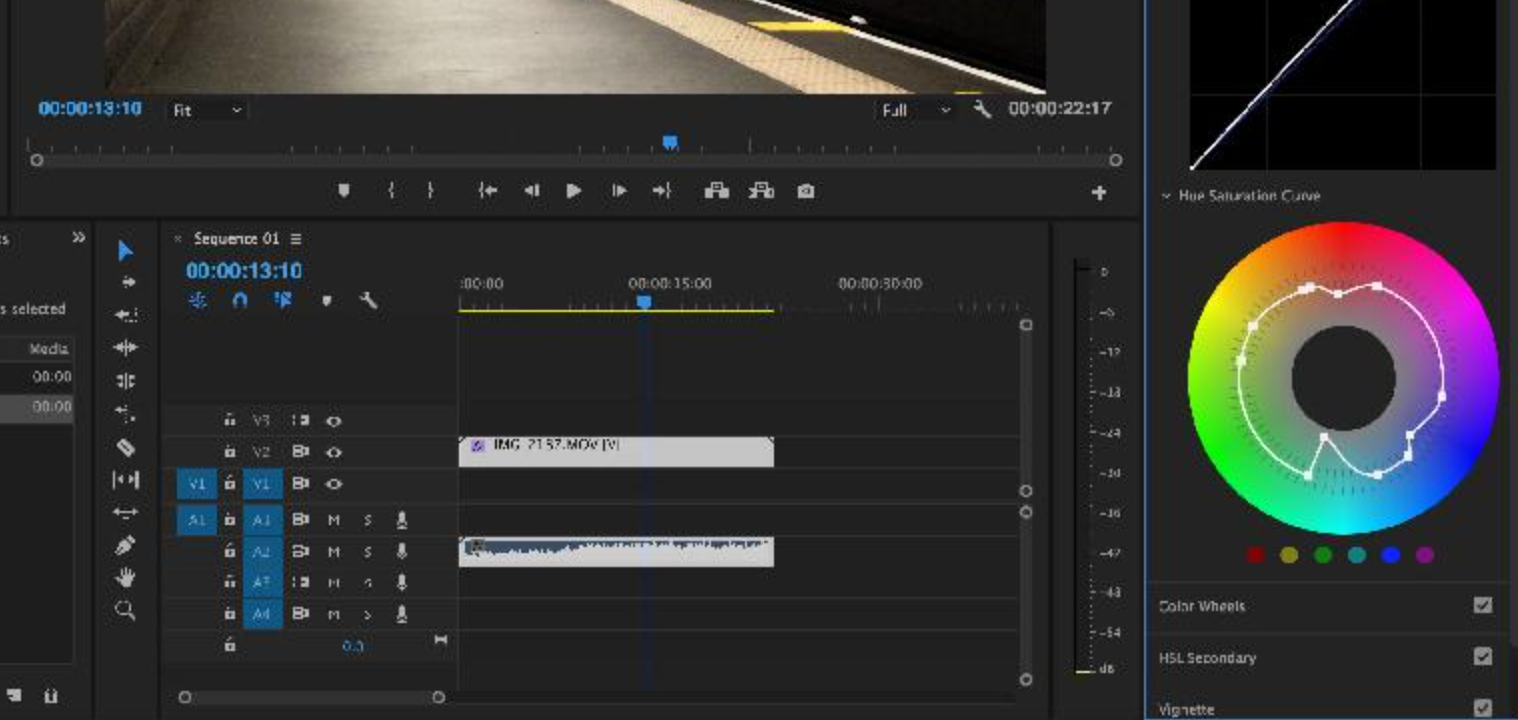
Once you’re happy with your video, you can save it as an MP4 or another video file format. Choose the h.264 codec, then increase the output quality to the maximum allowed. You can also increase your video’s resolution when saving it as an MP4.
H.264 vs H.265 compression standard. Follow this article that discusses in-depth the the two video compression standards, what they are, how they work, similarities and differences between them.
Method 3: Video Transcoder Tools
Free video transcoder tools like Handbrake, VidCoder, and Xmedia Recode enable you to increase the resolution of a video in seconds. Import your video, choose the resolution you want, and save your video.
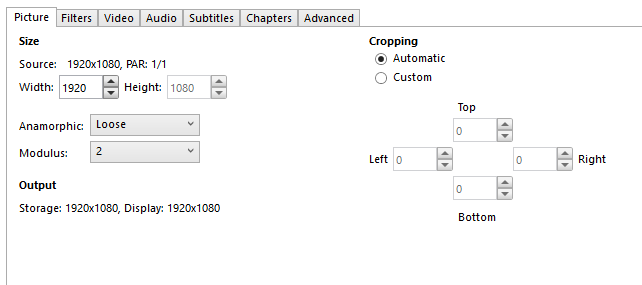
These tools don’t offer additional features to edit your video, enhance the colors, or sharpen your image. However, if you want to increase your video’s resolution, they’re quick and easy to use.
Tips for Recording High-quality Videos
Producing high-quality video starts with your camera. Here are a few tips for improving your videos.
- Shoot in high resolution: Capture video in at least 1080p HD or even 4K resolution if your camera allows. It’s easy to reduce the resolution of a video later without any quality loss.
- Nail the exposure: Graininess and muted colors often result from videos that are too dark. Increase your exposure by raising the brightness setting in your camera or increasing the ISO.
- Use picture profiles: Many cameras have built-in picture profiles that modify the colors in your video. You can use these profiles to produce bright, saturated colors during your original recording.
What to Do If Your Video is Corrupted?
If your video file is corrupted, it may play at extremely low quality or not at all. Unfortunately, increasing the resolution of a corrupted video file won’t restore its quality.
However, you can use a video repair tool like Remo Video Repair. It is free to download for Mac and Windows and can restore the quality of almost any video after repair. It works with MP4, AVI, MOV, and other video file formats.
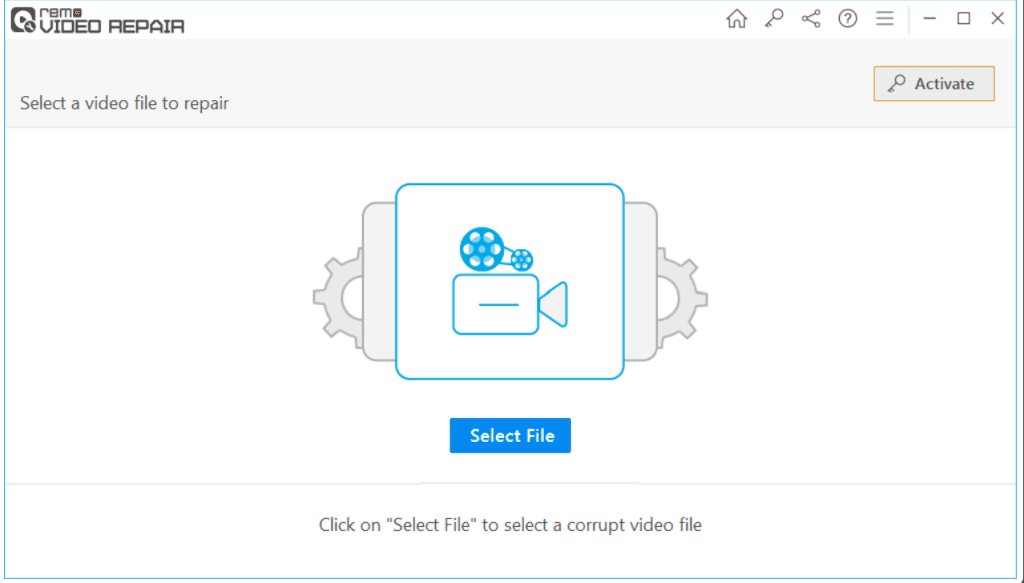
It only takes three clicks to repair a corrupted video file. You can preview your restored video before activating the software and saving your repaired file.
Conclusion
You can improve a video’s quality by increasing its resolution, enhancing colors, stabilizing frames, and more. The easiest ways to increase video quality are to use an online video enhancer tool or a free video transcoder tool. You can also use video editing software, which gives you more control over changes to your video.