Freecom is a well-known German manufacturer of computer peripherals. They are known for products like USB hard disks, flash drives, DVB-T television receivers, and data recovery services. Hard drives manufactured by Freecom are popular and known for their performance and reliability. But there are times when you encounter some unavoidable situations which result in data loss.
So, if you are someone who lost all the valuable data from a Freecom external hard drive, don't worry. In this article, we will help you to recover data from Freecom external hard drive.
Table of Contents
- Reasons Behind Data Loss on Freecom External Hard Drive
- how to recover data from a Freecom External hard drive?
- Steps to Restore Data From Freecom External Hard Drive?
- Conclusion
Reasons Behind Data Loss on Freecom External Hard Drive
Human errors: The main reason behind data loss is human error, such as accidental deletion of files and formatting of the hard drive.
Viruses and damaging malware: Viruses and malware are very common today. Viruses not only affect the performance of your computer but also steal your information which can cause data loss.
Mechanical damages of hard drives: Besides hard drives dying their natural death, there can be several manufacturing defects. Hard drives are the most fragile part of a computer. They break down more often than any other device connected to a computer.
Power failures: Power outages significantly disrupt tasks and operations and can shut down your computer without warning. It can lead to the loss of unsaved data, but it can also lead to file corruption due to incorrect shutdown procedures.
Spilling water and other liquids: Spilling liquid on your computer can lead to a short circuit, which can damage your computer or hard drive, and in return, you might end up losing all your valuable data.
How to Recover Data From Freecom External Hard Drive?
With the help of a professional hard drive recovery tool like Remo Recover, you can recover your data from your Freecom external hard drive.
Remo Recover for Windows is a powerful data recovery software built with an advanced recovery algorithm to scan and recover files from any storage device like a hard drive, SD card, USB, SSD, etc.,
Moreover, this Freecom hard drive recovery tool can also recover data from hard drives under various data loss situations and works smoothly on other storage devices like SSD, SD/Memory cards, etc. Download this tool for free now!
Steps to Restore Data From Freecom External Hard Drive?
Follow the below simple steps to start the recovery process from your Freecom external hard drive using Remo Recover:
- Download and install Remo Recover software on your computer.
- Connect the Freecom external hard drive using a suitable USB cable to the computer.
- After connecting the drive, launch the tool, select the Freecom hard drive from the home menu and click on the Scan button.
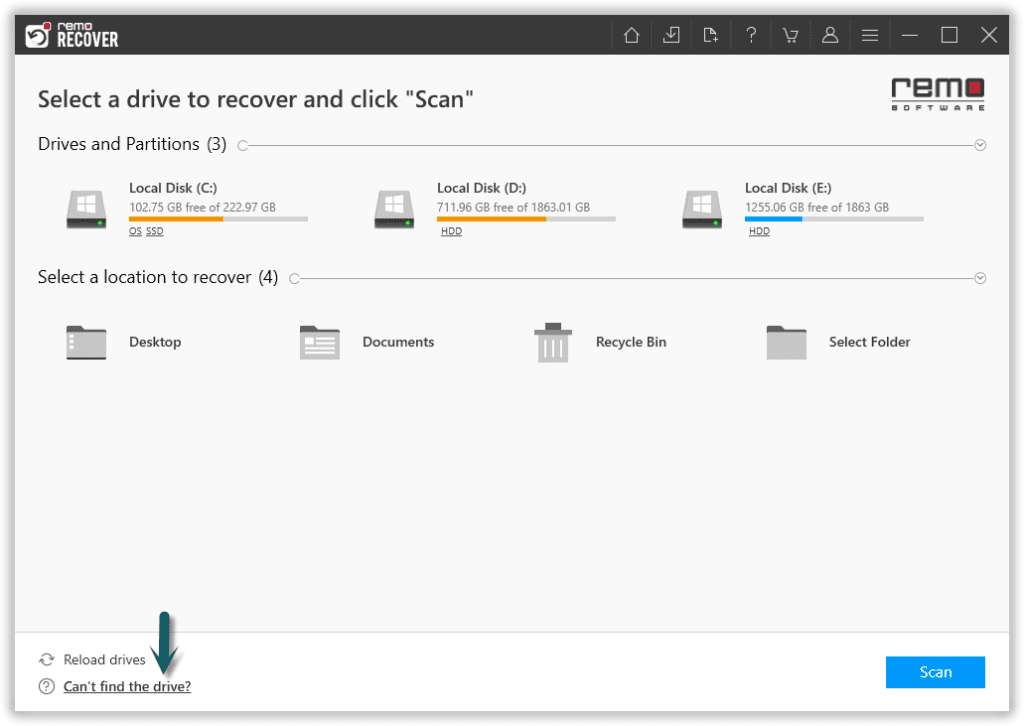
- While the scanning process is going on, you can go to the Dynamic Recovery View to restore lost files from your Freecom external hard drive.
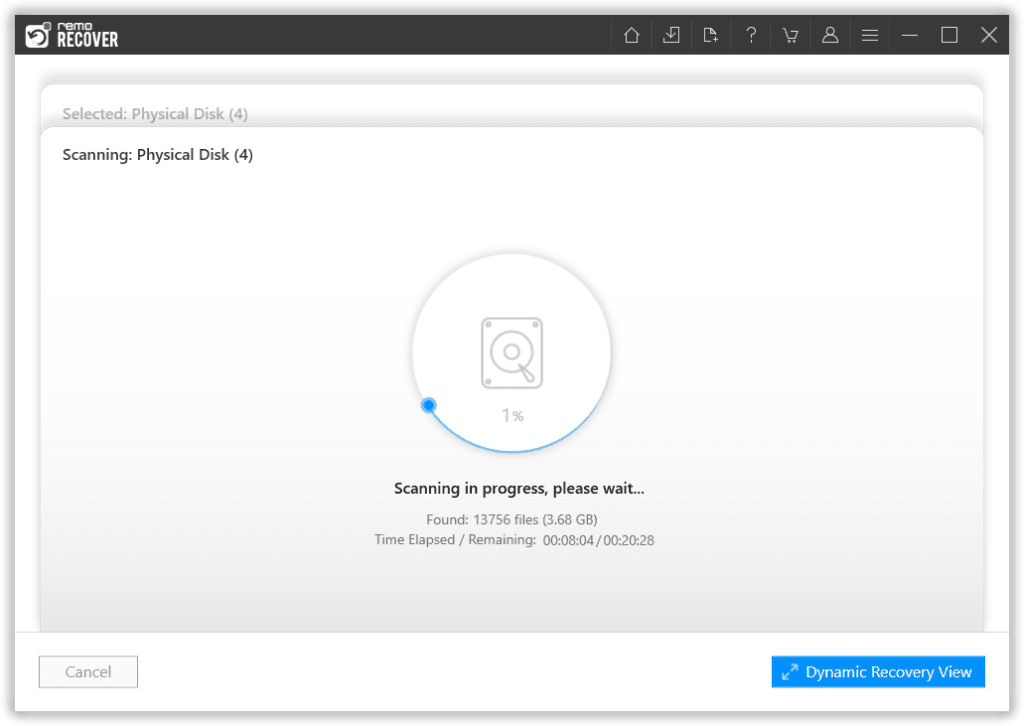
- Once the scanning process ends, you can see your lost data under the Lost and Found folder or Lost Partition folder.
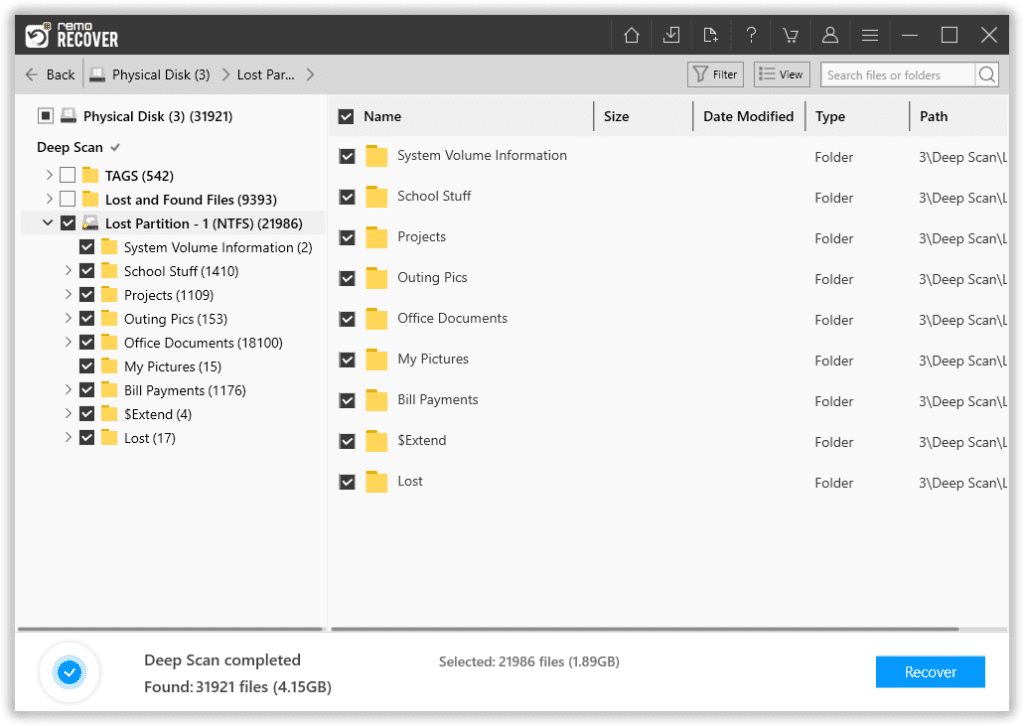
- Double-click on any file to Preview the recovered files, such as documents, PPTs, excel sheets, photos, videos, etc., for free.
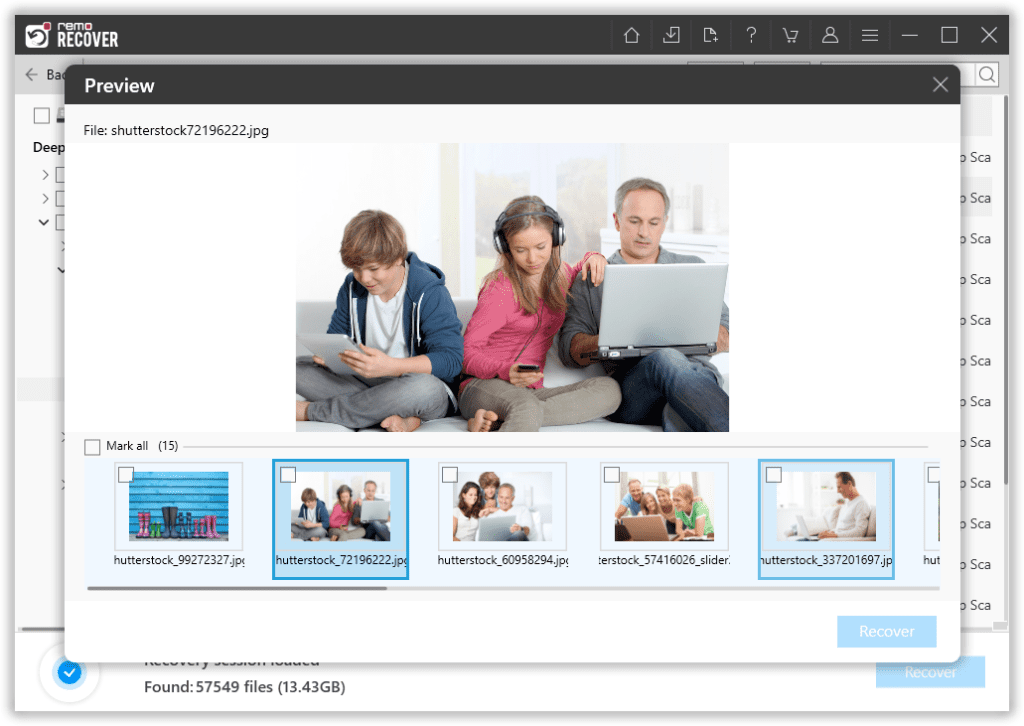
- If you are satisfied with the recovery results, select the files you want to recover and hit the Recover button to save them at your desired location.
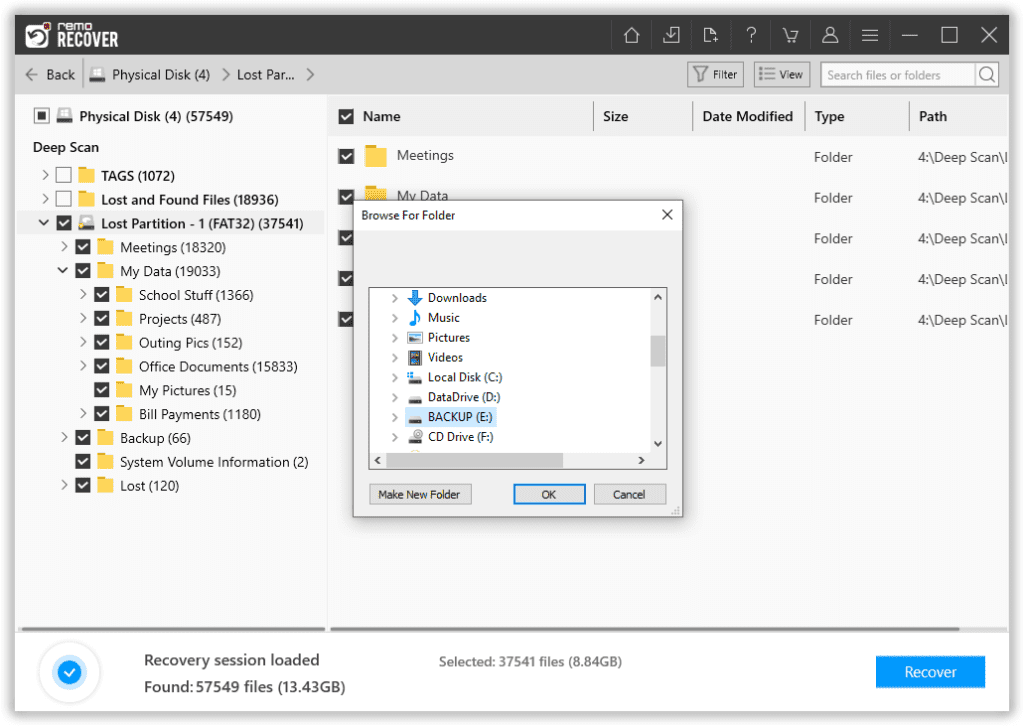
Note: There is Mac version of Remo Recover which lets you seamlessly recover data from various drives like SSDS, hard drives, fusion drives, USB drives etc.
Conclusion
Before we end the article, we will suggest our readers take regular backups of a computer to prevent uncertain data loss. Finally, please let us know if you have found this article helpful, and in case you feel we need to include something, do let us know in the comment section below.
Frequently Asked Questions
Follow the below steps to recover data from Freecom XS 2TB portable hard drive:
1. Download Remo Recover on your computer.
2. Connect the Freecom XS 2TB external hard disk to the computer via a Card reader or USB Port.
3. Now, Launch the software on your system, select the Freecom XS external hard drive and click on Scan.
4. After completion of the scanning process, a list of recovered files is displayed under the Lost and Found folder or Lost Partition folder.
5. You can preview all the recovered files using the Preview option for free.
6. If you are satisfied with the recovery results, select the files you want to restore and hit the Recover button to save them at your desired location.
The average lifespan for a Freecom external hard drive, assuming no physical damage occurs, is around 3-5 years, depending on the make, model, and conditions it is stored.