Users looking for help to get data off of old hard drive post queries like “How to Access Data from Old Hard Drive?” or “Can data be recovered from an old hard drive that has not been used in years and is plugged into power?” in social discussion forums.
Honestly, You don’t need to do any wizardry to pull data off the old hard drive. The solution depends on what condition your hard drive is in at the moment.
3 Ways to recover data off of old hard drive
Determine the current state of the old hard drive and proceed with the appropriate solution.
Scenario 1: The Hard Drive is functional and has all the stored data
Scenario 2: The hard drive is functional but has lost all the stored data
Scenario 3: The hard drive is dead and won’t boot
Recover data from old hard drive that is functional
Solution 1: Use a compatible adapter and transfer the files from the old hard drive
You would need an adapter that is compatible with the older hard drive to connect it to the new computer and transfer the data. Such as USB HDD adapters.
Connection can be SATA or IDE/PATA, Just identify the connection type that’s required.
You can find SATA/IDE to USB 2.0 and USB 3.0 Adapters on Amazon. Get one of those and access, copy, and save the data on the new device that you care about.
VERY IMPORTANT: Identify the generation of your old hard drive before purchasing the adapter.
Solution 2: Extract data from the old hard drive through the External enclosure
If you couldn’t find a compatible adapter for your old hard drive you can get external enclosures for your hard drive without worrying about the generation. Just an external hard drive enclosure that is of your hard drive size which typically is 2.5 or 3.5 inches.
You can just read the instructions on how to use it to connect to the device and access data from the old hard drive.
You have one bonus advantage with this, the older hard drive can be used as an additional external storage device or a backup.
To learn how to turn an old hard drive into an external enclosure, check the attached article for step-by-step instructions and the necessary tools.
Solution 3: Connect old hard drive to the motherboard
Do this only if you know how to assemble a hard drive to a motherboard or have expert guidance because any mistake can lead to hard drive or motherboard damage.
Remove the new hard drive from the motherboard, replace it with the old hard drive, connect the drive, and power it up.
Now you can access the old hard drive data and store it in a safe place.
Recover data from old hard drive that functions and lost previously stored data
You have a good hard drive for storing data, but it's missing previous files, and you're not sure what happened or how to find the data.
If you're confident about the safety of data on the old hard drive, keep it connected to your device
Download and install Remo Recover, a user-friendly data recovery software that doesn't require expertise just basic computing knowledge is sufficient to retrieve data from the old hard drive. The software supports all hard drive types and file systems and is available on both Windows and Mac.
Recover data from an old hard drive using Remo Recover
Step 1: If your old device is in working condition then download the software on that device itself OR download and install the software on the new device and launch the tool.
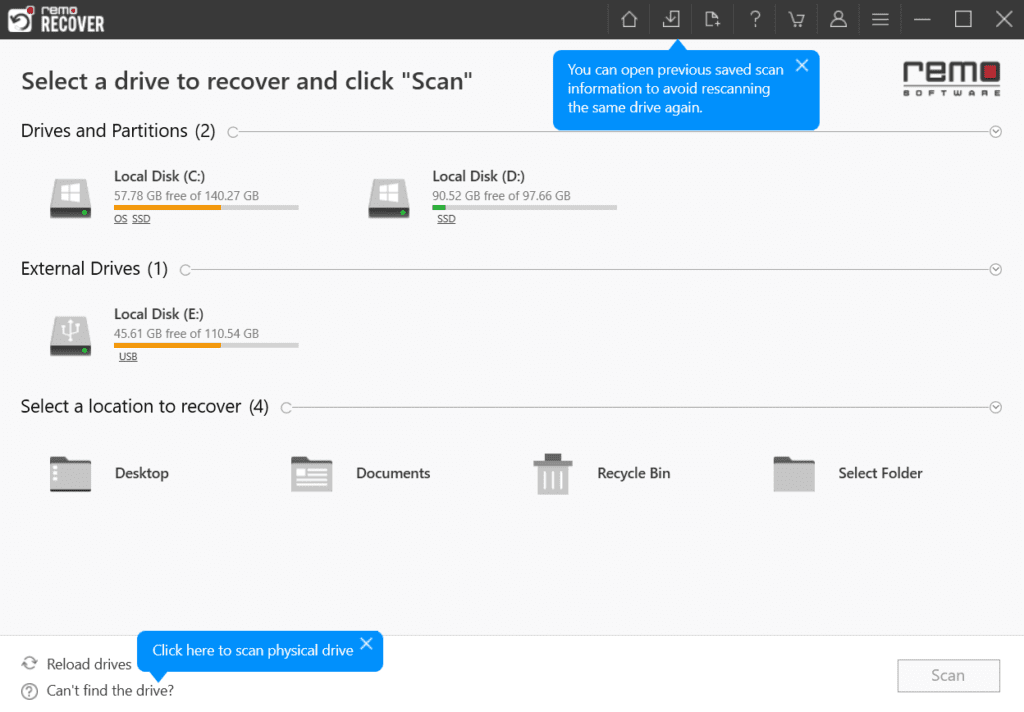
Step 2: Select the hard drive and click on Scan to begin the old hard drive recovery within a few minutes the Quickscan will be completed and you can view the data being recovered by clicking on Dynamic Recovery View.
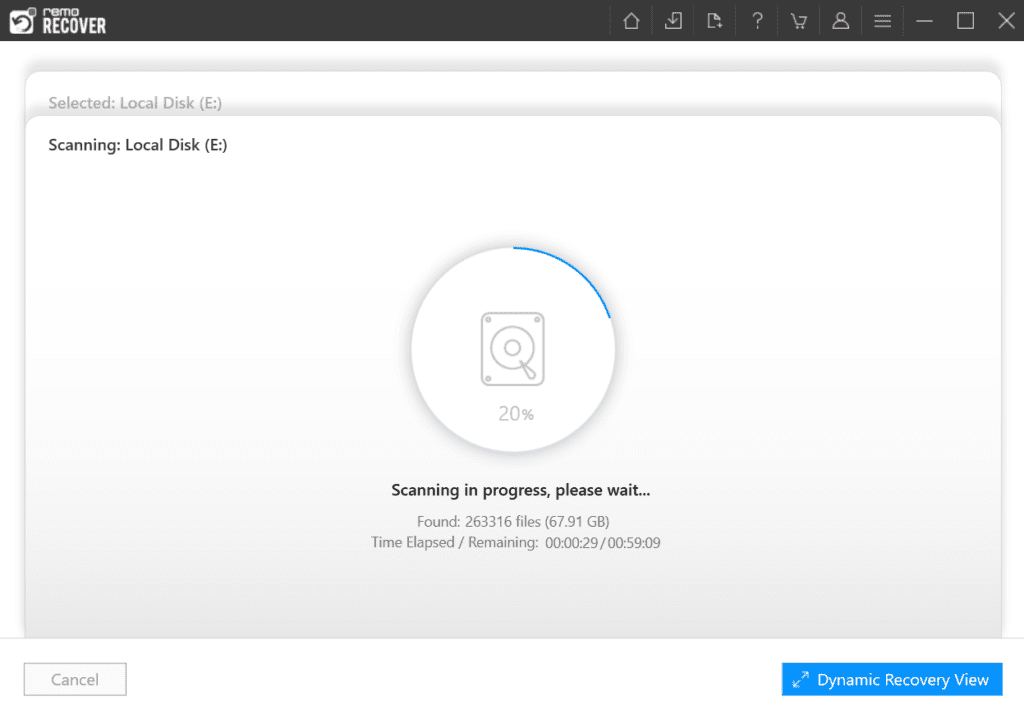
Step 3: You can view the data retrieved from the hard drive, without having to wait for the scanning process to complete.
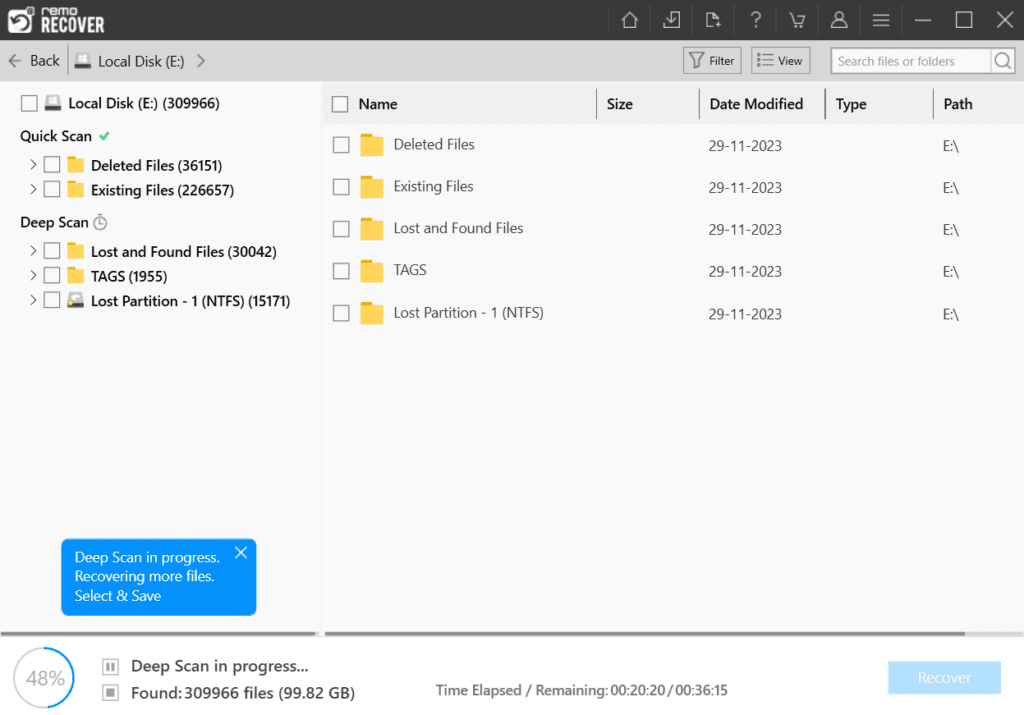
Step 4: You can locate the files from the Lost and Found Files and Deleted Files folders that you would like to recover from the old hard drive (OR) use features like Advanced Filters and Search box to find the files easily.
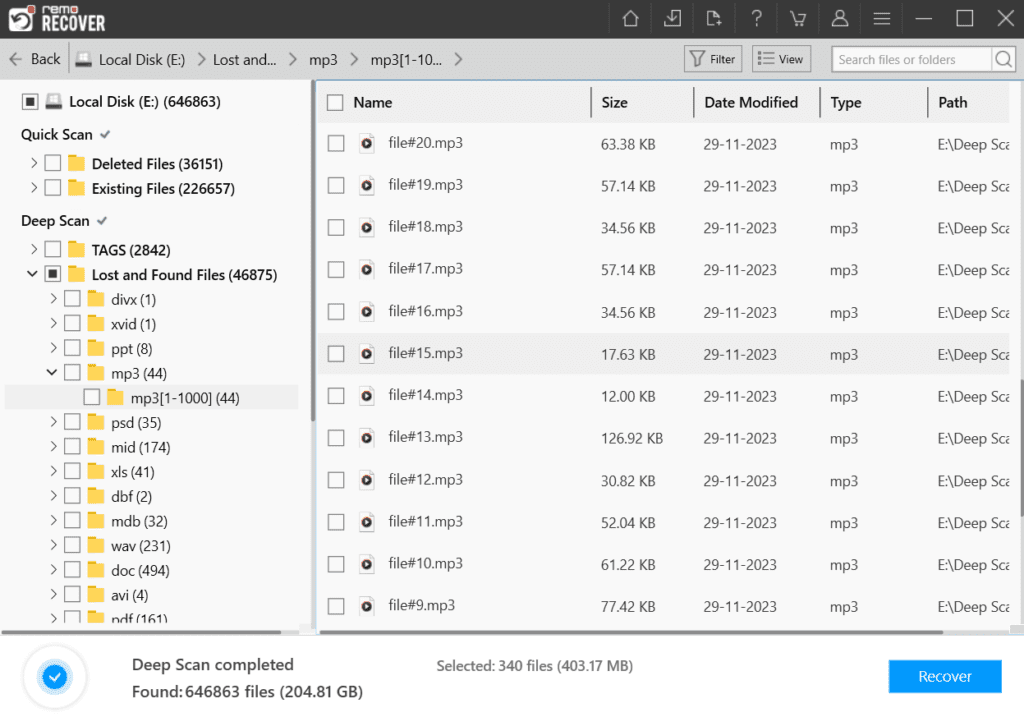
Step 5: Double-click to preview the file that you wish to recover and click on Recover to save the file in your preferred location.
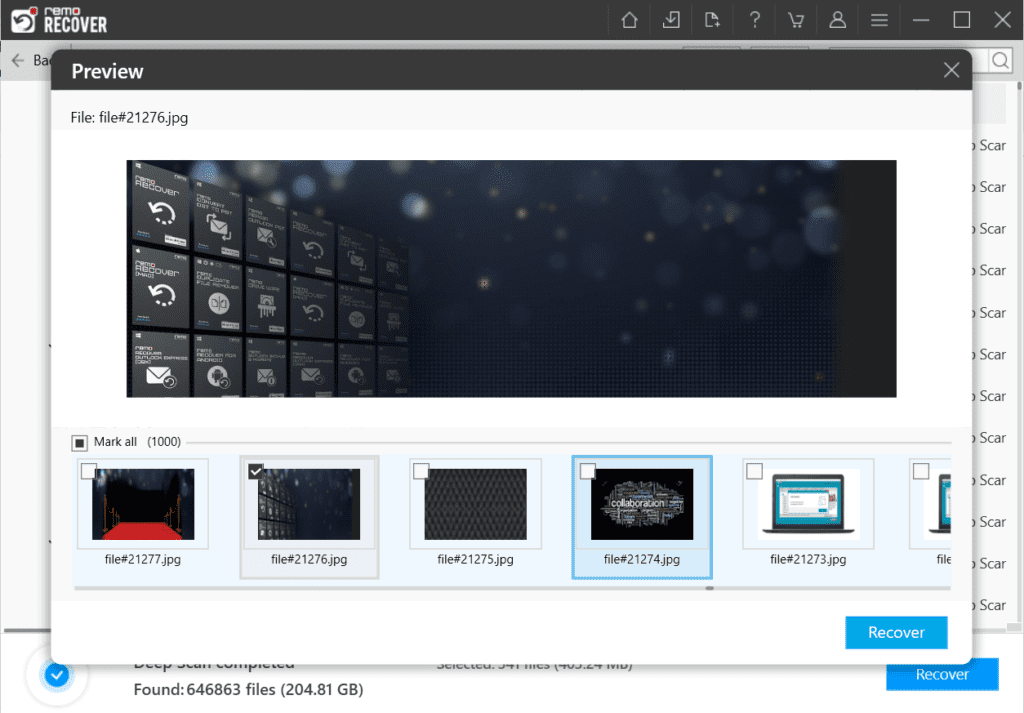
You can save the recovery sessions offline and continue them whenever you need.
Recover data from from Old hard drive that won’t boot
Solution: System Recovery Options
In Windows computers, you can launch the command prompt and commands to perform a system repair, to do so:
- Enter the Advanced Boot options using the dedicated key (differs for every brand).
- Once the System Repair options Window is opened choose Command Prompt and launch it
- Type the following commands to fix the booting problem in the hard drive:
bootrec /fixboot
bootrec /scanos
bootrec /fixmbr
bootrec /rebuildbcd
After the execution of these commands, the system is expected to boot up normally. Since these commands belong to the Windows Recovery Environment, they are designed to resolve corruption issues in the boot sector, Master Boot Record (MBR), or Boot Configuration Data (BCD).
If it doesn't, it indicates that your old hard drive is severely corrupted and requires professional assistance.
There are challenges that you would face while trying to access or recover data from old hard drives, the next section explains a few common hurdles that users have to go through.
Challenges in accessing data from an old hard drive
As I told you earlier it's a tricky task to perform, You might face some hurdles in the journey of recovering data from an old hard drive, Such as:
You don’t currently have the permission to access this folder
If you see this pop-up then click on Continue to get access to the hard drive files.
Hard drive not detected
In case the hard drive is not detected, consider updating the device drivers.
Access is Denied
1. Try running the error-checking tool from the file explorer to get over this error.
2. Assign a new hard drive letter.
Conclusion:
We hope that by the end of this article, you were able to efficiently retrieve data from the old hard drive using the reliable solutions listed.
Once you recover all the data from the old hard drive, you can either use it as a backup drive or shred it completely to prevent any potential data theft or have it on your vintage collections.