What is a CR3 File??
CR3 files is an image file created by Canon. It is a RAW format file that has the highest quality reproduction of the scene. Now if you're wondering what raw format is, it is an image file in the purest form, uncompressed, unprocessed, and unchanged.
Now that you know what CR3 files are and why Canon users lose their RAW files.
But the real question is, “Is it possible to recover lost CR3 files?”
The answer is yes; you can easily recover deleted or lost Canon CR3 RAW files from any internal or external storage device. You need a specialized CR3 file recovery tool like the Remo Photo Recovery tool comes to help you recover Canon CR3 RAW files. So without wasting any more time, let’s recover lost Canon CR3 RAW files from Memory cards or other storage devices.
How To Recover Deleted CR3 Canon Files?
You can try recovering deleted CR3 files from the Recycle Bin if you have deleted them from your computer or laptop. If you have a backup of the deleted CR3 files, you can also try restoring them from backups. If none of the solutions are able to bring back your deleted CR3 Canon files, you can always rely on a specialized file recovery tool like Remo.
Method 1: Recover Deleted CR3 Files From Recycle Bin
Recycle Bin is a place where your deleted files will be stored temporarily unless the files are deleted permanently. Recycle Bin allows the user to recover deleted files unless the user has not deleted the files permanently. To recover deleted cr3 files, follow the steps mentioned below:
- Open the Recycle Bin by double-clicking on the icon of the Recycle Bin.
- Select the items that you want to recover.
- Right-click on the folder or files and select restore to recover your deleted files.
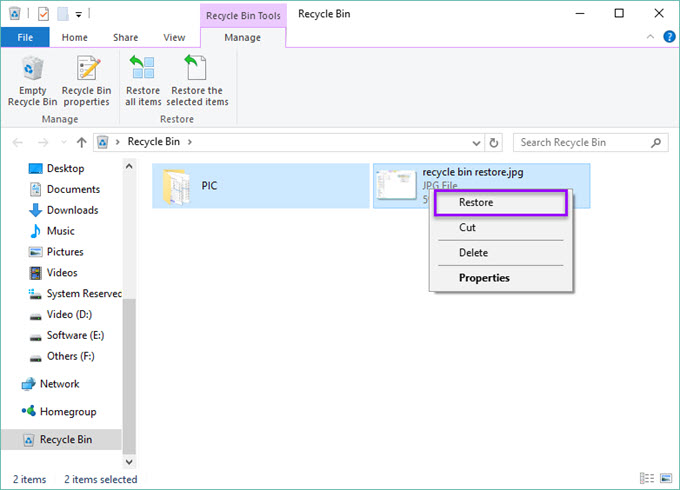
Note: If you can't find your deleted file in your recycle bin, then the file is permanently deleted from your Recycle Bin. You can refer to this article to find out how to recover files deleted from the Recycle Bin.
Method 2: Recover Permanently Deleted CR3 Canon Files Using Remo Photo Recovery Tool
Remo Photo Recovery tool is a powerful RAW file recovery software that helps you to recover deleted, lost, and missing CR3 RAW files from any storage device. You can recover not only cr3 files but also raw files of any format, such as CR2 and CRW, and more.
Steps to Recover Deleted Canon CR3 RAW Files Using Remo
Step 1: Download and install the Remo Recover tool to recover your deleted cr3 files.
Note: Connect your SD card to your system if you want to recover your CR3 files from a particular SD card.
Step 2: Select the Drive or the SD card from where you want to recover your deleted CR3 files.
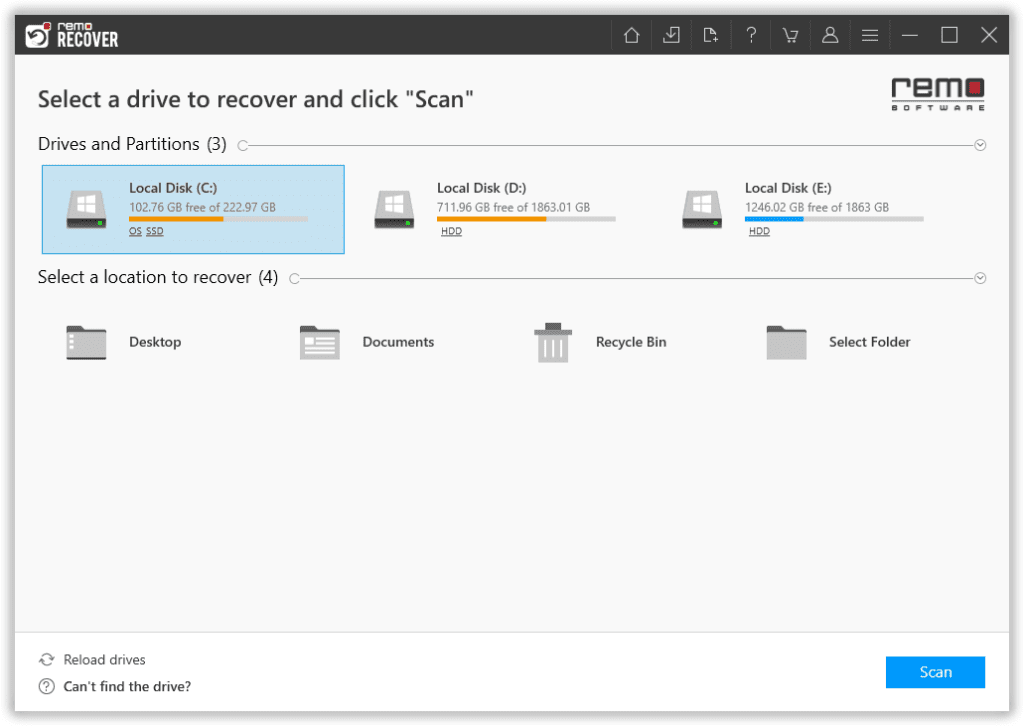
Step 3: Press the Scan button to initiate the scanning process after selecting the drive. While scanning, you can click on Dynamic Recovery View to check your recovered files without waiting until the entire completion.
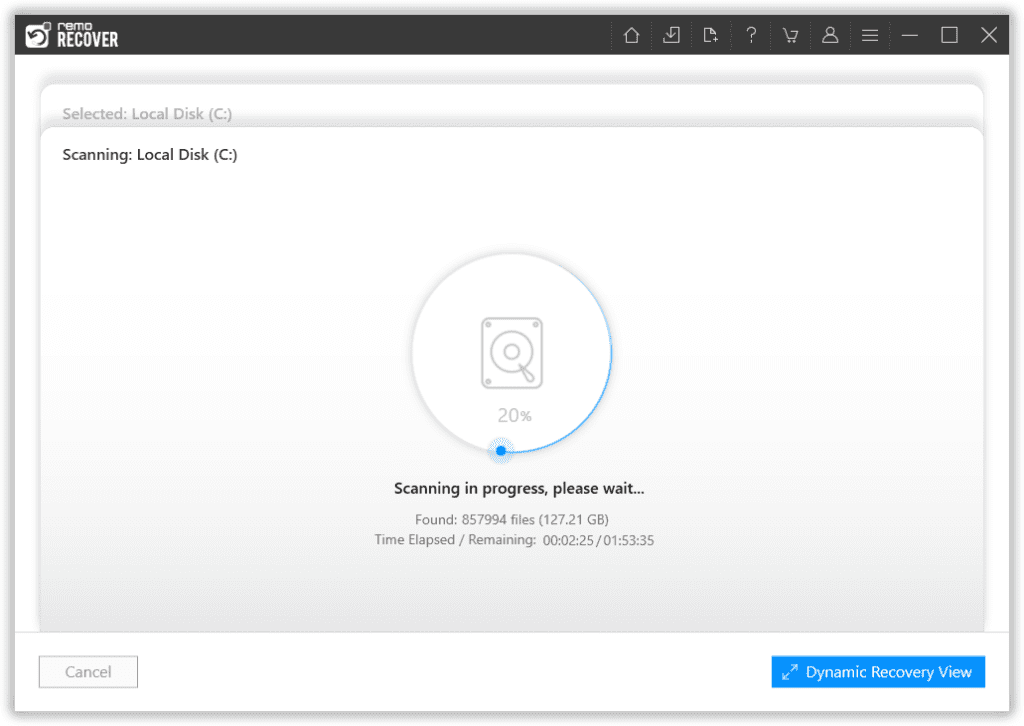
Step 4: As you see in the below image, the software has recovered a CR3 folder. You can locate the desired folder and check the recovery result while the scan progresses.
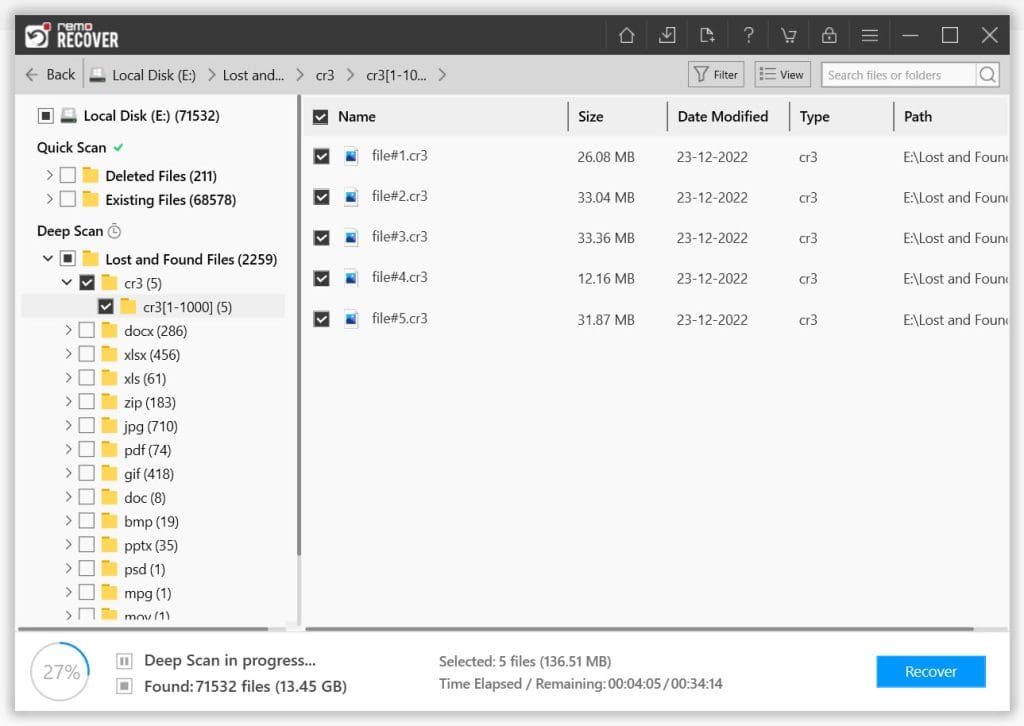
Step 5: Once you are satisfied with the recovered result, select the CR3 images you want to restore and click the Recover button.
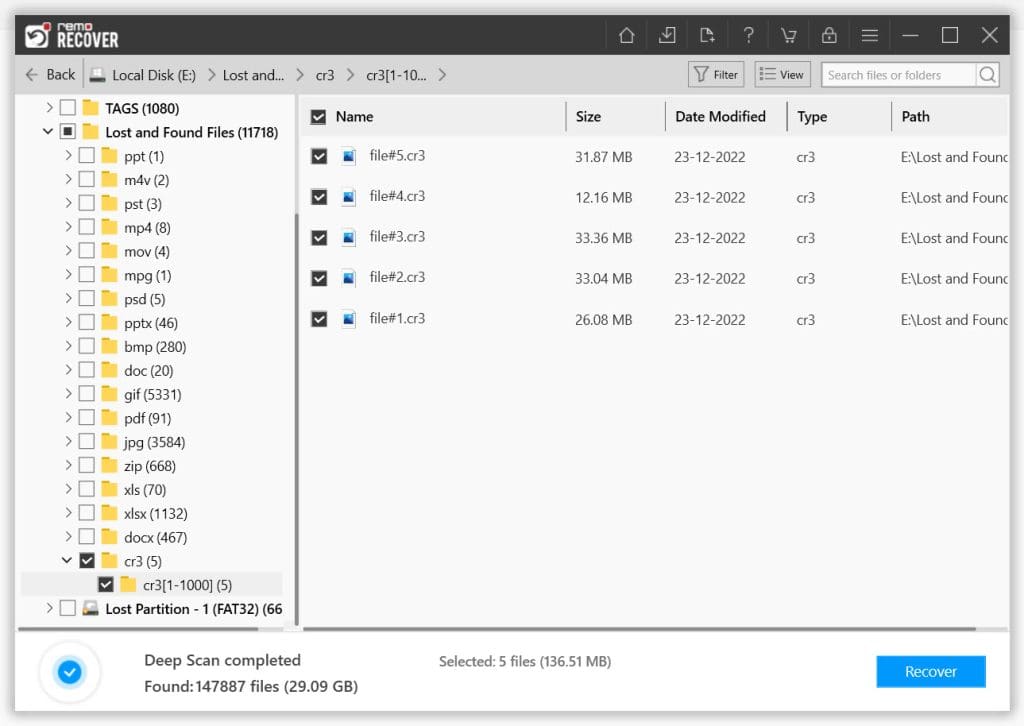
Step 6: You will now be prompted to select a location where you want to save the recovered CR3 files. Once done, the tool starts the data-saving process.
I am sure by now you have successfully recovered your CR3 image files.
Note: You can also refer to this article to find out more ways to recover deleted files.
How to Open your CR3 Canon Files on Windows 10 and 11?
As discussed earlier, RAW images are unprocessed image files. So we can’t open or view them easily on Windows 10 and 11. The only option to view RAW files of any format is using any good RAW File Viewer.
Raw Image Extension
Raw Image Extension adds native viewing support for images captured in raw file formats produced by many mid to high-end digital cameras. It supports raw file formats so the user can view his raw file format with the help of a Raw Image Extension.
Download Raw Image Extension to Open your Raw CR3 Files on Windows 10 and 11 Microsoft has built an extension called Raw Image Extension, which helps you to view and open your raw photos folder.
Here are the steps you have to follow to view your raw files in Windows 10 and 11.
Step 1: Get Raw Image Extension from the Microsoft Download and Install the extension from the store.
Step 2: Once it is installed, open the Raw Image Extension.
Step 3: Select the folder where you have saved your raw files.
Step 4: Select the Raw image which you want to view and double-click on it.
Step 5: Double-click on it you will get a screen where it will ask you how you want to view your file.
Step 6: Now select the Photos option and click on OK.
Use XnView to view your CR3 files. It is an efficient tool that allows you to view your raw files. It is a free tool where you can download the tool, which will help you to view your raw files.
Common Reasons How You Might Lose CR3 Files
Thousands of Canon camera users lose their precious photos. Here are some of the most common reasons why.
- Accidentally deleting the CR3 RAW files.
- Formatting the storage media devices such as SD cards and Memory Cards.
- Unexpected system shutdown while transferring files from the storage device to the computer will also result in the loss of CR3 files.
- The storage device where you have saved the Canon CR3 RAW image files might have gotten corrupted due to a virus attack.
- CR3 files saved storage device becoming RAW due to improper ejection, physical damages, and other file system errors.
BONUS: How to Protect CR3 Canon Files From Corruption?
You must protect your file from getting corrupted. Here are some measures to follow to keep files corruption-free.
- Use any good Anti-virus tool on your Canon SD card or device to eliminate unwanted viruses or malware.
- Running a Canon SD card on multiple devices can make your SD card corrupt, which will affect your CR3 files, so protect your sd card by not running SD cards on multiple devices.
- Sudden interruption or termination while transferring files to an SD card will make your SD card get corrupt and cr3 files.
- Eject your SD card after use because not ejecting your SD card properly can lead to the corruption of Canon SD and cr3 files.
- Keep your SD card safe and clean without any physical damage.
Conclusion:
Here we end our long discussion on CR3 Canon RAW Image File Format. We have talked thoroughly about recovering CR3 files, as well as knowing various steps that can help you protect your data.