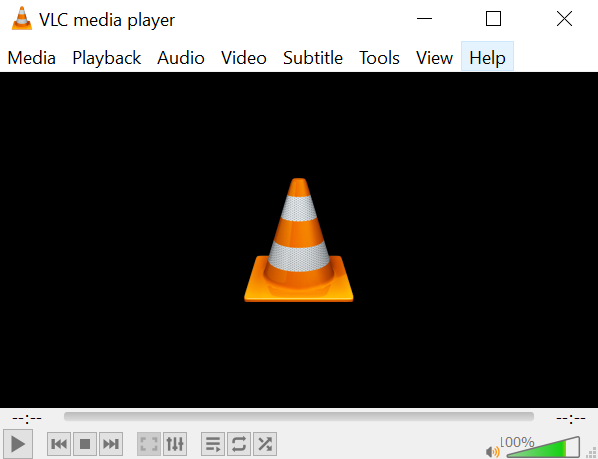User Query: Is there a way to recover a corrupted WMV video file?
There's a WMV video file that seems to be corrupted, and the size of it leads me to suggest the info is all mostly there, but I can't access it.
Source: Reddit
WMV (Windows Media Video) files are widely used for video playback on Windows platforms. However, these files can corrupt for various reasons, such as system errors, power failures, improper file transfer, or malware infections. When a WMV file gets corrupted, it may refuse to play or display glitches during playback. Fortunately, there are several methods to repair these corrupt files and restore their functionality.
In this article, we will guide you through 4 effective methods to repair WMV files and regain access to your valuable video content. Keep Reading!!
Common Causes of WMV File Corruption
WMV file corruption occurs when the file's internal structure or data becomes damaged or unreadable. Corruption can affect different parts of the file, including headers, frames, or audio/video streams. As a result, the file may fail to open or play smoothly, leading to distorted video or audio output.
Various factors can contribute to WMV file corruption. Some of the most common causes include:
- System crashes or abrupt shutdowns
- Power fluctuations or failures
- Malware or virus infections
- Faulty media storage devices
- Interruptions during file transfers
- Software conflicts or compatibility issues
Symptoms of Corrupt WMV Files
Identifying the symptoms of corrupt WMV files can help you determine whether your video file is damaged. Look out for the following signs:
- Inability to play the WMV file
- Frequent freezing or crashing of media players
- Distorted video output, choppy/Jerky videos
- Audio desynchronization or missing audio
- Error messages indicating file corruption
Four Methods for Repairing WMV Files
Method 1: Open the Corrupt WMV File in VLC
VLC media player is a powerful application designed to conquer media playback challenges on Windows, Linux, and MacOS. With its native support for a wide range of video codecs, VLC can open and repair files with minor corruption.
Below we have added the steps you can follow to open the corrupted WMV file in VLC:
- Start by selecting the corrupt WMV file that has been causing you grief. Right-click on it and choose Properties.
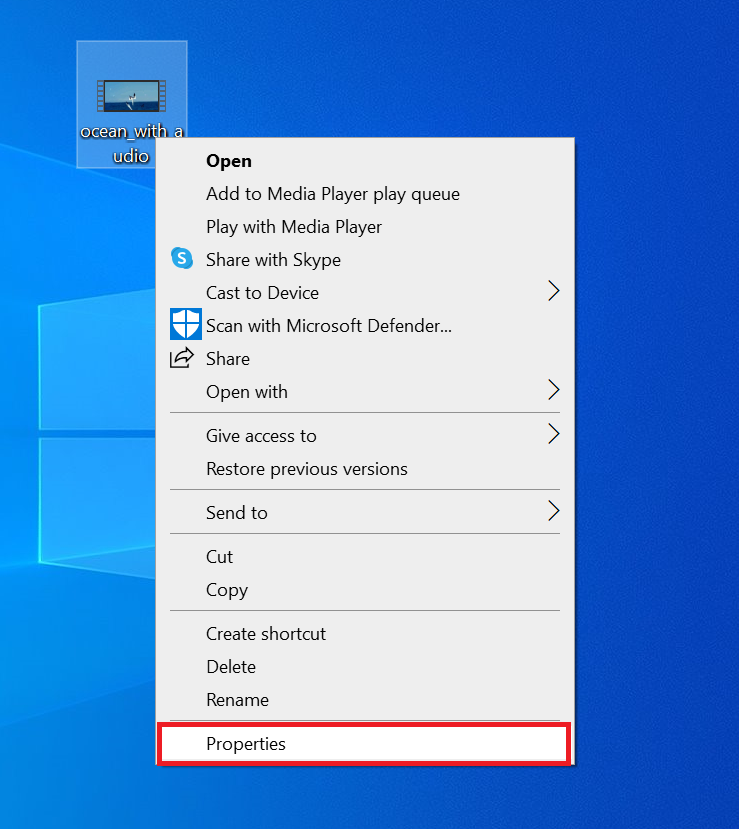
- Click the Change button under the Opens with section. This will allow you to choose a different program to open the file.
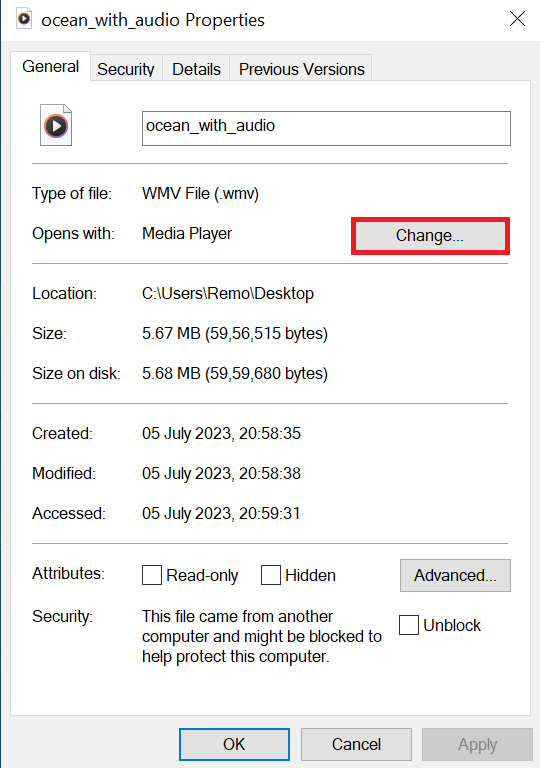
- Look for the VLC Media Player in the list of available programs and select it.
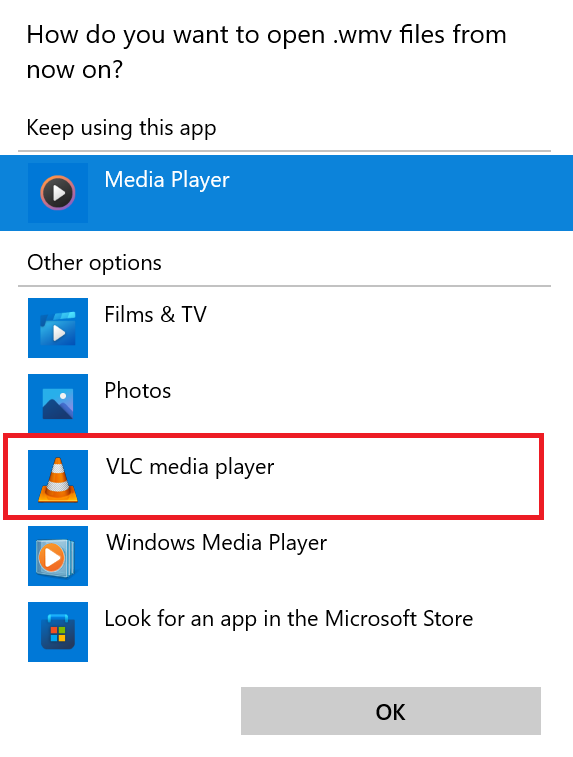
- That very same WMV file that refused to play in Windows Media Player will now spring to life in VLC.
Interesting Read: Refer to this in-depth article to find out how to repair corrupted MKV video files.
Method 2: Use VLC to Repair the Corrupt WMV File
As we discussed, VLC Media Player not only has the potential to play certain videos but can also offer the capability to repair minor issues in video files. Follow these steps to repair corrupt WMV files using VLC:
- Launch VLC Media Player on your computer.
- Click Media in the menu bar and select Convert/Save.
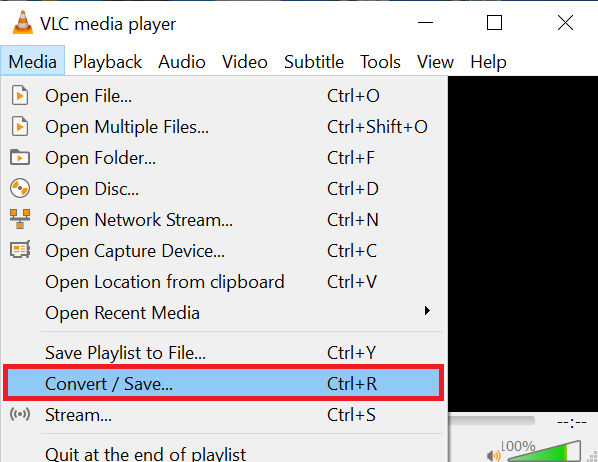
- In the File tab, click Add and select the corrupt WMV file.
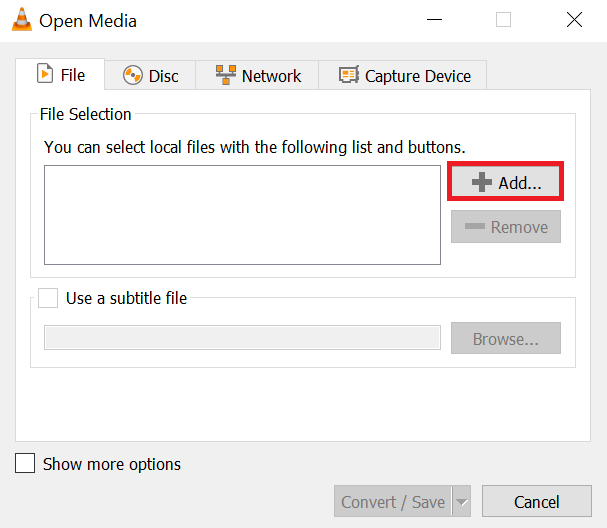
- Click on the Convert/Save button at the bottom.
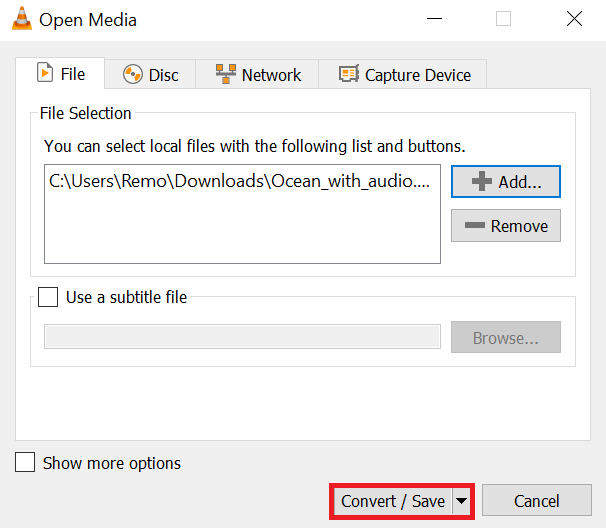
- Choose a destination folder for the repaired file and provide a suitable name.
- Under the Settings section, select a profile for the output file format.
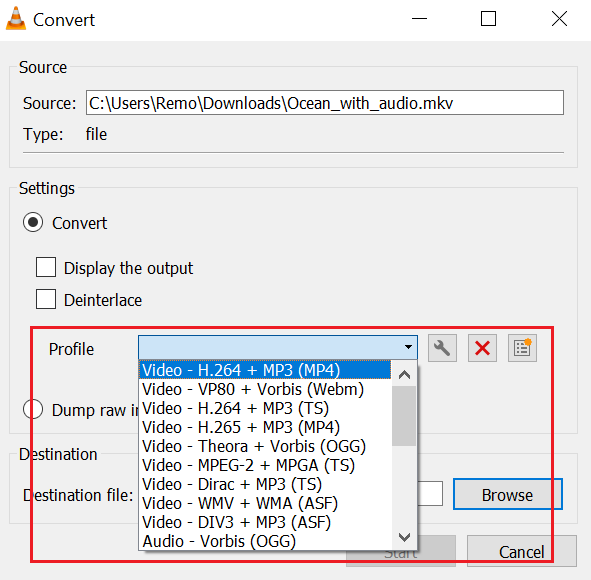
- Click on the Start button to initiate the repair process.
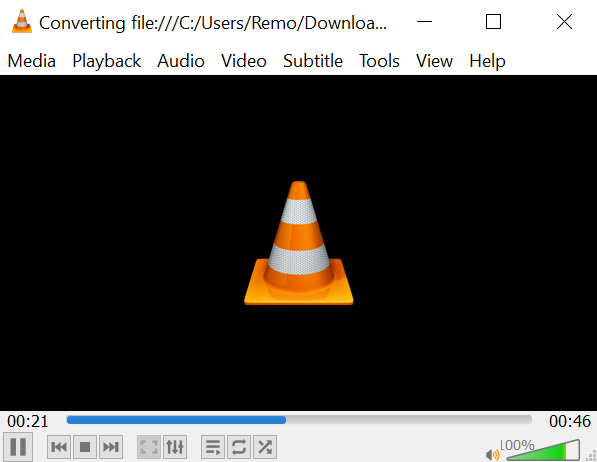
Method 3: Converting WMV to Another Format
Another workaround to repair corrupt WMV files is converting them to another video format. By doing so, you create a new video file while potentially leaving behind the corruption present in the original WMV file.
To convert a corrupt WMV file, you can use various video conversion tools available online. These tools usually support a wide range of input and output formats, allowing you to choose an appropriate format for the conversion.
If you have converted a healthy WMV file to MP4, MOV, or AVI format and encountered corruption issues with the resulting file, Remo Video Repair is the recommended solution.
Remo Video Repair tool is Specifically designed to repair corrupted MP4, MOV, and AVI video files. Whether the corruption occurred during the conversion process or due to other factors, Remo Video Repair can effectively repair the corrupted file to a playable state, ensuring that your video is restored to its original quality.
Method 4: Utilizing Video Repair Software
If all the above-mentioned method fails to repair your corrupt WMV file or the damage is severe, you can opt for dedicated and the best video repair software. These specialized tools are designed to handle complex corruption issues and offer higher success rates in restoring files.
To repair your corrupt WMV file using video repair software, follow the instructions from the specific tool you choose. Generally, the process involves selecting the damaged file, initiating the repair, and saving the repaired file to a specified location.
Note: When selecting a video repair tool, it is important to ensure that it can repair WMV files.
Tips to Prevent WMV File Corruption
While repairing corrupt WMV files is essential, taking preventive measures to avoid future occurrences is equally important. Here are some tips to safeguard your WMV files:
- Maintain up-to-date antivirus software to protect against malware.
- Use reliable power sources and backup power solutions.
- Avoid abrupt shutdowns or system crashes.
- Ensure stable internet connections during file transfers.
- Regularly update your media players and codecs.
- Periodically check your storage devices for errors.
- Keep multiple backups of critical WMV files.
Conclusion
We explored four proven methods to repair corrupt WMV files, including using VLC Media Player, video repair software, and converting files to another format. Moreover, by following the tips mentioned above, you can effectively resolve WMV file corruption issues and ensure the longevity of your video files.
Frequently Asked Questions
If the VLC player is unable to play WMV files, it might be due to a corrupted Windows Media Library or missing WMV codecs. To resolve this, you can repair the Windows Media Library or install the appropriate WMV codec pack for the VLC player. This should enable you to play WMV files seamlessly.
WMV (Windows Media Video) files are a popular video format developed by Microsoft. You can use media players like VLC player or Windows Media Player to play WMV files on Windows. If you're using Android, you can install third-party media player apps from the Google Play Store that support WMV files, such as MX Player or VLC for Android.
A file with the extension WMV stands for Windows Media Video. WMV is a popular video file format developed by Microsoft. It is designed to efficiently compress and store video content while maintaining relatively high quality. WMV files are commonly used for streaming videos online and storing videos on local devices. The format is compatible with various media players and can be played on Windows-based systems using software such as Windows Media Player or other multimedia players that support WMV.