A CF card is commonly used in professional-grade cameras or DSLRs like Nikon D3X, D4, Canon EOS-1D X Mark II, Canon EOS 5D Mark IV, etc., because of its high storage capacity, reliability, fast data transfer rate, etc. However, sometimes your CF card might get corrupt and become unreadable, leading to data loss.
Note: The CF card might often show "format disk" errors. During such times, you can refer to our article, where I have discussed proven methods to fix and recover data from formatted CF cards.
How to Fix and Recover a Corrupted and Unreadable CF Card?
To be on the safer side, we recommend recovering data from the corrupt CF card before attempting to repair it.
Why? The solutions in the article work with or without data loss. Now, onto the recovery, we can guess your next question.
How To Recover Files From Corrupt CF Card?
To perform data recovery in this delicate situation we suggest you go with Remo Recover as it is compatible and efficient in CF card recovery with minimal system requirements.
The tool is capable of handling corrupt/ damaged or inaccessible CF cards and can recover data from your CF card on Mac or Windows.
Steps to Perform Corrupted CF Card Recovery using Remo Recover:
1. Download and install the Remo Recover on your computer and connect the corrupted CF card to it using a card reader.
2. Select the corrupted CF card to restore lost photos and click on Scan.
NOTE: If you cannot find the CF card on the main screen, then click Can’t find the drive?
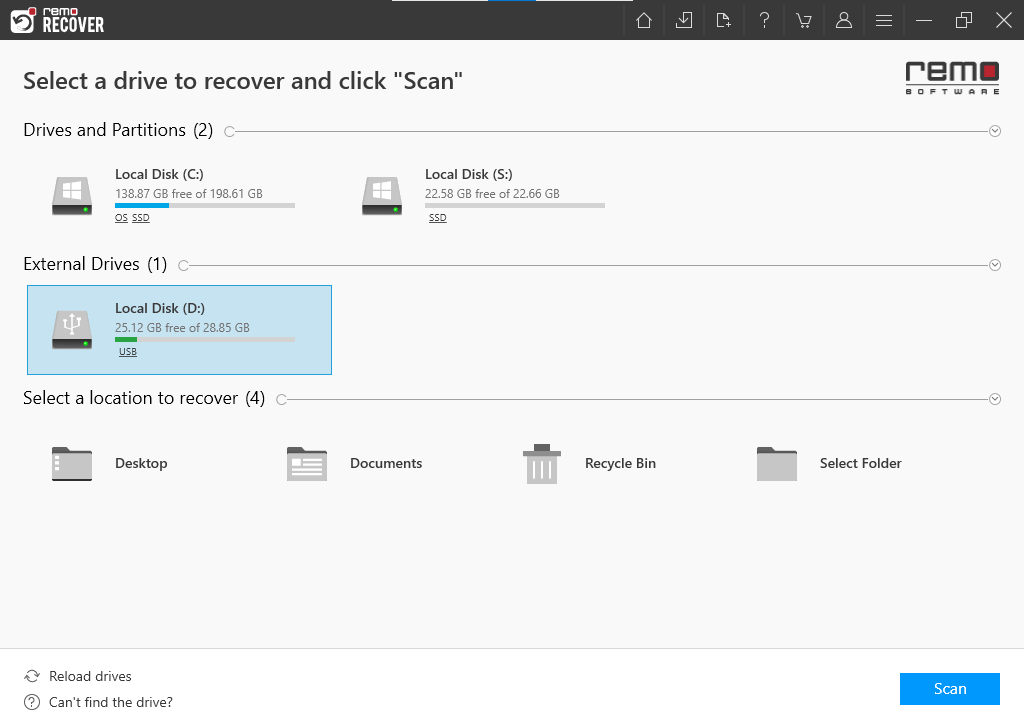
3. Once the QuickScan is completed, you can click on the Dynamic Recovery View to find the initially recovered CF card data.
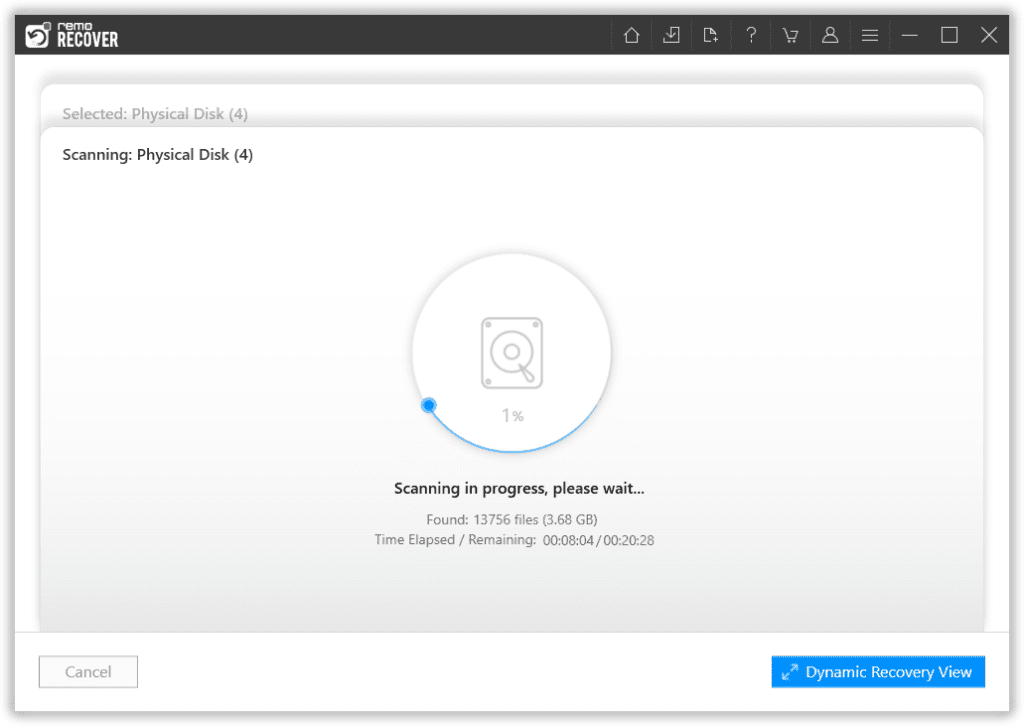
4. You can locate all your data in the Lost and Found Files and Lost Partition folder.
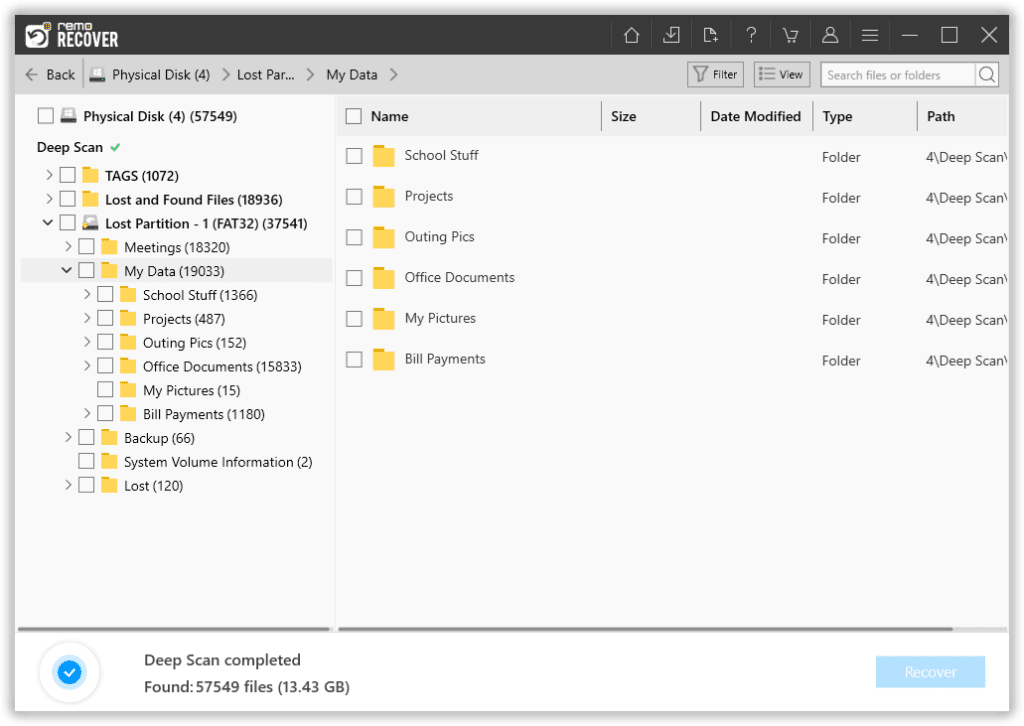
5. Double-click on any recovered files to preview the recovered data.
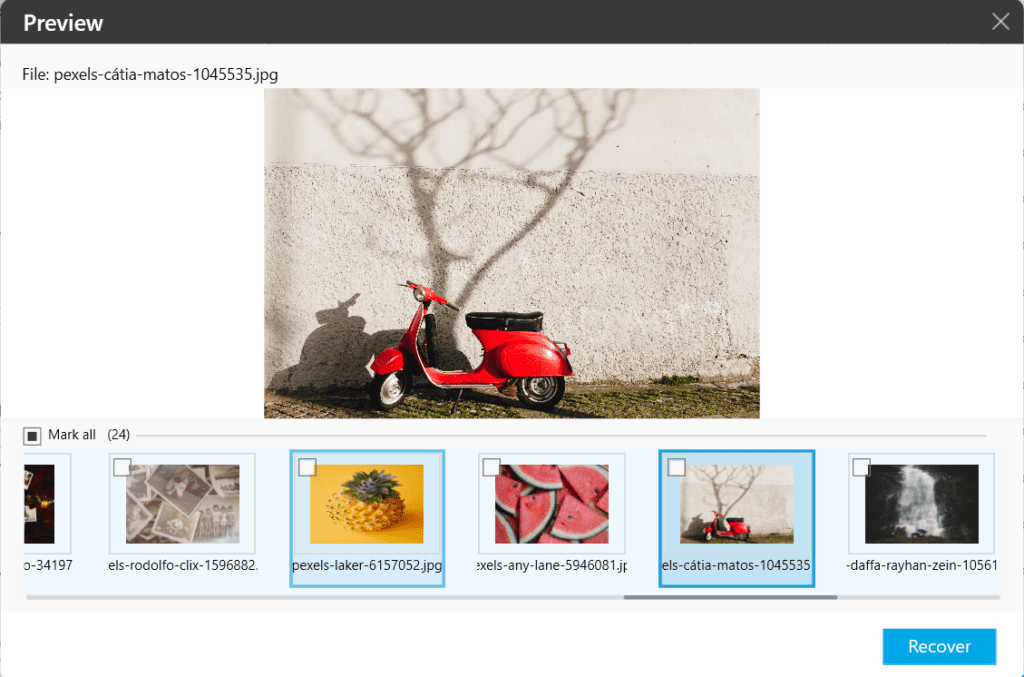
6. If you are satisfied with the recovery results, select the files you want to restore and click on the Recover button to save them at your desired location.

Save the recovered files in a secure location before proceeding to repair the corrupt CF card.
6 Solutions to Fix Corrupt CF Card on Windows
Basic Troubleshooting
Verify the basic connections between the CF card reader and the device, checking for damages or improper connections, as these issues can also be reasons for a non-functional CF card.
Assign a New letter
Assigning a new letter to the CF card can help you fix the issue related to the drive letter conflict with the other storage devices like CF cards:
- Right-click on the Windows icon and open Disk Management.
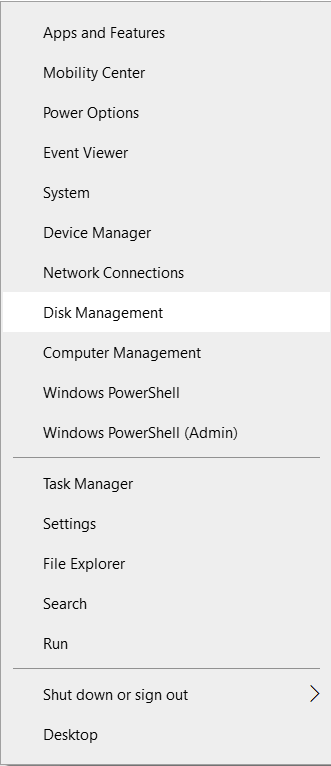
- Right-click on the CF card and choose Change Drive Letter and Paths.
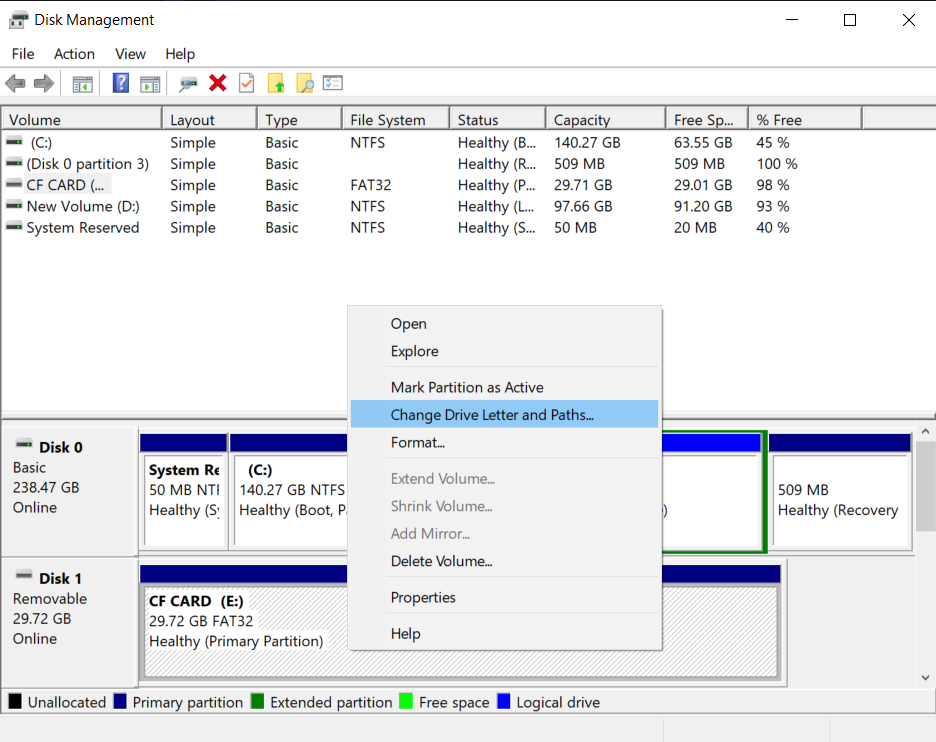
- Click on Change, choose a new letter for your CF card from the drop-down, and click on OK.
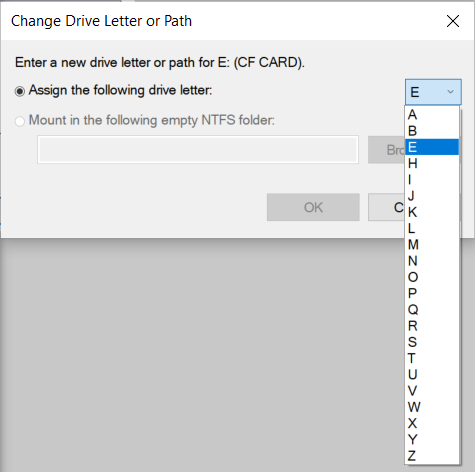
Unhide the Files
When your CF card data is hidden you will have to manually unhide it, Follow the steps below to unhide them:
- Open File Explorer and click on the View tab.
- Click on the bottom arrow under Options, choose Change folder and search options.

- Go to the View tab Select Show hidden files, folders, and drives, and apply OK.
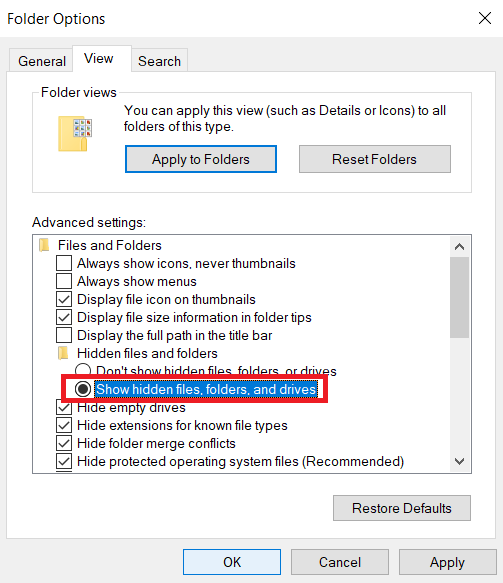
This will unhide the data. Now try accessing the CF Card data.
Update or Uninstall the Driver
Force and reinstall the drivers to enable a seamless connection between the device and the CF card.
- Open Device Manager.
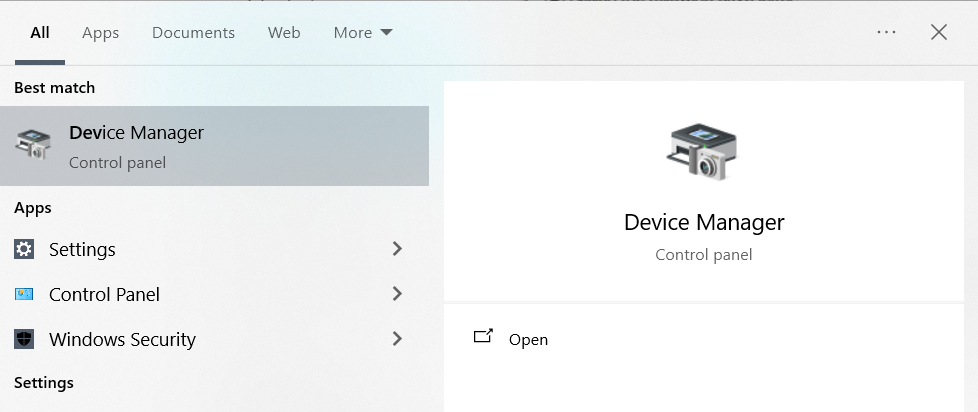
- Click on The Disk Drives option and choose CF card drive right-click on it and select Update driver.
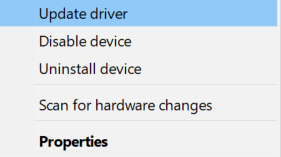
- Now select Search automatically for drivers.
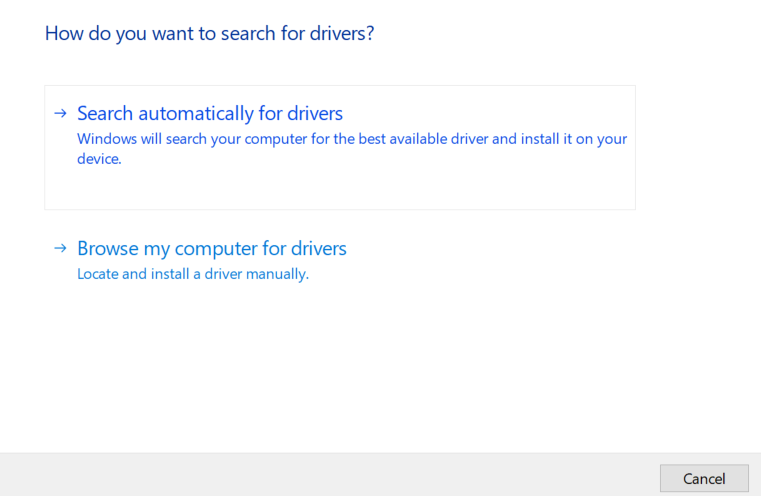
This will install the updated driver, Now you can try accessing the CF card files.
If that doesn’t work uninstall the driver unplug the CF card and insert the CF card again to install a new driver.
Repair using CHKDSK
This method will help you fix minor CF card corruption issues, these inbuilt tools cannot fix high-severity corruption or damage:
- Open Command Prompt as Administrator.
- Type: chkdsk E: /f (replace E with your CF card letter) and hit Enter.
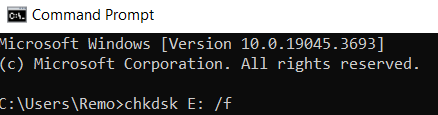
The scan will take a few minutes to fix the corruption and bad sectors on your CF card.
Format Corrupted CF card
If all other solutions fail, formatting becomes the only viable option to prevent CF card corruption. However, proceed with caution, as this process will delete all existing data. Only proceed with formatting or reformatting when you have a data backup.
- Open File Explorer, right-click on your CF card, and select Format.
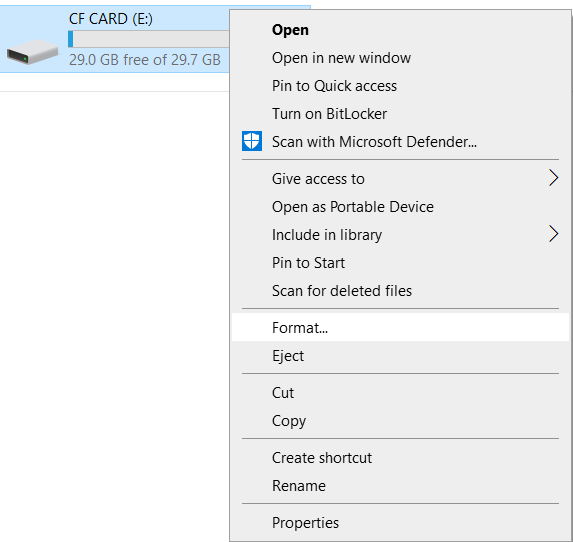
- In the Format window, check Quick Format, and click on Start.
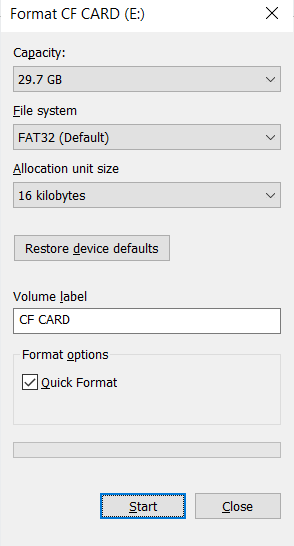
Once formatting is completed, the CF card is as good as brand new, and you can continue using it.
You can avoid CF card corruption by following some of the precautionary measures to keep the data in them safe at all times, The upcoming section suggests some of the tips you can follow while using CF cards.
Preventive Measures to Avoid CF Card Corruption
You can follow these simple precautions to avoid corruption issues in your CF card again:
- Always Eject the CF card.
- Avoid abrupt shutdowns.
- Regularly scan the CF card using updated antivirus software.
- Avoid overfilling data in CF cards.
- Use a dedicated CF card on your device.
Conclusion:
Despite all the precautions, there is a window for your CF card to be corrupted and CF card corruption doesn’t mean all your photos and videos inside are gone forever. With the effective solutions listed in this article, you can recover data from the corrupted CF card yourself in most cases.
If you can’t recover the data due to physical damages, then immediately seek professional recovery services for CF card recovery.
Frequently Asked Questions
The common signs of a corrupted CF card are:
- Missing files.
- Error Messages.
- Slow Performance.
- Inaccessible files.
Remo Recover is one of the best CF card recovery software available out there with great device support and compatibility.
To format a corrupt CF card:
- Connect the CF card via the card reader.
- Open File Explorer and right-click on the CF card and choose Format.
Yes, CF cards have double the data transfer speed than SD cards.