Sony SD cards are rugged, tough, and fast. Their extensive line of memory cards ( SD, CFexpress, and XQD) makes them one of the most popular memory card brands among professional photographers and videographers.
But in unforeseen scenarios where you lose data from a Sony memory card, the first question that comes to mind is…
How To Recover Data From Sony SD Card?
There are several ways to retrieve data from a Sony SD card. Let us discuss them in this section.
Method 1: Recover Sony SD Card Data Using Backup
If you have a backup of the Sony SD card data, this is the time when all your work is going to pay you off. Be it any External hard drive, SSD, USB drive, or Cloud storage that has all your files you can use the data from the backup.
ALSO: if you have been using any Sony camera from this lot ”FX3, FX30, α9 III, α7R V, α7 IV, α7CR, α7C II, α6700, ZV-E1, ZV-1 II, ZV-1F, ILX-LR1” with the latest system software upgrade, you can indirectly make use of Sony’s Creators Cloud as a backup for your card data by moving it to the camera’s internal memory, as it offers 25GB of free cloud space.
Method 2: Sony Memory Card File Rescue
Sony has its very own recovery tool called “Sony Memory Card File Rescue” which is compatible with both Windows and Mac.
But the only con here is that it will ask you for the Sony SD card model and identification number or downloading code to download the software.
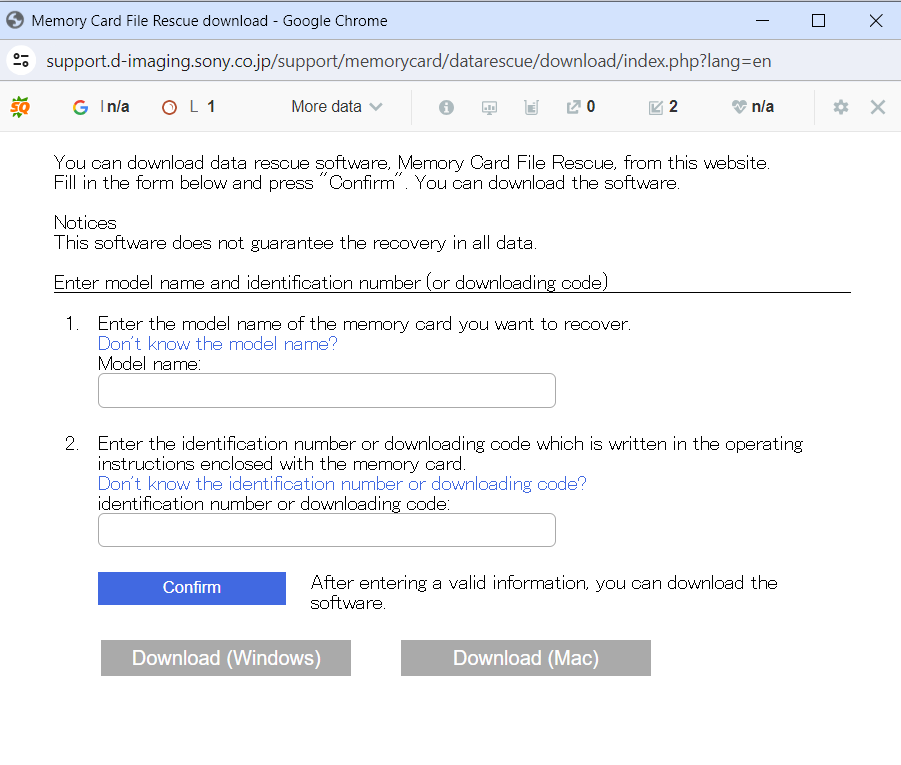
- After providing all the information, download the software, connect the Sony SD card, and launch the tool.
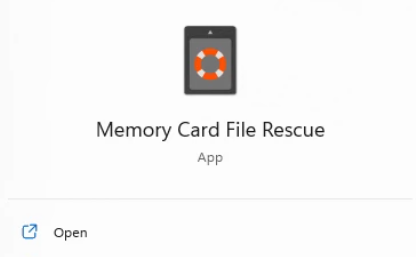
- Select the SD card and click on Next, You will be able to see the Estimated recovery time, Now click on Run to begin the Sony SD card recovery process.
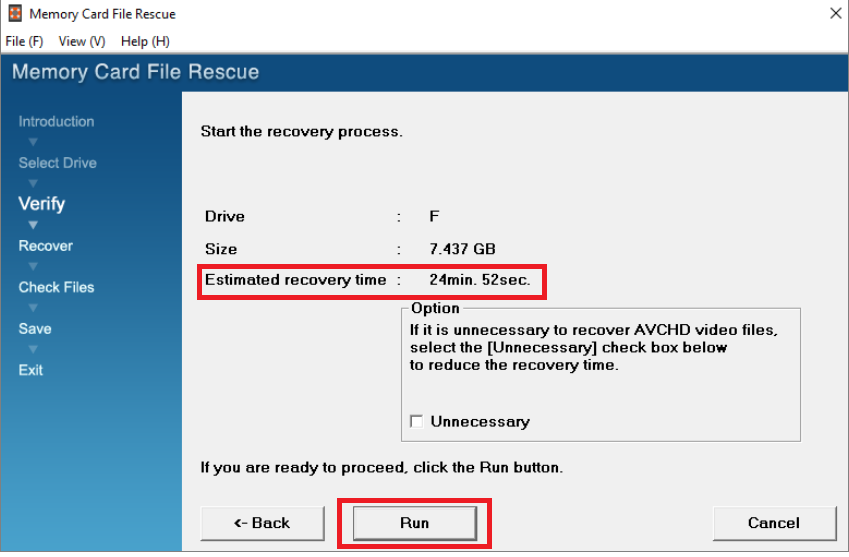
- You can see the list of recoverable files from the SD card, choose the files that you want to restore, and click on Next.
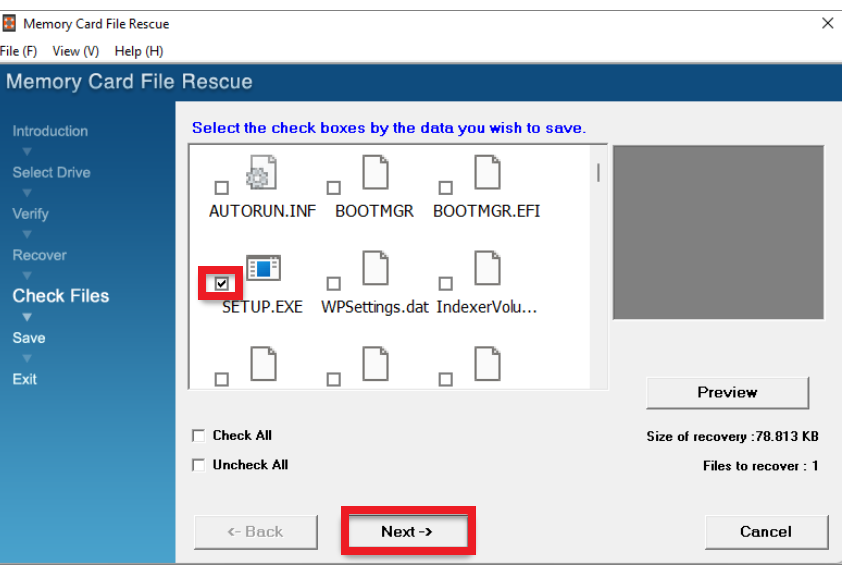
- Now, select a destination, save the recovered data, and click on Save.
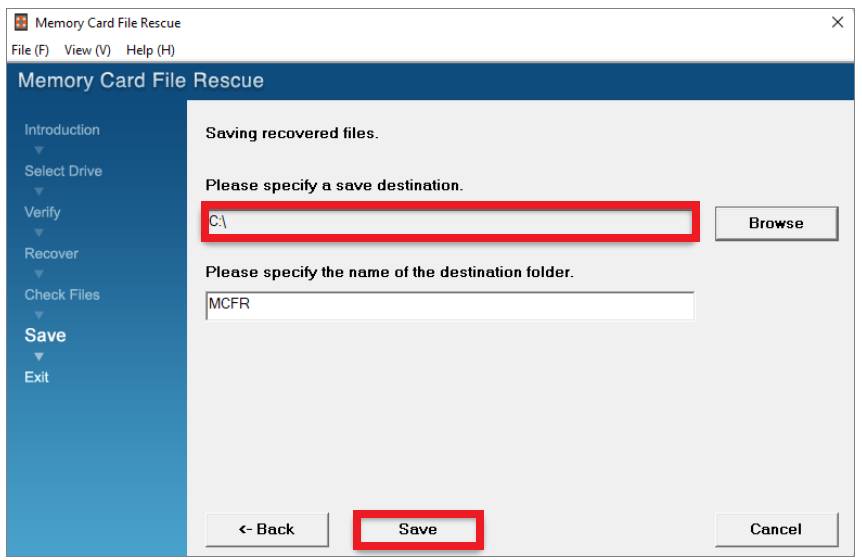
During this course of scanning the Sony SD card with Memory Card File Rescue, we found ourselves in several situations where software can be limited in 2023, like:
- No Quick Scan
- Longer scanning durations.
- Limited file type support.
You won’t have to jump into a long quest to find a good recovery Sony SD card recovery software, We suggest you try Remo Recover as it is free and offers great features that make the whole process of Recovering data from SD cards easy.
It supports Sony’s ARW file format recovery as well, Available on both Windows and Mac.
Method 3: Sony SD Card Recovery using Remo Recover - Data Recovery Software
To perform Sony SD card recovery using Remo Recover:
Step 1: Download, install, and launch Remo Recover on your computer.
Step 2: Insert your Sony SD card via a card reader or memory card slot.
Note: If you are unable to see your SD card then click on Can’t find the drive? To locate it.
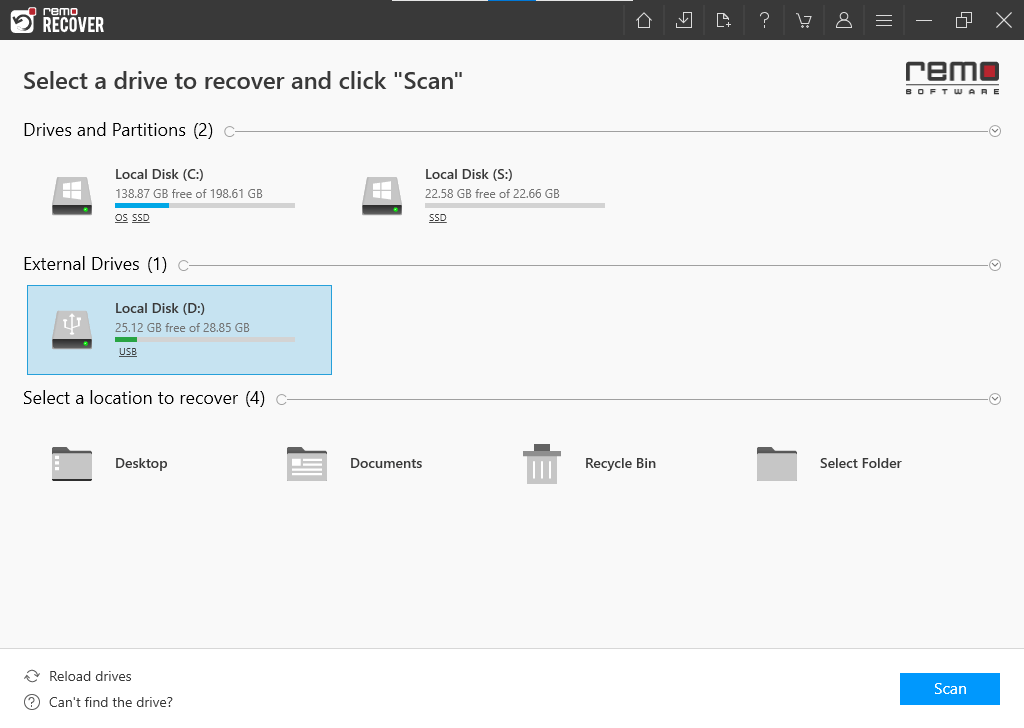
Step 3: Click on Scan and within a few seconds QuickScan will be completed, You can click on Dynamic Recovery View to see the initial recovered files from Sony SD cards.
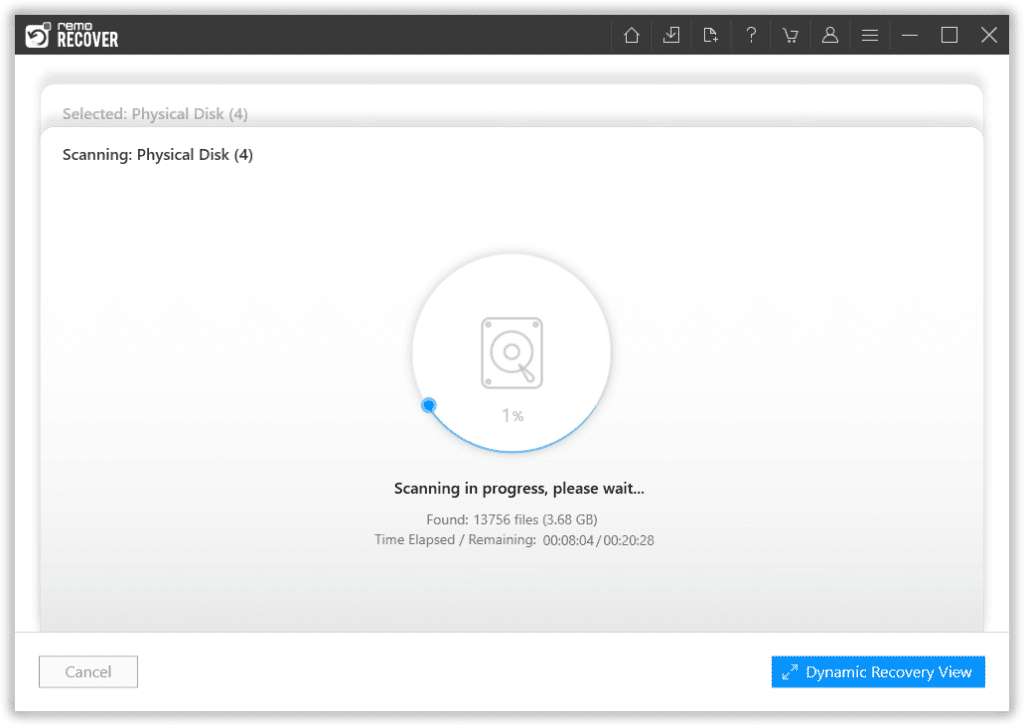
Step 4: Recovered data from the SD card will be present under Deleted Files or Lost and Found Files folders.
Tip: Use Advanced Filter and Search box features to locate recovered files easily.
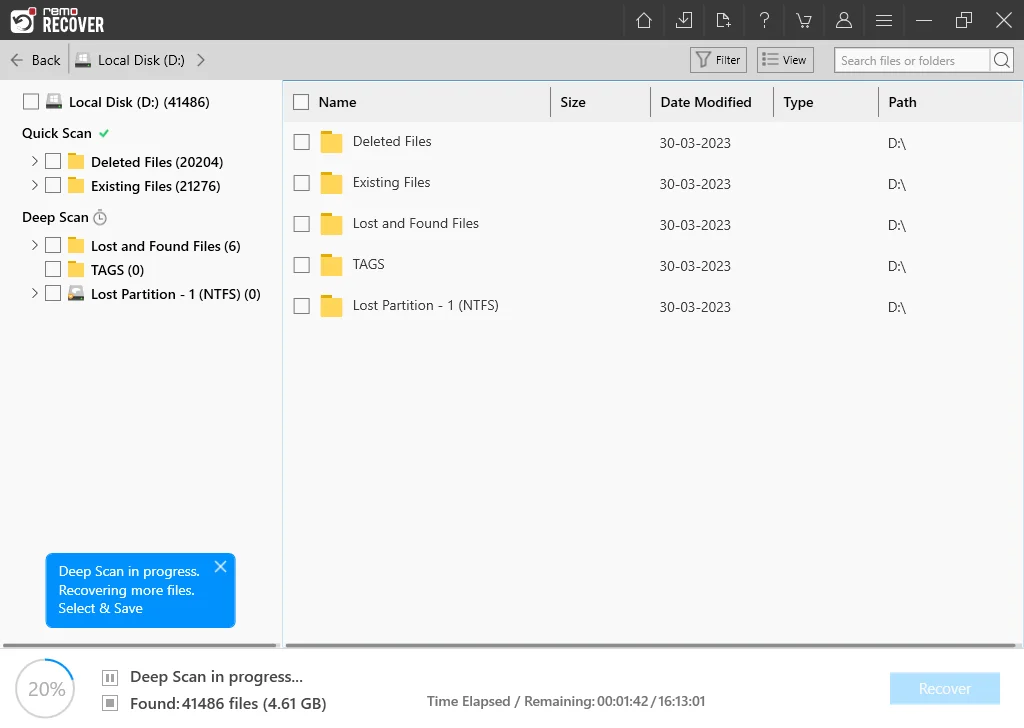
Step 5: Double-click on the recovered files to preview them for free and click on Recover to save the data on your device.

Caution: Save the recovered files in a different location from the previous one to avoid data loss from happening again.
Video Tutorial:

You can avoid data loss in Sony SD cards, A Few simple precautions can help to save your SD card data and a lot of panicking
To avoid data loss in Sony SD cards, a few simple precautions can help safeguard your Sony SD card data and prevent a lot of panicking.
The next section discusses some tips to prevent data loss in Sony SD cards, Read on.
Suggestions to Avoid Data Loss In Sony SD Cards
Apart from backing up SD card data, these are a few maintenance tips, that can go a long way in maintaining your Sony memory card files:
- Always Eject: Do not abruptly remove the SD card from the camera or computer.
- Accidental deletion: When removing duplicate images or shaky videos make sure you cross-check them before deleting or Shift deleting them.
- Corruption: Avoid using the SD card on too many devices or Virus or malware-infected devices to avoid data corruption.
- Proper Maintenance: Avoid conditions where your SD is facing too much heat, cold, or damage.
Conclusion:
We hope this article has provided you with solutions to retrieve data from your Sony SD card and tips to avoid data loss in the future as well. We highly recommend backing up your data at all times.
If you are already facing data loss, an efficient data recovery tool can effectively bring back the lost data. Stay calm and follow the steps precisely.
