Adobe Photoshop is an image editing and graphic designing software used by over 90% of creative professionals. Designing multiple image layers and working on those layers makes Photoshop a unique image editing product among other tools in the market. Some exclusive features of Photoshop are UI size preference, Live blend mode previews, Multiple undo, Frame tool for easy masking and more.
The default image file formats of Photoshop are Photoshop Document (PSD) file and Photoshop Big (PSB) file. PSD file supports up to 30,000 by 30,000 pixels and the maximum size is 2 Gigabytes, whereas the PSB file supports 3,00,000 by 3,00,000 pixels. Other formats used in Photoshop are TIFF, Portable Bit Map, PNG, DNG, JPEG, JPEG 2000 and most of the image file format can be edited using Adobe Photoshop.
As most of the Photoshop images fall under a 2GB size limit, PSD is abundantly used to export the image design from Photoshop. Unfortunately, there are limitations to opening and editing PSD file using most of the image editing software available in the market. Because PSD is a proprietary file format of adobe systems and it is structured with components such as Multiple Layers, masks, blending modes, and smart objects.
If you do not have access to Photoshop to edit a PSD file, their other free methods to work on a PSD file. In this article, we are going to discuss various methods used by professionals how to open a photo in photoshop and edit PSD files without the help of Adobe Photoshop and fix any Photoshop-related errors.
How to Open PSD file on Photoshop on Windows and Mac
Before moving ahead with solutions, let us understand the need why you might need to open PSD file. The reasons are listed in the section below.
- Oversized PSD file - As photoshop allows only 2GB of file limit, this becomes a constraint for the professionals who are working on a bigger file
- Unable to open Photoshop - Due to corruption of files and other scenarios, you might be unable to open Photoshop. Hence leaving you to open the PSD file in another application or fixing the corruption of the Photoshop application
Open PSD file on Photoshop in Windows
- Go to the PSD file you want to edit or view
- Right-click on the PSD file
- Click on Photoshop
- The application will open and you can view or edit the PSD file according to your preferences.
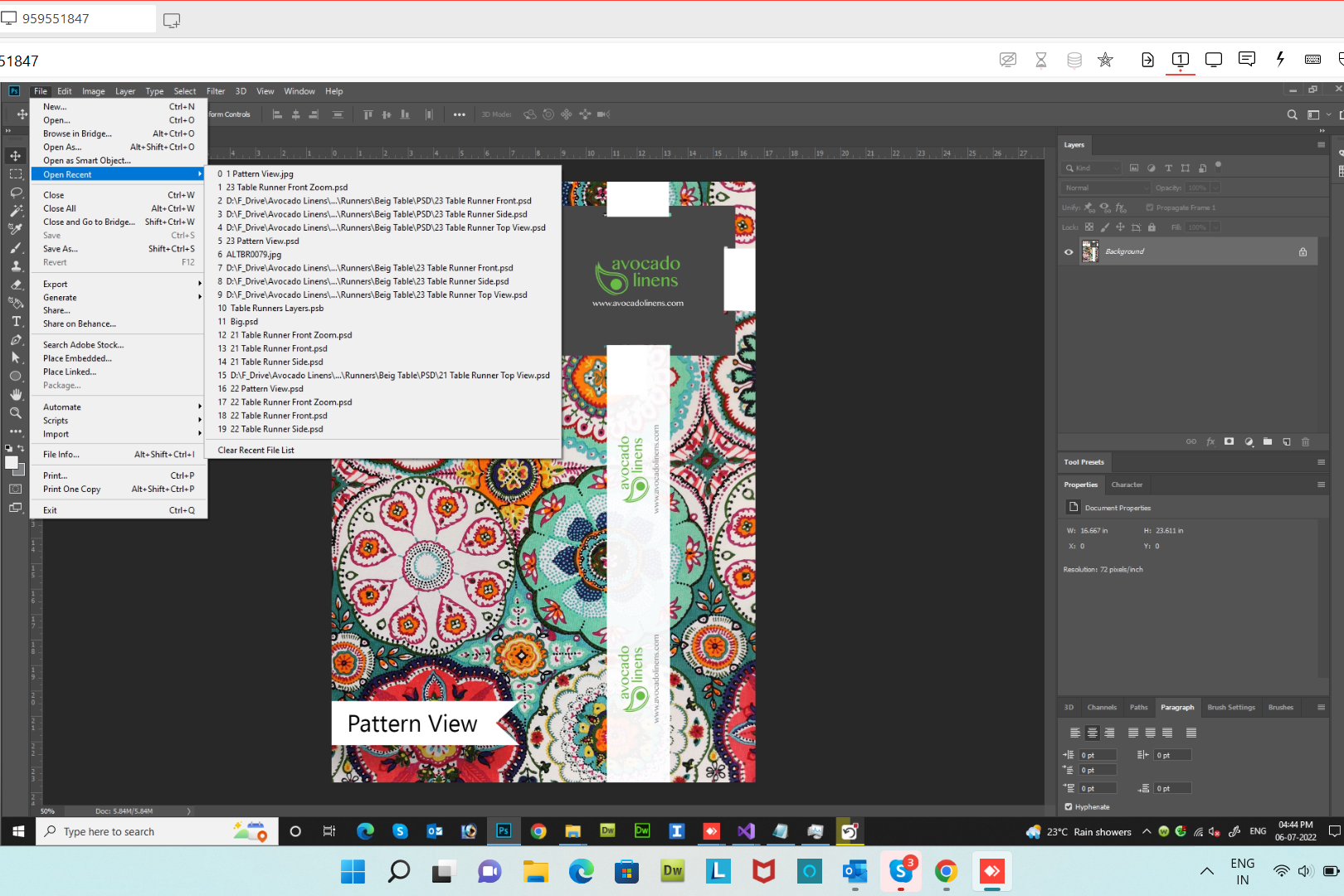
Open PSD file using macOS preview
If you are a Mac user, you will not need any Photoshop or any external application to open a PSD file. With the help of an inbuilt macOS application, you will be able to preview the file easily. Here is how to open photos in Photoshop on a Mac
- Find the PSD file and right-click on the PSD file
- Click on the Preview option
How to Open a PSD File without Photoshop
As discussed earlier, PSD is an Adobe proprietary product, and we can be able to work on a PSD file using affiliated products of Adobe and a few free tools available online. Let us check how to open the PSD file with the help of the following tools.
For Windows Users:
- Open PSD file with GIMP
- Open the PSD file on PhotoPea
- Open PSD file using Paint. NET
- Open PSD file using Google Drive
1) Open the PSD file using GIMP?
GIMP is free software that is capable of opening PSD files. This software is available for Windows, Mac, and Linux. To open a PSD file in GIMP software, there is no need to install third-party plugins. GIMP is just an alternative to opening a PSD file, but Photoshop should be your first choice to open and work on a PSD file.
- Step 1) Go to File -> Open
- Step 2) Browse and select the PSD file
- Step 3) Click Open
2) Open PSD file using Paint.NET?
Paint.NET is also a free software like GIMP that can open a PSD file. But by default Paint.Net cannot open a PSD file. You have to download a PSD plugin and follow the steps mentioned below.
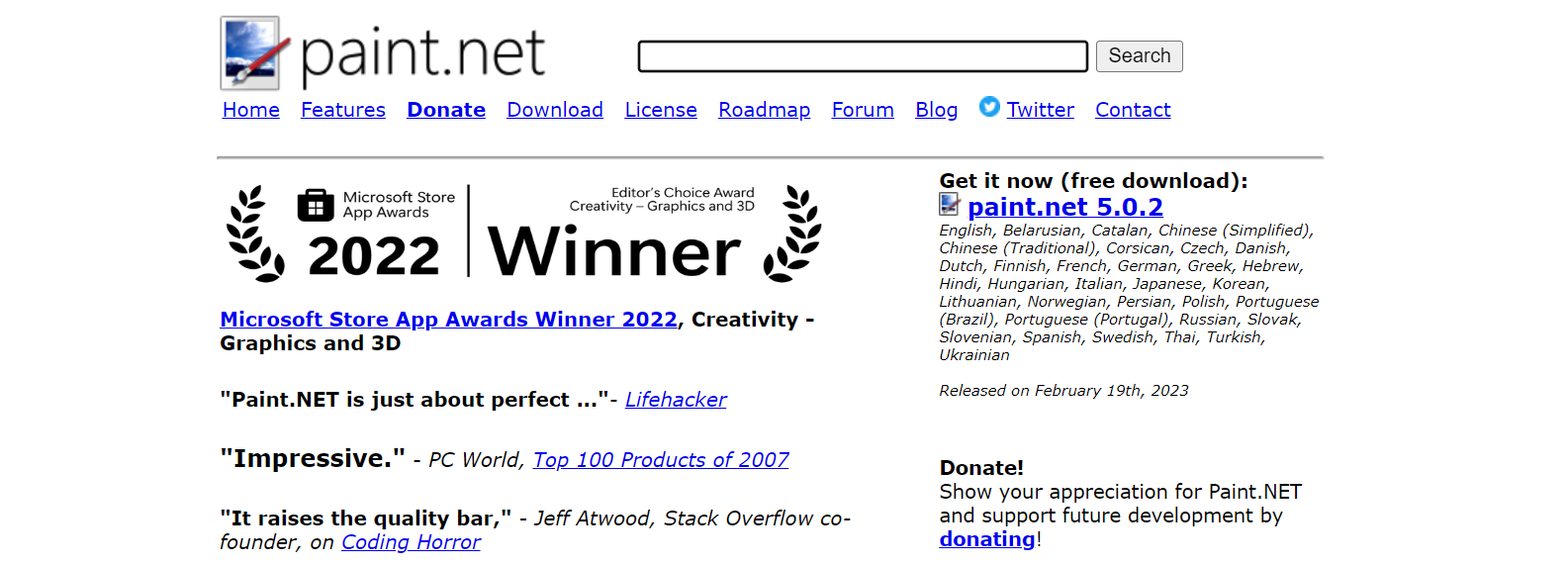
- Step 1) Extract the ZIP files
- Step 2) Copy PhotoShop.dll file
- Step 3) Go to C:/Program Files/paint.net
- Step 4) Paste PhotoShop.dll file in FileTypes folder and Launch Paint.NET
3) Open PSD file using Google Drive?
Google Drive is one of the easiest methods to open a PSD file. No need to do any workaround or install a plugin to access a PSD file. But you can only open the PSD file, editing a PSD file is not possible using Google Drive.
- Step 1) Upload a PSD file to Google Drive web interface
- Step 2) Find and Open the PSD file.

4) Use PhotoPea to Open a PSD file
Photopea is a free application that can read individual layers. The tool has a level of features you might not expect from a free web app. Here is how you open a PSD using Photopea.
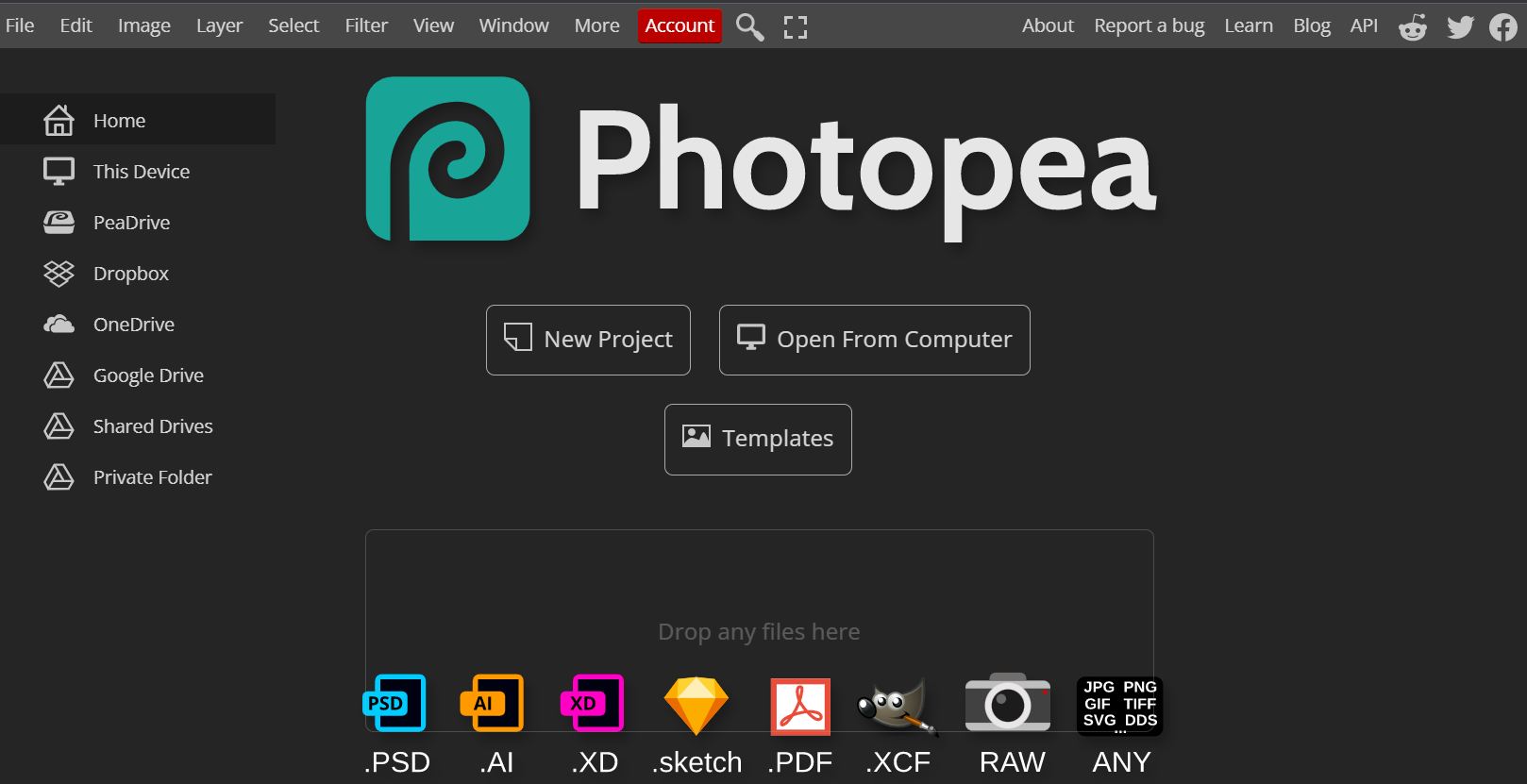
- Open the PhotoPea application
- Go to File > Open
- Click on the PSD file you want to preview or edit
- Once the PSD file, you can accordingly edit or view the PSD file.
Above mentioned are the free methods available to open a PSD file but the options to edit a PSD file are incomparable to Photoshop. GIMP and Paint.Net are built to open and edit a PSD file which sometimes does not support some of the PSD layers created using Photoshop. So we recommend you use Photoshop to work on a PSD file.
For Mac Users
1) Apple Preview:
You don't need to download any software if you use a Mac because it comes with a built-in PSD file opener. PSD files can be opened in the Preview app.
- Select the PDF file which you want to open without the Photoshop application.
- Now Right-click on the file and select the option Open With and then choose Preview.
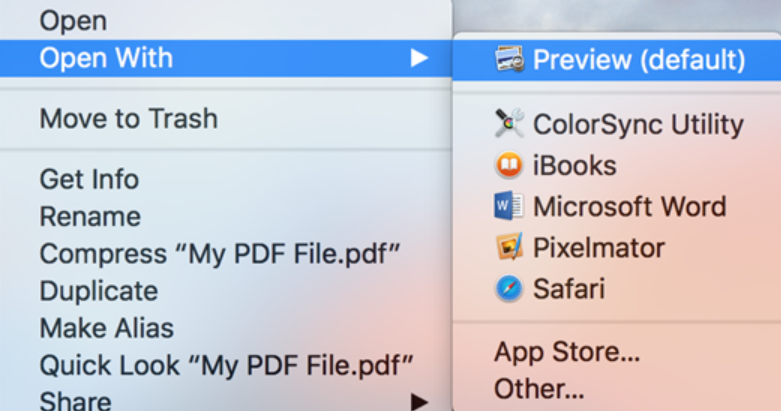
Small edits can be made, and files can be saved in a variety of formats, but PSD files that you open in Preview will be flattened, erasing any layer of information that may have been present.
For Android Users:
1. PSD File Viewer:
If the PSD file is already on your Android, you may skip this step. To sync the file from your PC, follow these steps:
- Connect your Android to your Windows via a USB cable.
- Now select the PSD file which you want to transfer to the Android.
- Now select the PSD file and copy and paste it into the Android folder.
To View the files in Android, download and install PSD File Viewer on your Android from the Playstore.
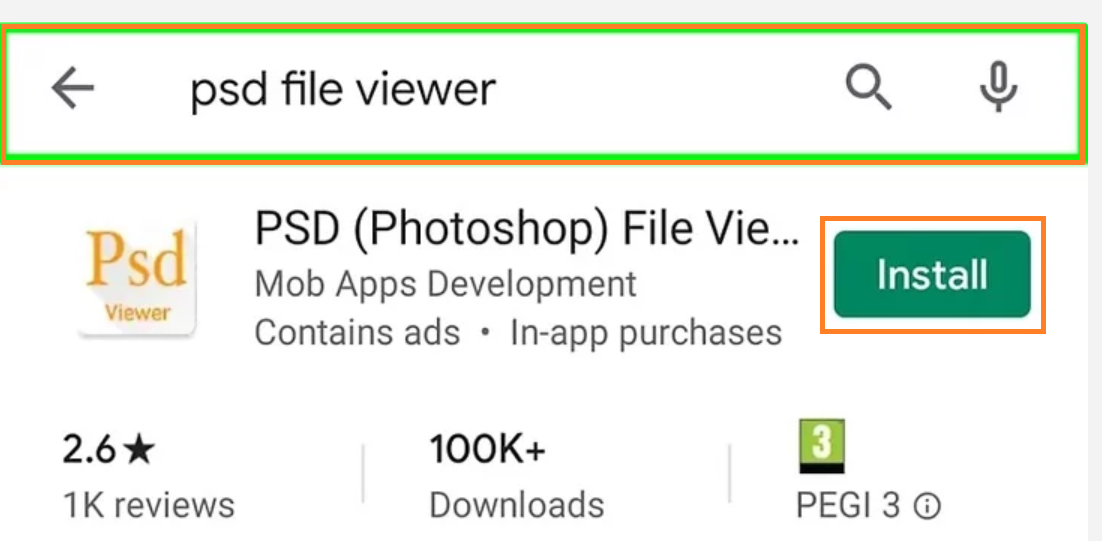
- And click on the Open
- You can now Open the PSD file in the PSD file viewer.
Even after trying to open the PSD file with the listed solutions above, if you are still unable to open them, we recommend you convert the PSD file by following the listed method below
How to Convert a PSD file?
PSD files cannot be opened using photo viewing tools available on personal computers among users. We have to convert a PSD file to a JPEG, PNG, or any other common file type to view a PSD file. PSD files can be converted into two methods.
- Step 1) Open Photoshop
- Step 2) Go to File -> Save As
- Step 3) Choose the desired file type, such as JPG, PNG, BMP, or GIF.
Another way of converting a PSD file is by using free third-party software available online. But converting your PSD using Photoshop is the safest way to process your PSD file.
If you are still unable to open or convert the PSD file after following the listed method, the probable reason for it not opening or converting can be due to the corruption of the PSD file.
No need to worry about corrupt PSD files. There are free solutions to retrieve and restore the content of your PSD file. Click on the link here to effortlessly fix the corrupt PSD file with ease. With the given 3 solutions in the article from the link, you will be able to resolve the corruption easily. In case you have accidentally deleted a Photoshop file, refer to this link to know how to recover deleted or unsaved Photoshop files.
Even now, if you are unable to open the PSD file, the most recommended method to repair damaged or corrupt PSD files is by using Remo Repair PSD. This tool supports Adobe Photoshop versions like CC 2021, 2019, 2017, CS7, CS6, CS5, CS4, CS3, CS2, and more. Additionally, this tool is also compatible to fix damaged PSD files on Mac.
Frequently Asked Questions:
Yes, If you have access to the Adobe Photoshop Express software, you can open PSD files on your iPhone or Android device.
Yes, it is possible to open the PSD file but before that you convert the PSD into a PDF.
Yes, It is possible to open Photoshop Elements, but solely for viewing. Since layers are not supported, you cannot change it.
Yes, PSD files can be viewed online with Online PSD Viewer or Photopea.
1. Click Add File and choose the PSD file you wish to view on the online PSD viewer.
2. Choose the File from the menu, then click Open on the Photopea.