Factors like Intentional file corruption, virus attacks, sudden power outages, and large Excel files can cause Excel file corruption. However, you are on the safer side if you have enabled File History or any other backup solutions that can help you with these situations.
But what if you don’t have any backups? Let’s cut to the chase and start with fixing the damaged Excel files.
DIY Ways To Repair Damaged / Corrupt Excel Files
MS Excel’s Open and Repair Feature
Microsoft has a built-in feature to repair minor issues with XLS or XLSX files, make use of this feature to repair damaged and corrupt Excel files, Launch the Excel application and follow the steps below:
- Click on the File tab and select Open.
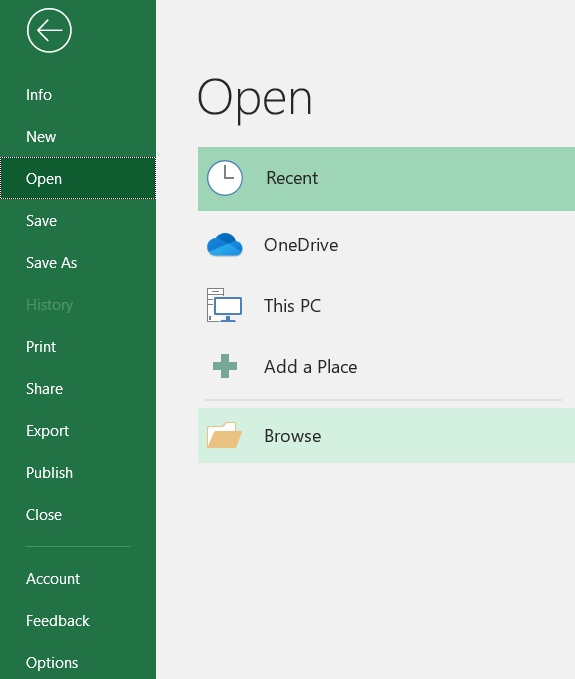
- Click on Browse to Locate the corrupt Excel document, click on the dropdown button next to the Open option, and choose the Open and Repair feature.
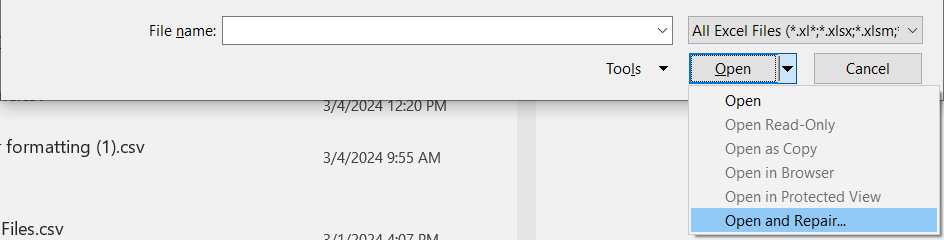
- In the prompt click on Repair to recover data from the corrupted Excel OR Extract Data if the file repairing process fails.

Change File Type
The older Excel file format used to be xls, but now it's xlsx, to fix the corruption issues try changing it to xlsx to fix these problems.
Typically Excel workbooks from previous versions or older computers could be unstable when you move them to newer versions. Here’s how you do it:
- Open File Explorer and click on the View tab.
- In the Show/hide section, check the File name extensions option.

- Go to the Corrupted Excel File folder and click on Home.
- In the organize section click on Rename.

- Now change the extension of the Excel file from xls to xlsx and save it.
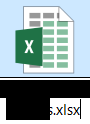
Now double-click on the damaged Excel file to open it. If it doesn't work proceed with the next solution.
Use AutoRecover to Recover From Temporary Save
MS Excel utilizes the “AutoRecover” feature to automatically save a recovered version of a file, similar to other MS Office products.
However, the saved Excel worksheet will only exist for a certain amount of time. Hence, when you recover an Excel file using this feature it may be complete or partial.
- Open a Blank workbook and click on File.
- Choose Options
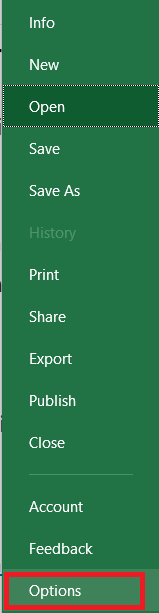
- Click on Save and note the AutoRecover file location.
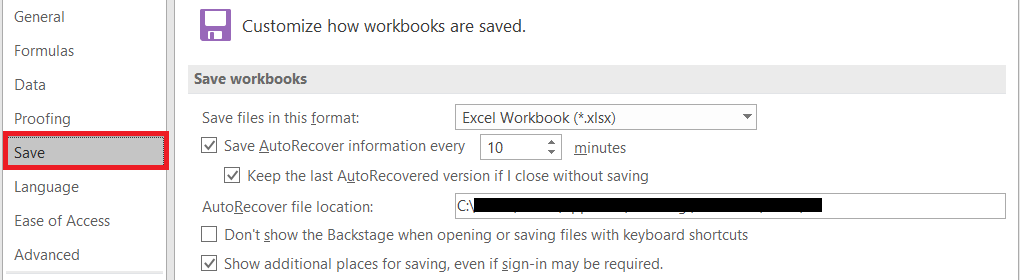
- Navigate through the location and from the available documents locate and recover the Excel file you need.
If you don’t see your Excel document then it was not saved. If you have located it change the file extension from .temp to .xlsx
Scan using an Antivirus Tool
To repair a virus-infected Excel document, use an updated antivirus tool. Windows users can utilize built-in Microsoft Defender to scan Excel documents.
Simply right-click on the corrupt Excel file and choose Scan with Microsoft Defender.
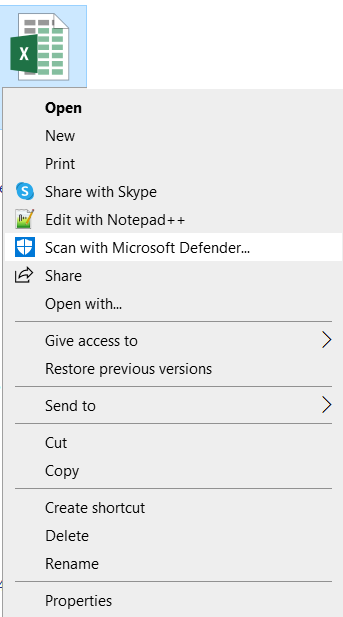
Once the scan is completed, Try opening the Excel file and check if all your Excel sheets are present.
Open Excel in Safe Mode
Excel in safe mode will isolate add-ins to check if the add-ins are stopping you from accessing the Excel file. If it works, then you can disable the add-ins later on to get permanent access to the Excel files.
- Press Windows + R, Type excel /safe, and click on OK.
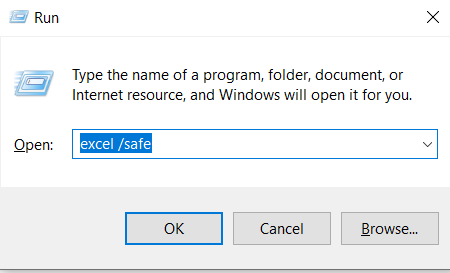
- Now browse and access your Excel file.
Other Alternative Ways to Repair Corrupt Excel Files
There are third-party tools available to repair damaged and corrupted Excel files, You can choose a reputed tool to uncorrupt your Excel file. A few of the popular ones include:
- Excel Repair Kit.
- Excel Repair Tools
- Kernel for Excel Repair
BONUS: What if My Hard Drive Containing Excel Files is Corrupted?
When your drive is corrupted all other data including the Excel file will also behave abnormally when you try accessing it, you will have to take quick actions like Moving your Excel file to a different disk can safeguard your Excel files.
Alternatively, you can also choose to repair your hard drive to get the Excel files back or recover Excel files from Windows. This is your call based on your priority. If the Excel files are your priority then choose to transfer the files to a healthy drive or recover them.
Conclusion
Taking precautionary measures like Proper handling, taking a backup of the Excel files, and avoiding random plugins can help you in the long run to avoid unwanted issues.
We hope all the built-in and third-party solutions listed in this article helped you get your spreadsheets back to their normal state so that you can keep those calculations going.