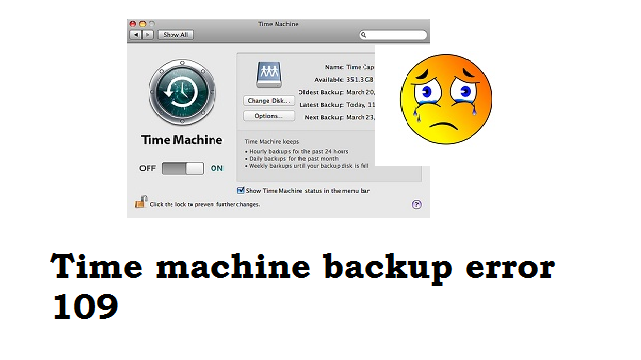
While trying to back up important files on your Mac system, you encounter an error message which states – The backup was not performed because an error occurred while copying files to the backup disk. This is the Time Machine backup error 109. This is annoying because you are unable to backup data. What if something unfortunate happens and you lose all data? Not having a backup under such situations can be disastrous.
Your only thought now is to somehow fix the error message and backup files. Don’t worry, every problem has a solution. So read on to know more about error 109, and how to fix it.
What causes Time Machine Backup Error 109?
There are various reasons, some of which include –
- Interruptions during read/write operation on Mac
- Unexpected Mac system shutdown when programs are still actively running
- Modifications in BIOS settings
- Catalog files node corruption
- Installing programs that are incompatible with OS
- Software/hardware issues
Few symptoms which you might come across with Time machine backup error 109 are –
- Mac system becomes sluggish or fails to respond
- System automatically terminates sometime after you turn it on
- Programs start freezing
- Error messages like file not found, access denied, etc., pops up
How to Fix Time Machine Backup Error 109?
Follow the steps listed here to fix Mac problems that you are facing due to Time Machine Backup Error 109.
- Start the system by inserting Mac bootable flash drive or CD
- You can see Install macOS Catalina. Click on this.
- Continuously press C key on your keyboard
- Accept the license agreement, select the desired language
- Now select the destination drive which is having a problem. Usually, select Macintosh HD.
- Now you have to select the installation method by clicking on Options icon
- For saving personal files folders, user accounts, and networking accounts, click on Archive to Install and select Preserve Users and Network Settings
- Lastly, reply to the configuration prompt by restarting Mac
It is necessary to be technically sound and follow the steps carefully while manually fixing Time Machine Backup error 109. Even a small mistake can lead to a big problem, and there are chances of eventually losing all your files. In case, unfortunately, you have lost data on Mac, then you can make use of Remo Data Recovery for Mac software to get back all your files. The tool also helps to recover data after Mac Time Machine failure, in a safe way. It will retrieve all your important data from a drive that has been formatted with APFS, HFS+, or ExFAT file systems.