You just upgraded your Operating system from Windows 7 to Windows 10. Once you login to the system, you cannot access all files and folders. When you try to access a particular folder, you are greeted with the error “You don’t currently have permission to access this folder.” It can be extremely annoying especially if your system and you own the admin rights.
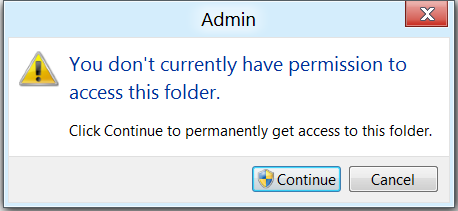
You cannot rename, delete and access files, folders due to this issue. You’ll have to change the properties of the folder by following the steps below:
How to fix the “You don’t currently have permission to access this folder” Error?
- Reassign folder owner.
- Right-click on the folder and choose Properties.
- Under the Properties tab, click Security.
- In the Security tab, click Advanced.

- Advanced options will show you the owners of the folder.
- Now click on Change.
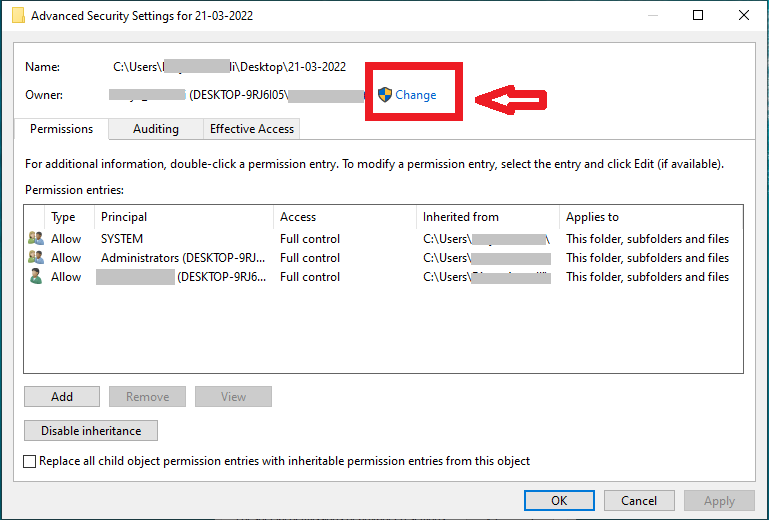
- Click on Advanced.
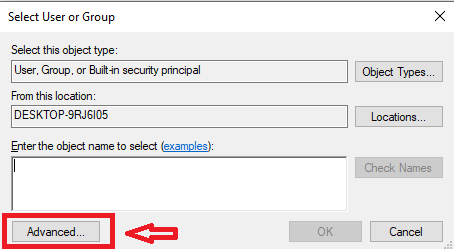
- Now click Find Now to see the list of users on the system.
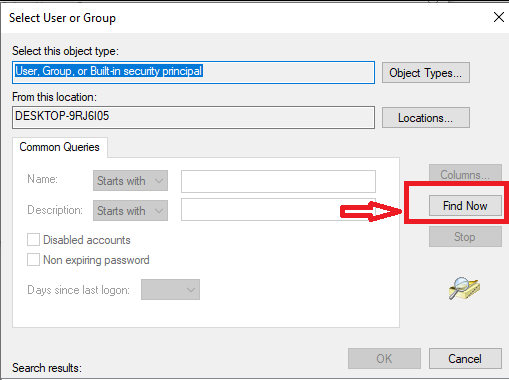
- Choose your username in the list and click OK.
- Click OK again.
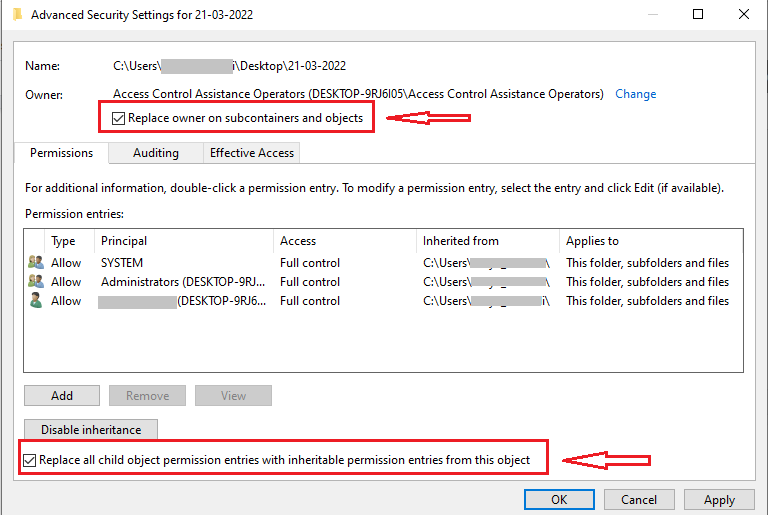
- Check the options “Replace owner on sub containers and objects” and “Replace all child object permission entries with inheritable permission entries from this object” and click OK.
Now you will have complete control over the folder.
- Permission for all users
- Right-click on the folder and click Properties.
- Select Security Under Group or user names, click Edit.
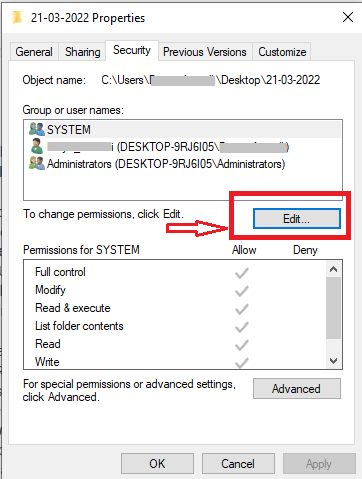
- Click Add and type Everyone.
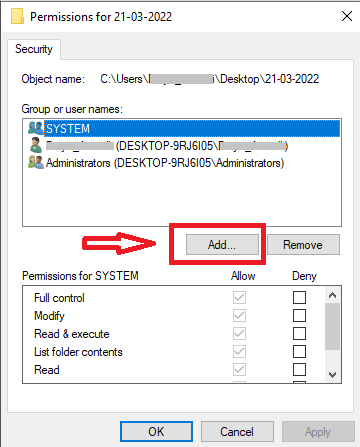
- Select Check Names and click OK.
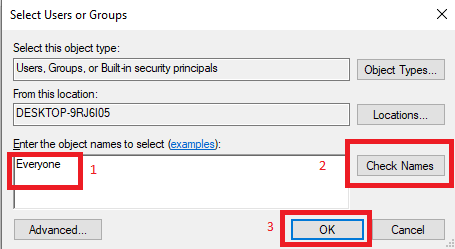
- Select everyone. Under Allow, select Full control.
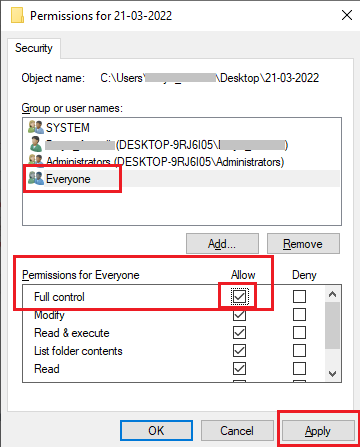
- Now click on Apply and OK.
If you are still unable to access content within the folder, it might be due to data loss while trying to upgrade to Windows 10 from Windows 7 . You can use effective data recovery software like Remo Recover to retrieve all the files then you access them easily without having to make above changes to each and every folder you can’t access. Here’s how you can do it.
Data recovery from inaccessible folders using Remo Recover software
- Download and install the Remo Recover software on your computer.
- Launch the software, select the drive from which you wish to recover data, and click on the Scan option.
Note: This tool also allows you to recover files from a specific folder.
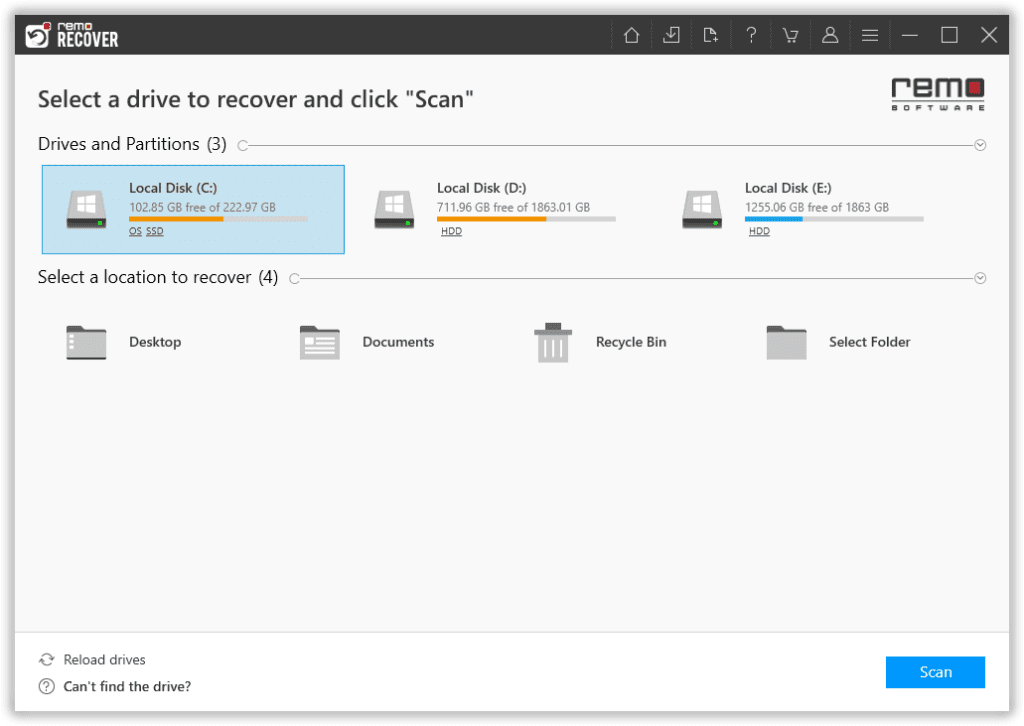
- During the scanning process, you can click on the Dynamic Recovery View option to preview the files while the recovery is in process.
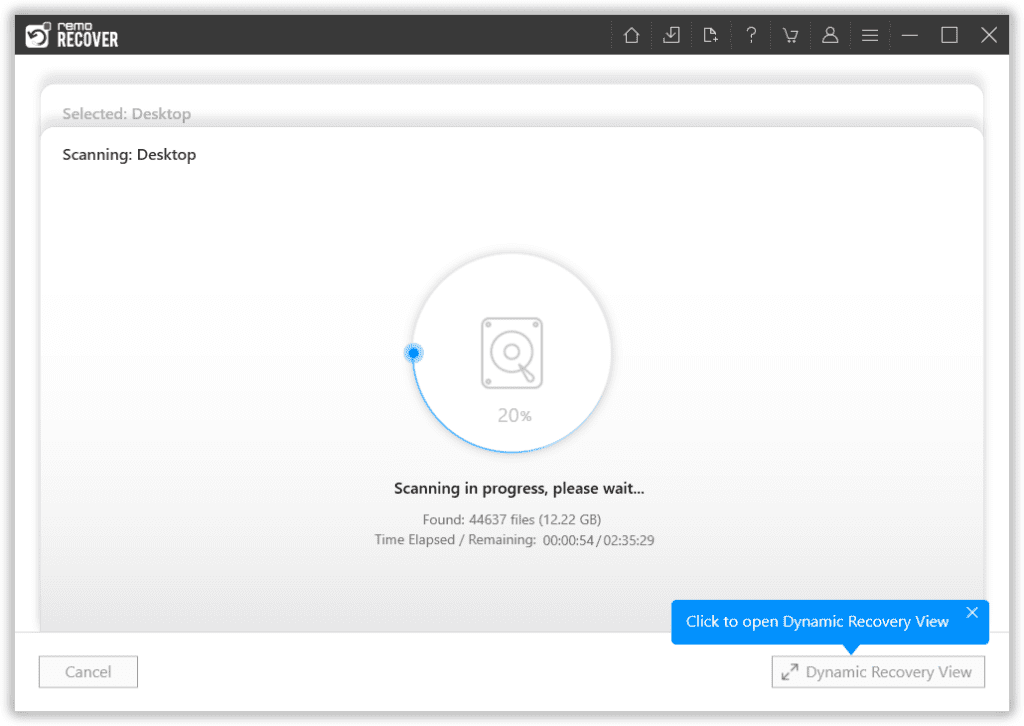
- This tool also gives you an Advanced Filter option to sort the recovered files according to their types, such as documents, PPT, excel sheets, photos, videos, and many others.
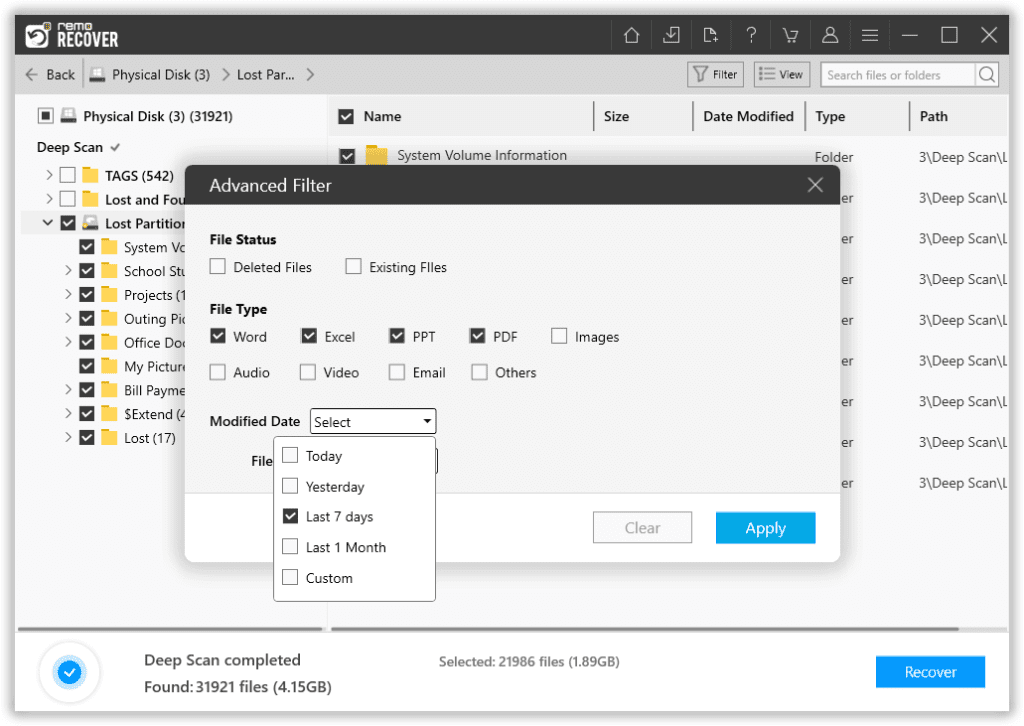
- Once the scanning is completed, all your deleted files from that specific drive will be located under the Lost and Found folder or Lost Partition folder.
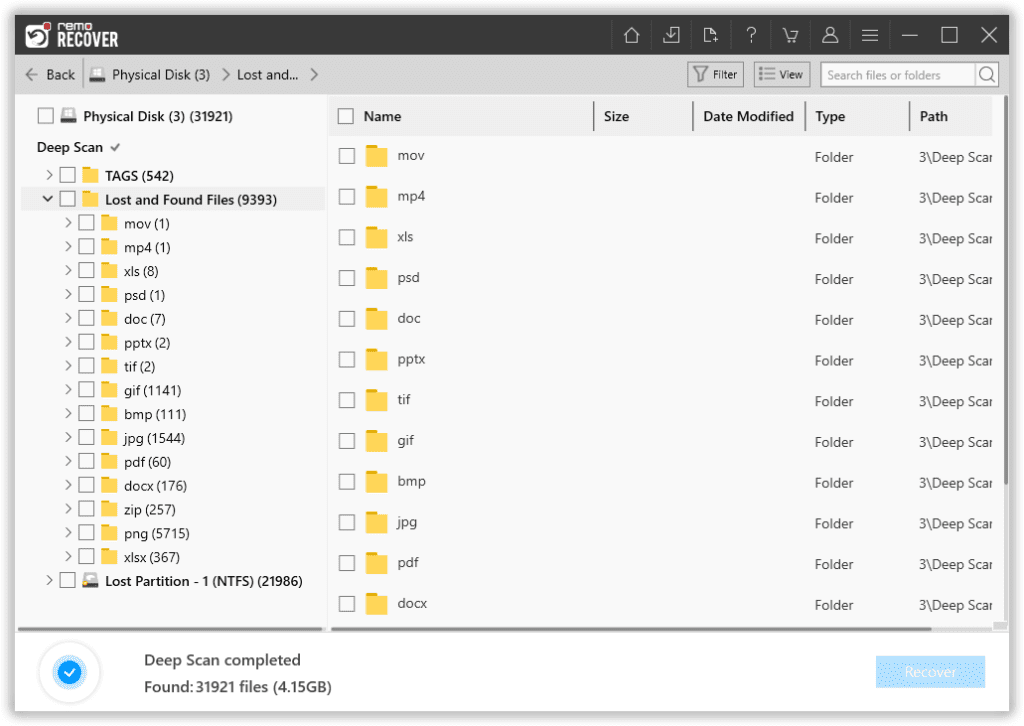
- Select files that you want to recover and click on the Recover button to save them in the desired location.
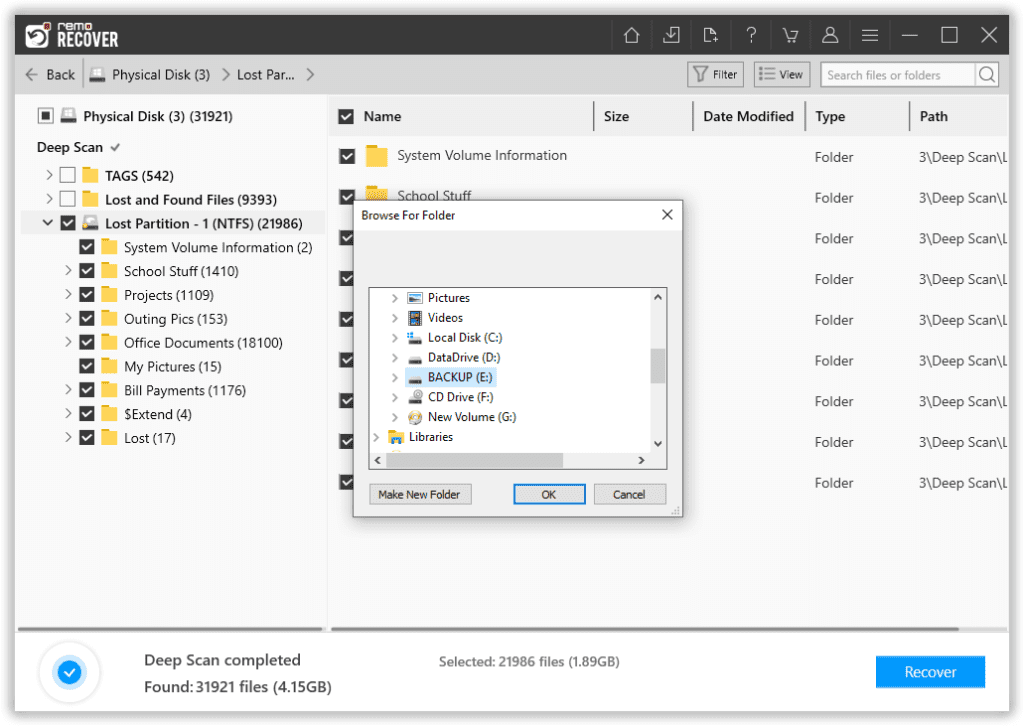
If your drive is inaccessible and you are wondering how do I recover data from my flash drive, Remo Recover software lays down the simple steps needed to restore files on a USB flash drive. Data recovery is possible for all kinds of hard drives, USB drives, Memory cards, memory sticks, firewire drives, and so on.
The data recovery software can recover several file types. If you are unable to find the file type you are looking for, you can add file type using the raw signature search option. Most users find the data recovery process extremely easy thanks to the simple user interface.
Conclusion:
The methods stated above will easily help you fix the error “You don’t currently have permission to access this folder”. You can try to modify the Properties or you can use a reliable data recovery tool to retrieve the folders that have turned inaccessible following the upgrade. Do let us know if you have any queries in the comment section below.