What is the error 0x800ccc81?
Outlook error 0x800ccc81 displays a message The connection to the server failed The error 0x800ccc81 is usually encountered when you’re trying to send/receive an email or while starting the Outlook application. The error usually restricts the users from sending or receiving the email
How to Fix Outlook error 0x800ccc81
If you are one of the users who has encountered this error and wondering how to effectively fix it, this article is for you. In this read-up you will learn effective solutions on how to fix the Outlook error 0x800ccc81 effortlessly
Before moving ahead with repairing the Outlook error 0x800ccc81, let us first understand reason why the send or receive error occurs in the section below
Causes for Outlook error 0x800ccc81
This unknown send receive error 0x800ccc81 occurs due to the below-mentioned scenarios
- If the Outlook application is corrupted
- Incorrect email account setting on Outlook
- Huge file attachments exceeding the attachment limit
- Due to Outlook Data file error
- Anti-virus affecting the core send/receive functionalities in Outlook
- Poor internet connection
- Nevertheless, if you have encountered any of the above-mentioned scenarios leading to the error 0x800ccc81, you can effectively fix the Outlook error 0x800ccc81 by following the below-listed methodologies
Verify your internet connection
Due to a poor internet connection, you might encounter the error 0x800ccc81 while opening the application or during sending or receiving emails. Verify your internet by accessing any website on your personal browser.
Repair your Outlook application
Follow the steps to repair Outlook application from the Control Panel:
- In the search box below, type Control Panel and select OK.
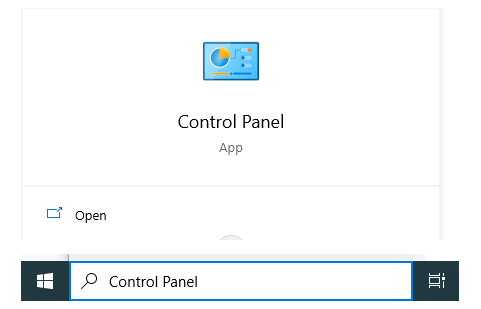
- Click the Programs and Features on the Control Panel Window.
- To repair a program, select Microsoft Office product from the list and click Change.
- In the User Account Control Window, Select Yes.
- First, choose Quick Repair and then click Repair.
Verify your Outlook email settings
- On your Outlook application, go to the File in the menu tab above.
- After that, go to the Info column and click on Account Settings.
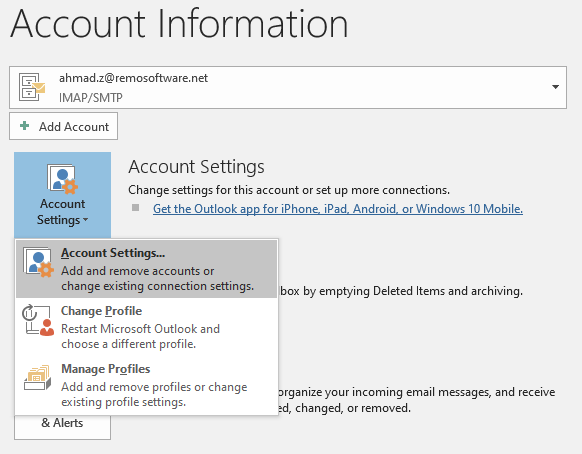
- Under the Account Settings window click on the Change tab.
- Click on the More Settings tab and select Outgoing Server.
- Click the checkbox that is in front of My outgoing server (SMTP) requires authentication.
- Also, select the checkbox Log on to the incoming server before sending mail.
- Now, click on the OK tab and the Finish button.
Fix error 0x800ccc81 caused by Outlook Data file using scanPST.exe
In case of corruption of your Outlook data file resulting in the error 0x800ccc81, you will need to run scanPST.exe (An in-built Outlook repair tool) to solve the error. Follow the below-mentioned steps to effectively fix the issue
- Copy the corrupt PST from the source and save it locally to your PC
- Open scanPST (typically located in the below-listed folders)
C:\Program Files\Common Files\System\Mapi\1033\ (Outlook 2003)
C:\Program Files\Common Files\System\MSMAPI\1033 (Outlook 2003)
C:\Program Files\Microsoft Office\Office12 (Outlook 2007)
C:\Program Files\Microsoft Office\Office14 (Outlook 2010)
C:\Program Files\Microsoft Office\Office15 (Outlook 2013 and higher versions) - To run the Inbox Repair Tool, follow these steps:
- Click on the Start, and then point to Find or to Search, depending upon the version of the Operating System.
- In the Search for files or folders named box, type scanpst.exe
- Double-click the scanpst.exe file to open the Inbox Repair Tool.
- Type the path and the file name of the personal folders (.pst) file or click Browse to locate the file by using the Windows file system.
Click Start
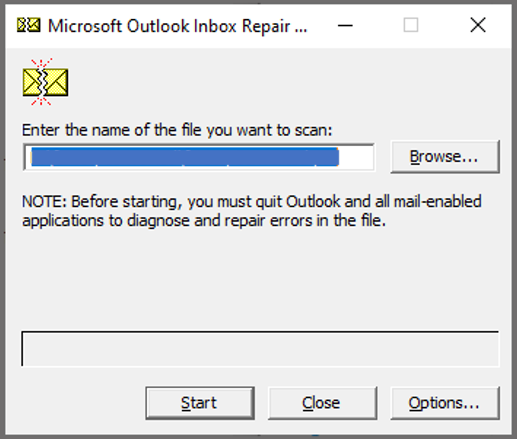
Clean your Outlook emails to fix error 0x800ccc81
- Open Outlook application
- Go to your Outlook account option and click on the Send Receive tab.
- Select the option to Work Offline.

- Select all the emails from Outbox and move all of them to the Draft folder.
- Now the outgoing mail file is clean. This feature is used to send paused emails and receive new ones.
If all the above-mentioned methods have not worked well for you, then your PST file must have incurred severe corruption. In order to fix the error 0x800ccc81 you will need a reliable repair PST like Remo Repair PST to fix the corruption of your Outlook application
Remo PST Repair Tool is designed with an advanced repair algorithm that repairs PST files that are severely damaged, corrupt, or even inaccessible. With this tool, you can not only repair your PST files but also recover all data items like email, contacts, notes, reminders, etc.
Fix Outlook error 0x800ccc81 with Remo Repair PST
- Download Remo Repair Outlook (PST) and then install in the system and launch.
- Click on Open Default PST File as it locates the default location of your PST file. In case you know the PST file location, then just go for the Select file manually option.
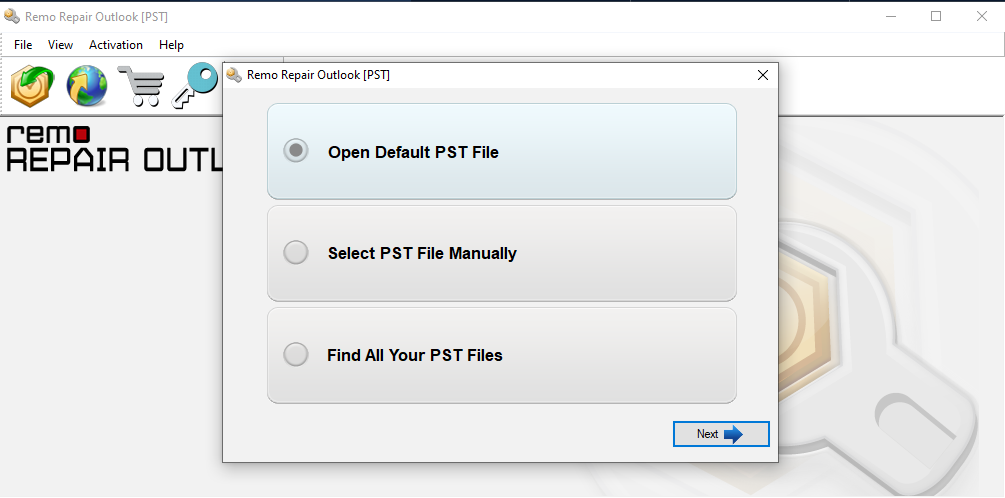
- Here, you need to provide the PST file path manually. Click on Find all your PST files if you are not aware of the PST location.
- Post clicking on either of the options you will get different scanning options of Normal Scan and Smart Scan.
- Select the level of scanning depending upon your requirements and provide the destination path to save the repaired PST file.
Conclusion
The above article emphasizes on how to fix the Outlook error 0x800ccc81, with the manual methodologies and reliable repair utility like Remo Repair PST you can effectively solve the issue. If you have any further queries regarding the article please make use of the comment section below