Let us understand how recovering data from a PS4 hard drive works in the first place. If you have been saving all your game data on the internal hard drive, the process of recovering them is different from the external hard drive.
The PS4 internal hard drive isn't compatible with any Mac or Windows systems because the file system and the encryption on the internal drive are solely dedicated to the PS4 console.
You cannot even switch the hard drives between two 2 PS4 consoles; the other console won’t recognize the drive and will display an error.
With this, you can see that the process of retrieving data from a PS4 hard drive will be different.
Recovering data from the PS4 Internal Drive
PS Plus consoles have an auto-save feature that saves the game data in the cloud, from which you can retrieve the PS4 hard drive data. The process is straightforward:
Method 1: Retrieve from cloud
- On the top of the home screen, click on PlayStation Plus and select Manage Membership.
- Now click on Online Storage from the drop-down menu.
- Select Saved Data in Online Storage.
- Choose Download to System Storage.
- In the next window, you can see the saved game list. Choose the ones you wish to recover and click on Download.
Once the downloading process is completed, you can verify them.
Method 2: Re-download from the PlayStation store
You can log in using your game account, re-download it from the PlayStation Library, and redownload the games for free from previously purchased for free.
But this method has a drawback: The game is all new now, and it won’t contain any of the rewards you have collected. It will be as new as if you downloaded them first.
To re-download:
- Go to Library and select Purchased.
- Locate the Games and click on Download to regain them.
Method 3: Recover PS4 files from Internal backup
PS Plus users have the additional advantage of backing up the game data in the internal hard drive, which is helpful in data loss situations like these.
To retrieve the data from the internal drive, log into your PS4 console:
- Open Settings and select Saved Data and Game/App Settings.
- Choose the Saved Data (PS4) option and click on Cloud Storage.
- Now select Download to Console Storage.
- Now select the games you want to restore and click Download.
Now you can see all the games you got back after updating the console.
You can get the game files back from any external backup you have taken or try contacting PlayStation support for assistance in recovering PS4 data from the hard drive.
If you saved the downloadable content (DLC), screenshots, and other game-related data on an external drive, then there's a high probability that you can recover them with a data recovery tool like Remo Recover.
Recover data from the PS4 External Drive
External hard drives in PS4 are of exFAT file format so that they can be recognized and accessed by both Windows and Mac OS.
All you need to do is to avoid overwriting the game data and download this Remo Recover data recovery software and follow the steps below to get saved game files:
Steps to Recover PS4 Hard Drive Data using Remo Recover:
Step 1: Launch the Tool and select the PS4 hard drive.
Step 2: After selecting the hard drive click Scan to begin recovery.
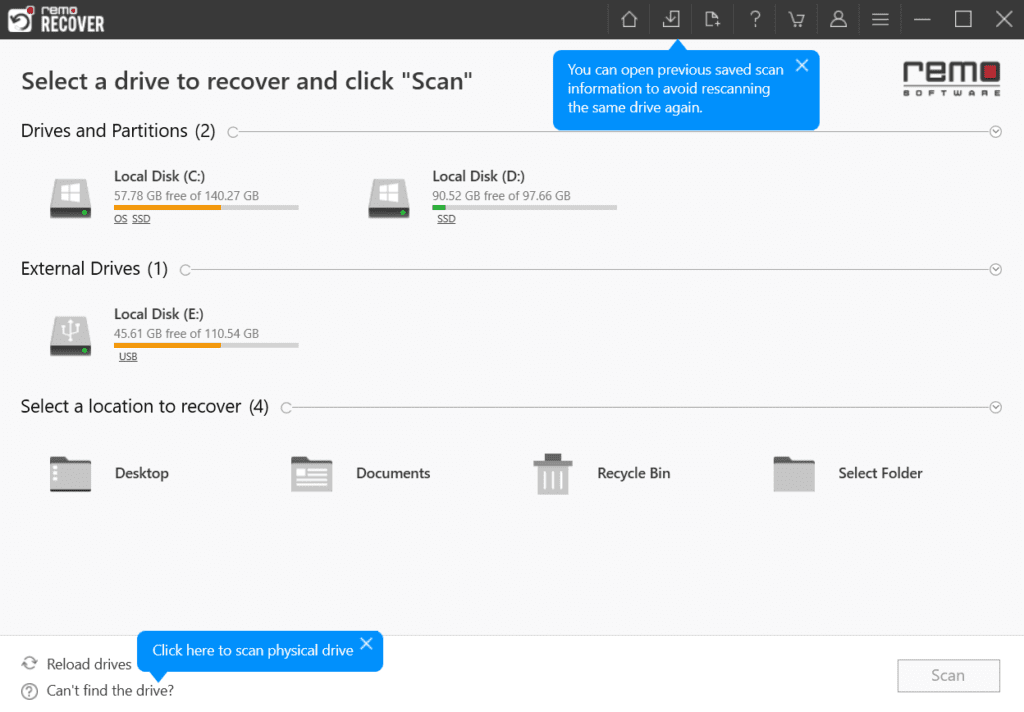
Step 3: Click on Dynamic Recovery View to view the hard drive's recovered data.
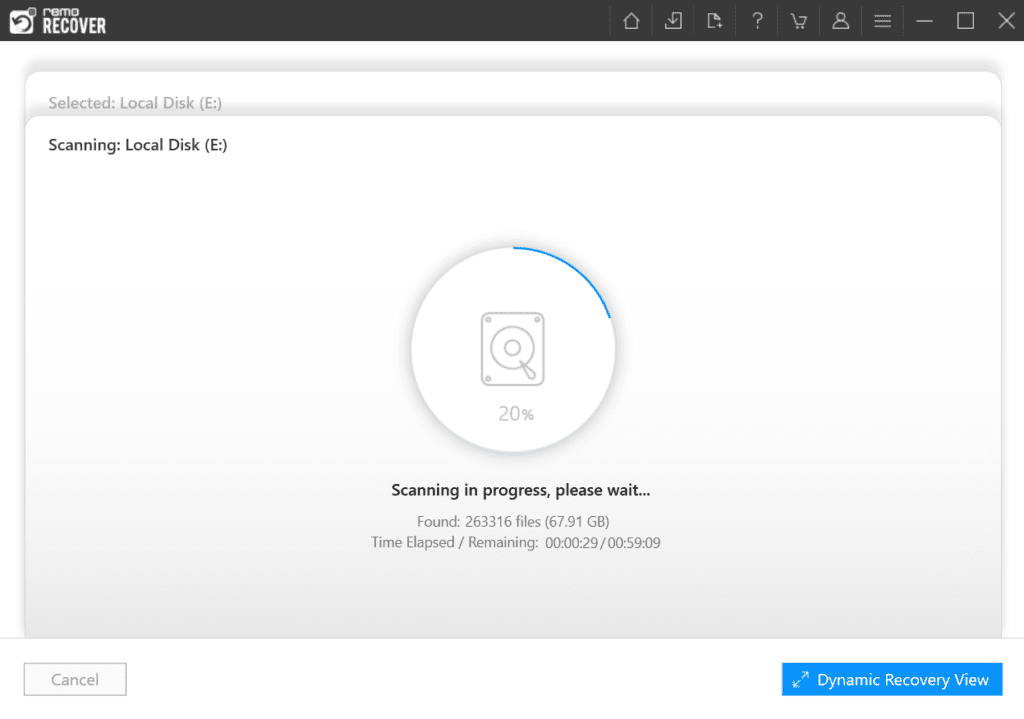
Step 4: Locate the data in Lost and Found or Deleted Files folders.
TIP: Use the Advanced Filter and Search box features to make it easier to locate the recovered files.
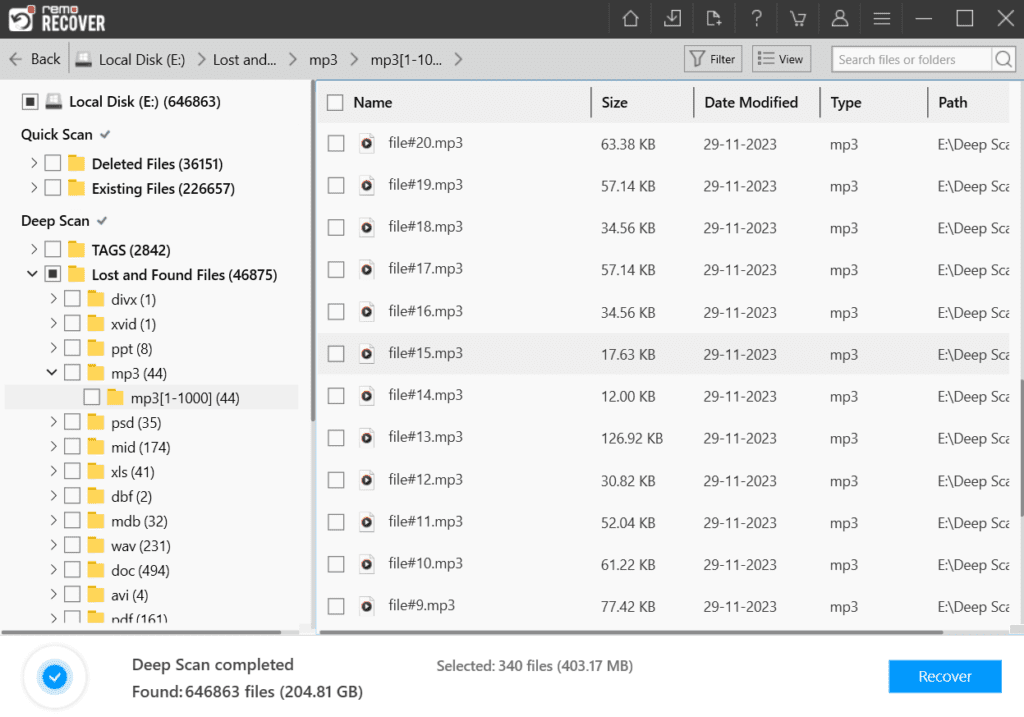
Step 5: Double-click on the file for a preview after locating the data. If satisfied with the preview, select the file and click the Recover button to save it on your device.
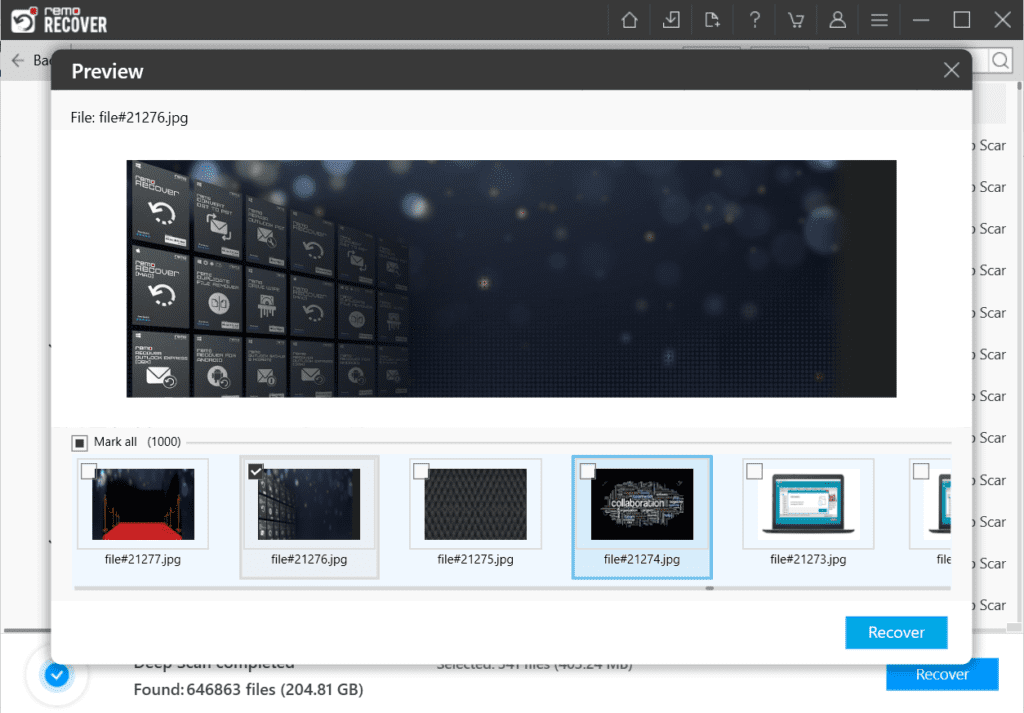
Note: If you are a PS4 user and if you ever face issue saying PS4 database is corrupted, this article might interest you.
Conclusion:
As we conclude this article, we sincerely hope that the solutions we've provided will help you retrieve your game data successfully. We strongly recommend that you set up periodic backups for both the internal and external hard drives of your PS4 to avoid any unexpected loss of data.
If you've already lost your data, don't panic; you can still retrieve it using Remo Recover and get back to gaming.
Frequently Asked Questions
The PlayStation 4 allows external drives ranging from 250GB to 8TB.
PlayStation 4 Supports exFAT and FAT32 file systems.
Yes, you can use a USB flash drive on the PS4.