Camera Roll might be the most undermined folder on any device. Be it your iPhone, Windows, Mac, or Android, users estimate Camera Roll as a space hogger and delete it. But, considering the fact that Camera Roll is the default location to save photos or videos that you capture from a device camera, Camera Roll is a prominent folder. Since many users tend to accidentally or unintentionally delete the Camera Roll folder, restoring Camera Roll has been a topic widely looked up by users from all platforms. So, here is a detailed page to guide you to recover Camera Roll from Windows, Android, iPhone, and Mac.
How can I Recover my Deleted Camera Roll?
Recently, many of us are empowering ourselves to become content creators, be it gaming or tutorials users are becoming lenient towards using web cameras. Additionally, screen recordings of online conferences or face-to-face interviews are gaining trend. Since all this media content is by default stored in a Camera Roll folder, explains why recently the Camera Roll folder became so prominent. Here are the 4 most platforms from where users experience deleting Camera Roll.
Restoring Camera Roll from Computer
The first place you need to check to find lost files is the Recycle Bin. As every user is already familiar with the Recycle Bin process let’s just skim through the process.
- Go to Recycle Bin > Check for the Camera Roll folder > If the Camera Roll folder exists on the Recycle Bin, right-click on it and select the restore option to get back the deleted Camera Roll
- Unfortunately, if you are unable to find the Camera Roll folder it means that you might have permanently deleted it.
How to Recover Permanently Deleted Camera Roll Folder?
If you ever permanently deleted a Camera Roll folder users can recover from the backup or in the case of Windows, it's a restore point. However, in the majority of cases, Windows users are not used to creating a backup. This might complicate recovering the Camera Roll process.
Fortunately, this is the easiest method to recover the Camera Roll folder using Photo recovery software. Remo is one of the industry-leading data recovery software. It has a dedicated photo recovery option which is dedicated to recovering photos. As you are trying to recover the Camera Roll folder, this application works exceptionally. So, download the tool right now to recover the deleted Camera Roll folder.
- Download and install Remo Recover software on your Windows or Mac
- Since you are trying to recover the Camera Roll folder, select the C drive which is the default location of it on Windows. However, if you have changed the location of the Camera Roll folder, then select the drive where it existed. Click on Scan
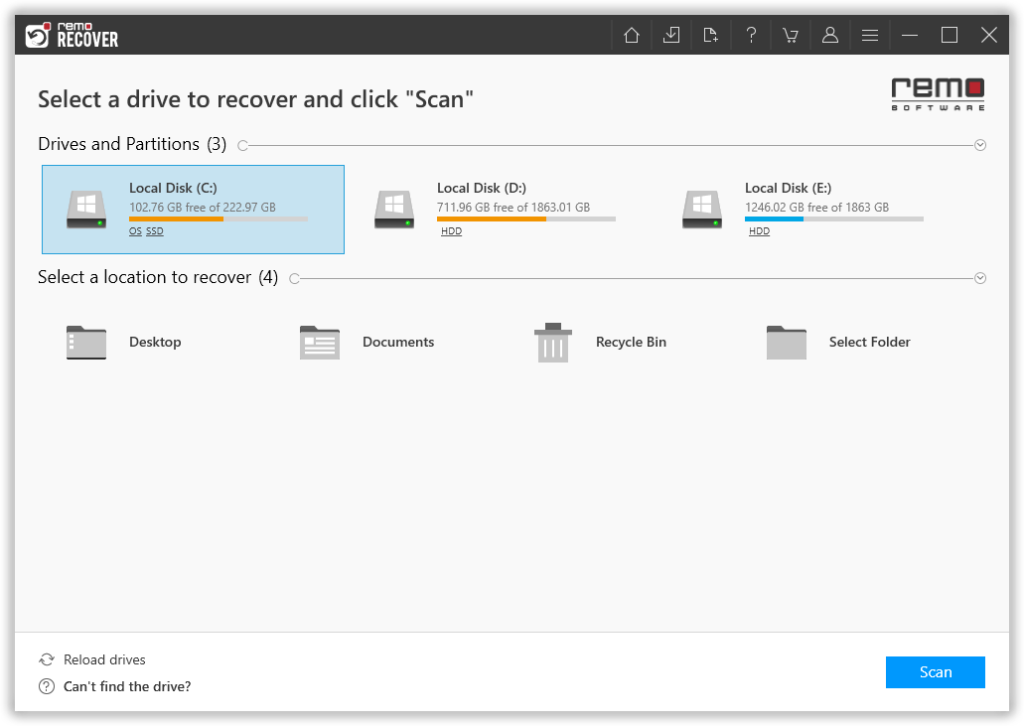
- Note: Wait for the scan to complete, after the scanning process, the tool will recover deleted photos from the computer and display them under the Lost and Found Files folder.
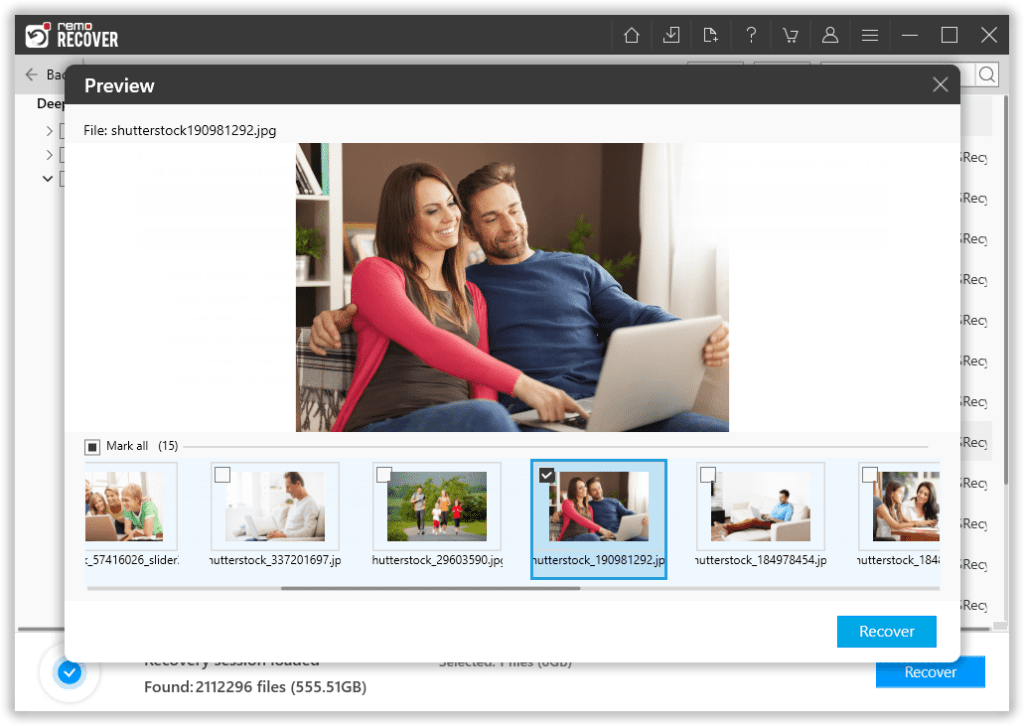
- Now select the Camera Roll folder from the recovery window and click on the Recover option
As we successfully completed restoring the Camera Roll folder on Windows, let’s move to Mac.
Restore Camera Roll Folder from Mac
Unlike Windows, Mac segregates all the photos and videos in the Mac Photos application. This is why it is most unlikely to delete a Camera Roll folder on Mac. Still, if you ever delete any kind of photos from your Mac you can use this content to recover them back.
Even in the case of Mac, first, search the Trash folder to get back photos or recover deleted videos from Mac. If the Trash folder does not have what you are looking for you have to go through the backup. In comparison to Windows users, Mac users are used to creating backups using Time Machine Backup. So, there are better chances of recovering deleted photos on Mac. Instructions on how to use time machine backup to recover Camera Roll are mentioned in the next section.
Restore Camera Roll Folder from Mac
Unlike Windows, Mac segregates all the photos and videos in the Mac Photos application. This is why it is most unlikely to delete a Camera Roll folder on Mac. Still, if you ever delete any kind of photos from your Mac you can use this content to recover them back.
Even in the case of Mac, first, search the Trash folder to get back photos or recover deleted videos from Mac. If the Trash folder does not have what you are looking for you have to go through the backup. In comparison to Windows users, Mac users are used to creating backups using Time Machine Backup. So, there are better chances of recovering deleted photos on Mac. Instructions on how to use time machine backup to recover Camera Roll are mentioned in the next section.
How to Recover Camera Roll on Mac Using Time Machine Backup?
If you previously used Time Machine backup the process is going to be straightforward.
- Go to system preferences and select Time Machine.
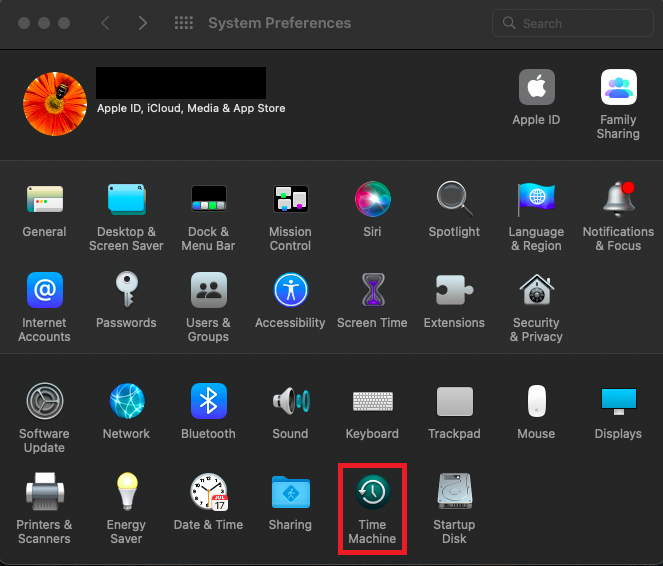
- After opening Time Machine Backup go to Menu Bar and select Enter Time Machine
- No go to the Camera Roll folder and restore the Camera Roll on Mac using Time Machine Backup
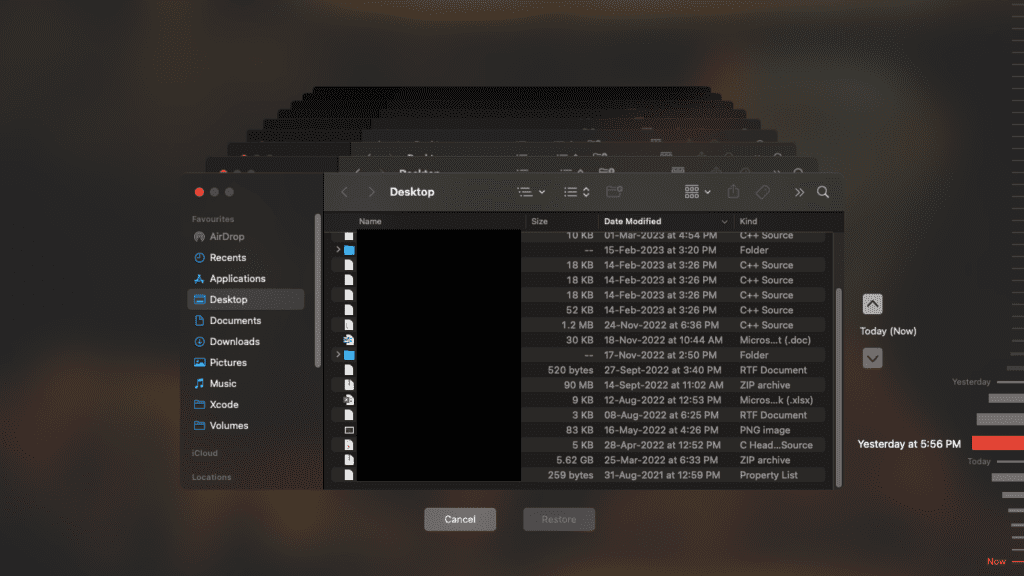
- Although, it might be possible for all the users to maintain a Time Machine backup. If you don’t have Time Machine Backup, you can use Remo
Remo is available in both Mac and Windows variants and is compatible with all the latest Mac OS versions that include Catalina. So download the Remo Recover for Mac since the process stays almost the same as Windows, so you can perfectly use it to recover data from Mac or MacBook.
How do I Restore the Camera Roll on My iPhone?
iPhone folders are not accessible as Android, hence the process will explain if you deleted any photo from an iPhone Camera Roll and then recover the entire Camera Roll folder.
The best feature of the iPhone is, the phone works seamlessly in almost all aspects. iPhone is incorporated with all the features that will help you recover deleted photos from iPhone. The feature is the Recently Deleted folder from Photos application.
Before proceeding any further you must have a clear idea of the iPhone folder structure. Previously on the iPhone, the photos application used to have a Camera Roll folder but recently the name has changed to the Recents folder. So, don't be confused if you are unable to find the Camera Roll folder on iPhone.
If you ever deleted even a single photo, not a problem because the iPhone has your back. As mentioned earlier, the iPhone photos application has a Recently Deleted folder from where you can recover deleted photos from iPhone. You can directly open the Recently deleted folder and recover the iPhone photos.
However, the recently deleted folder has a 30-day time limitation, past that you cannot recover deleted iPhone photos.
In such cases you can use the iCloud folder and recover deleted iPhone photos.
Recover Deleted iPhone Camera Roll from iCloud
Sign in to your Apple iCloud account and navigate to the Photos folder on iCloud and restore deleted photos from the iPhone Camera Roll folder. Since the iCloud subscription is expensive, many users prefer the iTunes backup option. Which might not be convenient but way cheaper than the iCloud service. Hence, if you have the iTunes backup you can restore the deleted iPhone photos from iTunes backup.
Restore the Camera Roll from Android
All Android devices might not have recently deleted folders like the iPhone but most of the popular brands such as OnePlus and Samsung have recently deleted folders. Hence, you can recover Camera Roll photos from recently deleted folders, if your device has it. If not, you can use the Lost.dir folder to recover the Android Camera Roll folder.
If you don’t have a recently deleted folder you can use the Google Photos application. Almost all Android phones by default installed the Google Photos application. Google also provides unlimited storage and automatically uploads your photos to the Google Photos online server. So, you can access the Google Photos application and restore the Camera Roll folder on Android.
BONUS: How To Fix Missing Camera Roll on Windows
If you get an error saying ”camera roll is missing (0xA00F4275)“ while taking a picture or video using the camera app on your Windows computer, try the solutions listed below:
1. Change The Location:
- Open Settings, System, click on Storage, and select where new content is saved.
- Under More Storage settings click on Change where new content is saved.
It will be This PC (C:) - Change it to a different location, click on Apply again reverse it back to This PC (C:), and click on Apply again.
Now try taking a picture, if the error is not fixed try the next solution.
2. New Camera Roll folder
Create a new camera roll folder on the C drive and save the camera pictures there, here’s how to do it:
- In the C drive create a new folder called Camera Roll.
- Right-click on the folder, select Include in library, and choose Camera Roll.
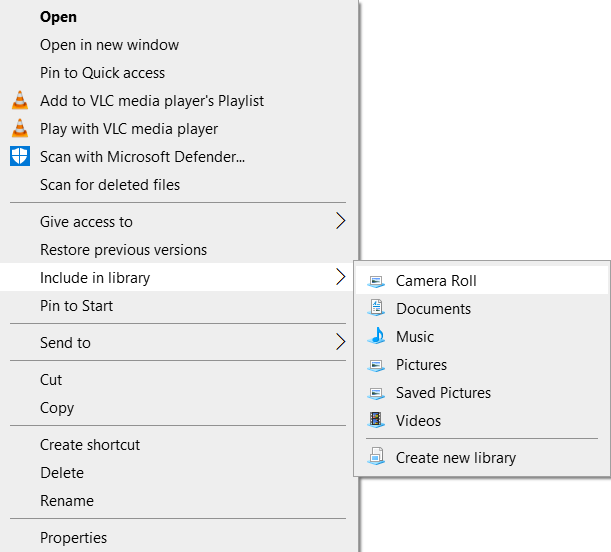
Now try taking a picture and check if the image is being saved on the new folder.
3. File permissions on the Camera Roll folder
Verify if the write permission is enabled on the pictures.
- Right-click on Pictures in File Explorer.
- Choose Properties.
- In the Security tab, select the profile under Group or user names.
- In the permissions box, ensure that Allow is checked next to Write.
Conclusion
The Camera Roll and Saved Pictures folders contain all the images captured by the device's camera. In this article, we have provided assistance on how to locate and restore missing Camera Roll folders. Additionally, we discussed the process of recovering permanently deleted Camera Roll folders using Remo Recover.
Frequently Asked Questions
Yes, you can access iPhone photos from a window PC there are many ways to access iPhone photos from a PC as mentioned in the above content.
Unfortunately, it might not be possible to recover images that you have completely removed from the iOS gallery without a backup. When a photo is removed from the gallery, it is transferred to the "Recently Deleted" area, where it stays for 30 days before being permanently removed. But with the help of the Remo Photo Recovery tool you will be able to recover deleted photos from 10 years ago.